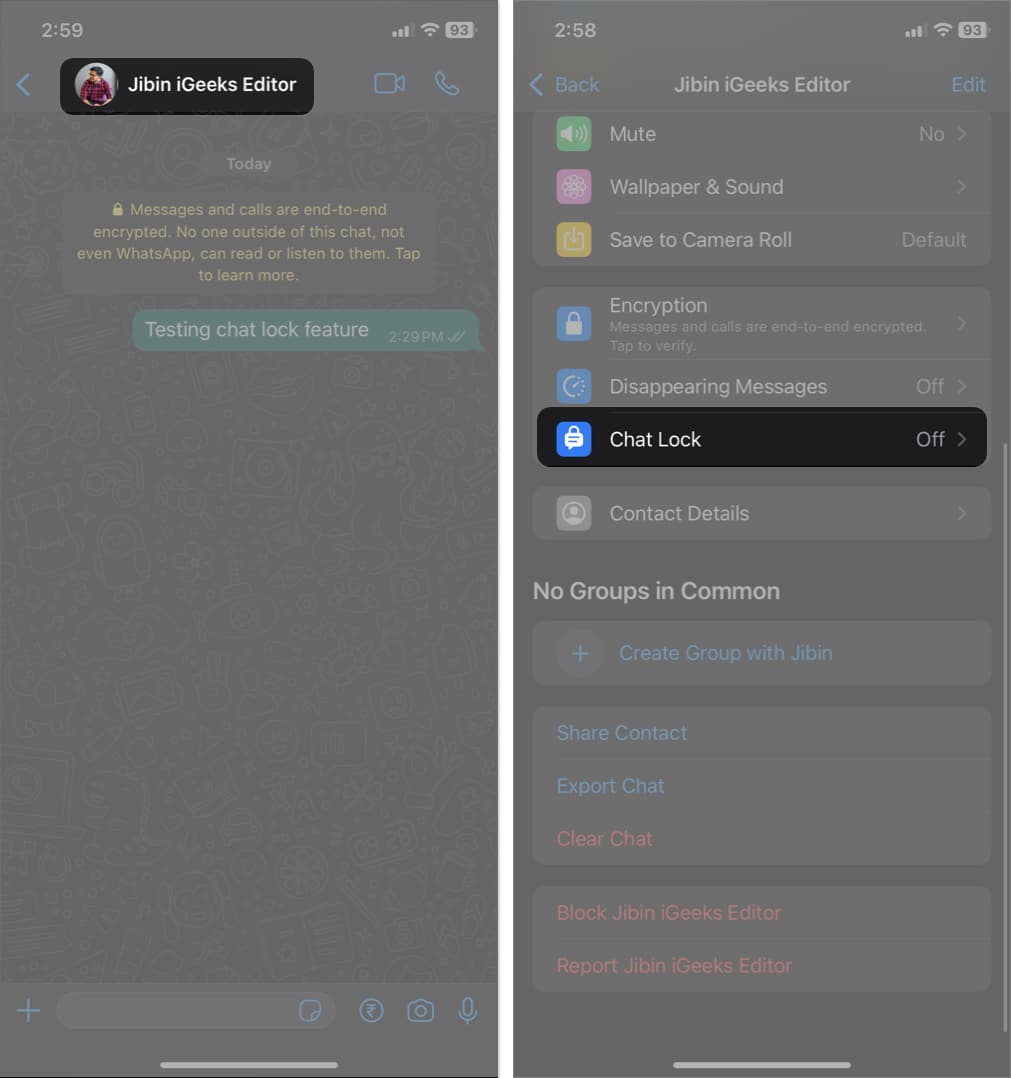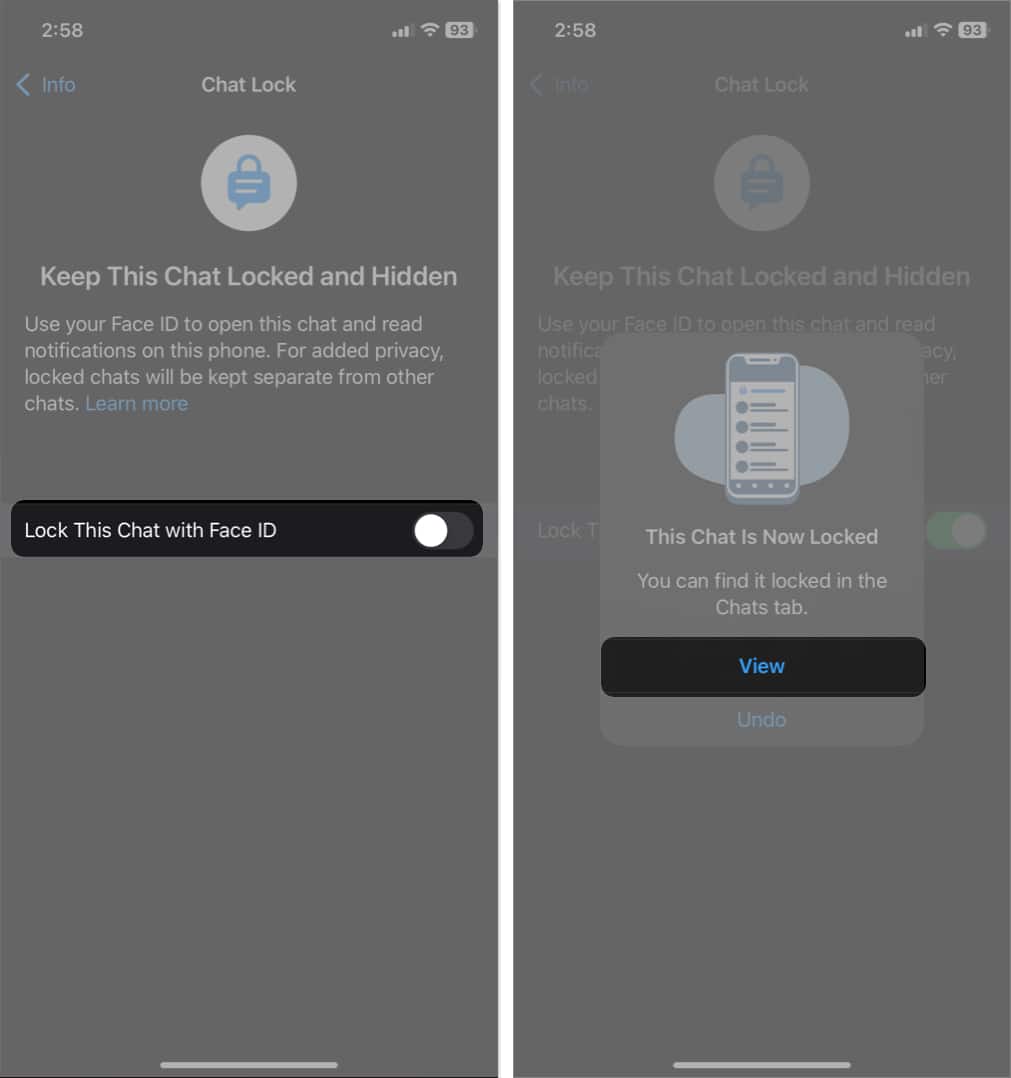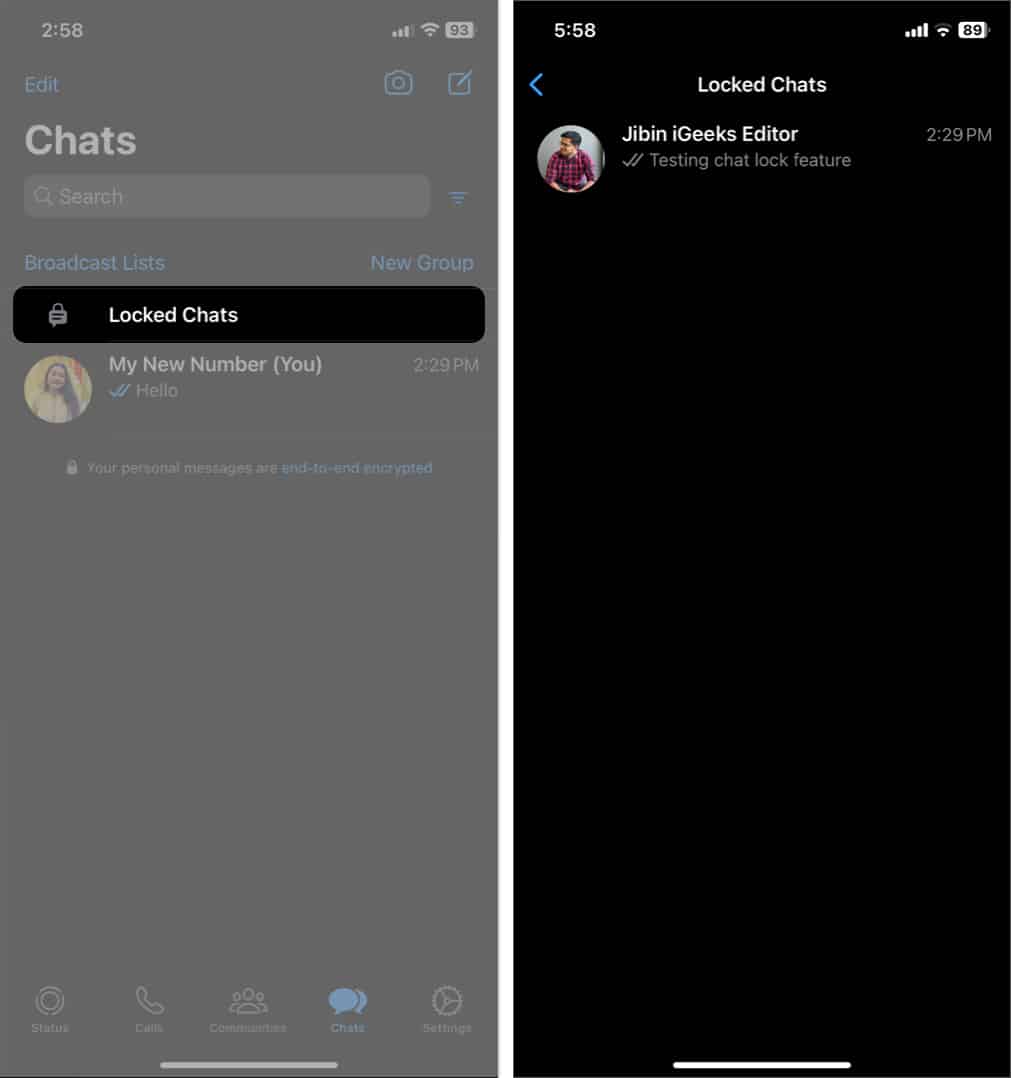We want to keep our WhatsApp chats private and protect them from prying eyes, right? Thankfully, WhatsApp offers a handy feature to lock your chats on your iPhone. So, if anyone gets access to your WhatsApp, they can’t read those chats until the Touch ID, FaceID, or passcode is verified.

Therefore, whether you’re using WhatsApp on your iPhone, locking your chats adds a layer of protection for your personal conversations. In this blog post, I will show you how to lock WhatsApp chats on iPhone and use the feature properly. But first, make sure to update the app to its latest version.
How to lock WhatsApp chats on iPhone
- Open WhatsApp → Go to the chat you want to lock.
This feature is available for both individual and group conversations. - Tap the contact’s name → Select Chat Lock.
- Toggle on Lock This Chat with your Face ID.
iPhones with a Home Button will have Touch ID. Tap OK if prompted. - Now, your iPhone will verify your Face ID.
- Tap View to see all the locked chats.
Further, if you want to hide any archived chat, unarchive it and then lock it.
Note that if you turn on the chat lock on WhatsApp on your iPhone, it won’t be synced across your linked devices. So, you must also password-protect your WhatsApp chats on your Mac or desktop.
As of writing, the WhatsApp chat lock update is not rolled out for the web version. Therefore, keep an eye out; I will update you as soon as the feature is available for Mac.
How to unlock WhatsApp chats on iPhone
Now you have successfully locked your WhatsApp chats, let’s see how to access them.
- Launch the WhatsApp app on your iPhone.
- Swipe down on your chat list to see locked chats → Tap Locked Chats.
- Verify your Face ID. Then, you will see all the locked chats.
How to turn off WhatsApp chat lock on iPhone
If you no longer wish to lock your chats on WhatsApp, you can easily disable the feature and remove the password protection. Here’s how:
- Open the chat in WhatsApp.
- Tap the contact’s name → Chat Lock.
- Toggle off Lock This Chat with Face ID.
- Verify your Face ID.
Benefits of using WhatsApp chat lock on iPhone
- Using the chat lock feature, you can shield your private chats behind an additional layer of encryption.
- When you lock a particular chat in WhatsApp, it is instantly removed from the standard chat list and hidden in a locked folder. You must unlock them using your passcode or Face ID.
- Additionally, when you receive any image shared in locked chats, it is not automatically saved in your gallery. You need to download them manually. So, the media and files also become more private.
- Besides, the notification previews for locked chats don’t display the sender’s name or message content.
- Moreover, importing your WhatsApp backup with locked chats remains the same. You must verify your Face ID to authenticate and access those. So, the function is super helpful whether you often share your phone with your family or are in a public place while a sensitive conversation is going on.
The only thing that would function as standard is the WhatsApp calls from any locked chat.
No more prying eyes!
Locking chats on WhatsApp can provide an extra layer of privacy and security to protect your personal conversations. By following the steps above, you can effectively control access to your WhatsApp conversations and never compromise your privacy. So, go ahead and safeguard your personal conversations on WhatsApp.
If you face any issues, drop them below; I will surely check!
FAQs
Yes, you can follow the same steps to lock any group chat or muted conversation in WhatsApp on iOS.
No, the recipient would not know that you have turned on the chat lock on WhatsApp.
Explore more…