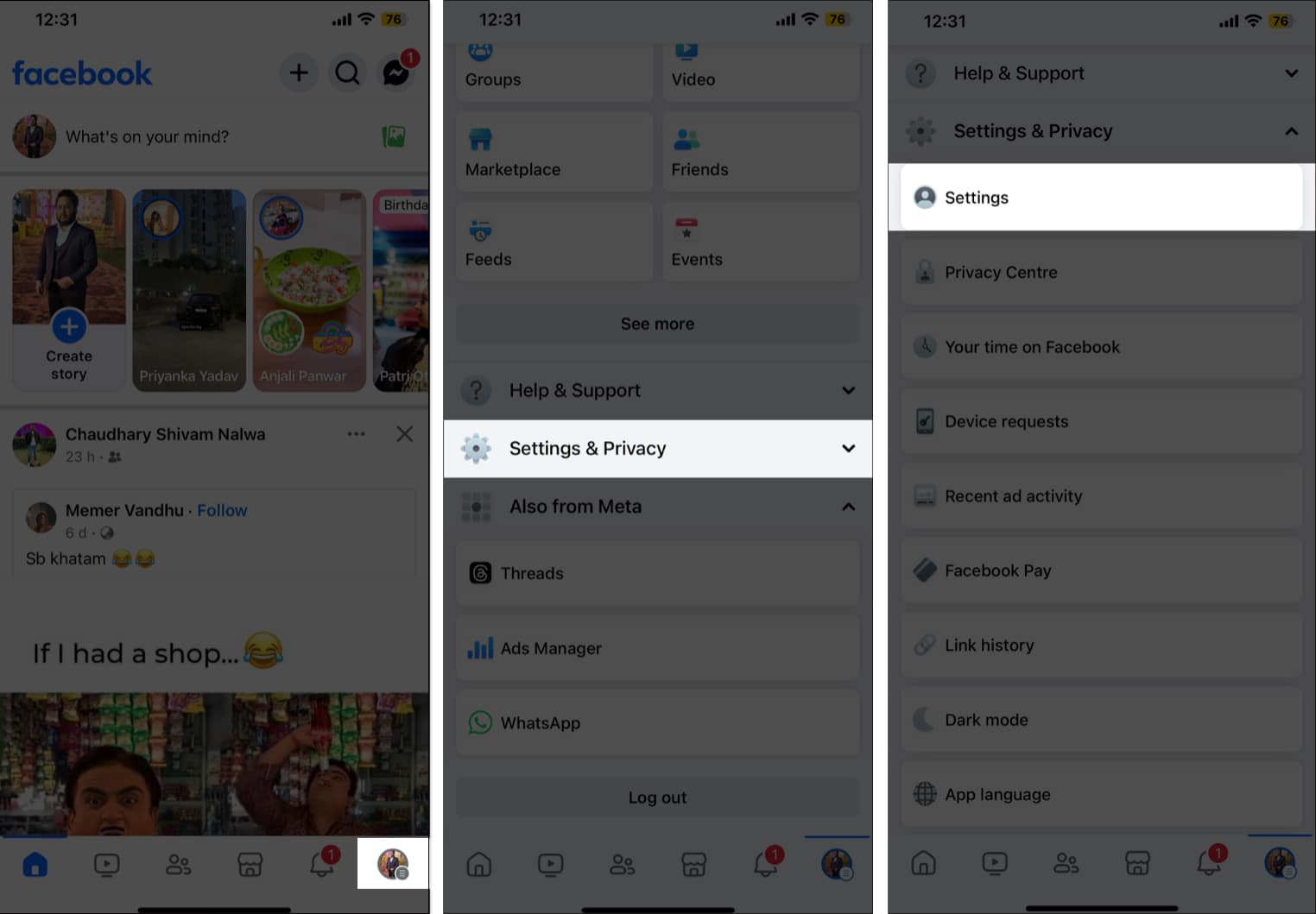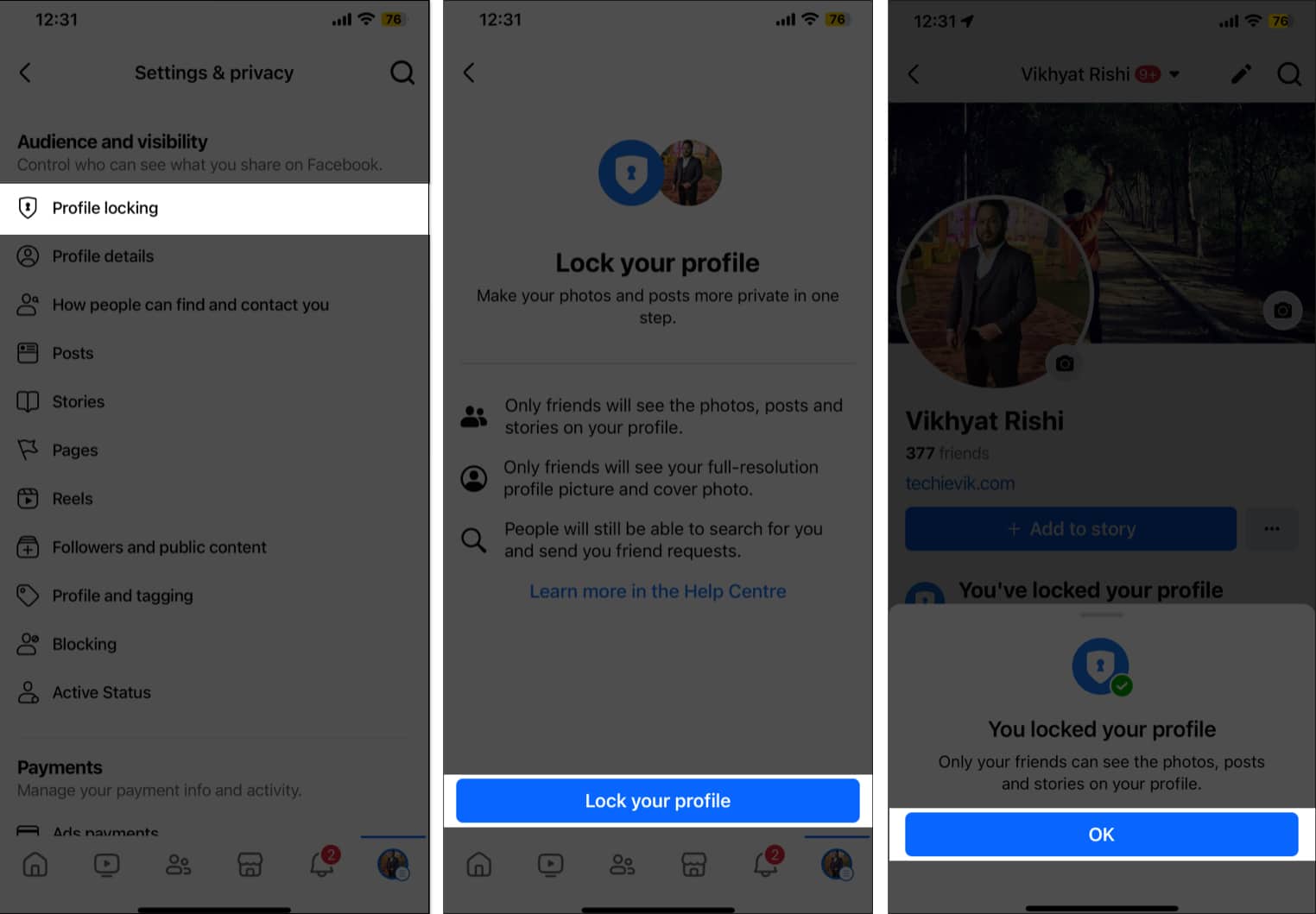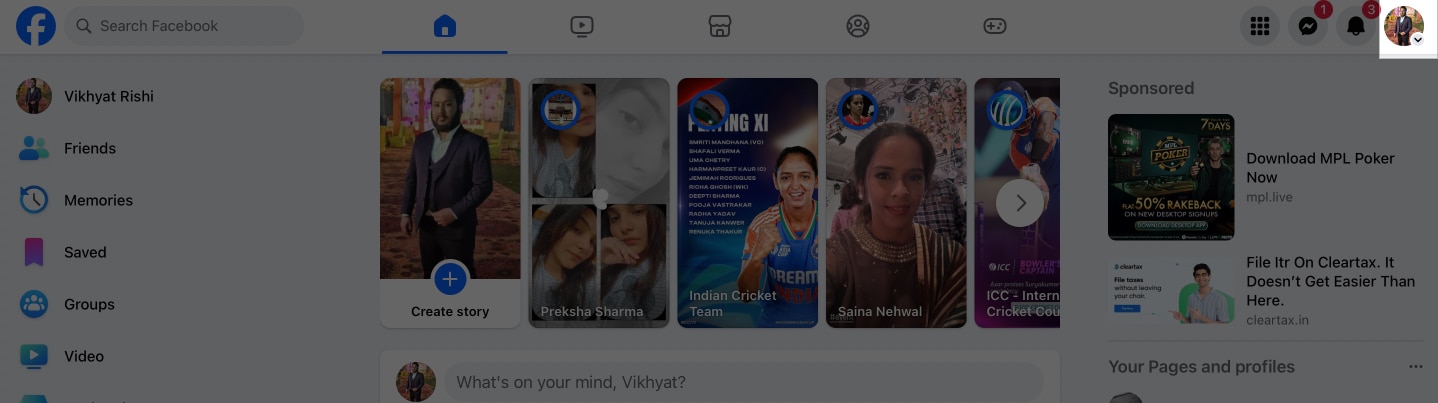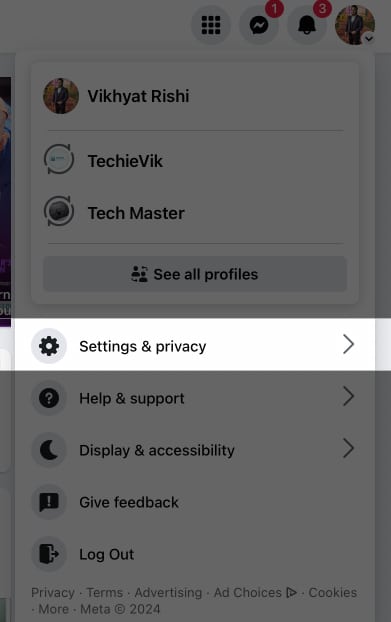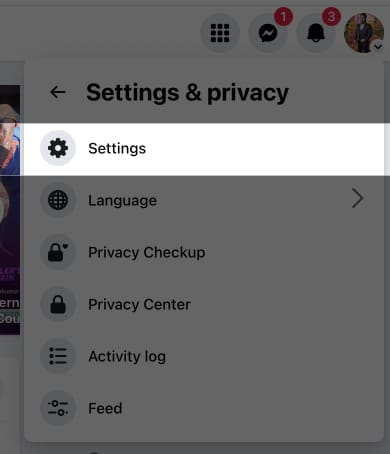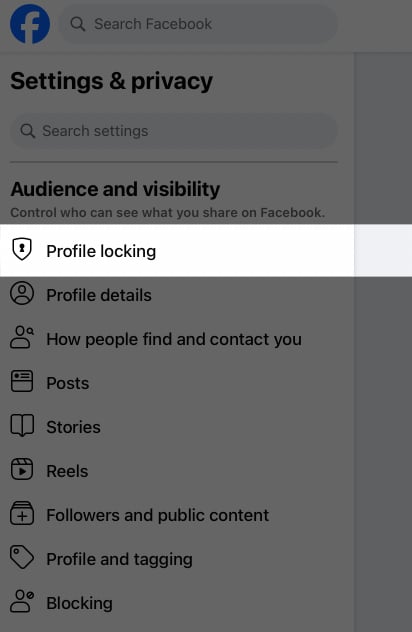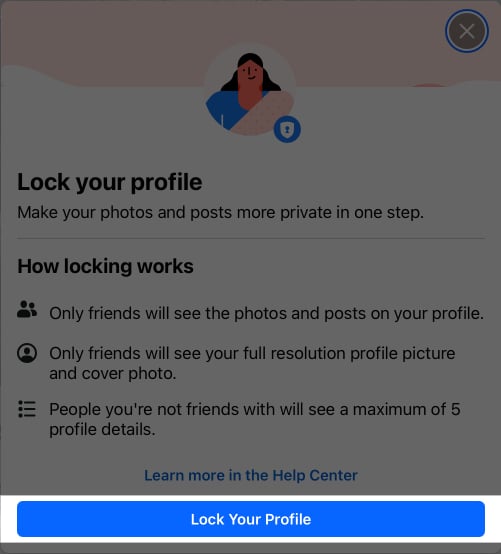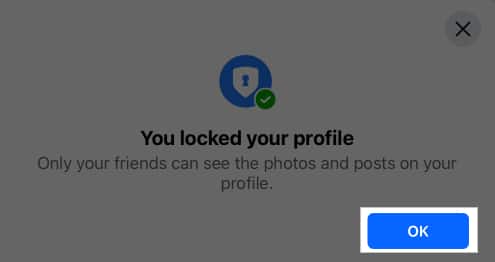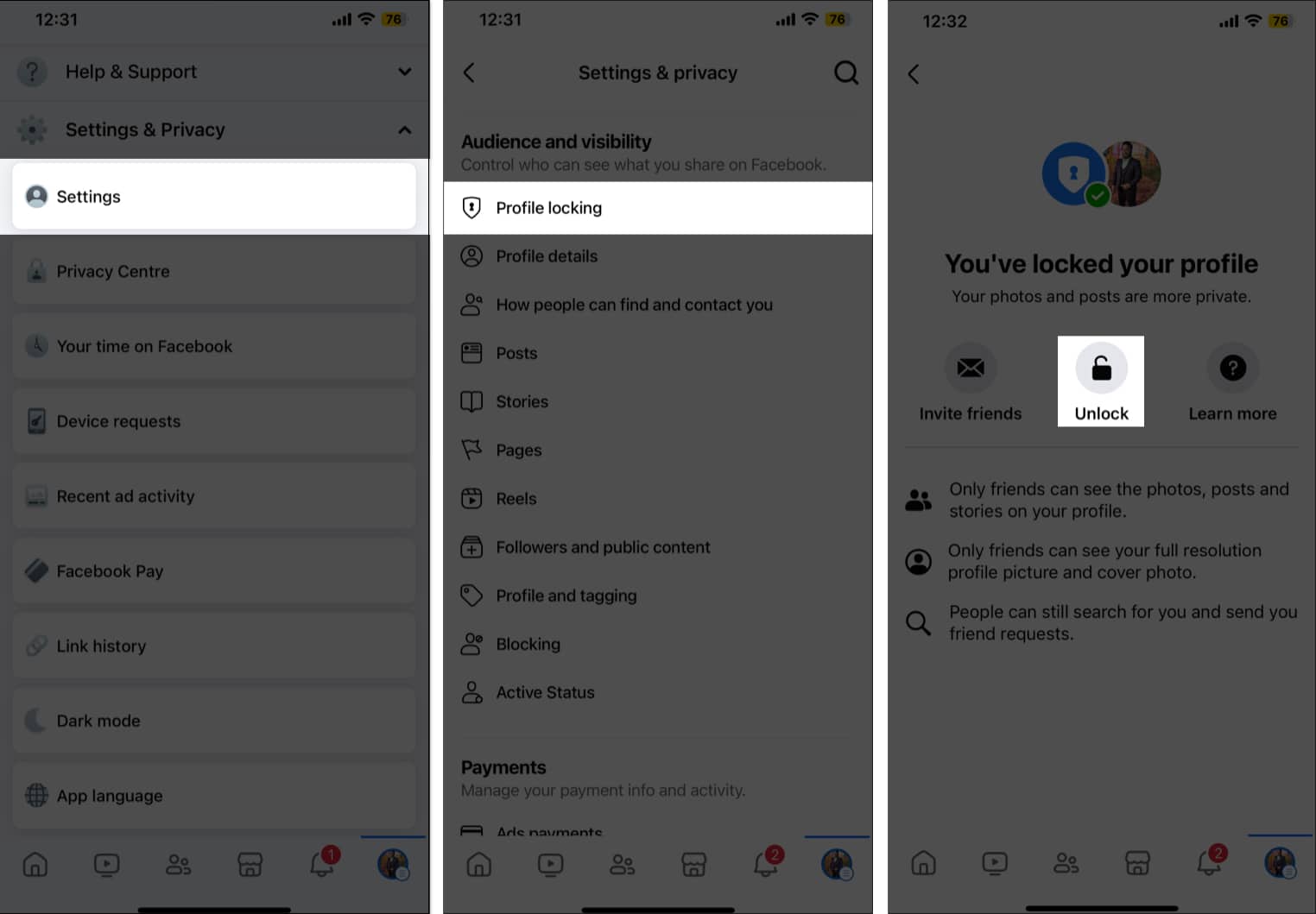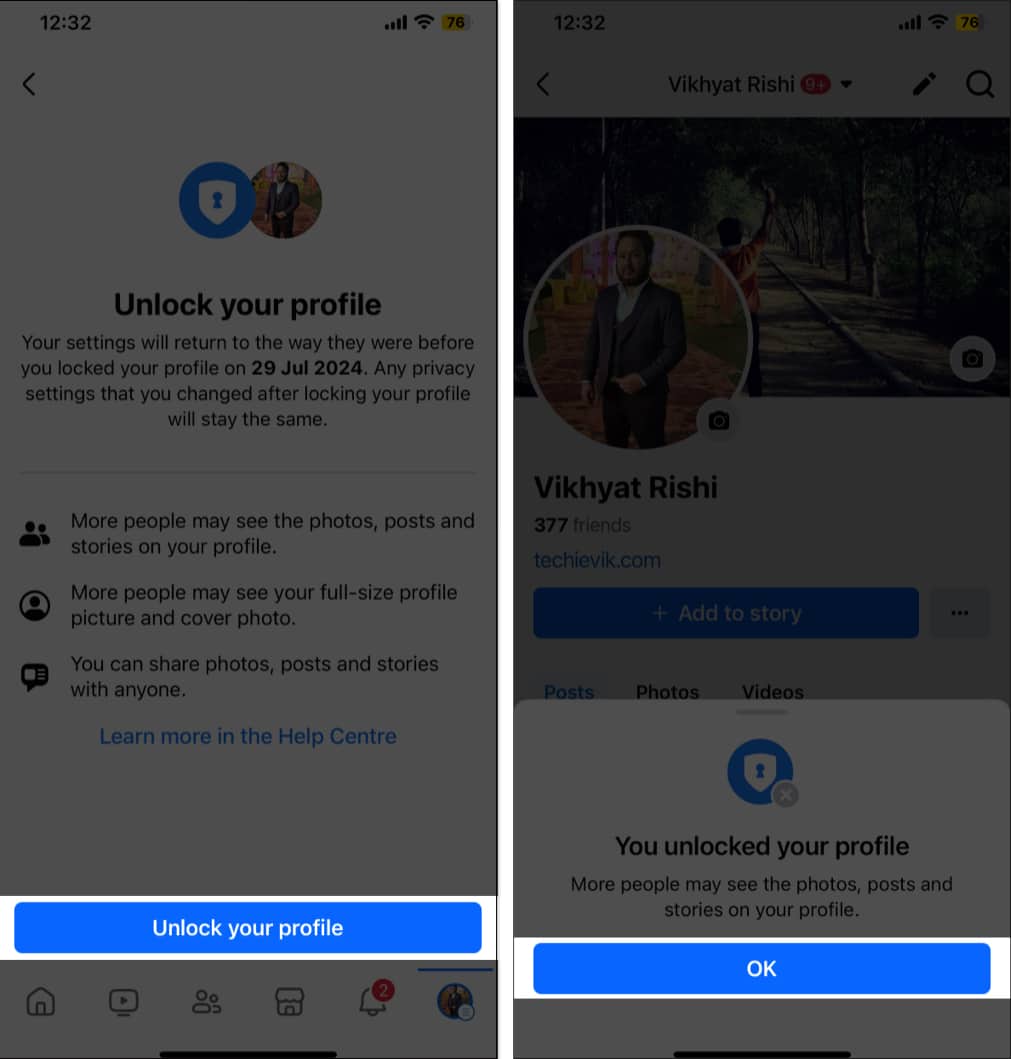With millions of users scrolling through Facebook daily, keeping your profile secure is more important than ever. Fortunately, Facebook offers a profile locking feature to help safeguard your posts, photos, and personal information from strangers and scammers.
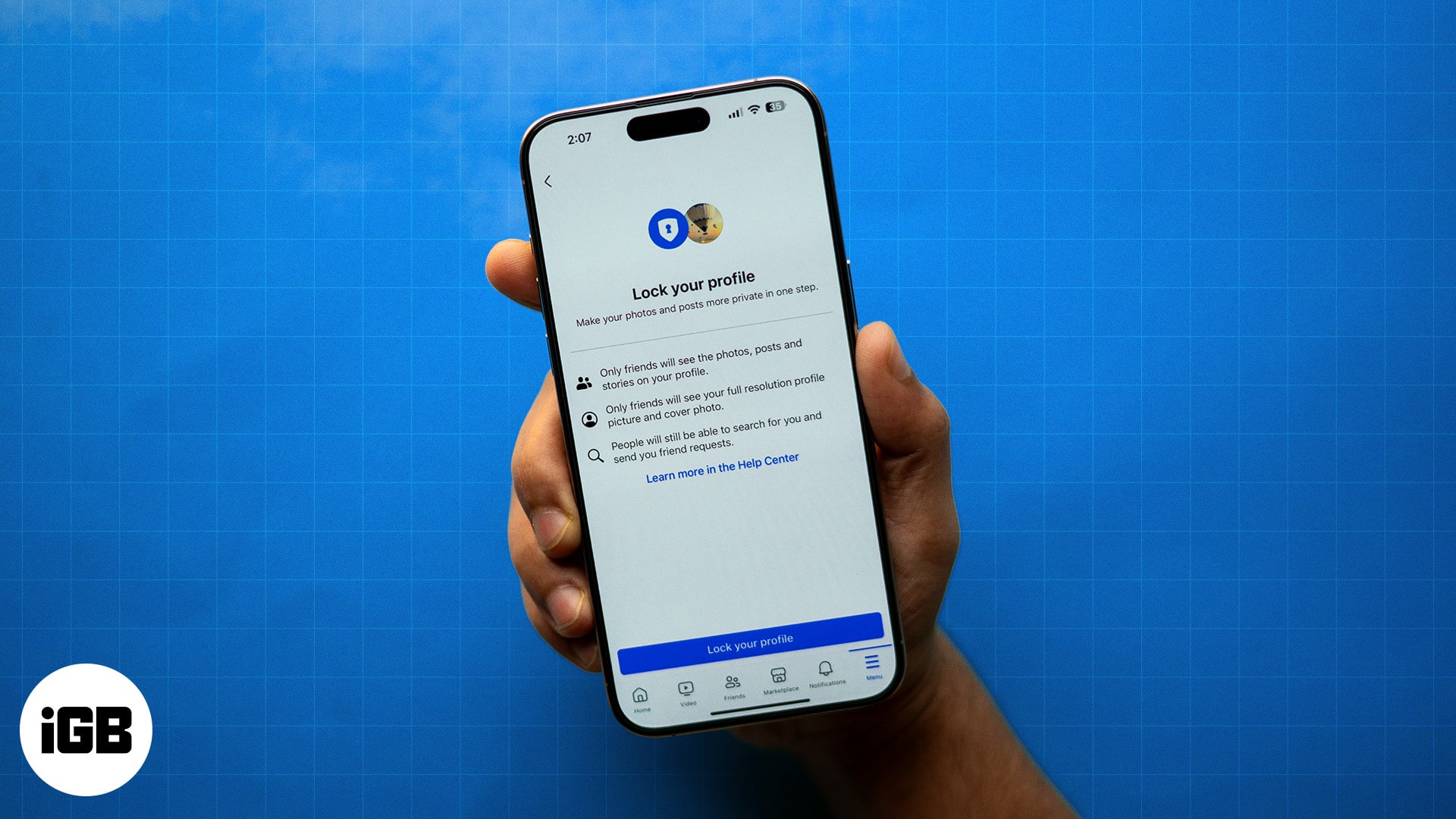
If you’ve been wondering how to lock your Facebook profile across your devices, this guide has everything you need.
Why should you lock your Facebook profile?
Whether you’re tired of random tags or wary of online stalking, locking your Facebook profile gives you a layer of privacy. Here’s why it matters:
- Stronger privacy: Only friends can view your birthday, hometown, and contact info.
- Stops media misuse: Prevents strangers from viewing, downloading, or screenshotting your photos and videos.
- Avoid unwanted tags: Keeps random users from tagging you in spammy or shady posts.
- Reduces scams: Scammers can’t access personal data to manipulate you.
- Control over visibility: Only friends can interact with your profile.
- Protection from stalking: Keeps your content away from those who might misuse it.
How to lock your Facebook profile
Whether you prefer using Facebook on your iPhone, Android or PC, you can lock your profile with just a few taps and clicks.
On iPhone or Android
The steps to lock your Facebook profile are the same on Android and iOS. Just open the Facebook app, log in, and follow these steps:
- Open the Facebook app on your iPhone and tap the Profile icon.
- Here, scroll down and tap on Settings & Privacy, then tap Settings in the drop-down menu.
- Next, scroll down to the Audience & Visibility section and tap Profile locking.
- Here, tap the Lock your Profile button at the bottom.
- Wait for the changes to apply, then tap the OK button.
On Desktop (Web)
- Go to facebook.com and log in.
- Click on the Profile icon at the top right corner.
- Here, click on Settings & Privacy.
- Next, click on Settings on the subsequent menu.
- In the left window, scroll down to the Audience & Visibility section and select Profile locking.
- Click the Lock your Profile button and wait for the changes to apply.
- Once done, click the Ok button, and you’ll be redirected to your profile.
What changes when you lock your profile?
Here’s what non-friends will notice:
- Locked badge: Blue lock badge under your name.
- Restricted profile access: They can’t click to enlarge your profile or cover photo.
- Private posts: Public posts turn to “Friends-only” visibility.
- Story privacy: Only friends can see your stories.
- Limited About section: Only 5 basic details are visible.
- Automatic privacy tools: Tag and timeline review features are enabled.
Extra privacy tips for Facebook users
Want even more control over your profile? Follow these tips:
- Review Privacy Settings regularly using Facebook’s Privacy Checkup tool.
- Hide personal info like your phone number or birthday by setting them to Only Me.
- Limit friend requests to people you know.
- Enable two-factor authentication via Settings → Password and security.
- Use a strong password and update it often.
- Review third-party apps connected to Facebook and remove unused ones.
- Stay alert for phishing or scam messages.
Following these additional tips can create a safer Facebook experience and protect your personal information from prying eyes.
How to unlock your Facebook profile
Changed your mind? Here’s how to unlock it:
- Head to your Facebook account’s Settings and tap on Profile locking under the Audience & Visibility section.
- Tap the Unlock button.
- Tap the Unlock your Profile button and wait for the changes to apply.
- Once done, tap the OK button, and you’ll be redirected to your Facebook profile.
Lock it, live freely!
Locking your Facebook profile is a simple yet powerful way to take control of your digital privacy. While the feature isn’t globally available yet, you can still improve privacy using Facebook’s existing settings.
If you still have any doubts, please don’t hesitate to comment below, and I’ll address them as soon as possible.
FAQs
Yes. You can deactivate your Facebook account under Settings. Your profile and posts become invisible until you reactivate.
No. It’s currently available in countries like India, Egypt, Pakistan, Myanmar, Saudi Arabia, and more. It’s not available in the US or Canada.
Very secure! It hides your data from non-friends and limits what strangers can access.
Yes. Before posting, tap the audience selector and choose Friends. You can also set this as default from Settings → Default audience.
It means they’ve set their posts to Friends-only, and you’re not on their friend list.
Read More :