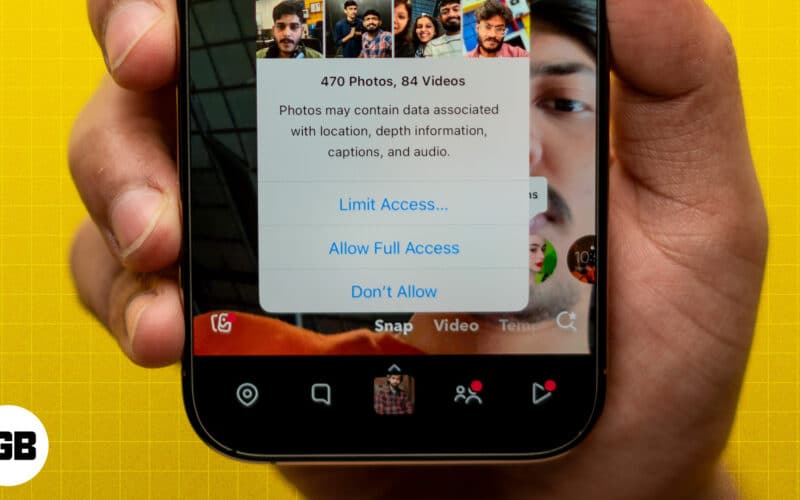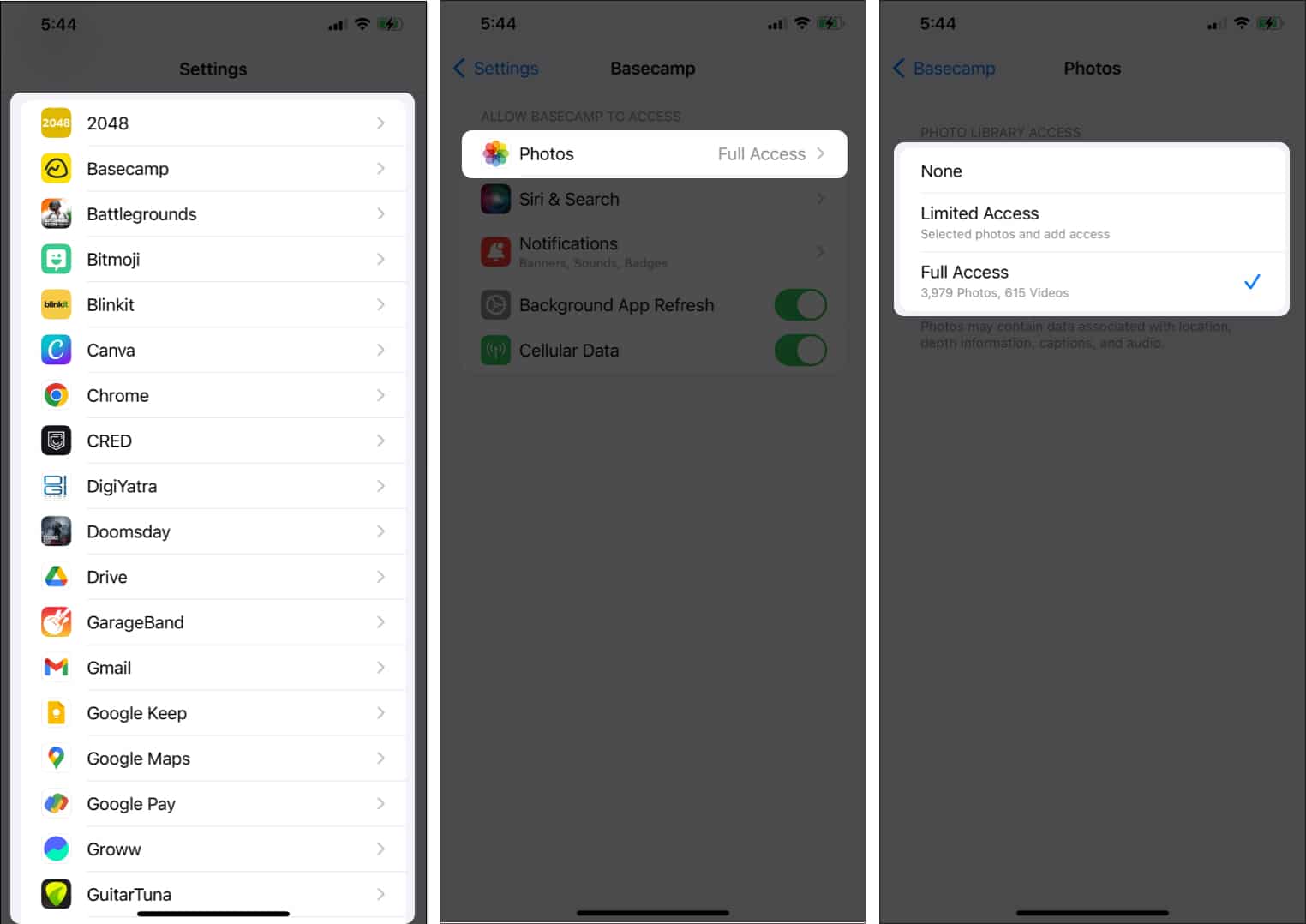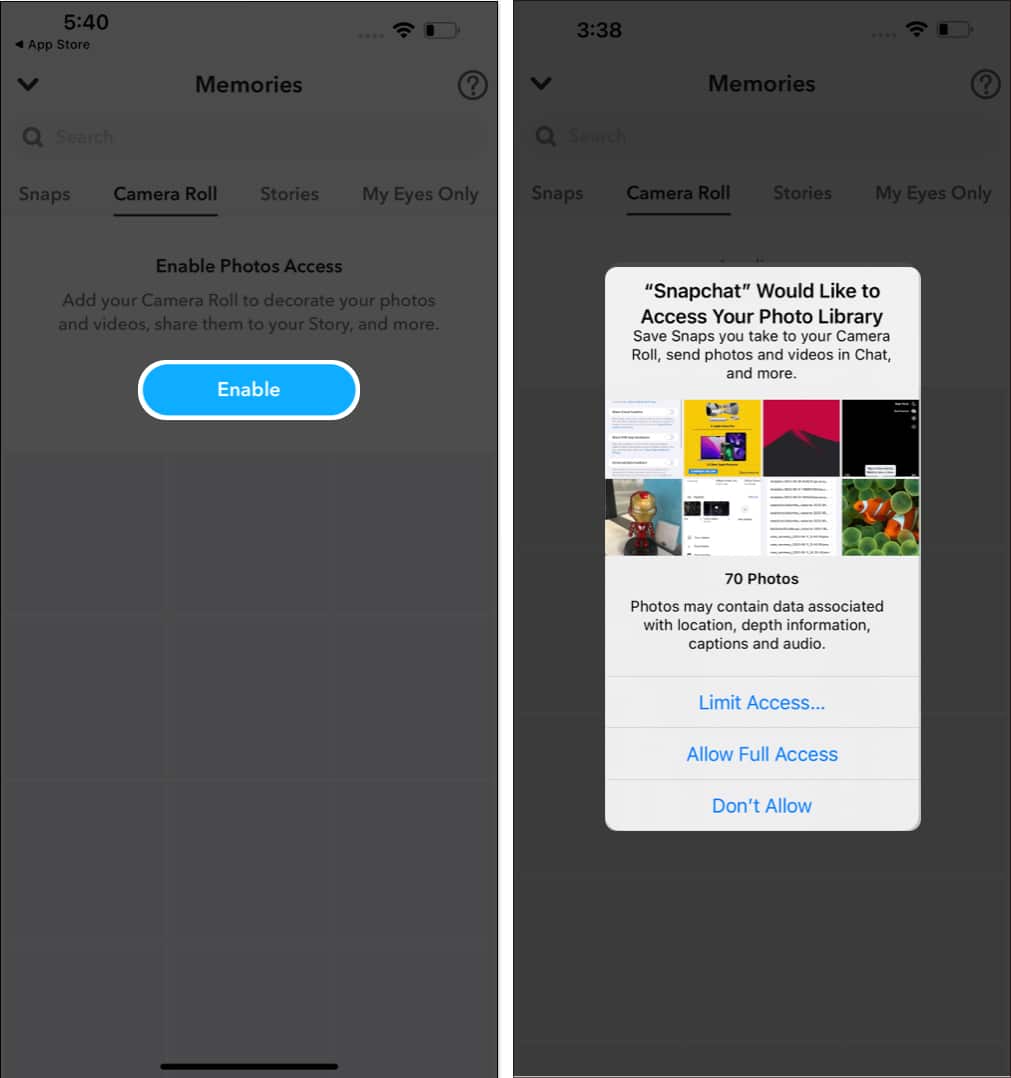Your iPhone’s Photos app holds countless memories, but not every app you use needs full access to your photo library. Fortunately, the iPhone lets you control which apps can view your photos and limit how much of your library they can access. Thus, you can protect your privacy. In this article, I’ll demonstrate how you can limit iPhone Photos app access for third-party apps.
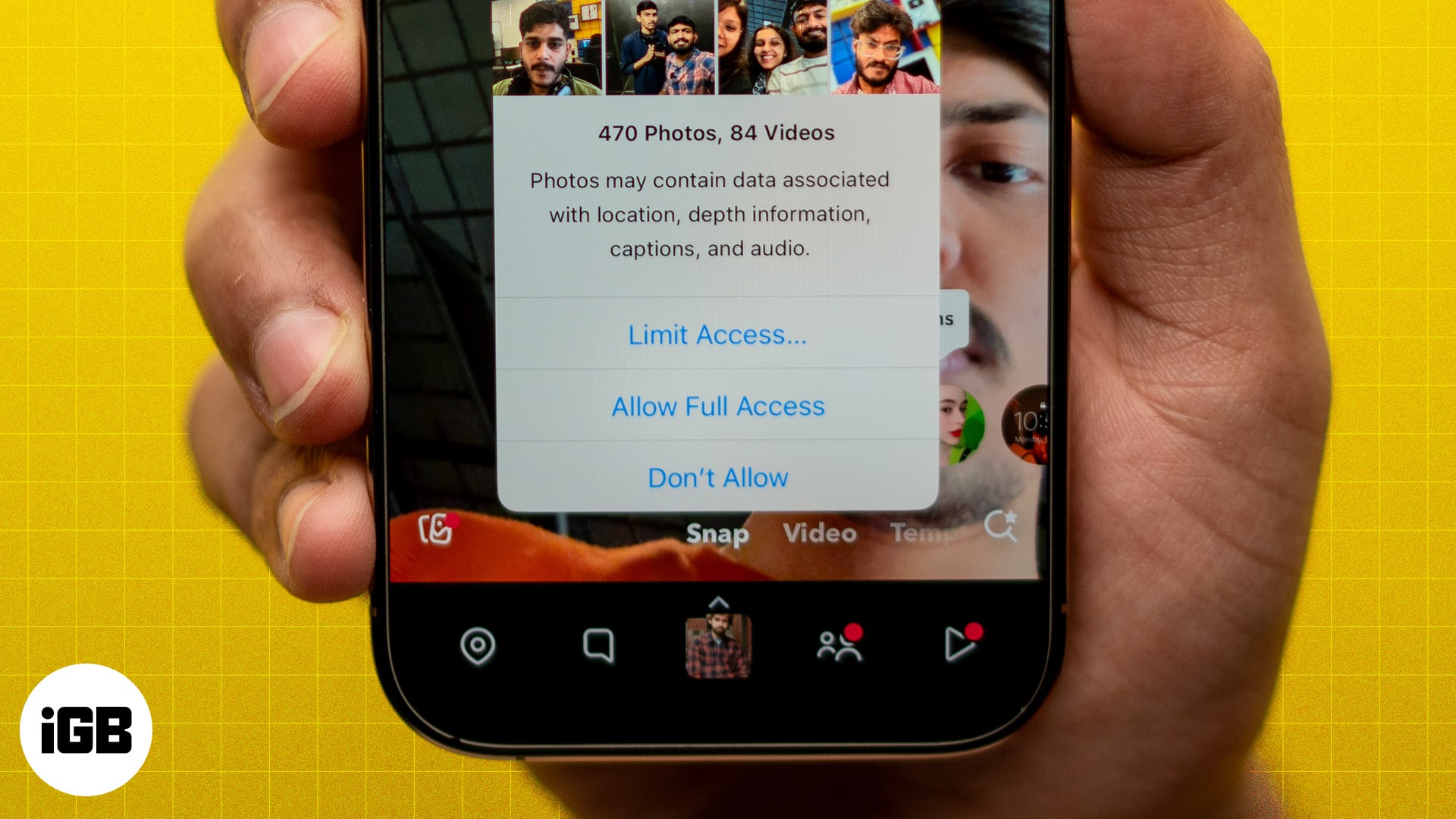
Why should you limit Photos app access?
Limiting access to your Photos app is essential for protecting your privacy and managing your personal data. Here are some key reasons why you should consider restricting photo library access:
- Protect sensitive images: Your photo library may contain private pictures, screenshots, or documents you don’t want every app to see. Limiting access ensures only trusted apps can view your selected photos.
- Prevent unnecessary data sharing: Some apps might use your photos for data collection or analysis without your explicit knowledge. Restricting access helps prevent unintentional sharing of personal data.
- Reduce app permissions: Granting full access to apps you rarely use increases the risk of misuse. By limiting access, you maintain control over your library while still allowing essential functionality.
- Enhance security: Keeping unnecessary apps away from your photos reduces potential vulnerabilities, especially when using third-party apps. It adds an extra layer of security to your personal information.
How to limit Photos app access for apps on iPhone or iPad
- Launch the Settings app on your iPhone.
- Head to Apps and select the app you want to restrict.
- Tap Photos.
- Select the type of access you want to grant:
- None: The app will be denied access to the Photos app.
- Limited Access: The app can only access the photos you select.
- Allow Full Access: The app will have access to all images in the Photos library.
- Add Photos Only: Some apps offer this option. When selected, that app can add photos to your library but cannot access photos and videos.
Control app access to your photos when opening it for the first time
You will see an alert when a new or existing app asks for Photos app permissions for the first time.
From the prompt about Photos app access, choose one of three options: Limited Access to select specific photos, Allow Full Access for the entire library, or Don’t Allow to deny access completely.
Full access, partial access, or no access at all?
Protecting your personal photos is crucial, especially when using third-party apps. Following the steps in this guide, you can ensure your photo library is secure. What are your thoughts on this feature? Please share your opinions in the comments below.
FAQs
Limited access allows you to control what apps have access to your Photos library. When you limit access, an app can only see the photos and albums that you specifically choose to share with it.
When you limit an app’s access to your Photos, the app can no longer view all your photos and albums. It can only access the photos and albums you explicitly choose to share with it.
Restricting app access to Photos has several benefits, including enhanced privacy protection, extended battery life, and potential improvement in device performance.
When limiting app access to Photos, consider a few drawbacks: certain apps may not function properly, you may need to manually share photos with apps, and you may not be able to access all features of some apps.
Read more: