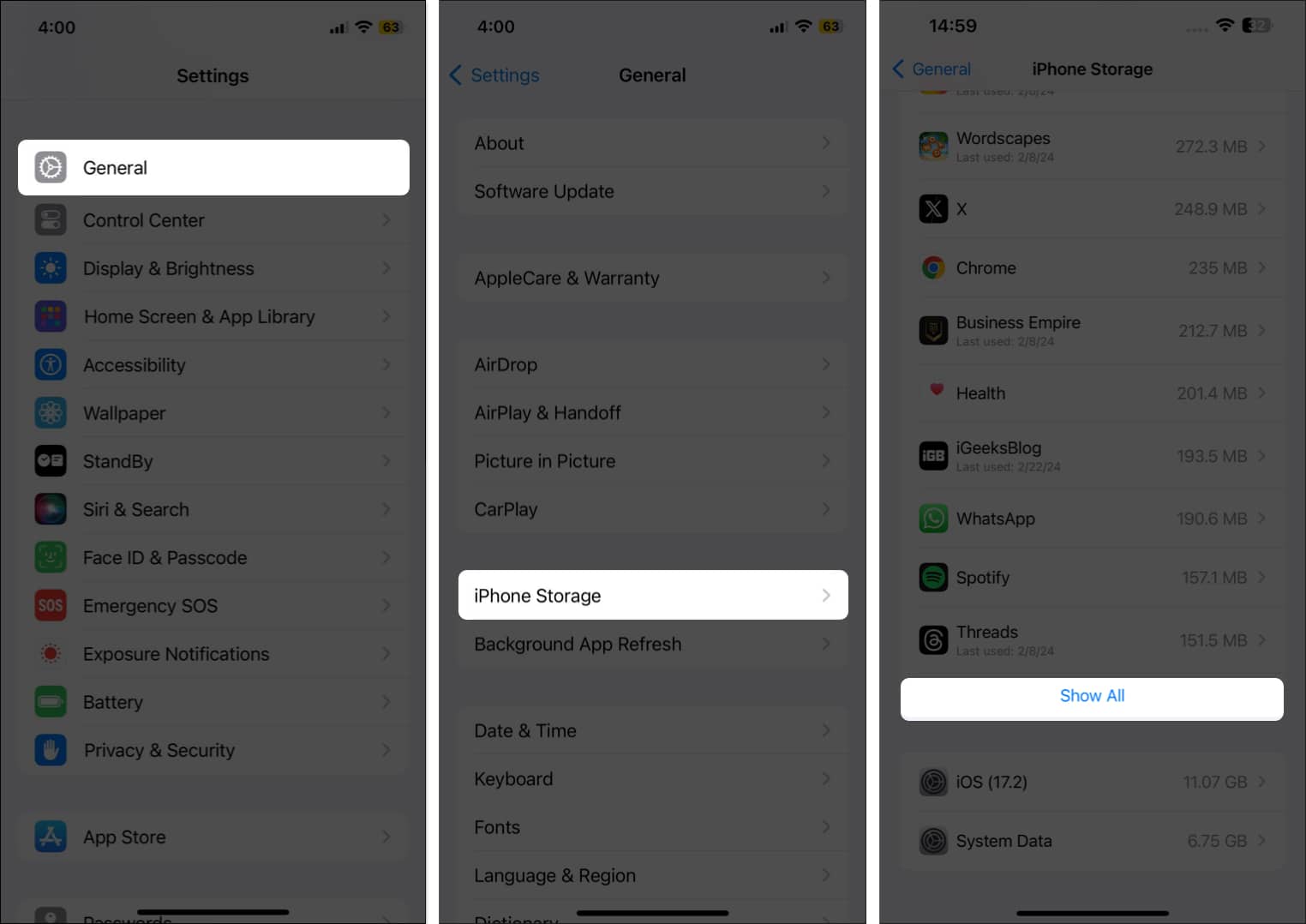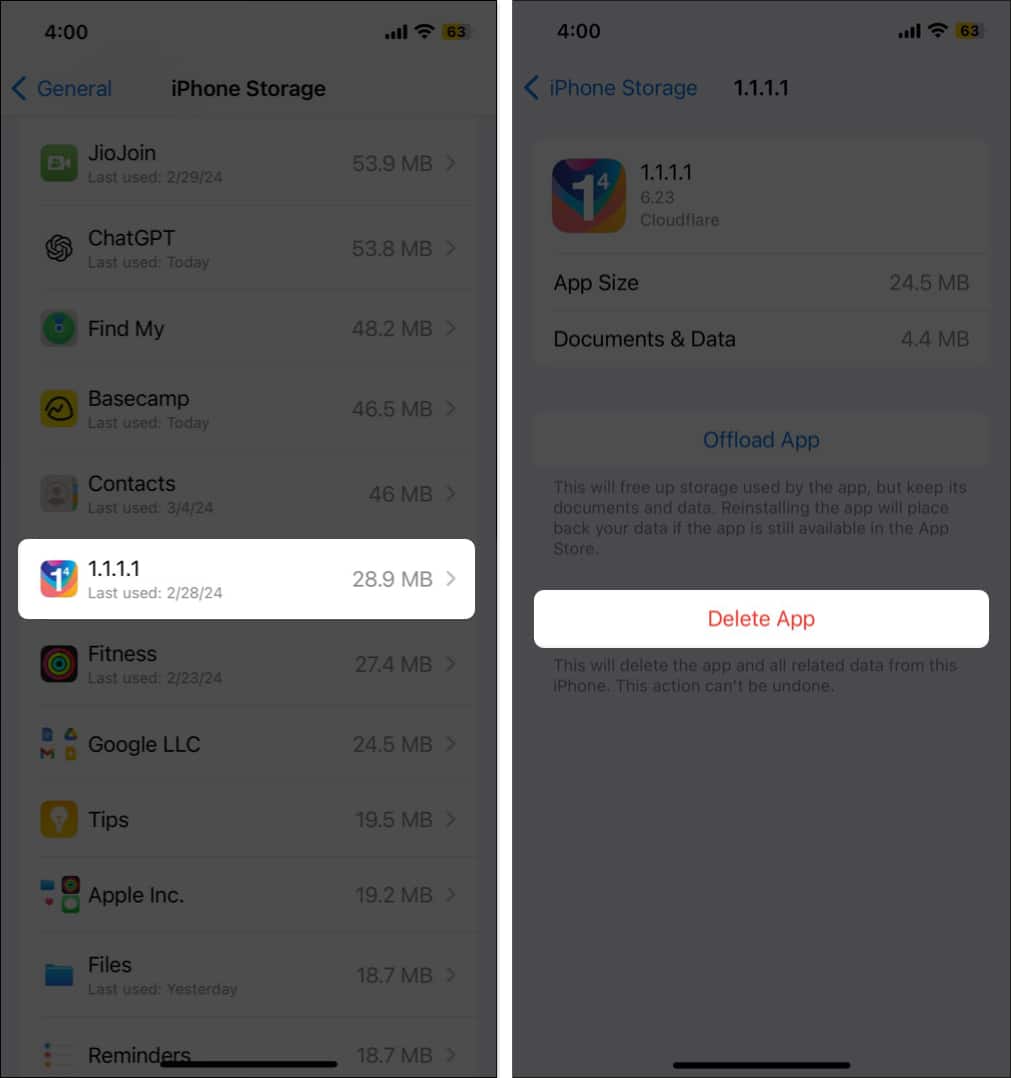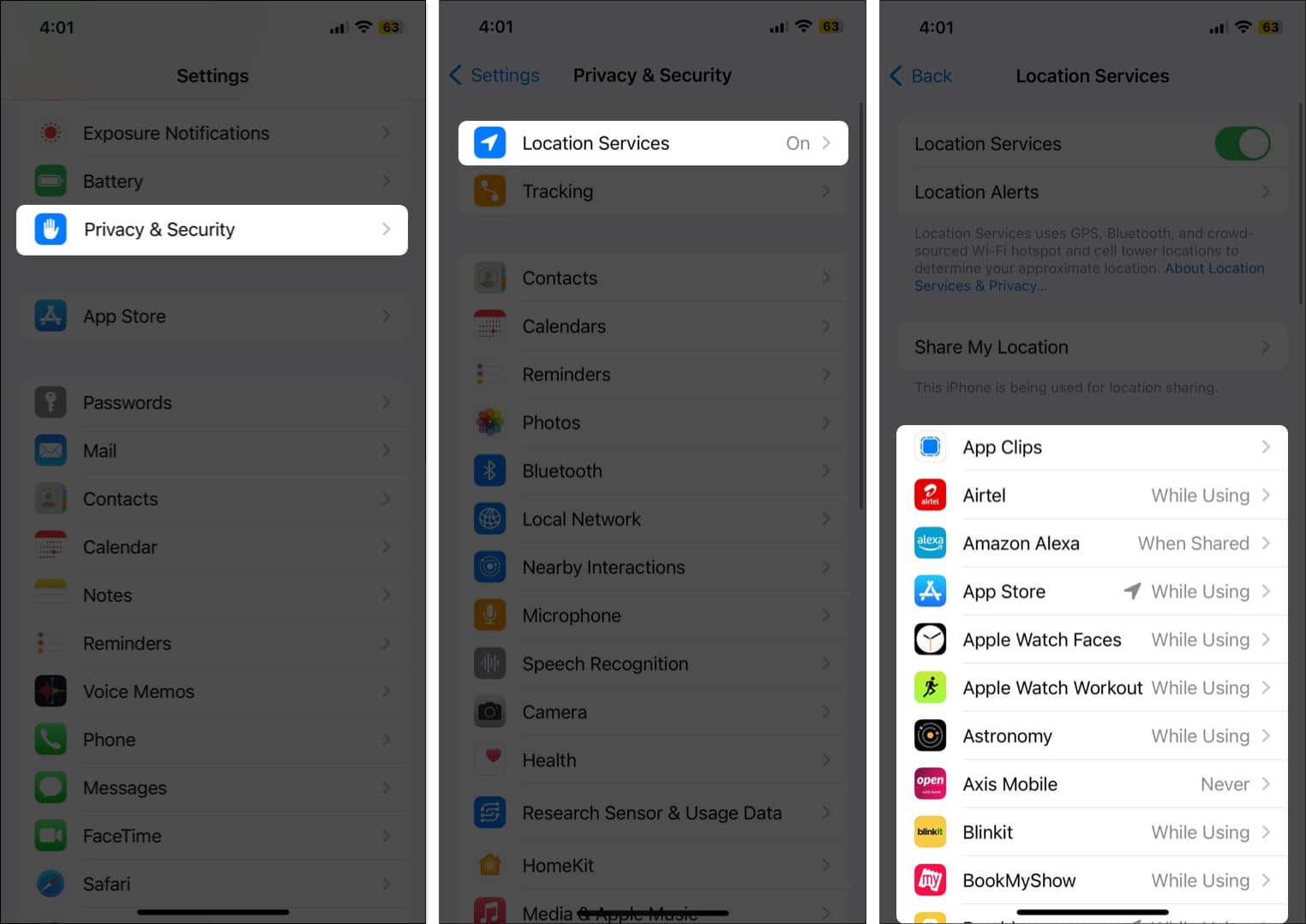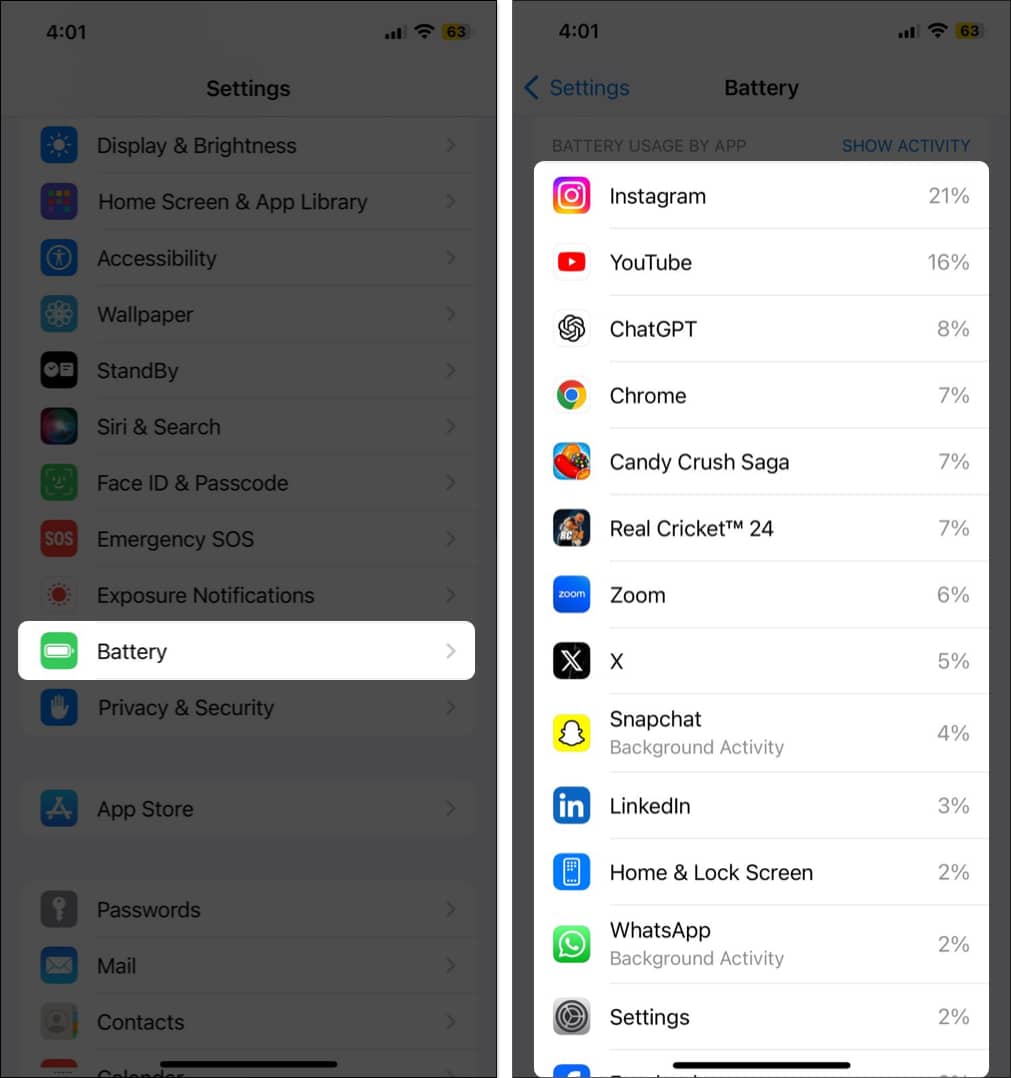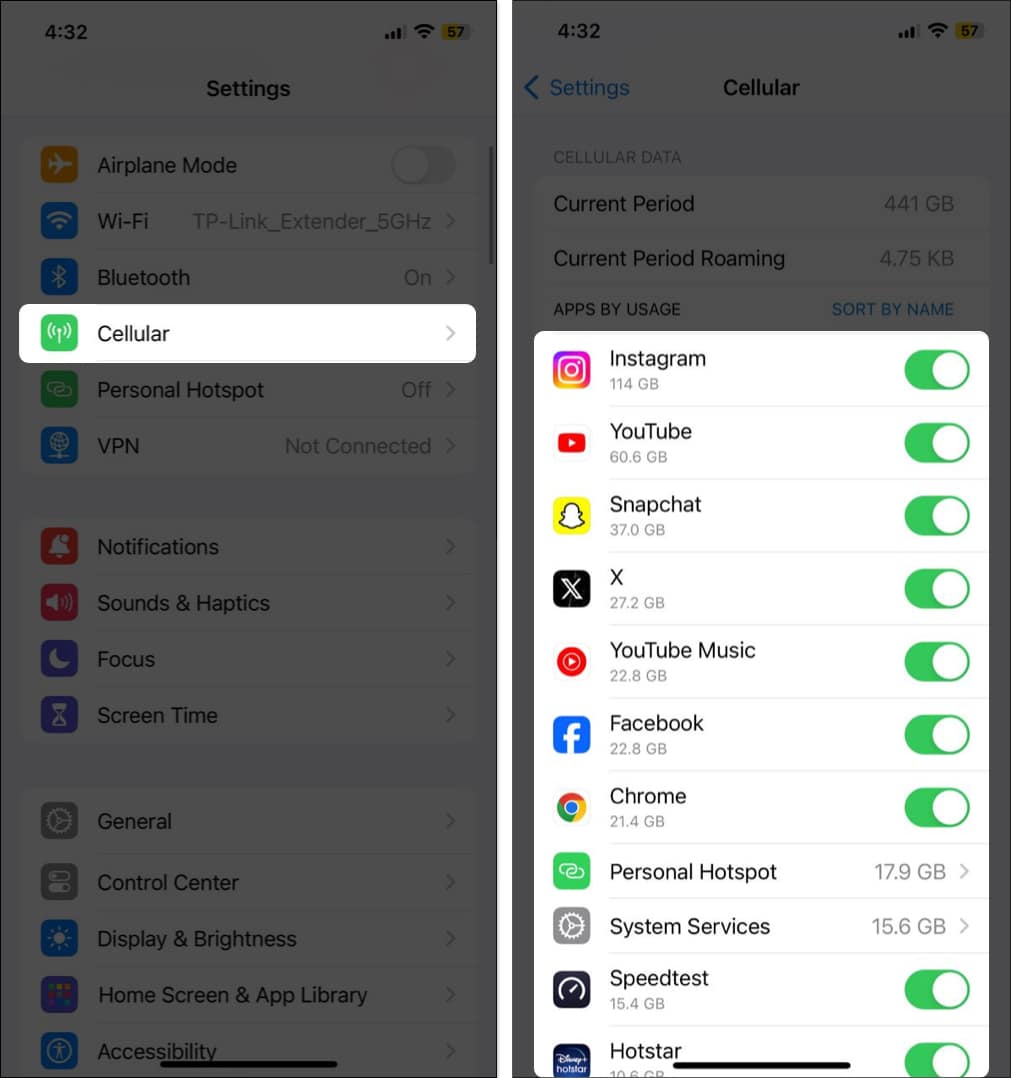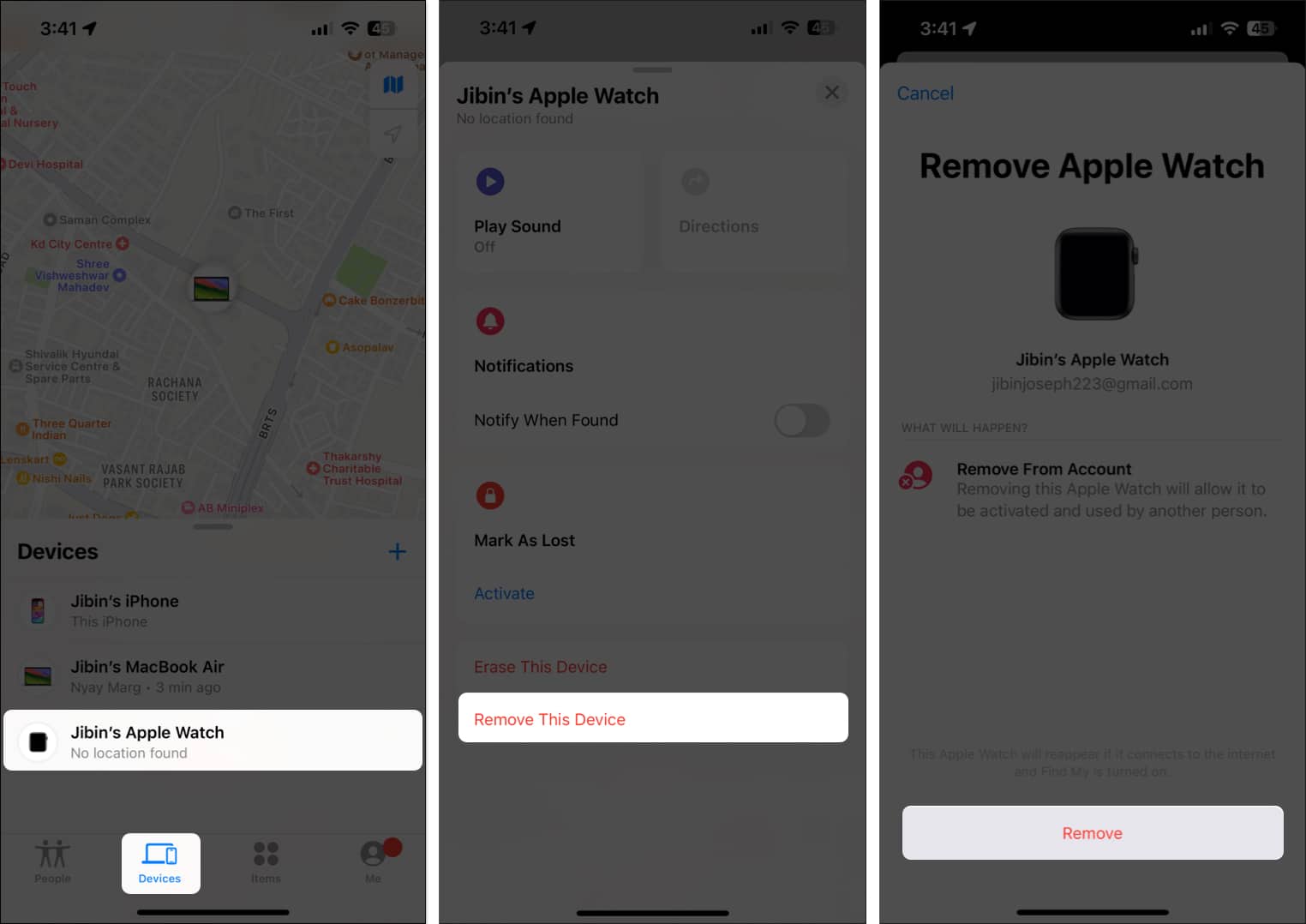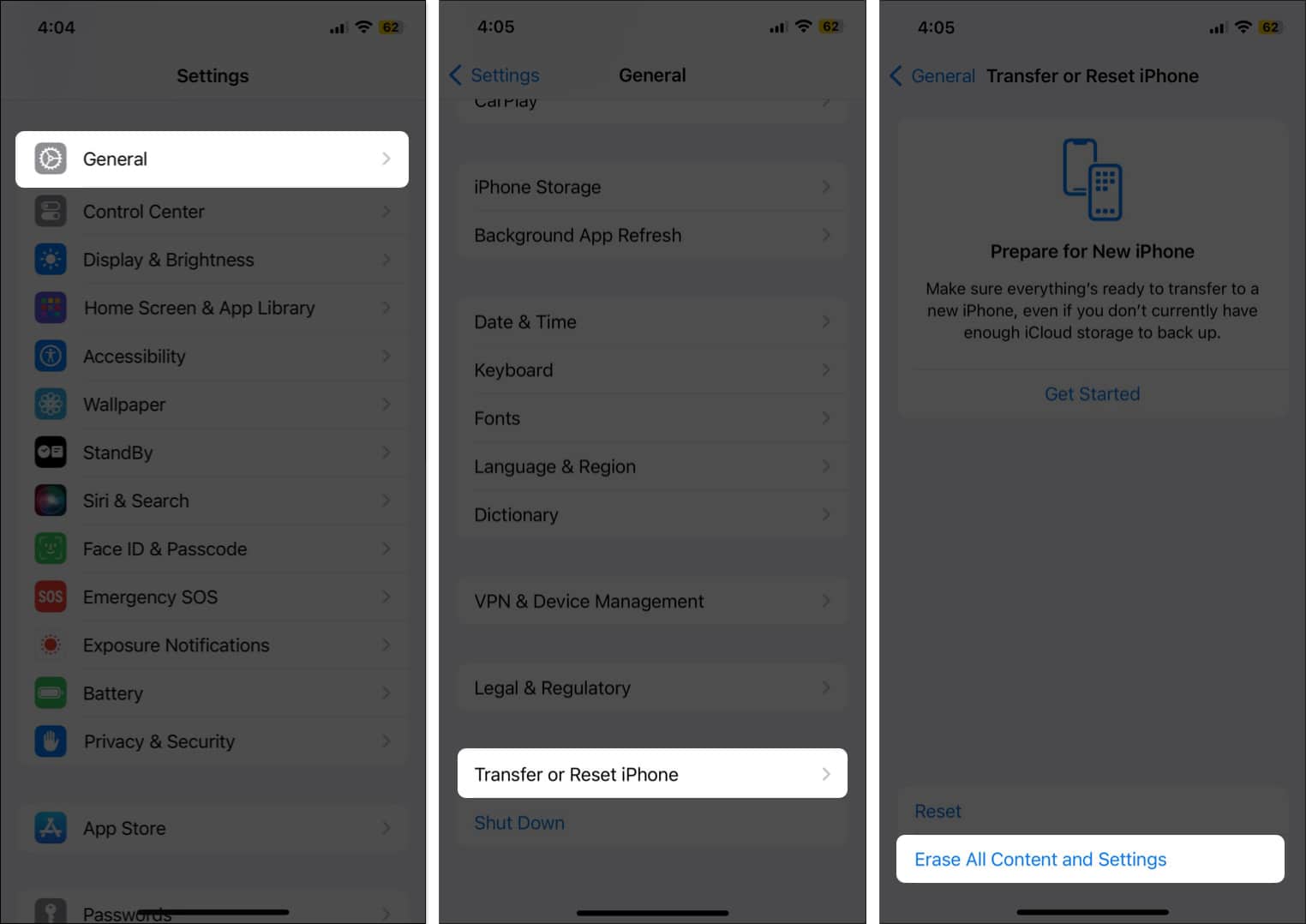There is no denying that the iPhone is considered the best when it comes to user privacy. However, even the best piece of tech can fall prey to privacy theft. Once someone gets hold of your iPhone remotely, everything from your location to your bank account details, private messages, account password details, and other private information is at risk.
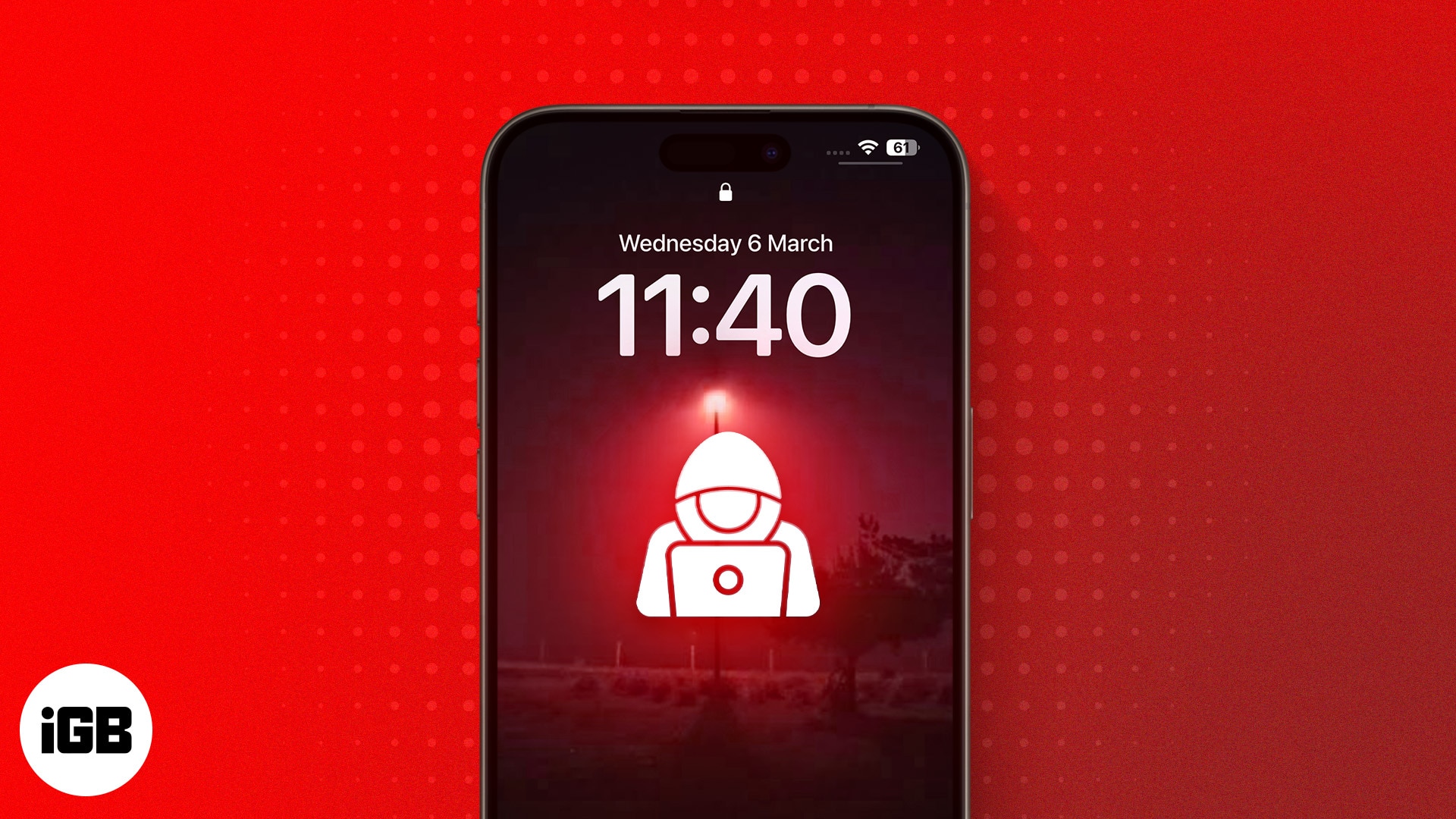
So, if you are someone worried about your digital privacy and security on iPhone, you’ve arrived at the right place. This post details how to know if someone is tracking your iPhone.
Table of Contents
- 9 Signs to tell if someone is tracking your iPhone
- 1. Check for unauthorized camera or microphone usage
- 2. Check for hidden or unfamiliar apps
- 3. Compromised Apple ID
- 4. Review Location and Privacy settings
- 5. Check for Tracking Notifications alerts
- 6. Monitor battery usage
- 7. Monitor your iPhone data usage
- 8. Unfamiliar devices in Family Sharing and FindMy app
- 9. Unexpected vibration or sound
- Video: How to know if someone is tracking your iPhone
9 Signs to tell if someone is tracking your iPhone
1. Check for unauthorized camera or microphone usage
The camera or microphone on your iPhone is the first thing a spyware or a hacker will use to spy on you. They can use the camera to secretly record your surroundings or the microphone to listen to or record your private conversations.
Now, the question that arises is how to know if someone is secretly using the camera or microphone on your iPhone. Well, every time an app on your iPhone accesses the camera or microphone, an Orange or Green dot appears at the top of your screen. If you notice these dots appearing at unusual times, chances are an app or a person is secretly recording you.
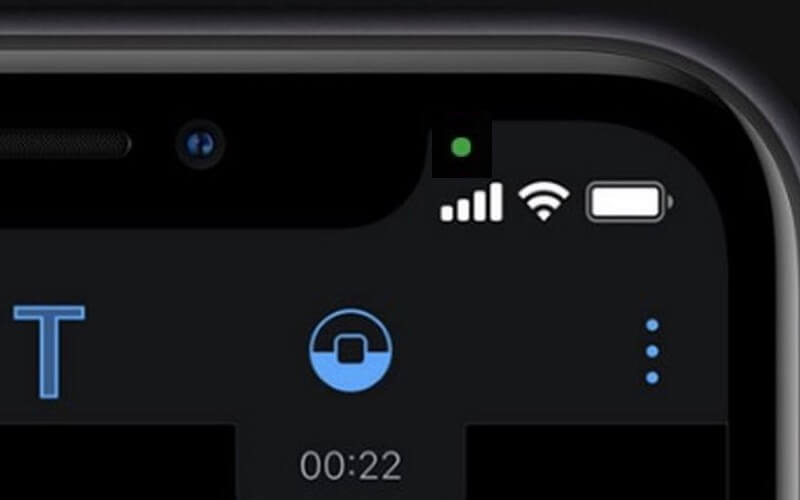
To fix this, I suggest you enable the Lockdown Mode on your iPhone. Introduced with iOS 16, the Lockdown Mode is a security feature designed by Apple to protect you against the most sophisticated digital threats. It restricts some of your iPhone’s features and functionalities to minimize exposure to potential risks.
2. Check for hidden or unfamiliar apps
Suppose you don’t want to use Lockdown Mode and disable many important features of your iPhone. In that case, check for any unfamiliar or suspicious app installed on your device that could be used for tracking purposes.
However, if someone is using any spyware or malware app to track your iPhone, there is only a slim chance that you will find it in your Home Screen or App Library.
So, you need to do a thorough check to find any unfamiliar or suspicious apps installed on your iPhone.
- Open Settings → Head to General.
- Tap iPhone Storage.
- Here, you can select Show All to view the complete list of all the apps installed on your iPhone, even if they’re hidden from the Home Screen or App Library.
- Select the app you don’t recognize → Choose Delete App twice to remove it from your iPhone.
Further, you can also stop apps from tracking your usage habits. To learn how to do this, check out our detailed guide on how to stop apps from tracking your activity on your iPhone.
3. Compromised Apple ID
Your Apple ID is the heart and soul of your Apple Ecosystem, so taking swift action when you suspect a compromise is crucial. A compromised Apple ID can cause issues such as an unauthorized login alert, a changed password or recovery method, unexpected emails or messages, unusual App Store purchases, or missing or unfamiliar added contact.
If you have recently noticed any such signs, you must take prompt action. Start by changing your Apple ID password and enabling two-factor authentication (2FA) for your Apple ID. If you are unable to do either of those, contact Apple Support for further assistance.
Regularly monitoring your account activity enhances your ability to tell if someone is tracking your iPhone.
4. Review Location and Privacy settings
Apple takes pride in focusing on user privacy. As a result, it gives iPhone users the power to enable or disable location access to certain apps and services.
So, if you suspect that someone is tracking your iPhone location without your knowledge, you must review your Privacy & Security settings.
- Open Settings → Head to Privacy & Security.
- Tap Location Services.
- Now, check what apps have access to the Location Services. Then, access the apps you wish to disallow Location access to, and pick Never.
Turning off location access for apps that you are suspicious of will help you enhance your privacy while conserving the battery.
5. Check for Tracking Notifications alerts
The Find My app sends Tracking Notifications alerts whenever it detects an unknown tracking device, such as AirTag, moving with you.
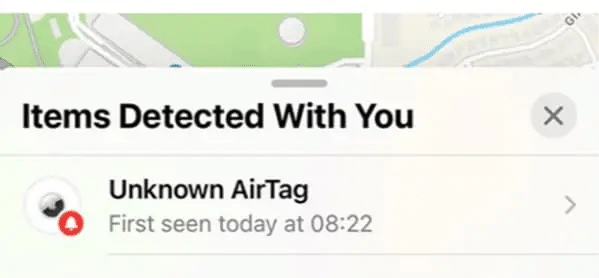
These alerts indicate that someone is tracking your iPhone location by secretly placing their AirTag near you, such as inside your bag or car.
The feature is enabled by default. So, if you have received a lot of tracking notifications via the FindMy app lately, there is a high chance that someone is tracking your iPhone’s location.
6. Monitor battery usage
Excessive battery drainage is another potential indicator that someone is accessing your iPhone without you knowing it.
Most spyware or malware apps usually run in the background to gather your private information. So, if you have noticed an irregular battery drain on your iPhone, then monitoring the battery usage is highly recommended.
- Go to Settings → Battery.
- Here, you can check which app is consuming an unusual amount of battery power lately.
If you notice an app using more battery power than it should, investigate further and remove the app if you don’t need it. However, keep in mind that older batteries can also cause excessive battery drain.
7. Monitor your iPhone data usage
Like battery drainage, unusual or excessive data consumption by background activity is a potential indicator of someone trying to track your iPhone.
So, regularly monitor your data usage to identify any discrepancies or unusual patterns that suggest tracking activities. Here’s how you can do that:
- Open Settings → Tap the Cellular tab.
Depending on your region, you might see Mobile Service, Mobile Data, Cellular Data, etc. - Scroll down to view the apps using your cellular data and their respective data usage.
- Now, identify any app having unusual high data consumption—especially those you don’t frequently use or don’t recognize. Remove the app if required.
8. Unfamiliar devices in Family Sharing and FindMy app
Monitor your Family Sharing and FindMy settings to find unfamiliar devices linked to your account. If you see a device that you do not recognize, remove it to prevent unauthorized tracking.
- Open Settings → Tap your Apple ID (name and photo).
- Here, tap Family Sharing.
- Select the device you don’t recognize → Tap Remove from Family.
Follow a similar practice in the FindMy app as well.
- Launch the FindMy app → Go to the Devices tab.
- Select the device you don’t recognize.
- Pick Remove This Device and confirm your choice.
9. Unexpected vibration or sound
If your iPhone has been acting weird and making unexpected vibrations/sounds without any apparent reason, it could potentially mean that someone else is trying to access your iPhone remotely.
The presence of tracking software, spyware, or monitoring apps could trigger vibrations or sounds as part of their functionality. If you notice these unexplained vibrations or sounds, I suggest you factory reset your iPhone to prevent further harm.
- Open Settings → Go to General.
- Here, scroll down to the bottom and tap Transfer or Reset iPhone.
- Now, tap Erase All Contents and Settings, then follow the on-screen instructions.
Video: How to know if someone is tracking your iPhone
No tracking!
And that’s it; this is how you can know if someone is tracking your iPhone and reduce the risk of someone spying on it. Regularly assess your iPhone’s security measures to maintain control over your digital privacy.
If you have any further questions regarding your iPhone’s privacy, drop them in the comments below. I’d be happy to respond.
Read more: