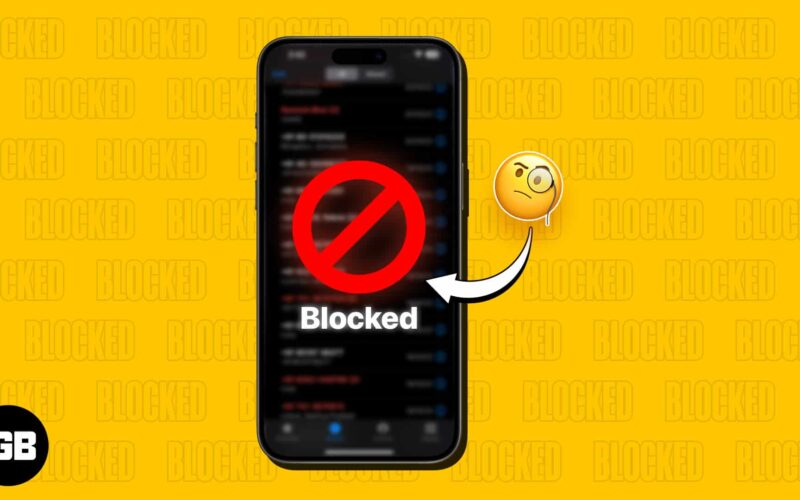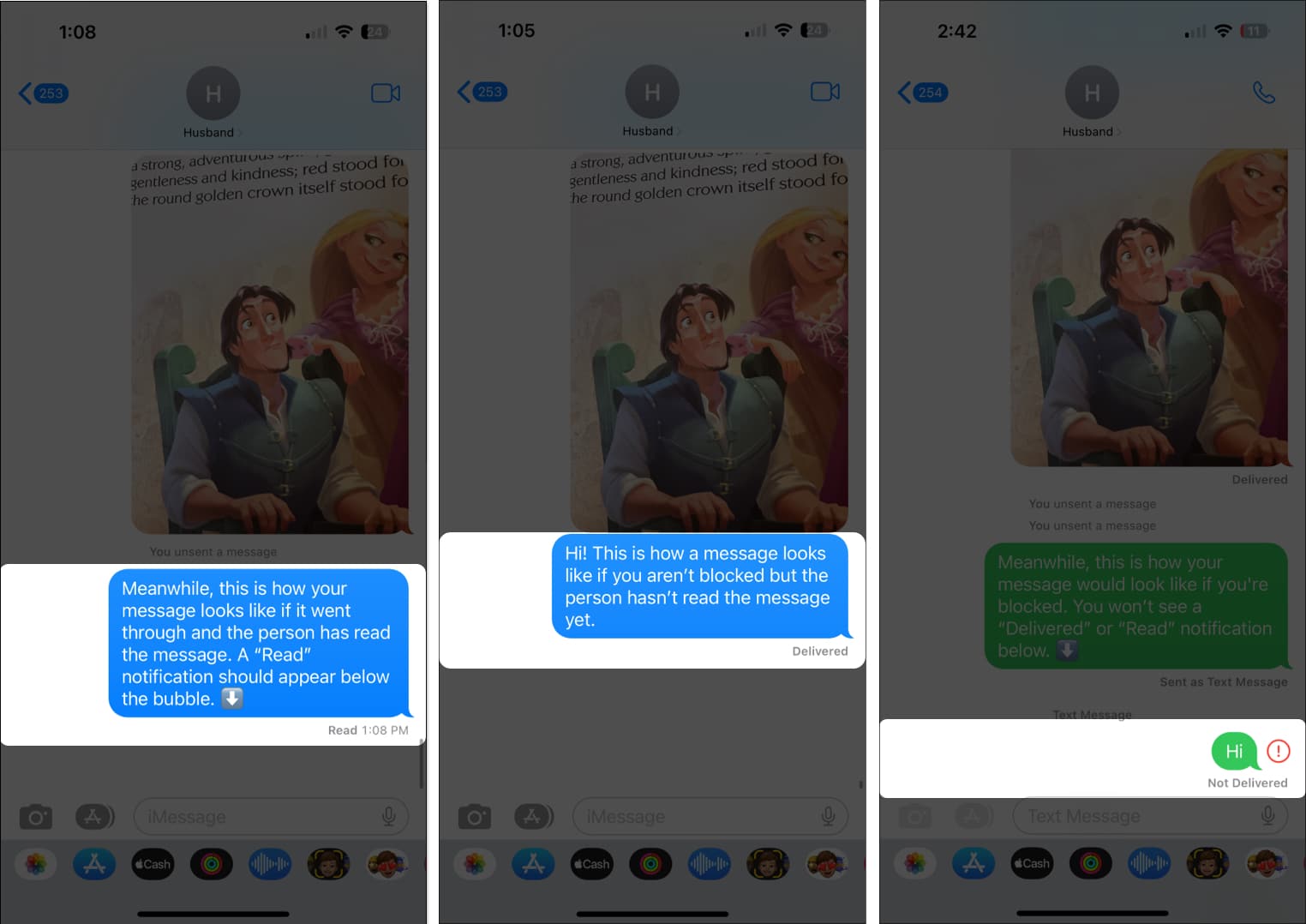You may know that you can block someone and prevent them from sending you a message, call, or FaceTime. But how do you tell if someone blocked your number on their iPhone?
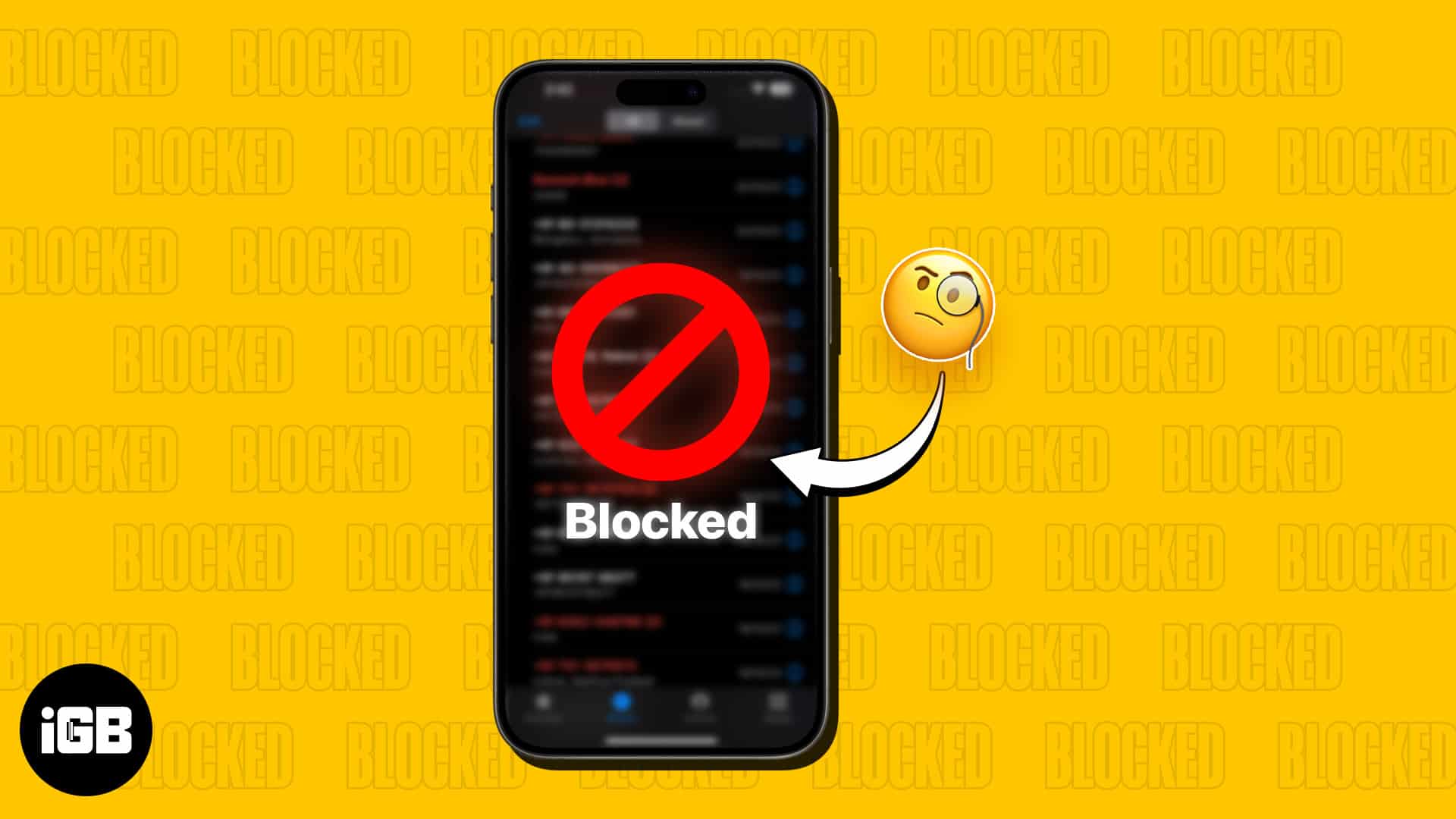
Well, there are a few indications that when put together, tell us what we need to know. Let’s check out all possible ways.
5 Ways to tell if someone blocked your number
Unfortunately, getting your number blocked doesn’t come with a sorry notification. But there are different ways to check if you’ve been blocked or not. Read on to learn!
1. Send an iMessage to check if you’ve been blocked
The first thing you should do to check if you’ve been blocked on your iPhone is to send the other person an imessage.
I used this trick to figure out the reality of the situation. To a reasonable extent, I succeeded in my mission. So, how did I get through? Well, I delivered an iMessage to my friend who had me blocked. Though the message was sent, I didn’t get the “Delivered” confirmation.
Give this tip a try to figure out if you’ve been blocked or not, if you don’t see the ‘Delivered’ or ‘Read’ confirmation!
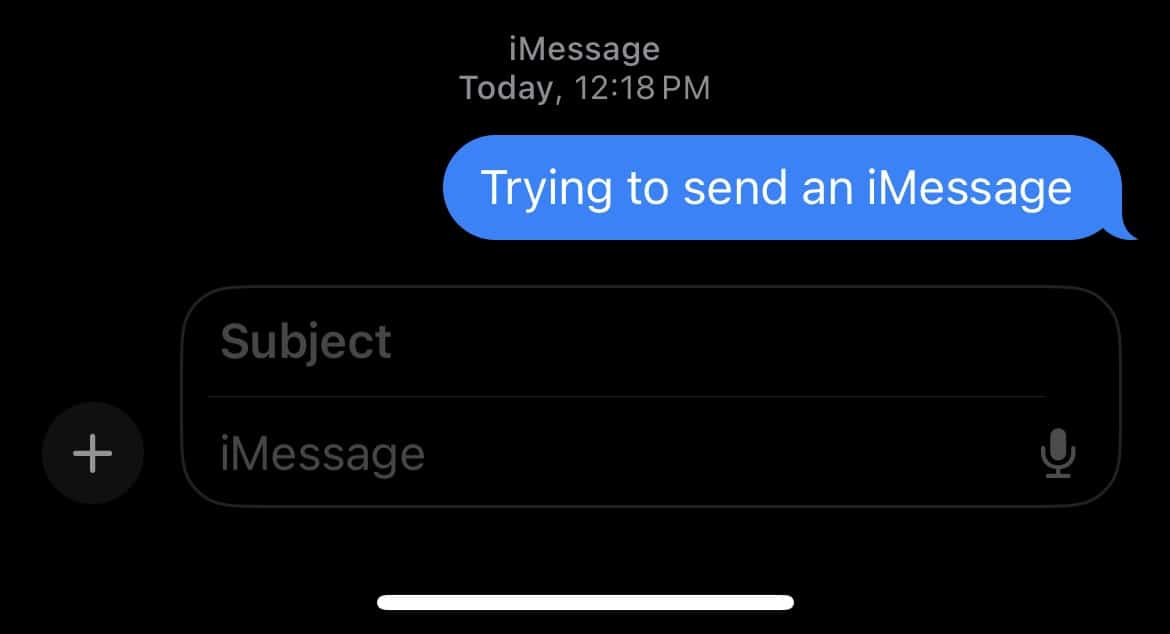
Extra Info: I also tried sending a text message from my iPhone to a friend using an Android phone. I had already blocked my number on his phone. The SMS was sent from my end, but the receiver didn’t get any notification. However, he did get the message. Inside the Android message app, it said ‘blocked contact‘.
2. Send an SMS to be sure
As mentioned, seeing blue speech bubbles without any status underneath means you’ve been blocked. But if your device fails to send your message via iMessage, your iPhone will soon try to send it as an SMS message instead.
If both SMS and iMessage aren’t delivered, you have likely been blocked.
While the sudden change can be a hint that the person has blocked you, it’s essential to know that other things can also cause the speech bubbles on your iMessage to change from blue to green, including the following:
- Lack of internet connection.
- The person turned off their iMessage.
3. Call the person to see if you’ve been blocked
When calling a person you can suspect who has you blocked, you’ll notice some peculiar behavior. In our internal tests, we found that you hear precisely one ring, and then you’re diverted to voicemail if the recipient has voicemail set up.
Now, this can happen if someone cuts the call off after one ring, but the chances of that are very slim. Try calling a few times, and if you’re repeatedly cut to voicemail after one ring, you can most likely assume that you’ve been blocked.
Sometimes, the ‘one-ring-then-voice-mail pattern’ doesn’t happen. Instead, what you hear is a continuous busy tone that gets cut after a while. If the same thing happens no matter when you call, that’s an indication that you’ve been blocked.
If you call them and hear multiple rings before your call goes to voicemail, you’re still connected to them. The caller might just be busy or away from their device.
4. Call after hiding Caller ID to see if someone blocked your number.
First things first, this isn’t an ideal way to find out whether someone has blocked your phone number or not. You might even be considered undisciplined for disabling your caller ID.
But just in case you’re eager to discover the truth and remove any confusion, you can use this trick. The recipient of the call will only see an Unknown Number or No Caller instead of your number.
In many countries, you can use a code in front of your number to disable the caller ID. To hide caller ID in USA, dial *67 before the number you want to call before hitting Call. For the caller ID of other countries you can check this Caller ID Wikipedia page.
You also get the option to hide your caller ID right from your iOS device. To do so, open Settings → Phone → Show My Caller ID → then turn off the switch.
Keep in mind that many countries don’t allow Caller ID to be deactivated. Moreover, you can’t disable it when calling emergency numbers like 911.
5. Try calling from another phone number to be sure you’re blocked
This is one of the simplest ways to figure out the truth. If you’re unable to make contact using your one number, try a new one. Then, be a bit straightforward and ask whether they has barred you from calling or messaging.
It might have happened that your number was accidentally deleted from the contact list, and the person has a setting enabled that silences unknown callers.
If this is the case, you can ask the person to add your contact back to their iPhone or launch Settings on their iPhone and go to Phone → Silence Unknown Callers and toggle it off.
Note: In certain jurisdictions, repeatedly calling a person from a blocked or unblocked number may amount to harassment.
Wrapping up…
What’s your thought on the block feature? Were you able to figure out if you have been blocked on your iPhone using the methods above? Let us know in the comments down below.
FAQ’s
Yes, you can still send them messages, and they can still receive them. On the other hand, they won’t be able to reply to your messages.
If you’re blocked, it’s possible for your iPhone to send your message as a text message if it fails to send it as an iMessage after several tries. It’s important to note that while you may see a Sent as text message label under the message, the recipient won’t be able to see your messages if they blocked you.
Read more: