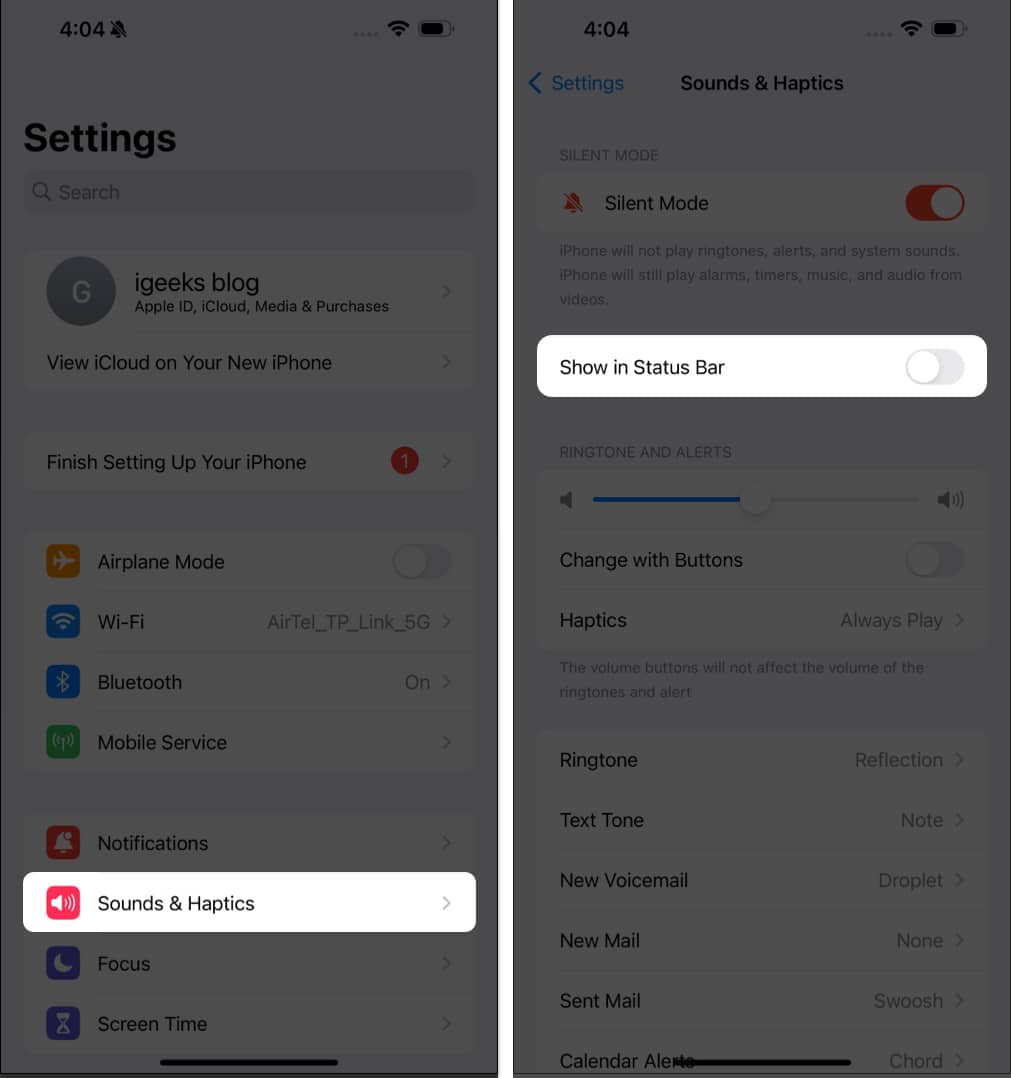With the iPhone 15 Pro series, Apple removed the mute switch and replaced it with an Action button. Unlike the mute switch, the Action button doesn’t indicate the mute status. To solve this, Apple added a bell icon in the status bar to show when silent mode is enabled. Even though it is handy, the sight of that bell icon can sometimes be annoying. So, in this guide, I’ll show you how to hide the silent bell icon on the iPhone 15 Pro and Pro Max.
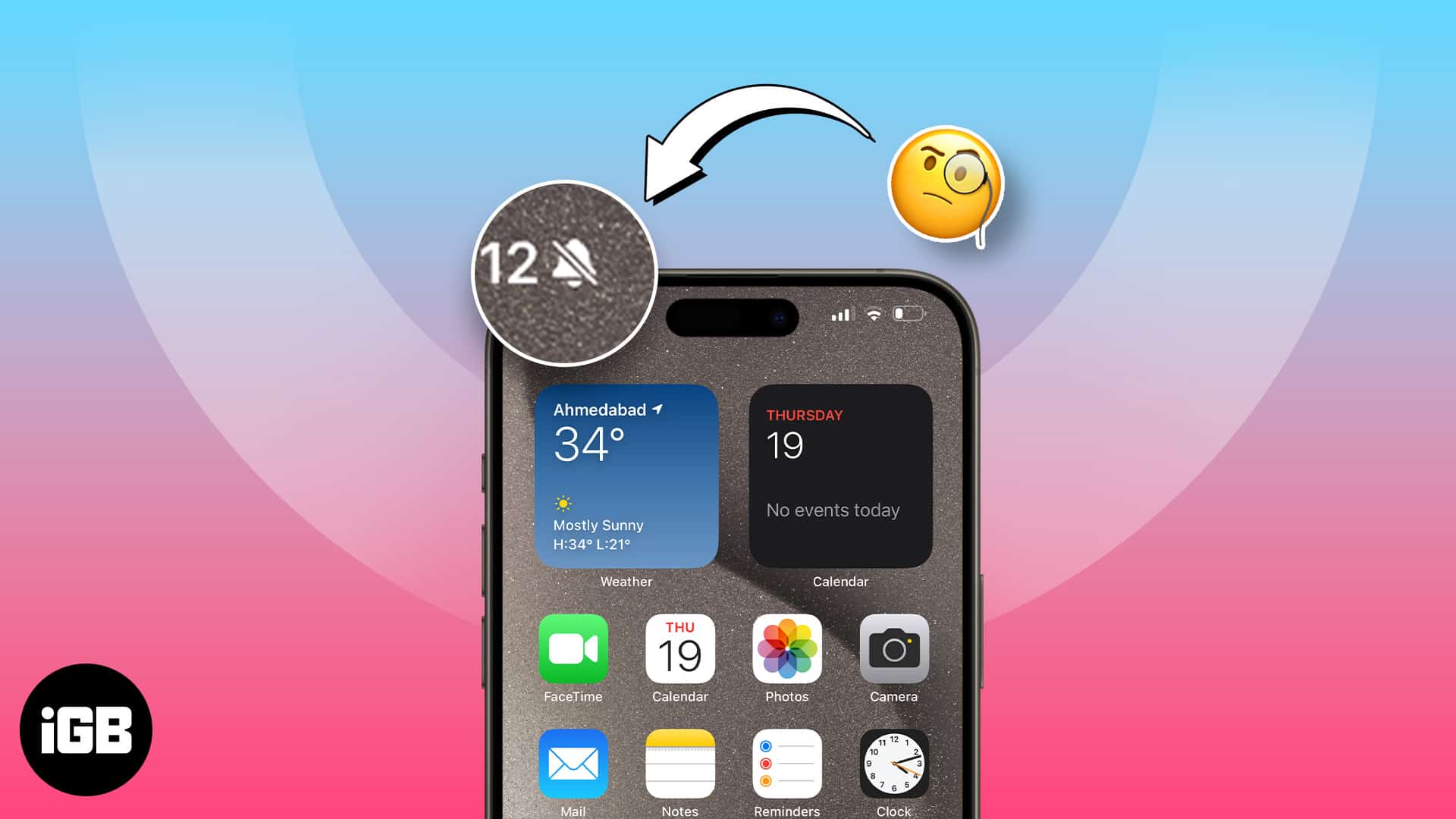
How to hide Silent bell icon on iPhone
- Open Settings on your iPhone.
- Go to Sound & Haptics.
- Toggle off Show in Status Bar.
Once you turn off the toggle, you’ll no longer see the Silent bell icon in the status bar, even if your iPhone 15 Pro/Pro Max is in Silent mode.
Why is there a silent icon in status bar of your iPhone?
If you’ve recently upgraded to the iPhone 15 Pro/Pro Max, the silent icon (bell icon) in the status bar next to the clock might confuse you. The silent icon means that your device is in Silent mode, and you won’t hear the sounds of any notifications or calls.
It isn’t present on devices with a mute switch. Enabling the mute switch indicated an orange color, meaning your device is in Silent mode. However, the iPhone 15 Pro series features an Action button, which doesn’t tell you whether your device is in Silent mode.

But Apple developed a software solution to address this issue: a Silent icon in the status bar. The Silent or bell icon with a diagonal line indicates that your device is in Silent mode. And when you switch your iPhone to Ring mode, it disappears.
You might not like taking out your device from the Silent mode, but the icon might annoy some of you. In that case, hiding the Silent (bell) icon on your iPhone 15 Pro or 15 Pro Max is best.
Remove the Silent icon from your iPhone status bar
The Action button is only available on the iPhone 15 Pro and iPhone 15 Pro Max, making them the only devices to feature the Silent icon in the status bar currently. However, using the steps mentioned above, you can turn off the Silent (bell) icon from the status bar on your iPhone effortlessly. If you have any further suggestions or queries regarding this guide, please leave them in the comments below.
Read more: