Instagram lets you hide like and view counts on your posts. While these metrics may be helpful for determining how well your content is resonating with your followers, the lack of validation might also hamper your mental health.
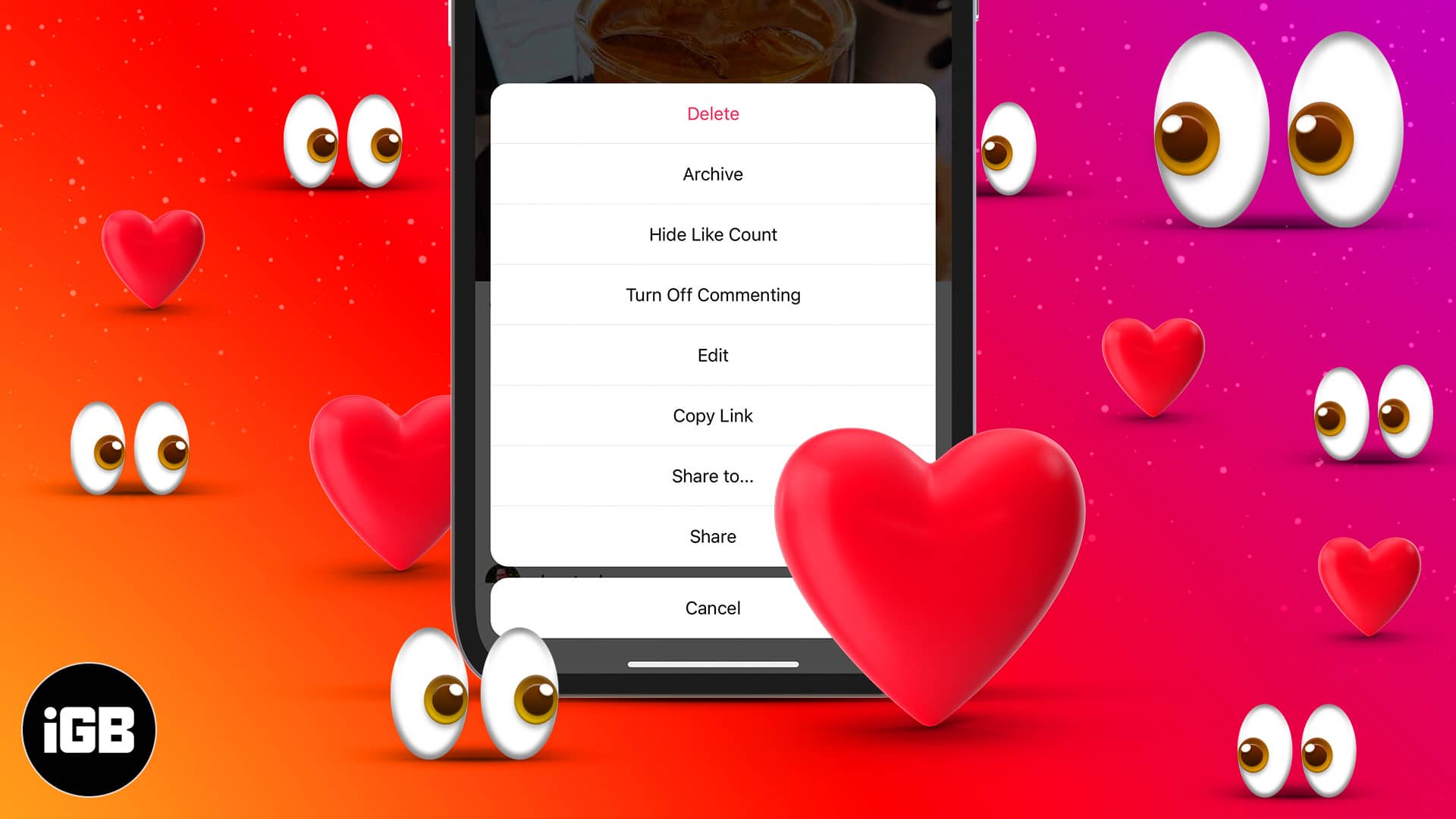
I can attest to how constantly comparing likes and views on my posts with others makes me feel pressured and, over time, damages my self-worth. So, I’m glad Instagram has rolled out this feature to reduce the stress caused by online social comparison. Let’s find out how to hide likes and view counts on Instagram posts and reels.
How to hide likes and view counts on new Instagram posts on iPhone
When you use this feature, Instagram will no longer show the number of likes under your post. Instead, it will show the username of a follower who has liked your post with the text “and others.”
- Create your new Instagram post as usual until you get to the caption-writing screen.
- At the bottom, tap More options.
- Toggle on Hide Like and View Counts.
- Return to the previous page and tap Share to post.
Note: There is no way to set this as the default for all your new posts. So you have to enable the option each time you create a new post:
Hide the number of likes on existing Instagram posts
You can turn off like count on any of your older posts in just two simple steps:
- Go to the post for which you want to hide the like count and tap the three-dots icon at the top right.
- Tap Hide Like Count on the pop-up menu.
- Now, the number of likes will no longer be visible.
As for hiding video views on Instagram, the method explained above works for regular video posts on your feed but not for Instagram Reels or IGTV videos. It is not currently possible to hide likes or views on Reels and IGTV.
How to turn off likes on other’s Instagram posts or reels
In addition to hiding likes on your posts, you should know how to hide the number of likes on Instagram as a whole so that you don’t see them on other users’ posts, too. This can help you fully focus on appreciating the content rather than getting distracted by the numbers.
- Open Instagram and tap your profile picture at the bottom.
- Tap the three-lined menu icon in the top-right corner
- Tap Settings in the pop-up options and go to Privacy.
- Select Posts.
- Toggle on Hide Like and View Counts.
Of course, you can turn this off at any time to go back to see the like and view counts on others’ posts.
Unhide the likes and view counts on Instagram posts and reels
You may have removed likes on an Instagram post, but what if you want to undo it? In two easy steps, you can return to displaying the counts on any post.
- Go to the specific post and tap the three-dots at its top corner.
- Tap Unhide Like Count. That’s it!
Well, now you know how to turn off likes and view counts on Instagram. What are your thoughts about this new feature, and have you tried it yet? Let me know in the comments below!
FAQs
This is a personal choice. If you find that likes make you feel anxious or compare yourself with others, it might be good for your mental health to turn it off. But if you run a business account, these metrics probably matter to you and help you know how your content resonates with followers. Try it for yourself and see how you feel about it.
Yes. With the u0022Hide Likesu0022 feature, the number of likes or views on a post will not be publicly visible, but you can still check by clicking the text that shows you who liked it. Of course, you can also choose to unhide like counts anytime you want.
Yes, you can hide your Activity Status on Instagram. This means preventing others from seeing when you are active/online on the platform. Go to Settings → Privacy → Activity Status and toggle OFF Show Activity Status.
Read more:

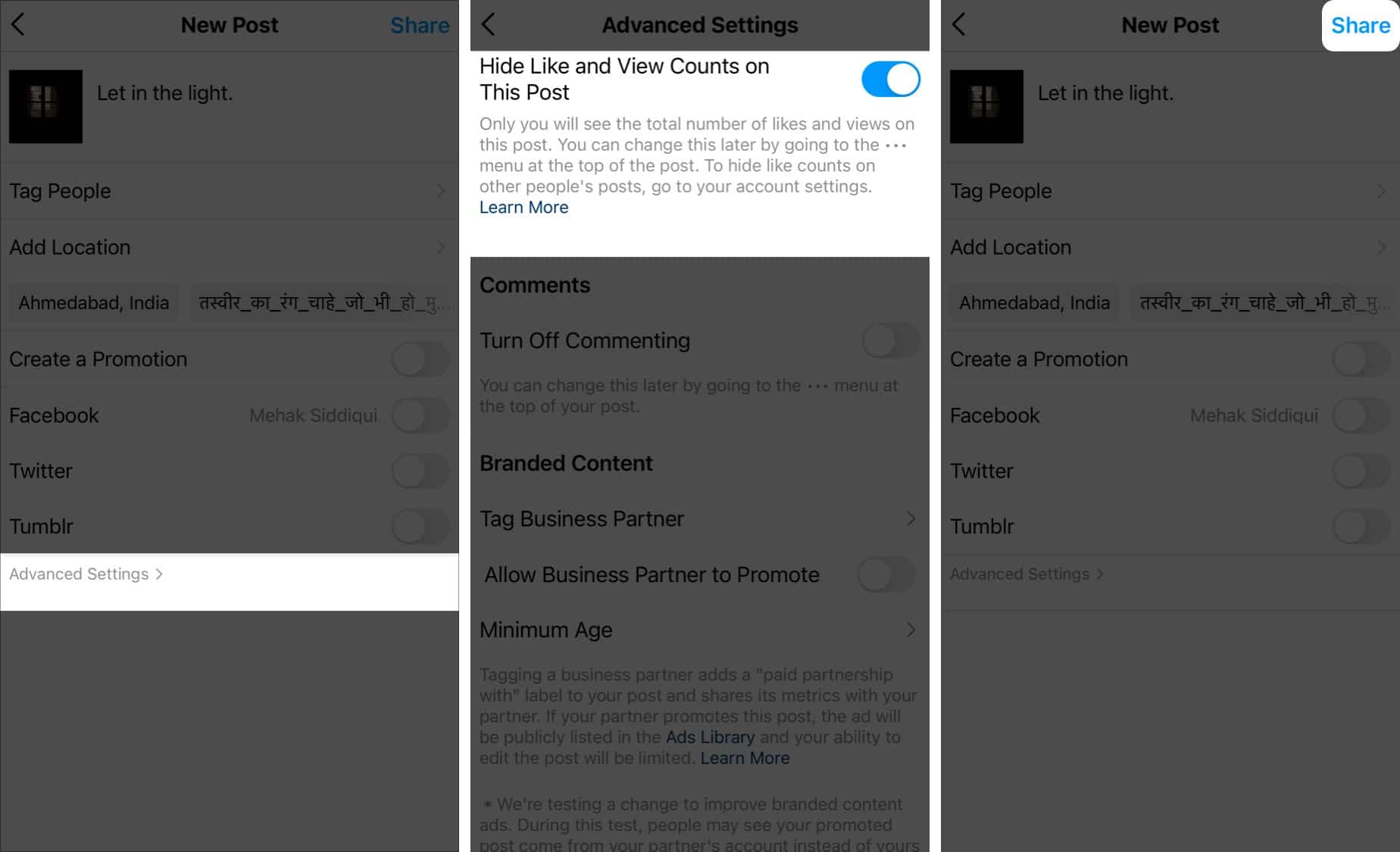
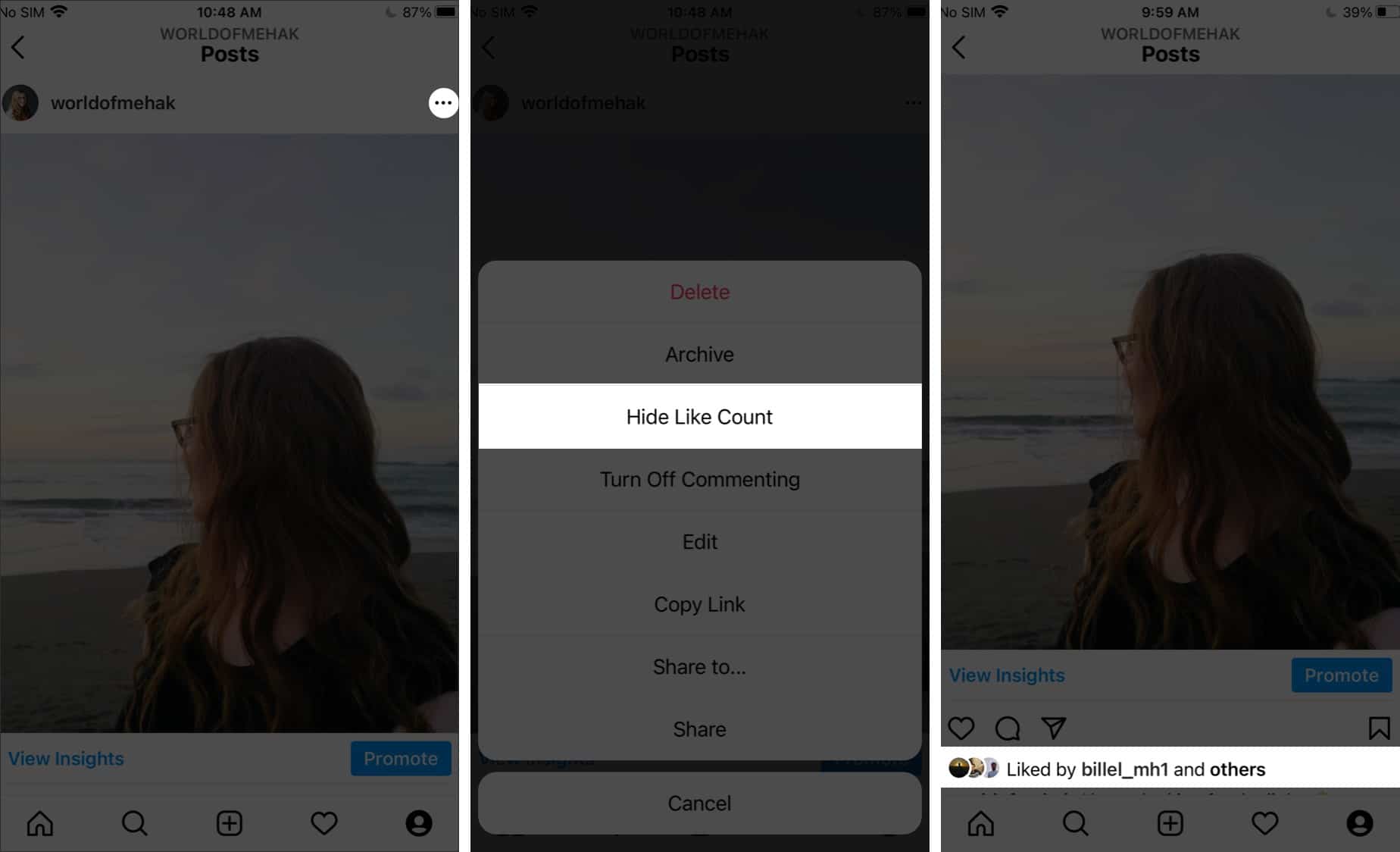
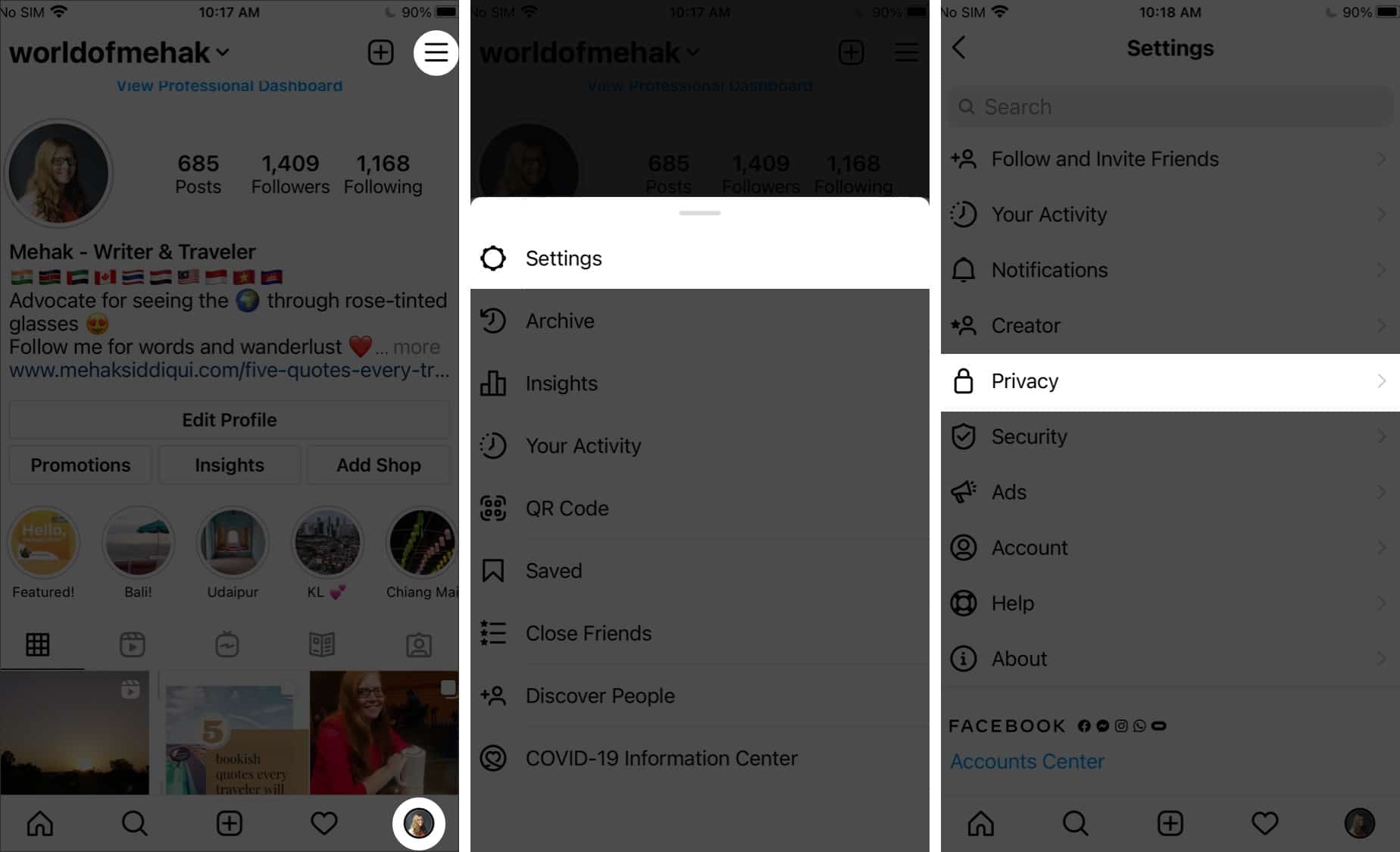
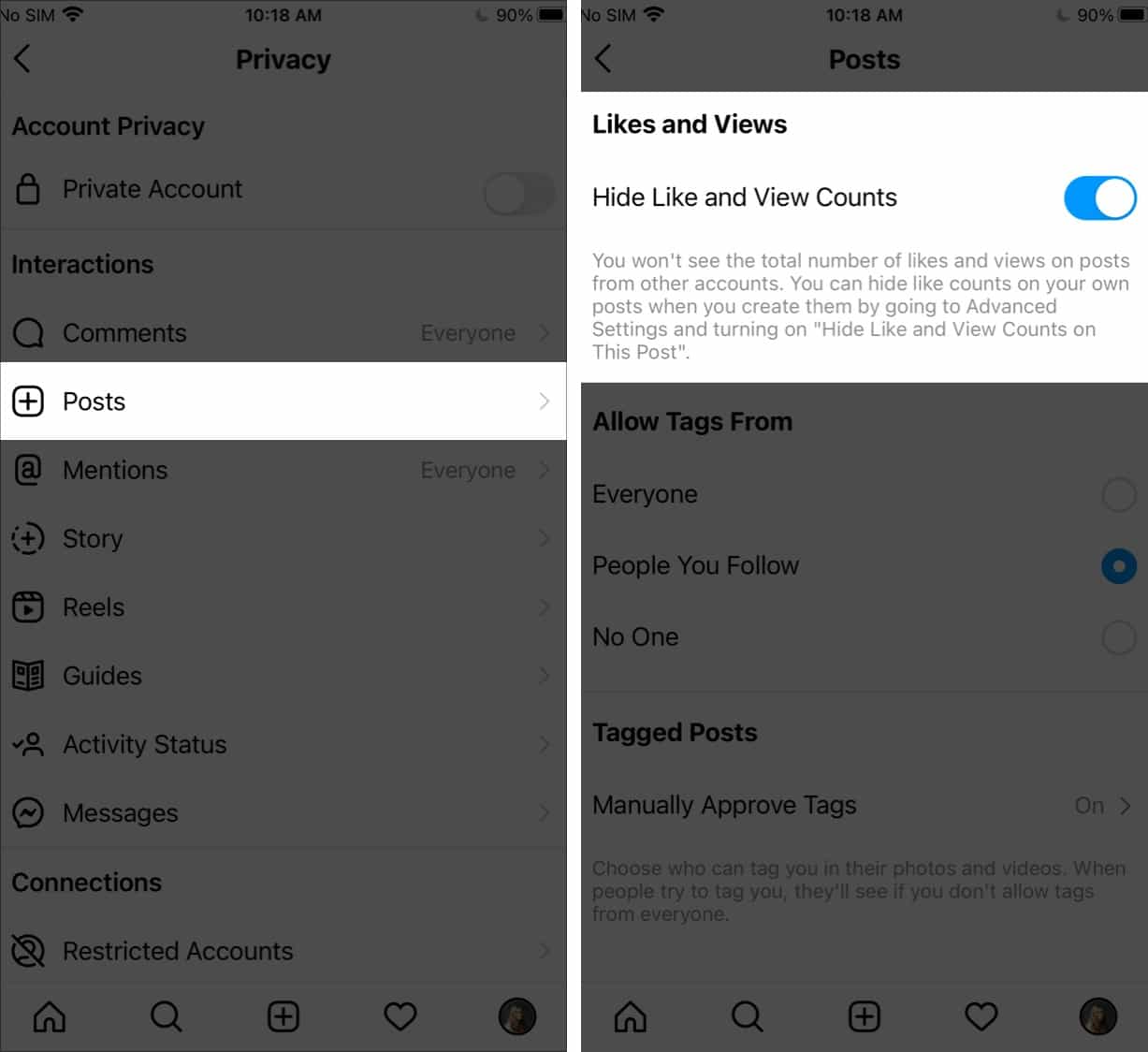
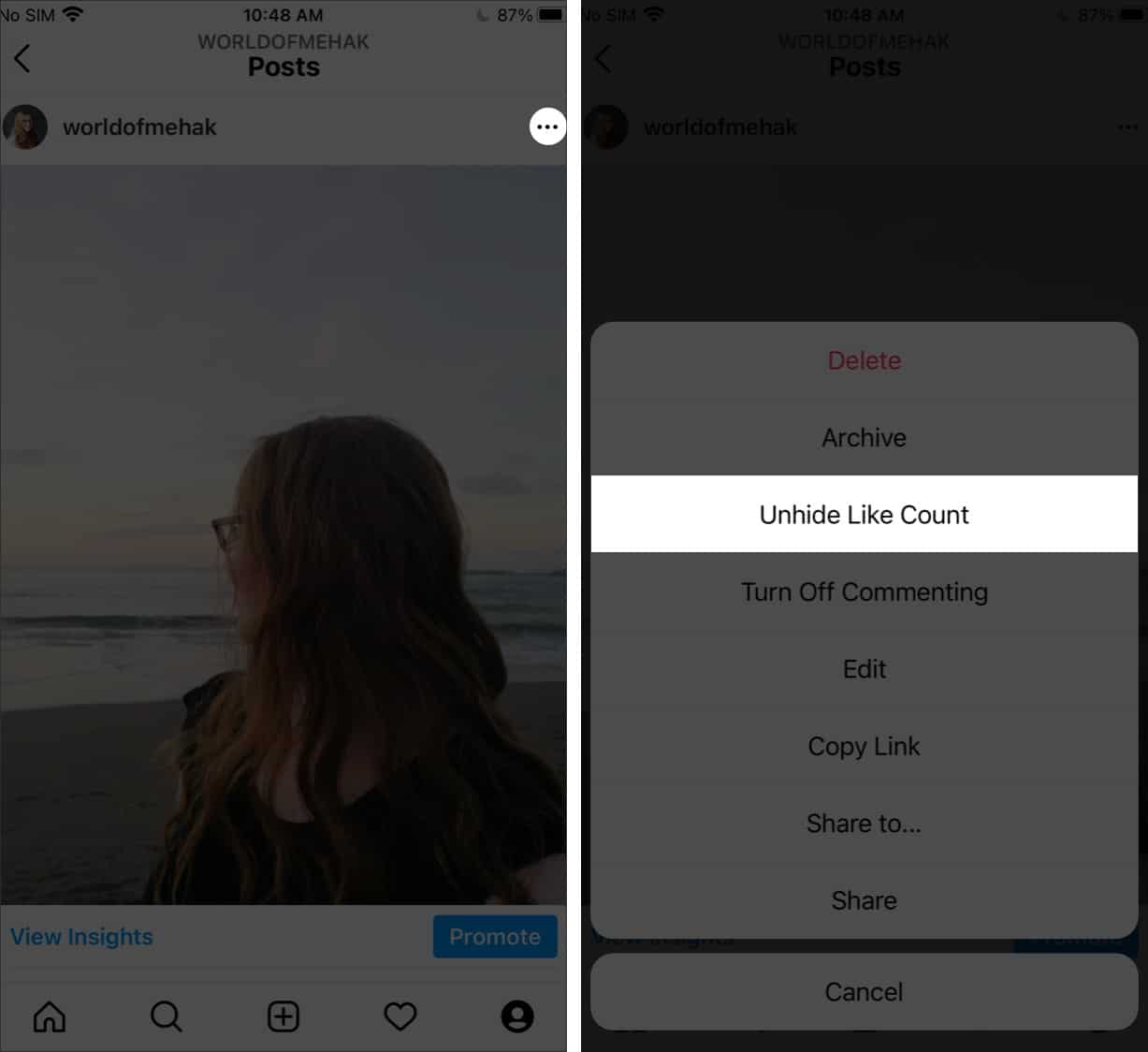

This is such a helpful guide! Hiding likes and views can really change the way we interact on Instagram. I appreciate the step-by-step instructions. Can’t wait to try it out!
This guide is super helpful! I’ve been wanting to hide my likes for a while now to focus more on content rather than numbers. The step-by-step instructions were clear and easy to follow. Thanks for sharing!
Great guide! I love that Instagram is giving us the option to control our likes and view counts. It really helps to reduce the pressure of social validation. Thanks for breaking down the steps clearly!