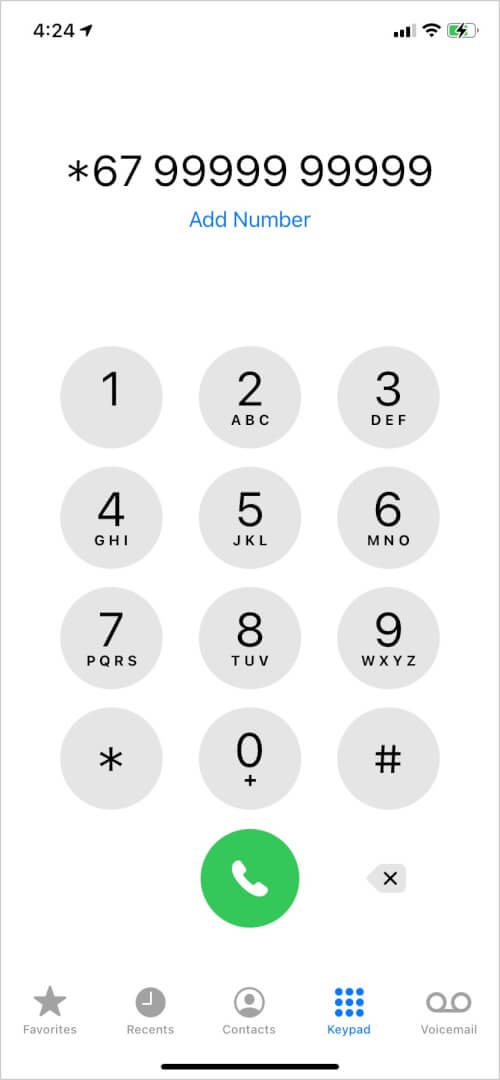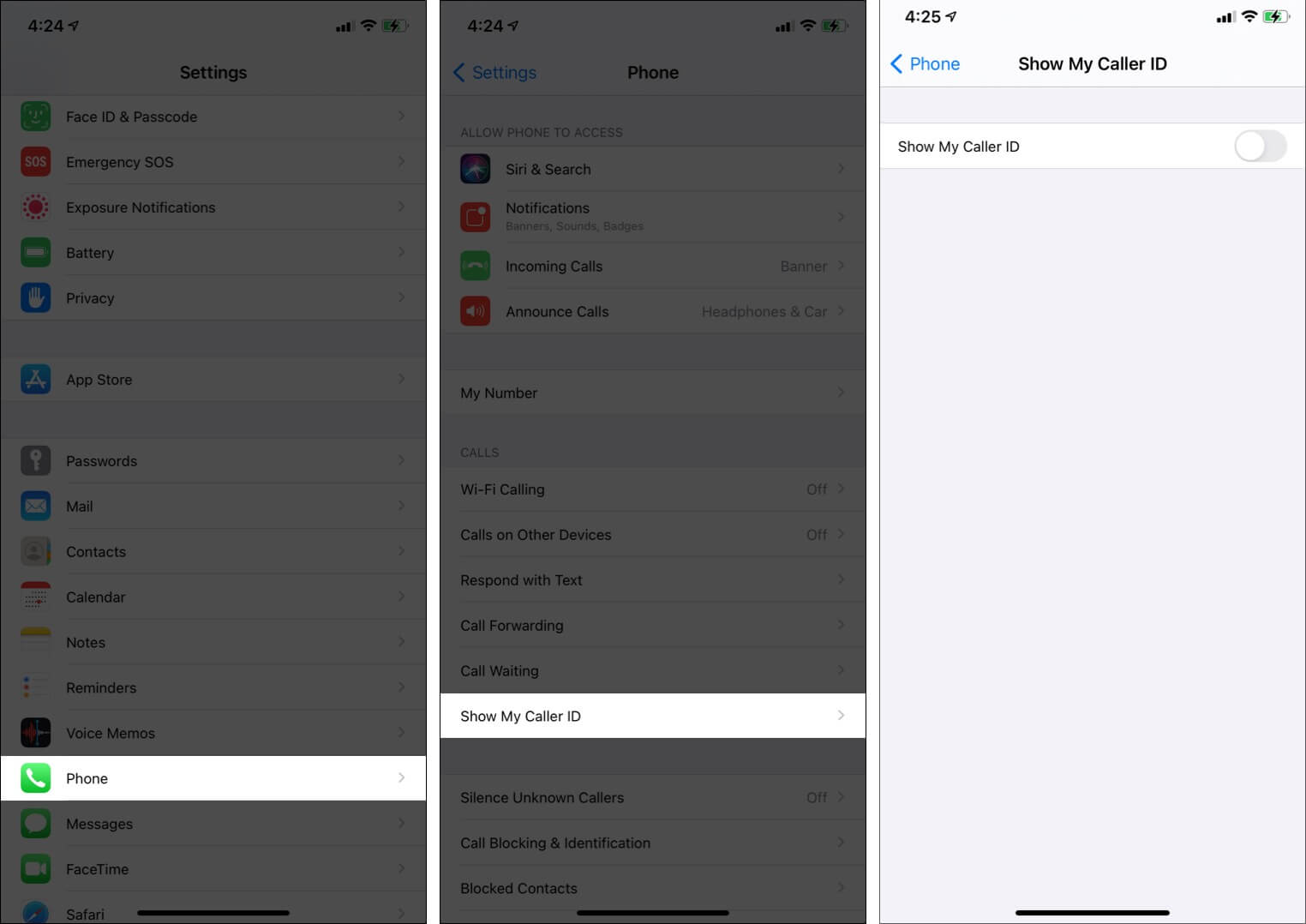Sometimes when you call someone, you may not want them to see your phone number. This could be the case when calling unknown people from marketplaces like Craigslist, random delivery guys, or an untrustworthy person, or simply to keep your number private. Whatever your reason, here are three ways to hide your caller ID when making an outgoing call on the iPhone.
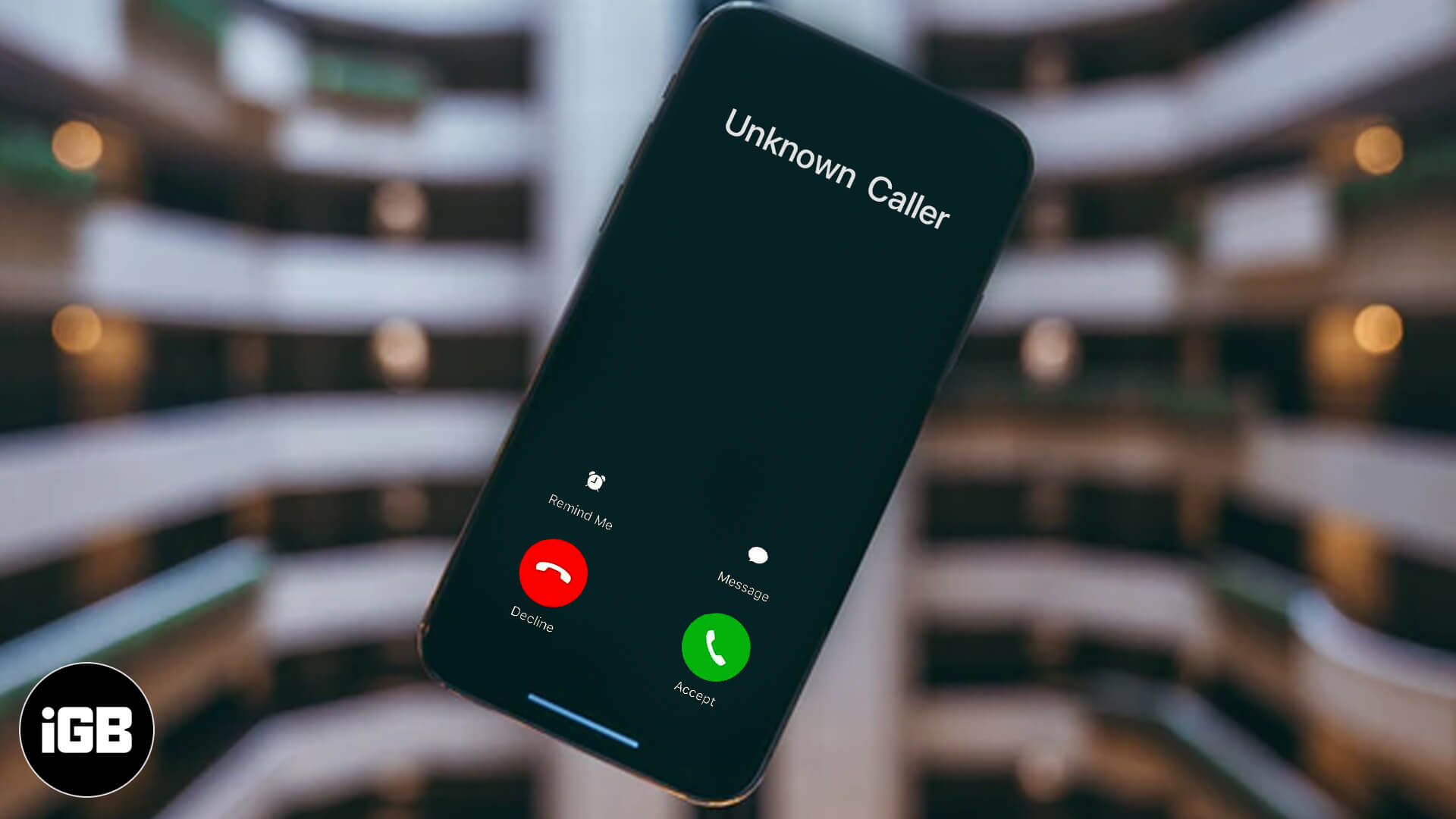
- Hide your caller ID on a per-call basis
- Hide caller ID for all calls via iPhone settings
- Use your carrier app or website to hide caller ID
Hide your caller ID on a per-call basis
In several countries (but not all), you can use a shortcode before the number to hide your caller ID. The code that works for most United States carriers is *67. And for other US carriers, in several European countries, and some other countries like Australia, South Africa, Canada, the code to hide Caller ID is #31#. For South Korea, it is *23#, and for the United Kingdom and Ireland, it is 141.
Here’s how to use it to hide the phone number when making a call.
- Open the Phone app and tap on Keypad.
- Enter *67 or the appropriate shortcode. Follow it by phone number.
- Tap on the phone icon to start the call.
- The other person will not see your caller ID.
Notes:
- This method is free.
- It works on a per-call basis.
- Not all carriers (even of the same country) support these codes.
- If the contact is saved in your phonebook, copy the number and paste it after the shortcode.
- If needed, you can see the code for your country here.
Hide caller ID for all calls via iPhone settings
If you think that you do not want to show the number to anybody you call, it is effortless to turn off caller ID for all outgoing calls. Here’s how.
- Open the Settings app and tap Phone.
- Tap Show My Caller ID.
- Turn off the switch for Show My Caller ID.
Notes:
- This is also free.
- If you can not turn it off, that means your carrier does not support it. (See next method)
- To start showing the caller ID again, follow the above steps and turn on Show My Caller ID.
Use your carrier app or website to hide caller ID
Several carriers might not support the methods above. But they let you hide your caller ID by enabling this option from their official app or website.
For Verizon, you will have to sign in to your carrier account. Next, under Block Services or Additional Services, you will find the Caller ID option. From here, you can hide it.
For Sprint, sign in to your carrier account. Next, choose your phone, click on Change my service → Setup your phone → Block Caller ID.
Note: AT&T and T-Mobile allow you to use the code or the iPhone Settings app to hide the caller ID.
If the app or website method (or the first two methods) do not bring luck, contact your carrier’s customer care via call, Twitter, email, or physical store and ask for help on blocking caller ID.
Some important points to keep in mind!
- In multiple countries (like India) and with several carriers (like Vi), you do not have the option to hide the caller ID.
- With several carriers (like Jio), even if you follow the first two methods, they might appear to work, but in reality, either the phone call would fail, or it would go through without hiding your caller ID.
- Even after hiding your caller ID, if you call toll-free numbers or emergency services like 911, they may always see your phone number.
Successfully hide your phone number!
This is how you can hide your phone number when calling others. I hope this short guide was helpful, and now you can call people without disclosing your caller ID.
What do you think of this? Did it work in your country or with your carrier? Let us know in the comments below.
If interested, you may also look at apps that allow you to have second phone numbers.
READ NEXT: