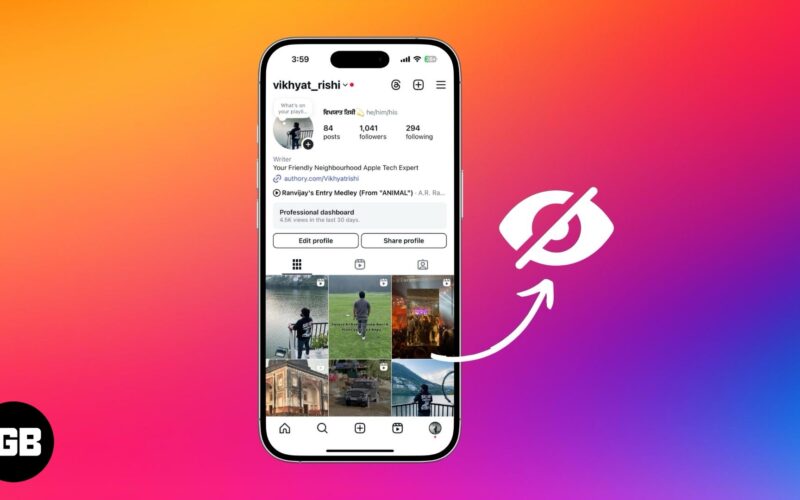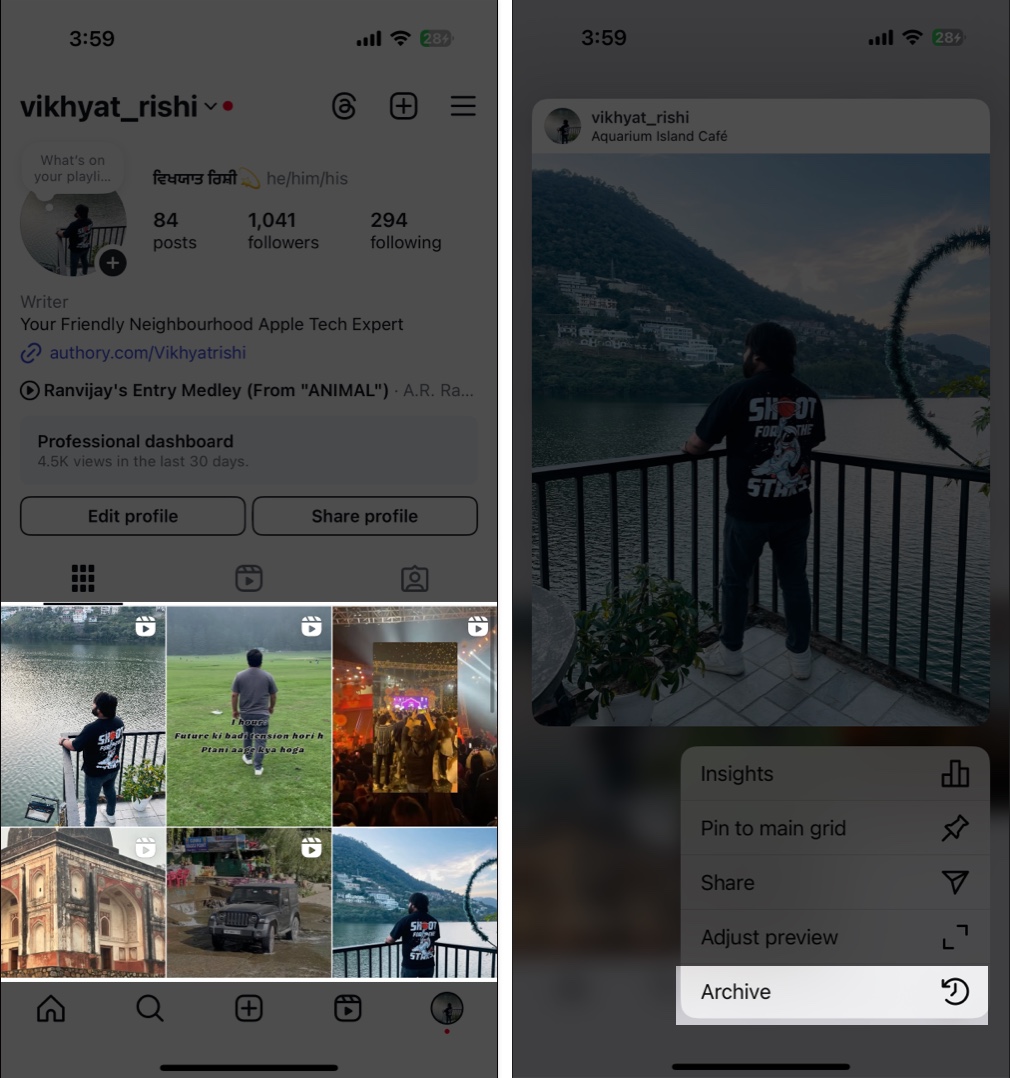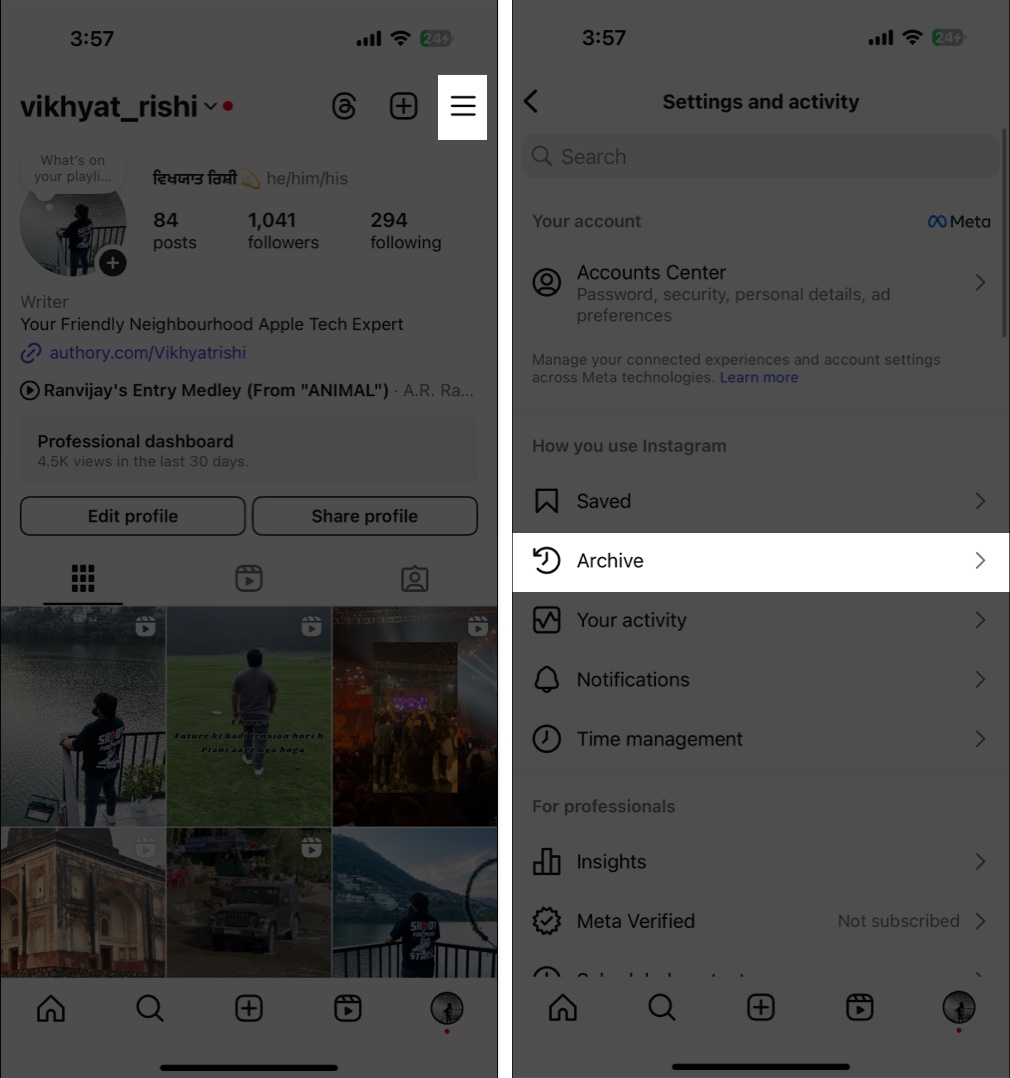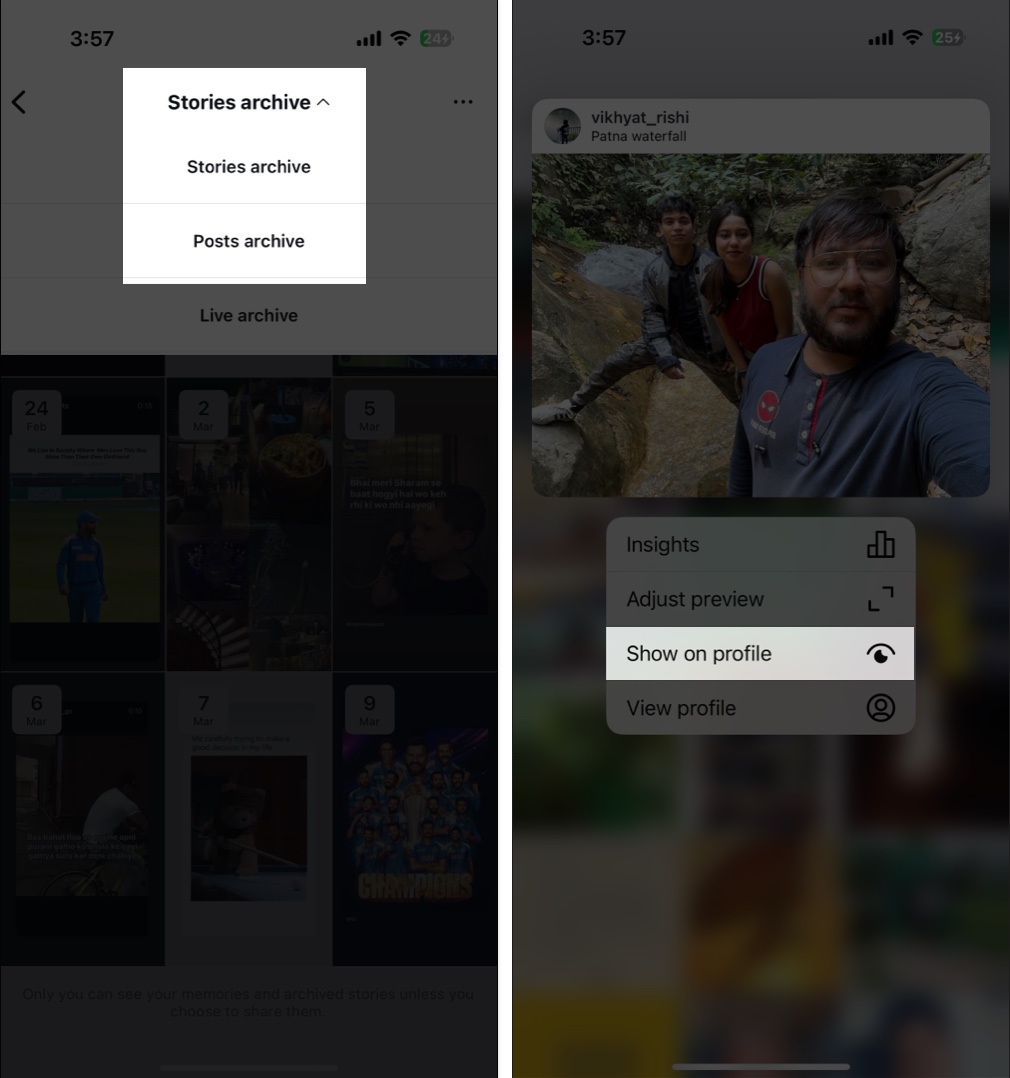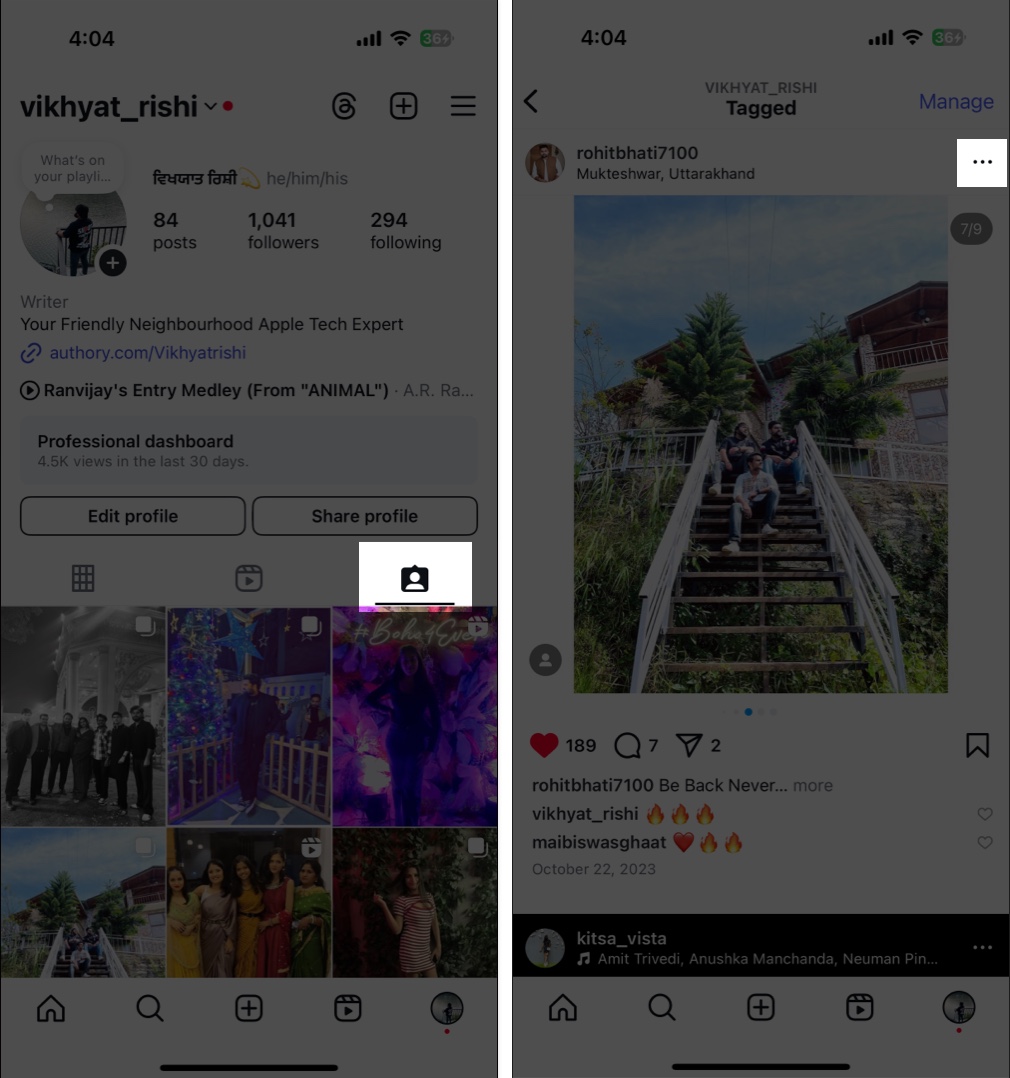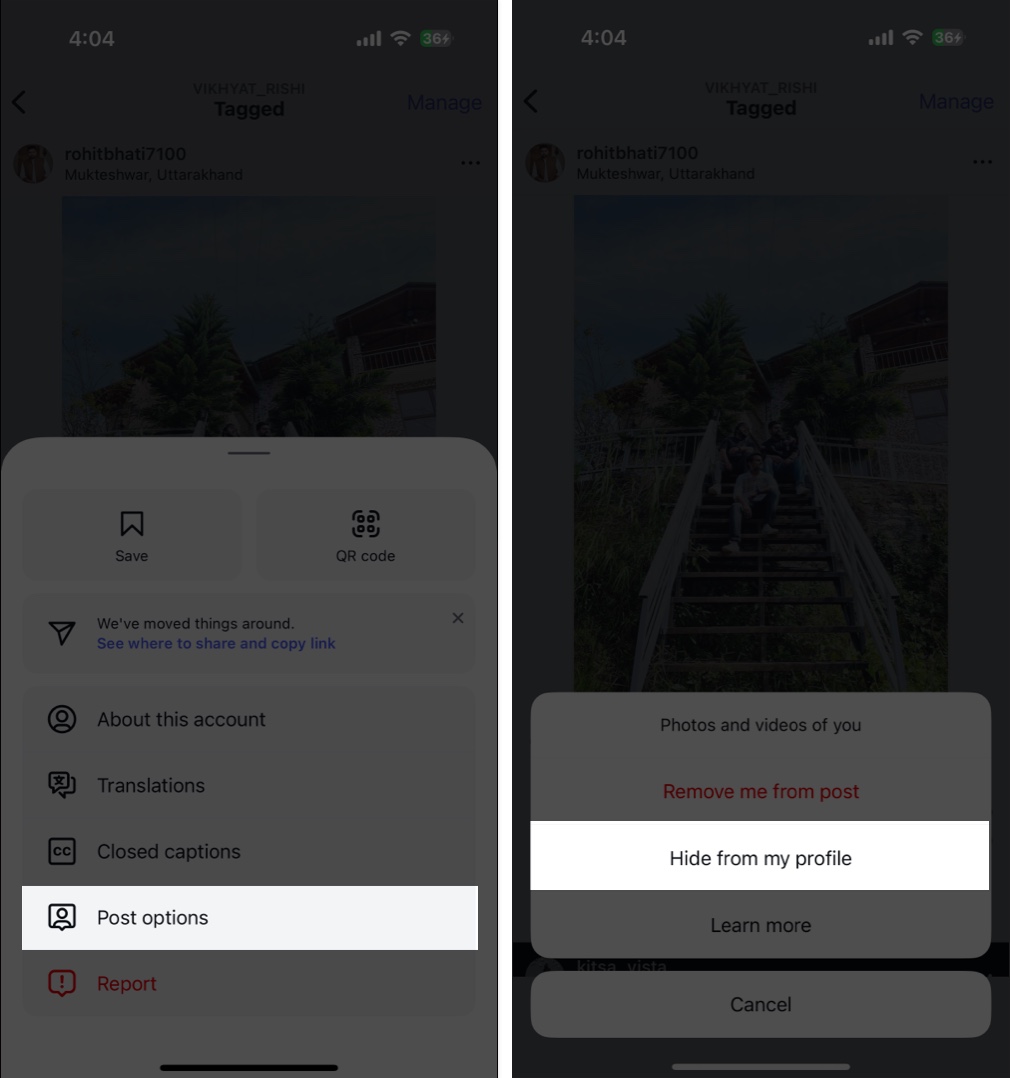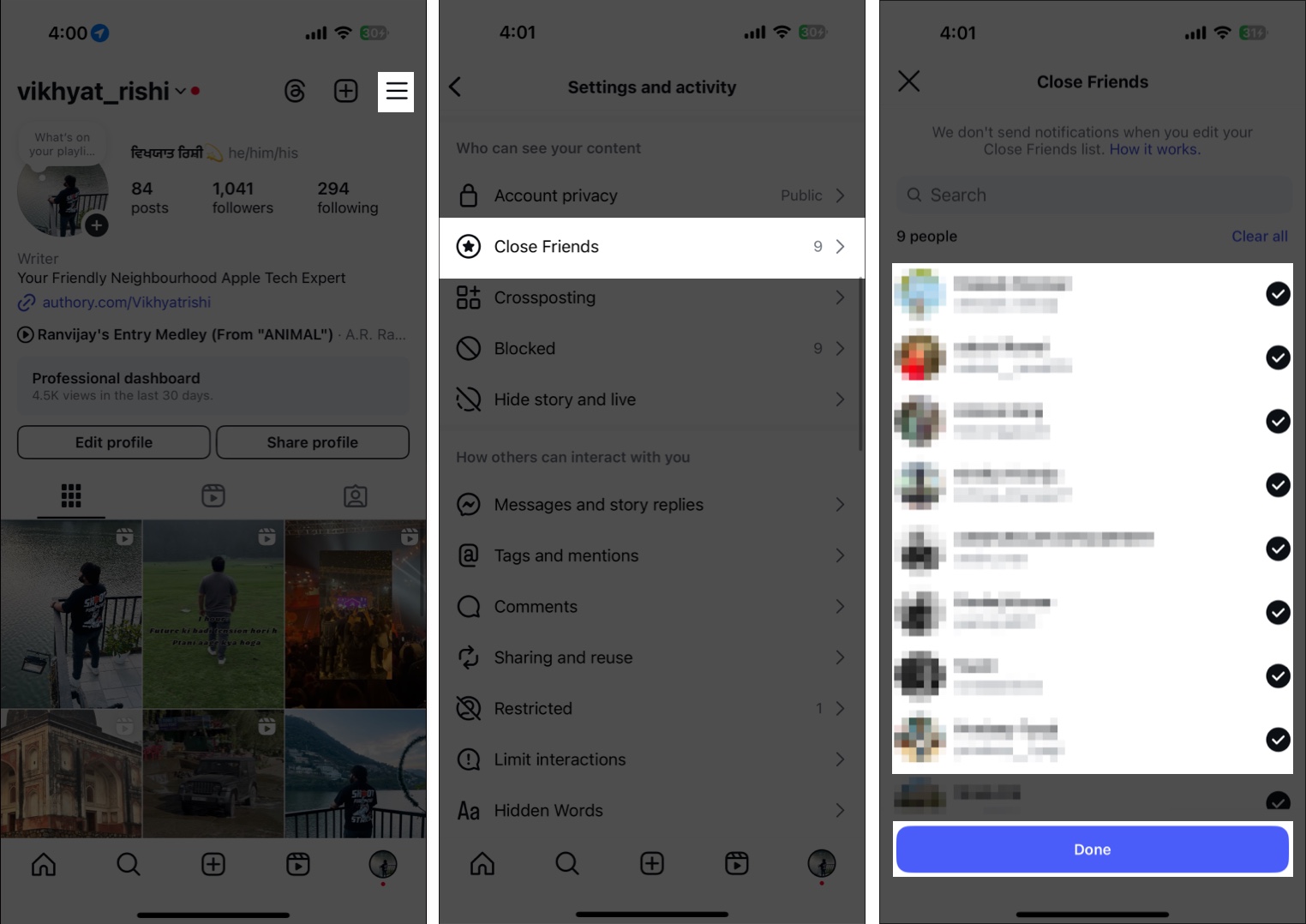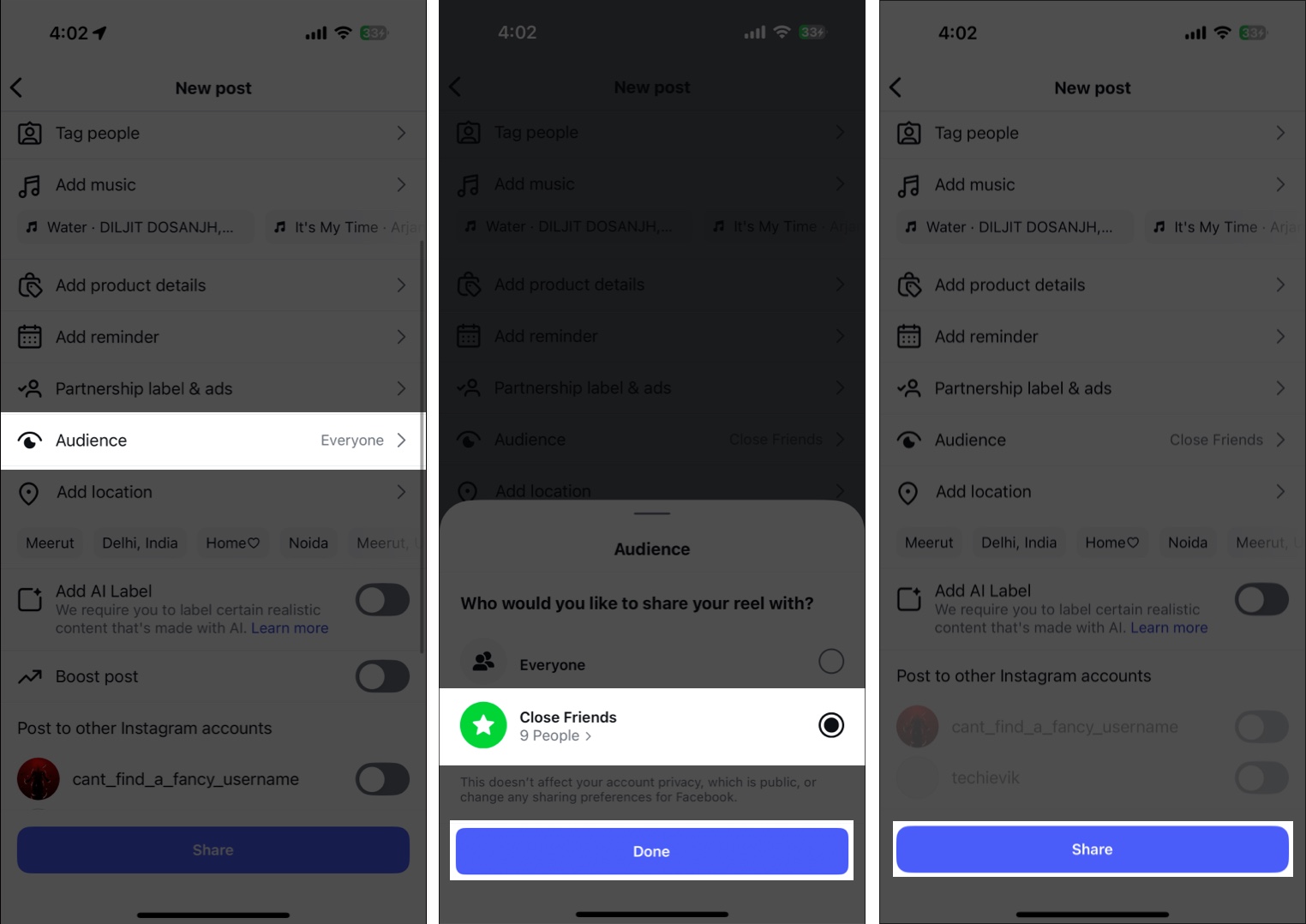Posting on Instagram is cool and fun. However, not all the content you post deserves a spot on your profile all the time. Yes, deleting such posts is always an option, but there might be times when you want to hide a post from your profile without permanently deleting it. That way, you can bring them back later if the need arises.
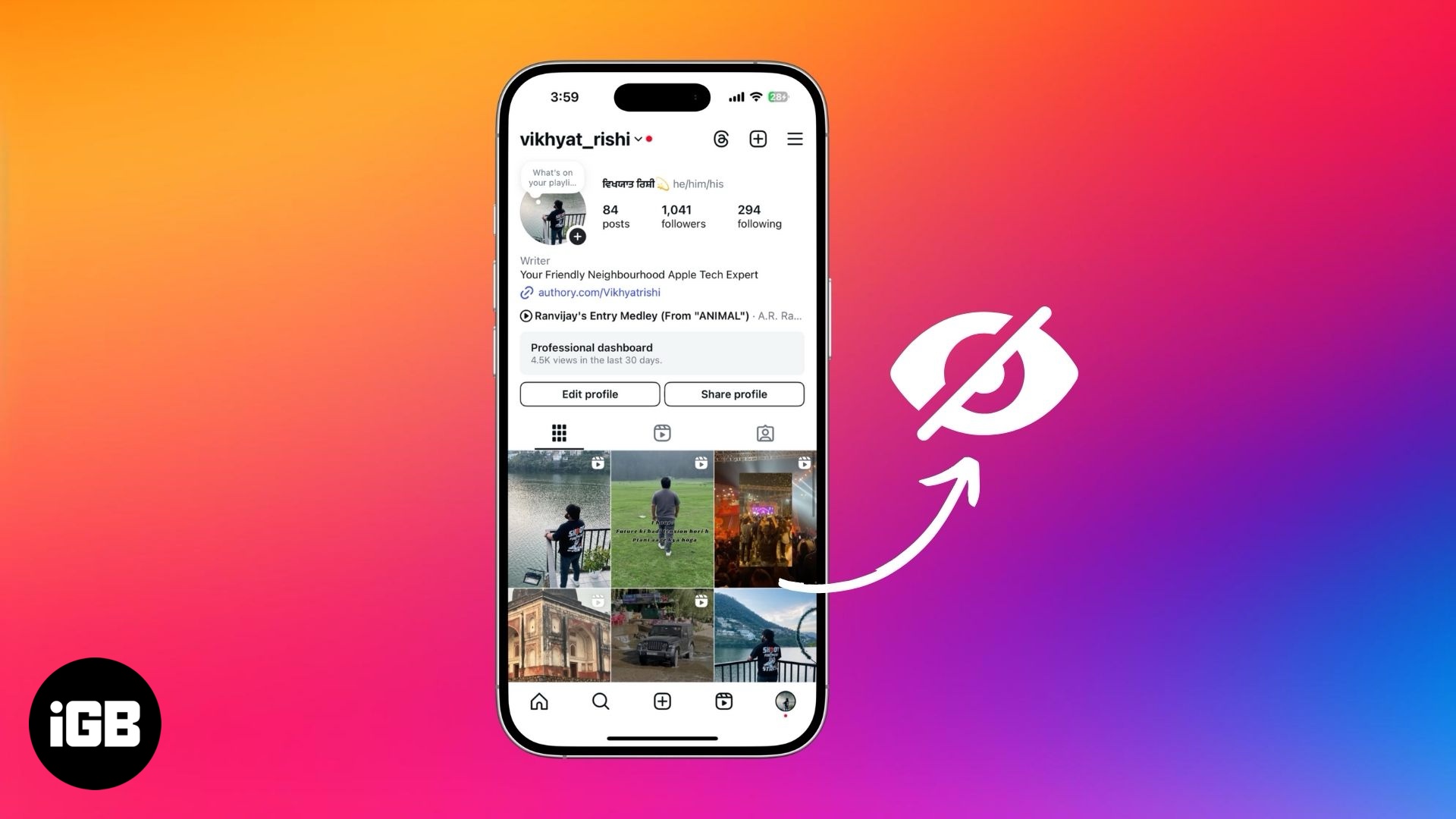
Keep reading to learn how to hide an Instagram post on your iPhone and restore it later.
Understanding Instagram’s privacy and hiding features
Instagram offers multiple ways to control the visibility of posts on your profile, with deleting and archiving being the most useful options. While you might think that deleting a post from your Instagram profile means it is gone forever, the post remains saved in Recently Deleted for the next 30 days after you delete it and can be retrieved within the stipulated period. However, once the 30-day period is over, you cannot restore the post.
On the other hand, when you archive an Instagram post, it hides it from your profile and stores it privately so you can restore it in the future. When you restore an Instagram post all the likes, comments, and shares on the post are retained upon restoration.
Confused when to use which option? This should help:
- Archive an Instagram post if you want to clean up your profile temporarily without losing engagement.
- Delete your Instagram post if you no longer want it and do not plan on restoring it in the future.
How to hide Instagram posts without deleting them
Your Instagram profile includes two types of posts: those you’ve shared yourself and those you’ve been tagged in. Both are visible to your followers, but you can hide them from your profile if you prefer. These instructions apply to the Instagram app for iPhone and Android.
Archiving posts on Instagram
While Instagram automatically archives your stories after the 24-hour window, you must manually archive posts if you want to hide them.
- Open the Instagram app on your iPhone and head to your profile.
- Locate the post you want to archive, tap and hold it, and select Archive from the pop-up menu that appears.
Once done, the post will be hidden from your profile.
At any point, if you want to restore it, follow these steps:
- Tap the hamburger (three horizontal lines) button in the top-right corner of your profile tab to access the Settings and Activity page.
- Scroll to the How you use Instagram section and select Archive.
- Now, tap the Stories Archive drop-down at the top and select Posts Archive from the menu.
- Tap and hold the post you want to restore and choose the Show on Profile option from the menu to restore it.
Hiding tagged posts from your Instagram profile
When someone tags you in a photo or video on Instagram, it automatically appears in the Tagged Posts section of your profile. While tagged posts are great for sharing memories, you might want to hide certain posts, as they might not align with your personal or brand image. Follow these steps to do this:
- Go to your Instagram profile and tap the Tagged Posts icon.
- Open the tagged post you want to hide and tap the three-dot button in the top-right corner.
- Select Posts Options in the pop-up menu and choose the Hide From My Profile option.
If you want to prevent future tags from appearing automatically, you can enable the Manually Approve Tags option:
- Go to your Instagram profile and access the Settings and Activity page.
- Select Tags and Mentions under the How Others Can Interact With You section.
- Toggle on Manually Approve Tags.
This way, tagged posts will only appear on your profile if you approve them first. From here, you can also view your approved and pending tag requests.
How to hide Instagram posts from certain people
While you can hide your Instagram stories from specific individuals, the same is not possible with Instagram posts. However, you can use the Close Friends feature to set the post’s visibility to a specific group of followers. But remember, you can only set the audience to the Close Friends feature while creating a new post and not for already available posts on your profile.
Follow these steps to update your Close Friends list:
- Go to the Settings and Activity page.
- Tap on Close Friends under Who Can See Your Content.
- Now, select the users you want to include in your Close Friends list and tap Done.
Now that you have created your Closed Friends list, you can set the new post’s audience to Closed Friends while posting. This is what you need to do”
- Tap the + button to create a new post.
- Select the photos or video you want to post and tap Next.
- Make the necessary changes to your post and tap the Next button.
- Next, tap on Audience, select Close Friends, and tap Done.
- Finally, tap the Share button.
The post will appear on your profile with a Close Friends badge over it, and only you and your users in the Close Friends list can view it.
How to block users on Instagram
While archiving or setting the post audience to Close Friends does a good job, why make certain changes to your feed just to keep a few users at bay? You can block such users instead. Yes, blocking may result in a cold reaction in real life, but it will help you use Instagram with the peace of mind that your posts are hidden from the unwanted audience.
It is easy to block a user on Instagram:
- Go to the Instagram profile of the user you want to block.
- Tap the three-dot button in the top right corner and choose the Block option.
- When asked to confirm, tap Block in the confirmation box.
Note: If blocking a user is not what you want, you can make your account private instead. This way, only followers you approve will be able to view your posts
FAQs
No, you cannot hide a post from specific followers on Instagram. What you can do, though, is set the audience to Close Friends while posting but exclude the specific followers from the Close Friends list.
No, a post will not appear in hashtags or on the Explorer page once you hide it.
Can I retrieve a post after deleting it instead of archiving it?
You can retrieve a post within 30 days of deleting it. To do so, go to your Instagram profile, tap the hamburger button and go to Your Activity > Recently Deleted and select the post you want to restore.
Final thoughts…
Instagram’s archive feature is the best way to hide posts without deleting them. It gives you the flexibility to restore them anytime, not just within 30 days, and offers you better control over your Instagram feed aesthetics by allowing you to hide the posts that do not fit well.
Do you have any other Instagram-related questions? Do let us know in the comments.
Don’t miss these: