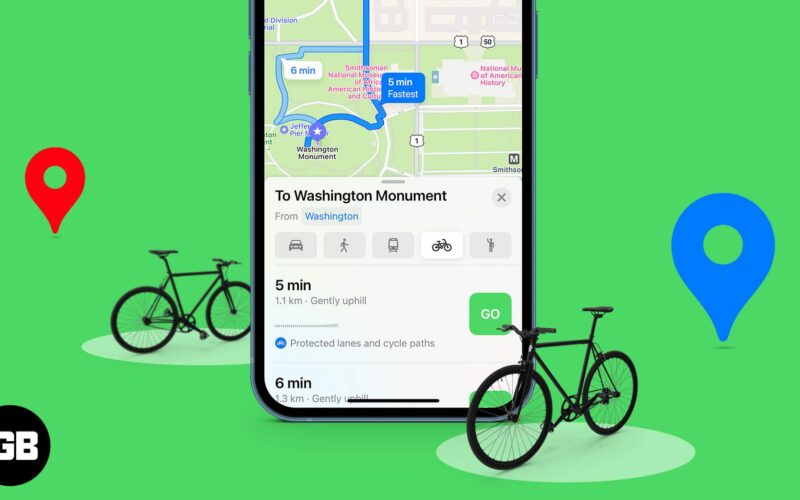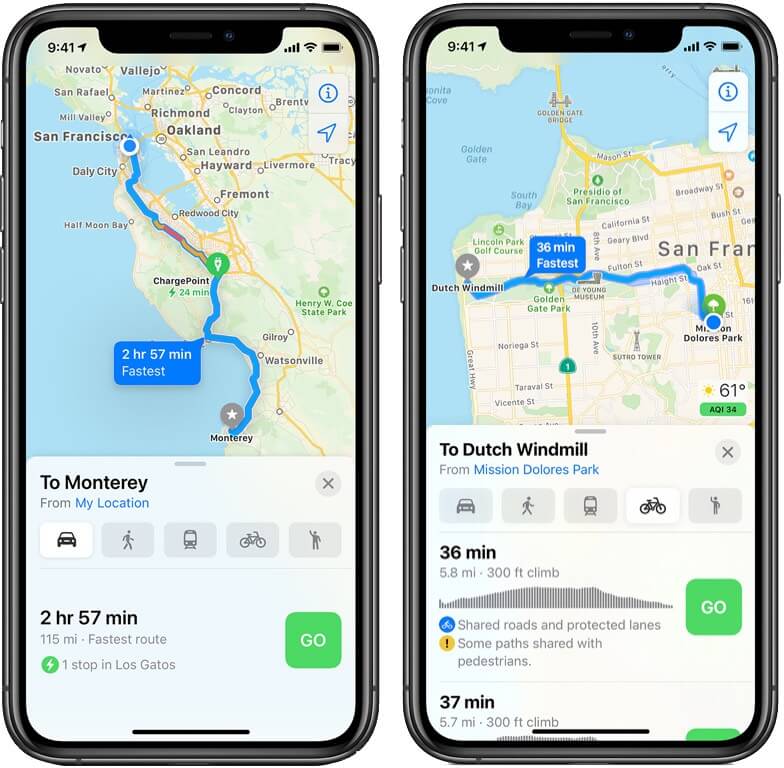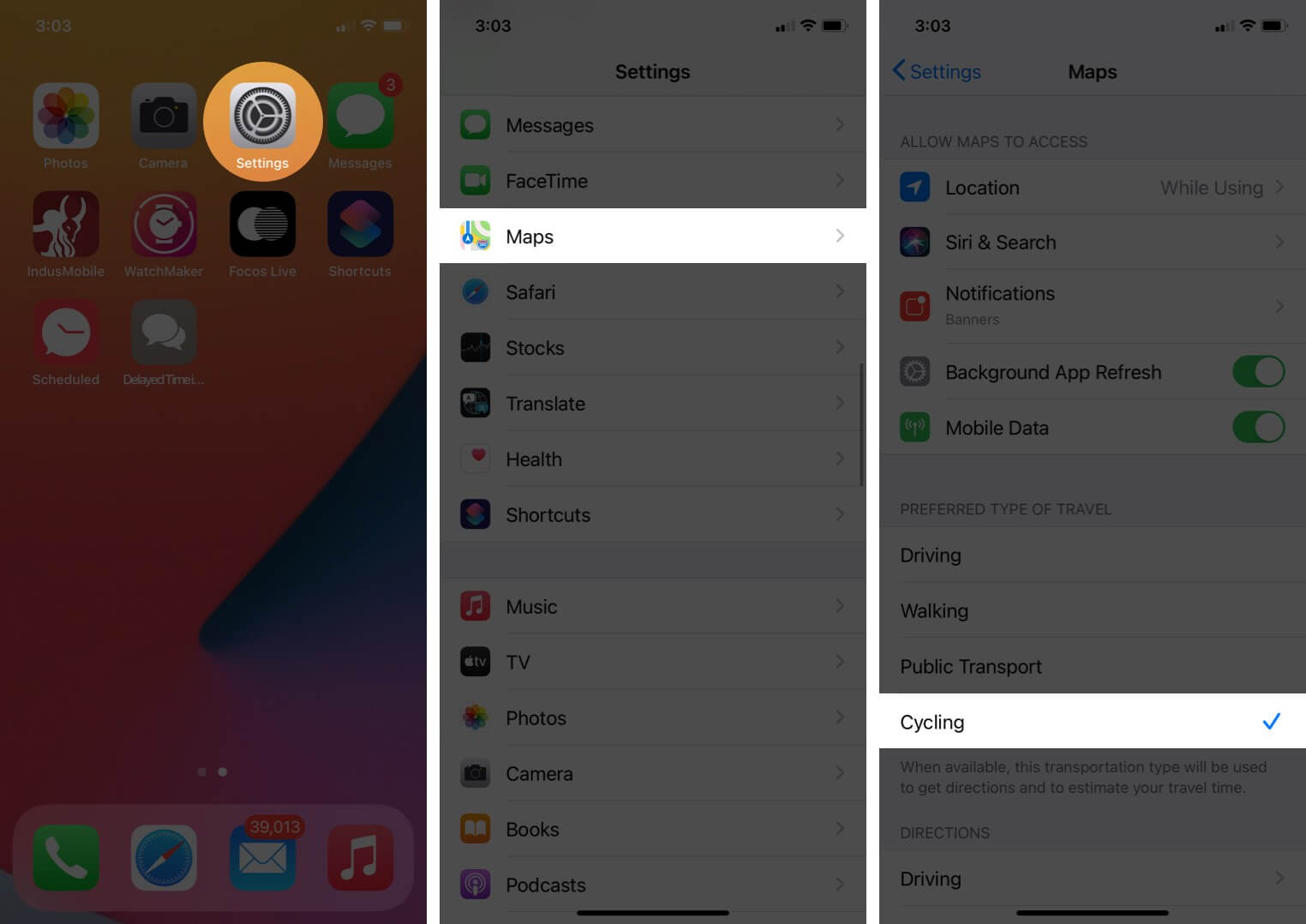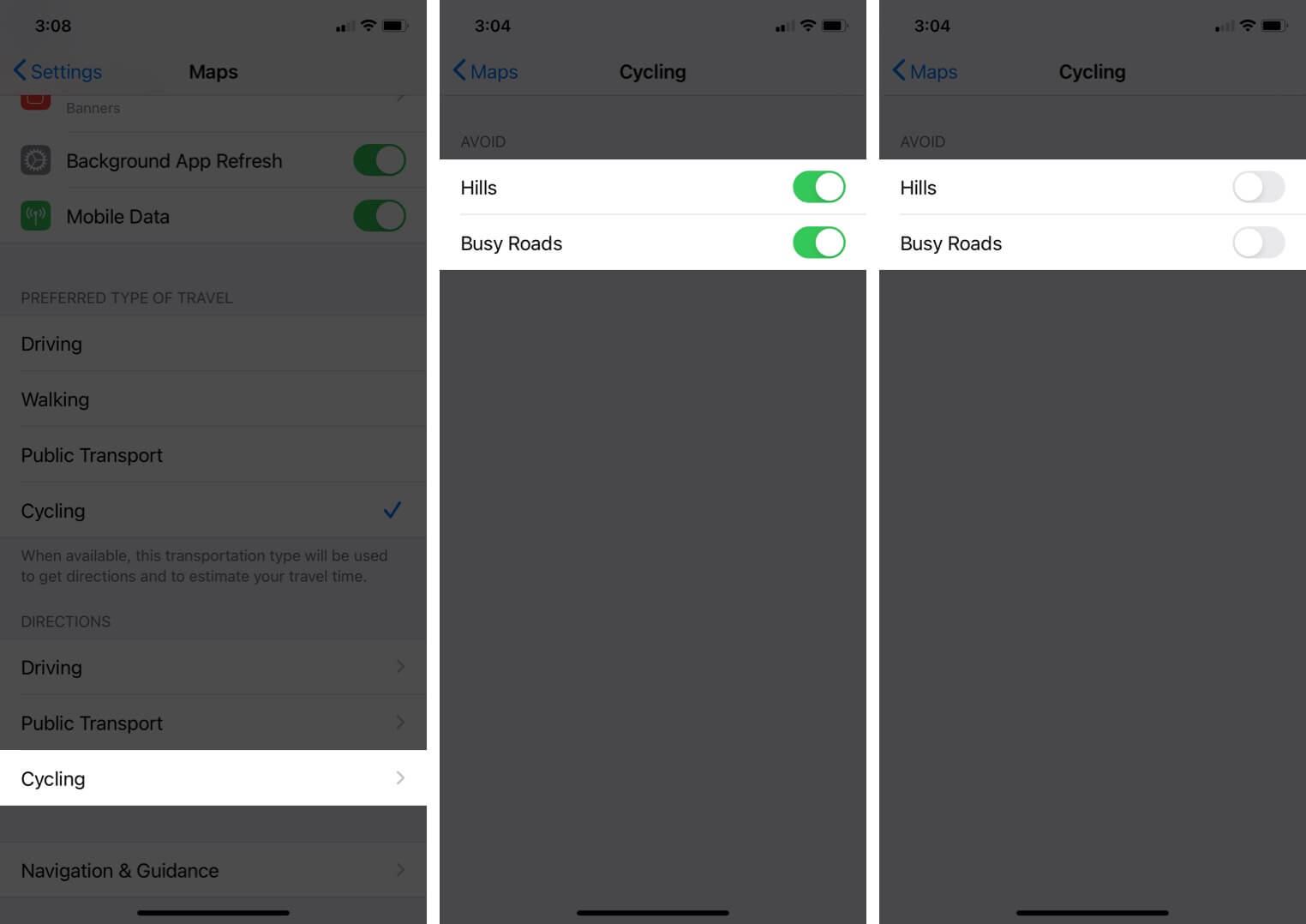Whether escaping the traffic, saving the environment, or living a healthier lifestyle, whatever your reason for cycling, get easy and accurate cycling directions in Apple Maps. Here’s how.
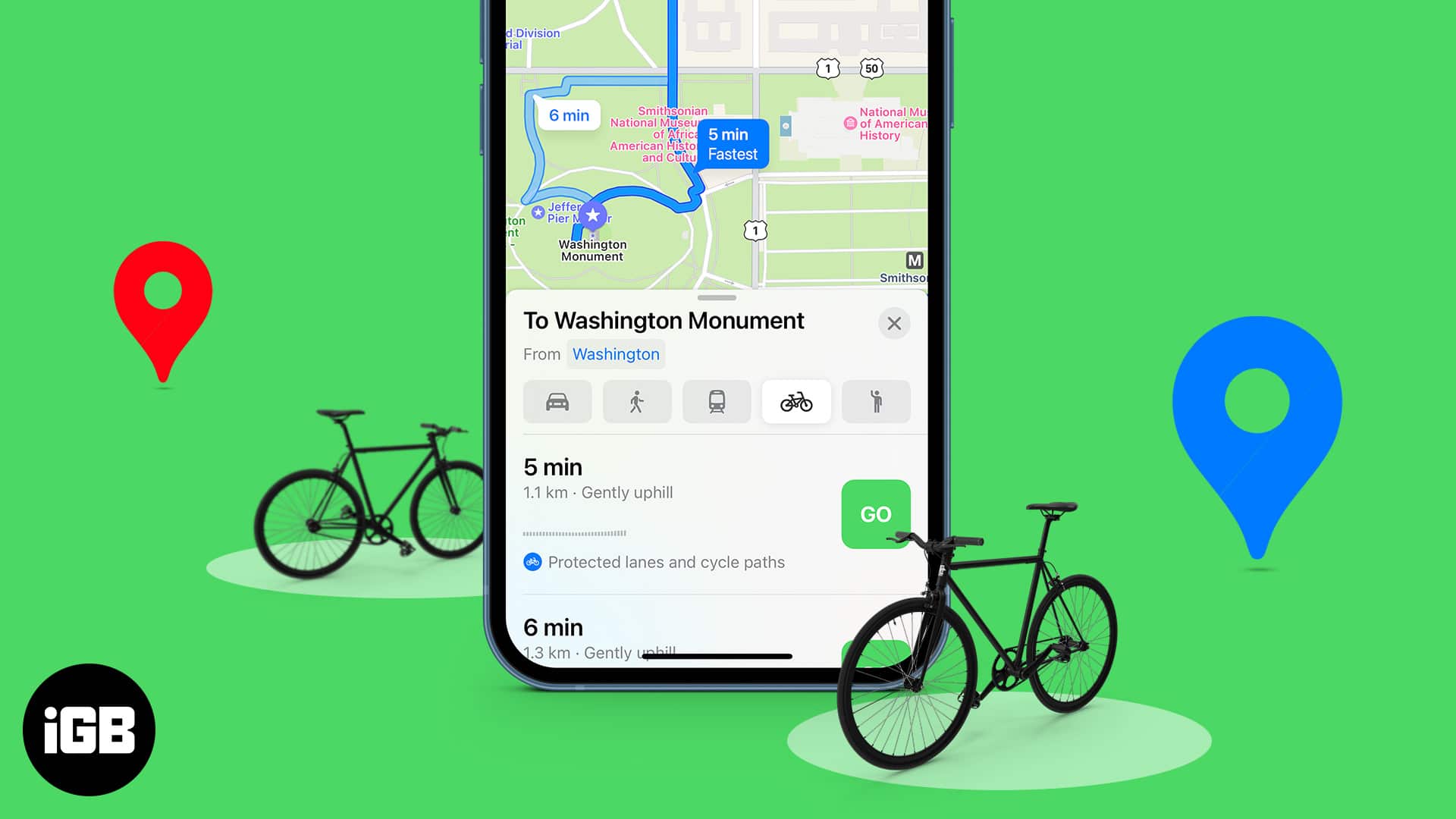
Note: The cycling directions feature is available in limited cities. Check out Apple’s website to see your cities’ status of cycling directions.
- How to use cycling directions in Apple Maps
- Ask Siri for cycling directions
- Avoid Hills and Busy Roads for cycling directions
How to use cycling directions in Apple Maps
- Open Apple Maps on your iPhone.
- Tap on Search Bar and type the name of the place.
- Tap on Directions.
- Select the Bicycle Icon next to the transportation icon.
- Choose the right route from suggested directions.
Note: Select the right route based on elevation, climbing time, distance, and average biking time. - Hit Go to start the trip.
Ask Siri for cycling directions
Siri has gone more powerful, and all you need to do is call out.
“Hey, Siri, Navigate me to Rockaway Beach Via Bicycle!”
From suggested directions, choose the right route, and there you GO!
Avoid Hills and Busy Roads for cycling directions
You can also customize cycling directions in Apple Maps from the Settings app. You can change the cycling preferences as per your convenience and turn off the settings to avoid hills and busy roads.
- Open Settings app → Tap on Maps.
- Scroll down to Preferred Type Of Travel and Select Cycling.
- Now, scroll down further to Directions and go into Cycling.
- Turn off the toggles to avoid Hills and Busy Roads on your way.
Now your iPhone and Apple Watch both have true potential of cycling directions. You’ll enjoy an authentic sporting experience when notified over voice commands. All-in-all, you’ll also be informed about when to walk, get down, and climb upstairs.
Wrap Up!
Cycling directions is said to be one of the breakthroughs in the Apple Maps besides Electric Vehicle Routing.
So are you a bicyclist? Share your excitement about this feature in the comment section below!
You would like to read these posts as well: