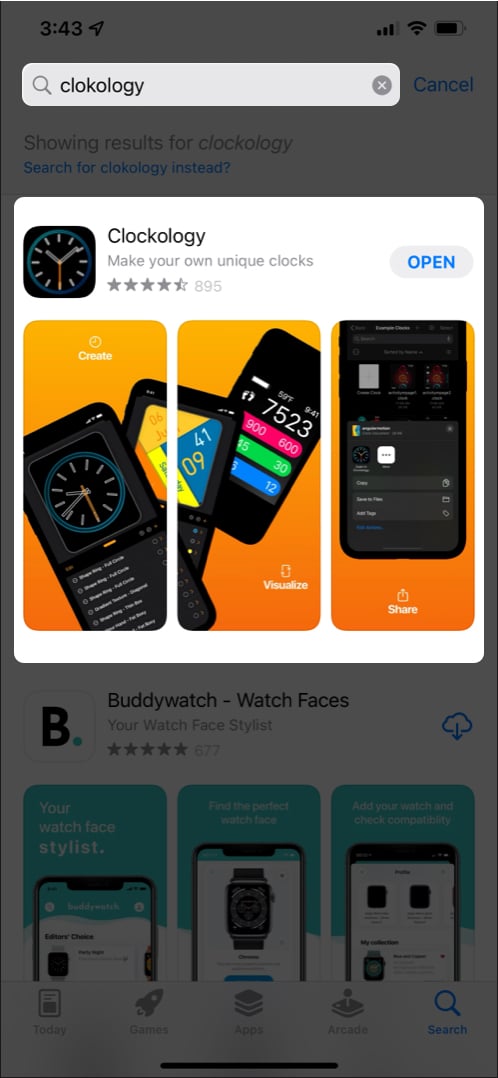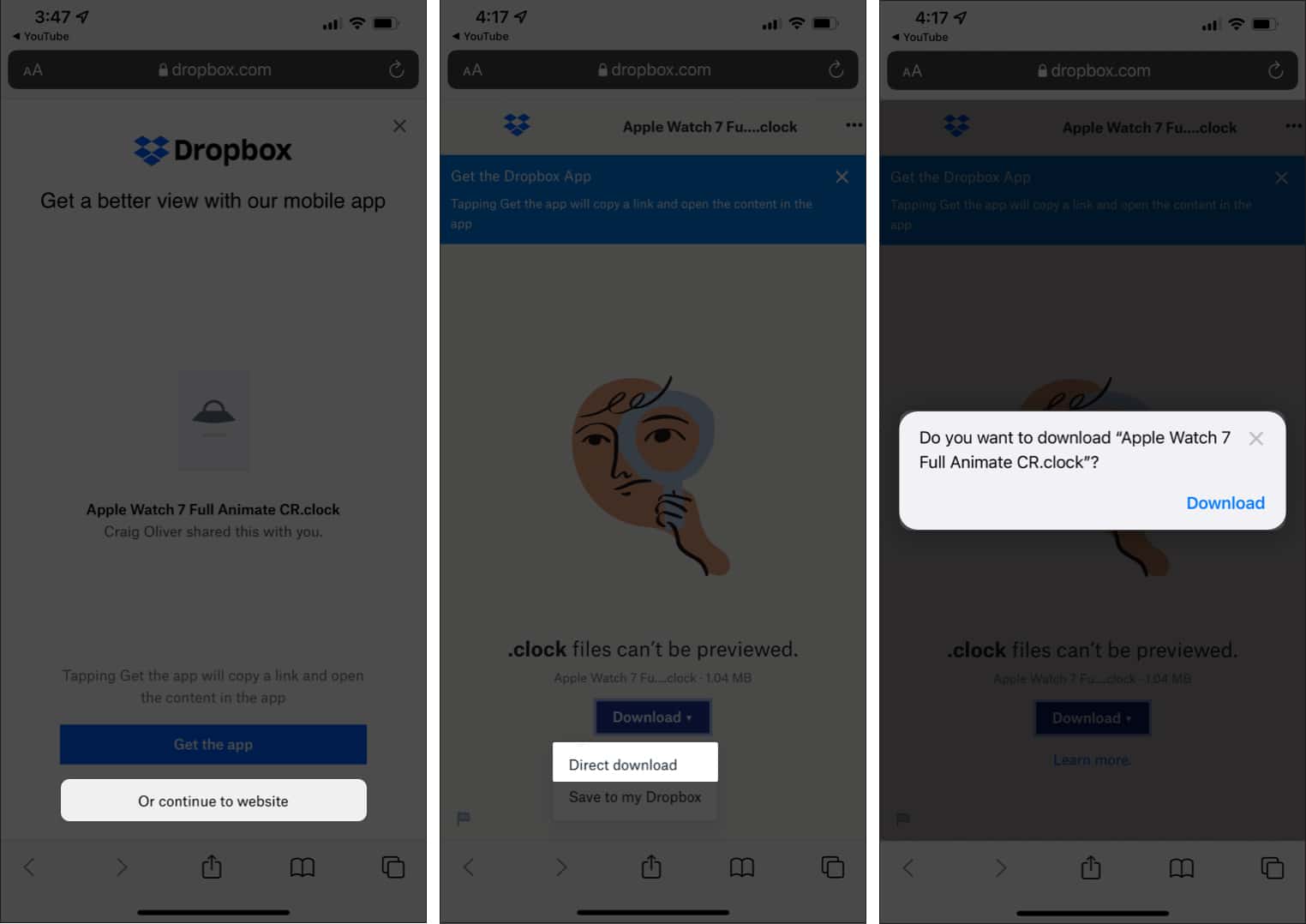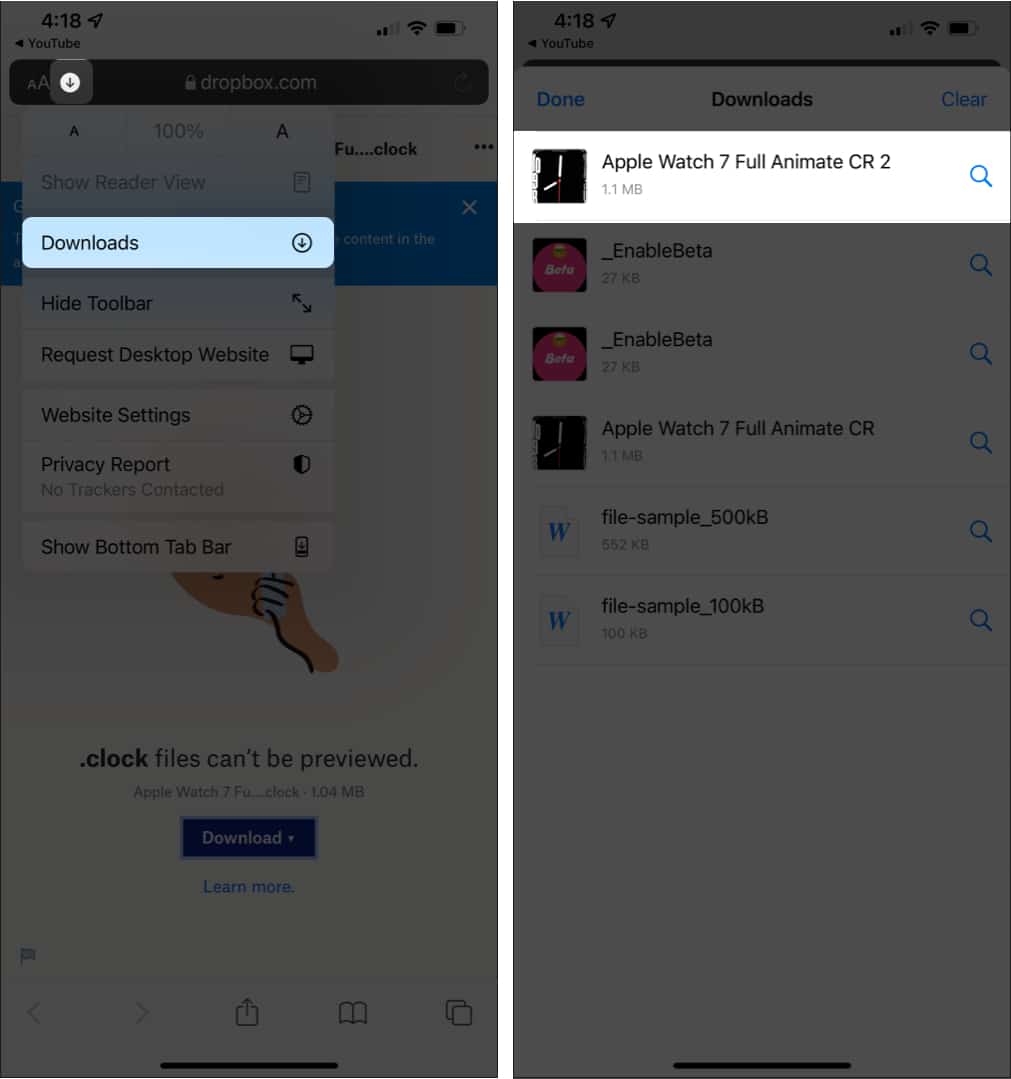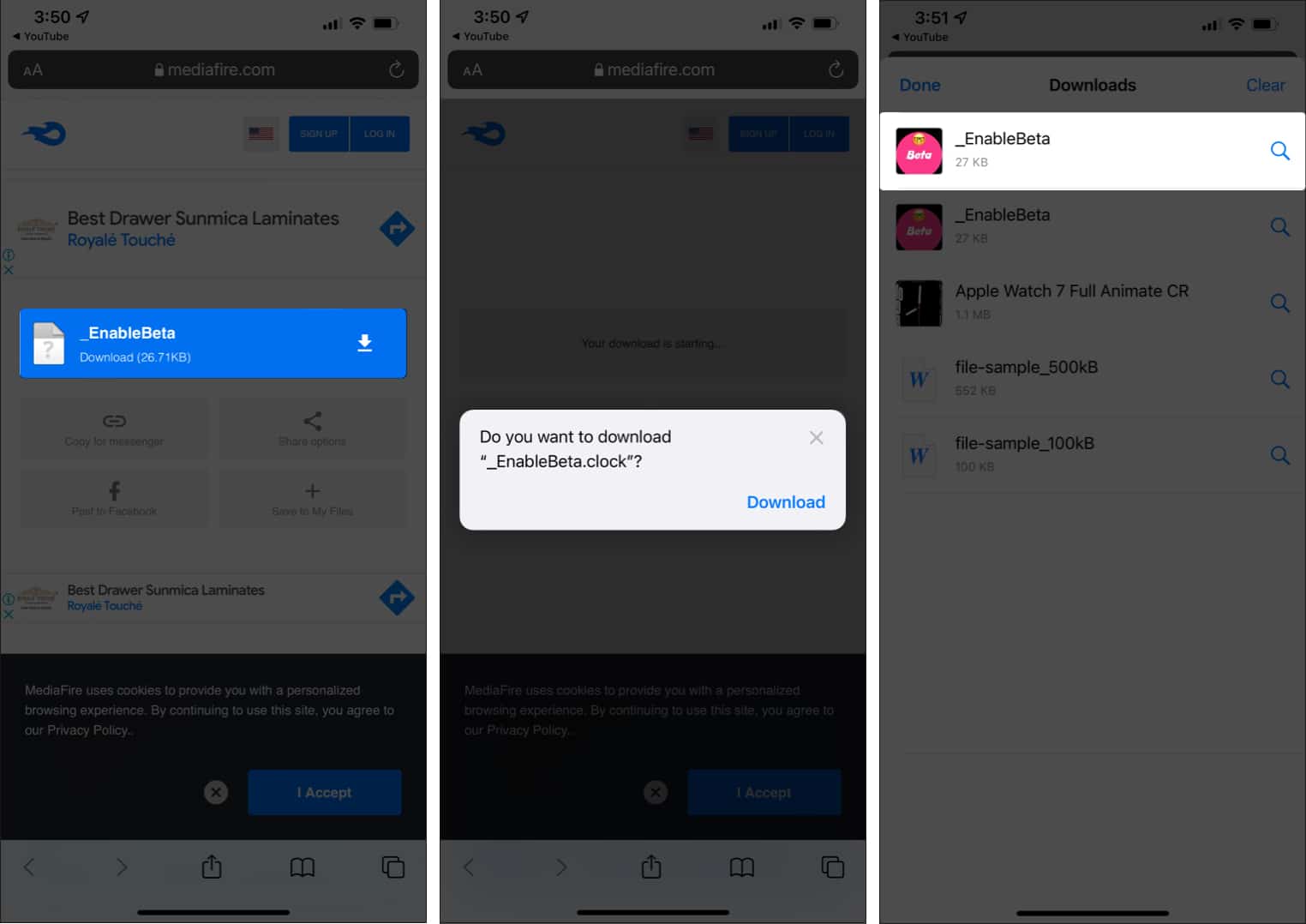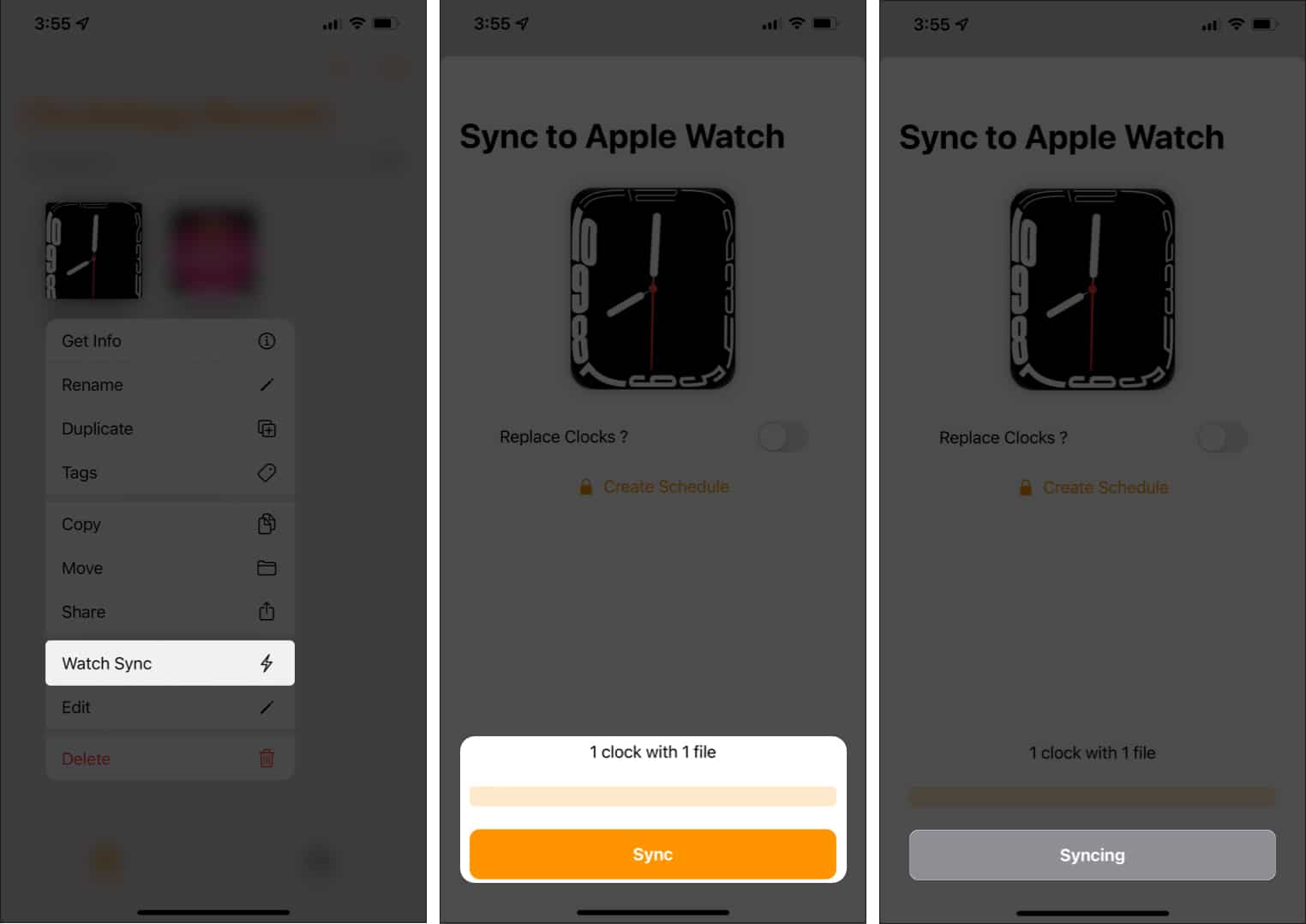Each year with the introduction of a new series of Apple Watch, new watch faces are also unveiled. While many of them are available for older models along with the latest software update, a few of them are exclusive only to the latest watch. Hence, this leaves users wondering, “how do I get new watch faces on old Apple Watch?”
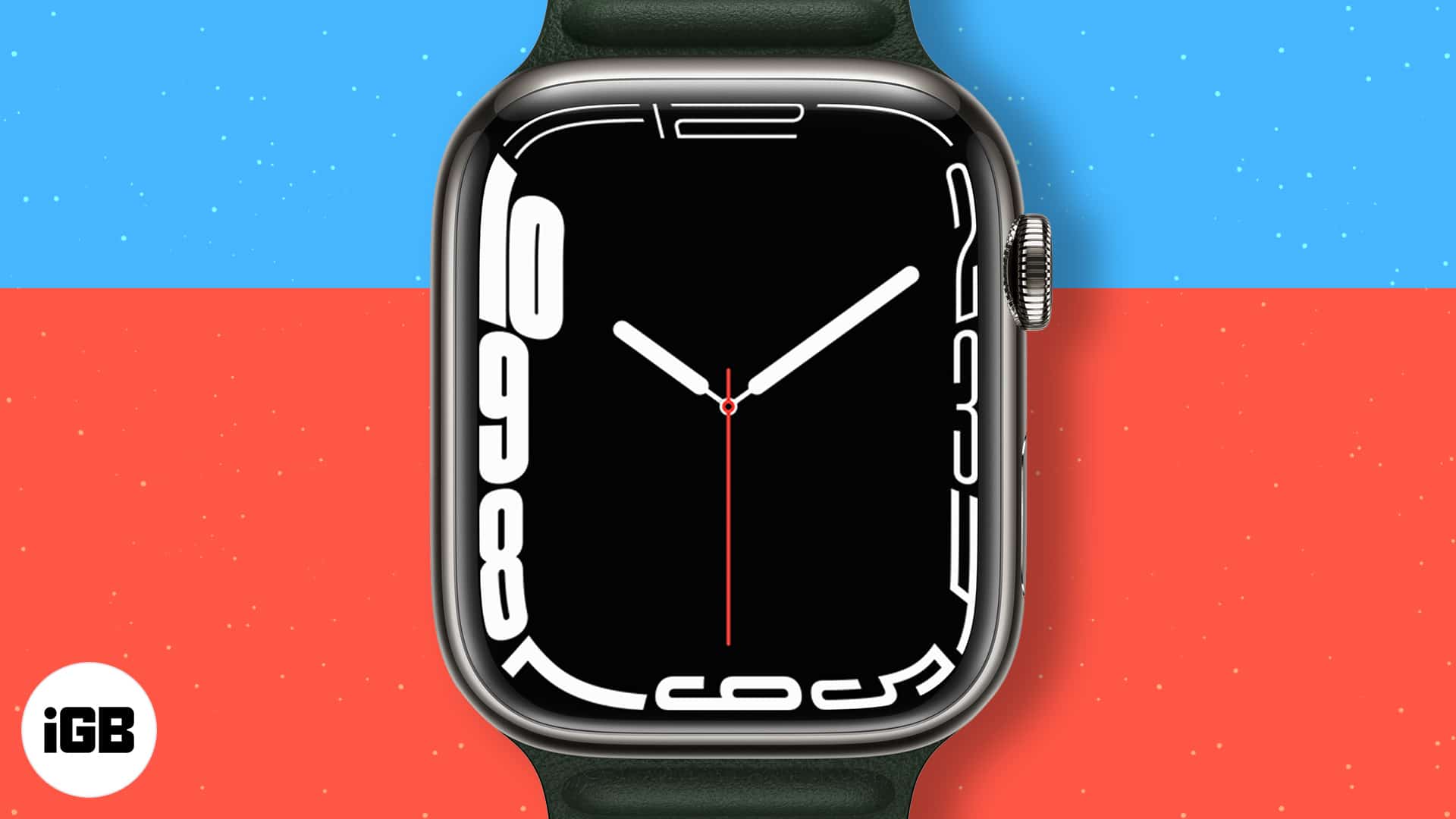
Well, this year again, Apple has introduced a new Contour watch face, exclusive to series 7. It blends beautifully along the edges of the expansive display on series 7. But, how do we get this contour watch face on Apple Watch Series 6 and older? We’ve found a method to help you do just that!
Here’s a step-by-step guide!
- Download Clockology app on iPhone
- Download the watch face via iPhone
- Download the beta file and enable sync
- Set the watch face on your watch
1. Download Clockology app on iPhone
To get the contour watch face on your older Apple Watch, you first need to download the Clockology app.
- Go to the App Store.
- Tap Search at the bottom right.
- Search for Clockology.
- Follow the on-screen process and download the app.
Note: Ensure the app is also downloaded on your Apple Watch. For the process to work, the app must be installed on both iPhone as well as the Apple Watch.
2. Download the watch face via iPhone
Next, download the contour watch face file in the app. To do so:
- Tap this link on your iPhone.
- Next, tap continue to website on the screen.
- Hit Direct Download.
- Finally, tap Download to confirm the process.
The download will begin, and it’ll be visible at the top right. - Tap the download icon at the top right → downloaded watch face.
This will then open in the Clockology app.
3. Download the beta file and enable sync
Now, you need to download a beta profile for the watch face to sync perfectly and appear on your Apple Watch. To download the profile:
- Tap this link on your iPhone.
- Next, tap Enable Beta.
This will give you a prompt to download the file. - Tap Download.
- Once done, tap the download icon at the top right.
- Hit the downloaded Beta File.
Doing so will open the file in the app. - Now, open the Clockology app simultaneously on your Apple Watch.
This should detect that the beta file has been synced and enabled on your Apple Watch.
Note: If the sync is unsuccessful, restarting the iPhone and watch should fix the problem.
4. Set the watch face on your watch
Finally, you now have to set the watch face on your Apple Watch. To do so:
- Long-press the downloaded contour watch face in the Clockology app on your iPhone.
- Next, tap Watch Sync from the available options.
- Finally, tap Sync.
Note: While doing so, ensure that the clockology app is opened on your Apple Watch and the screen is turned on.
There you go! The contour watch face is now on your Apple Watch.

That’s how you can get the contour watch face on any of the older Apple Watch models! What do you think of this cool watch face? Let us know in the comments below.
Read more: