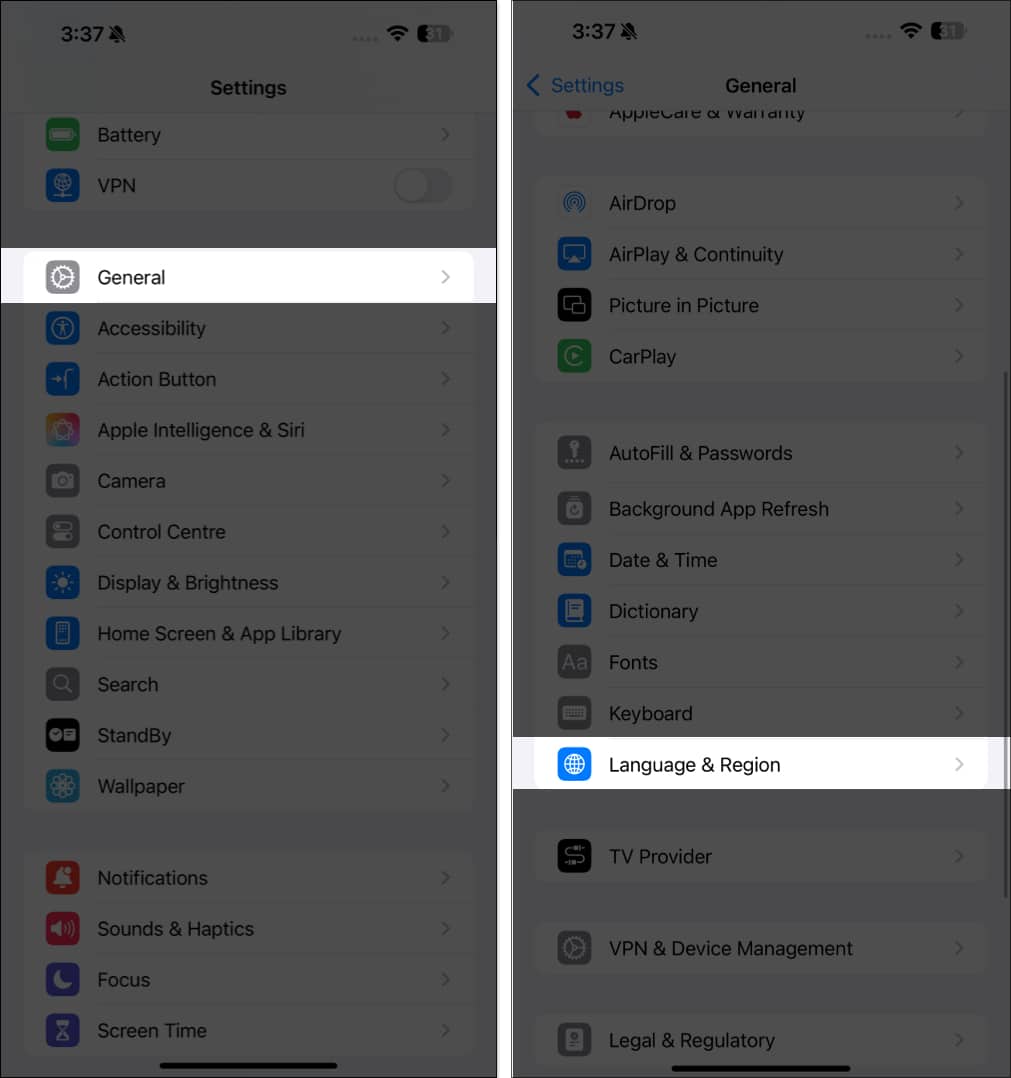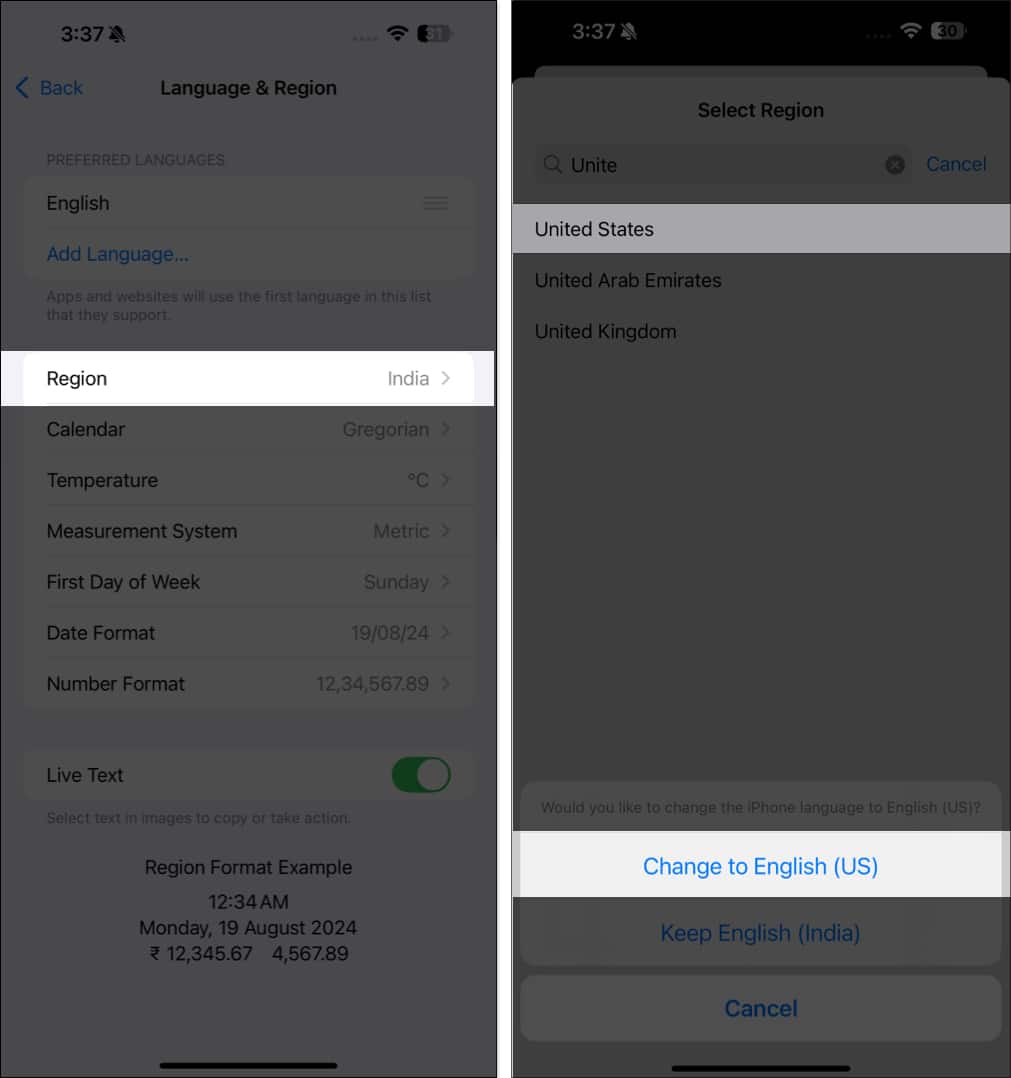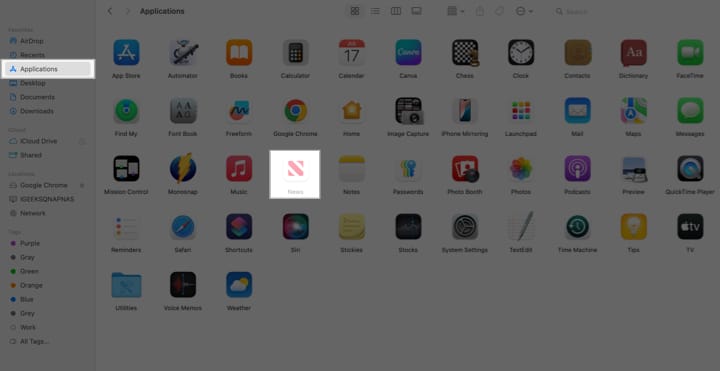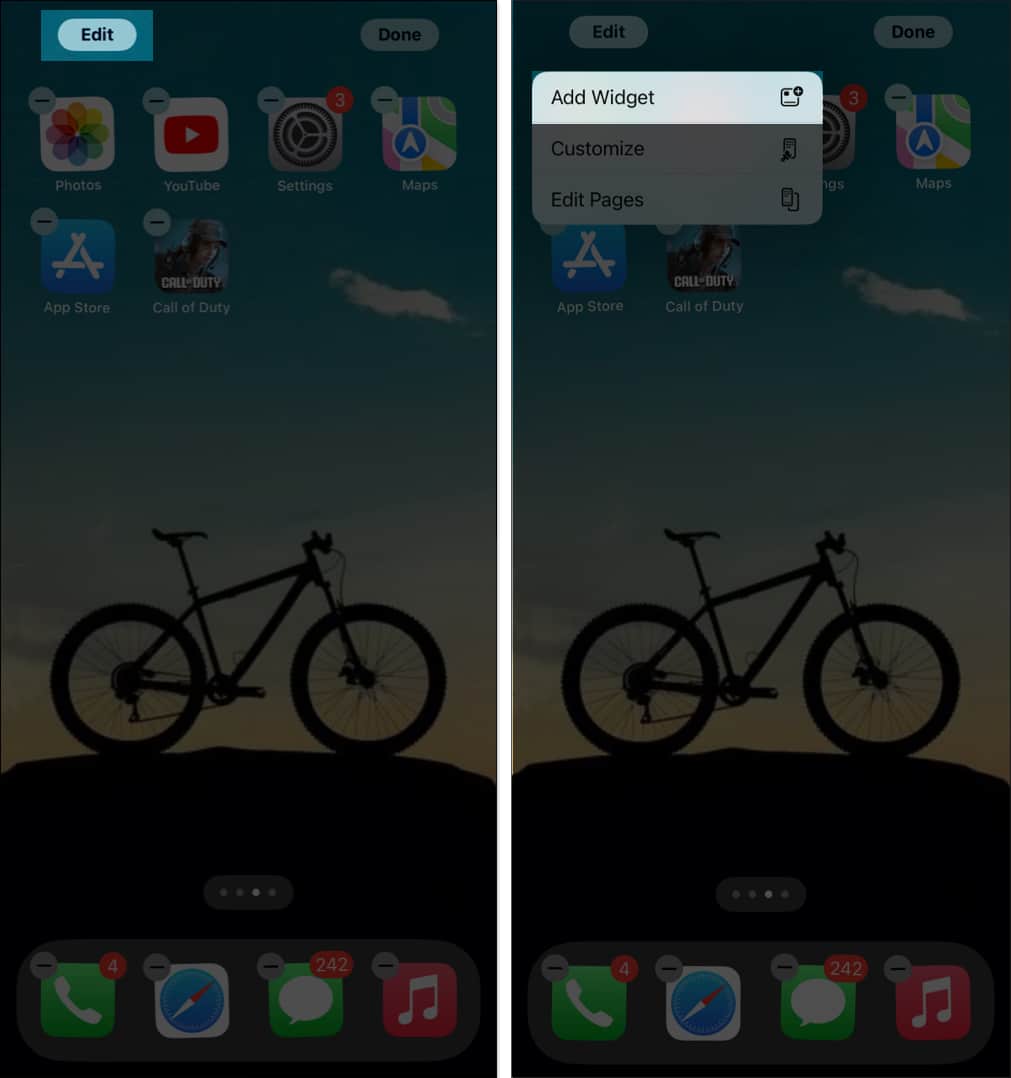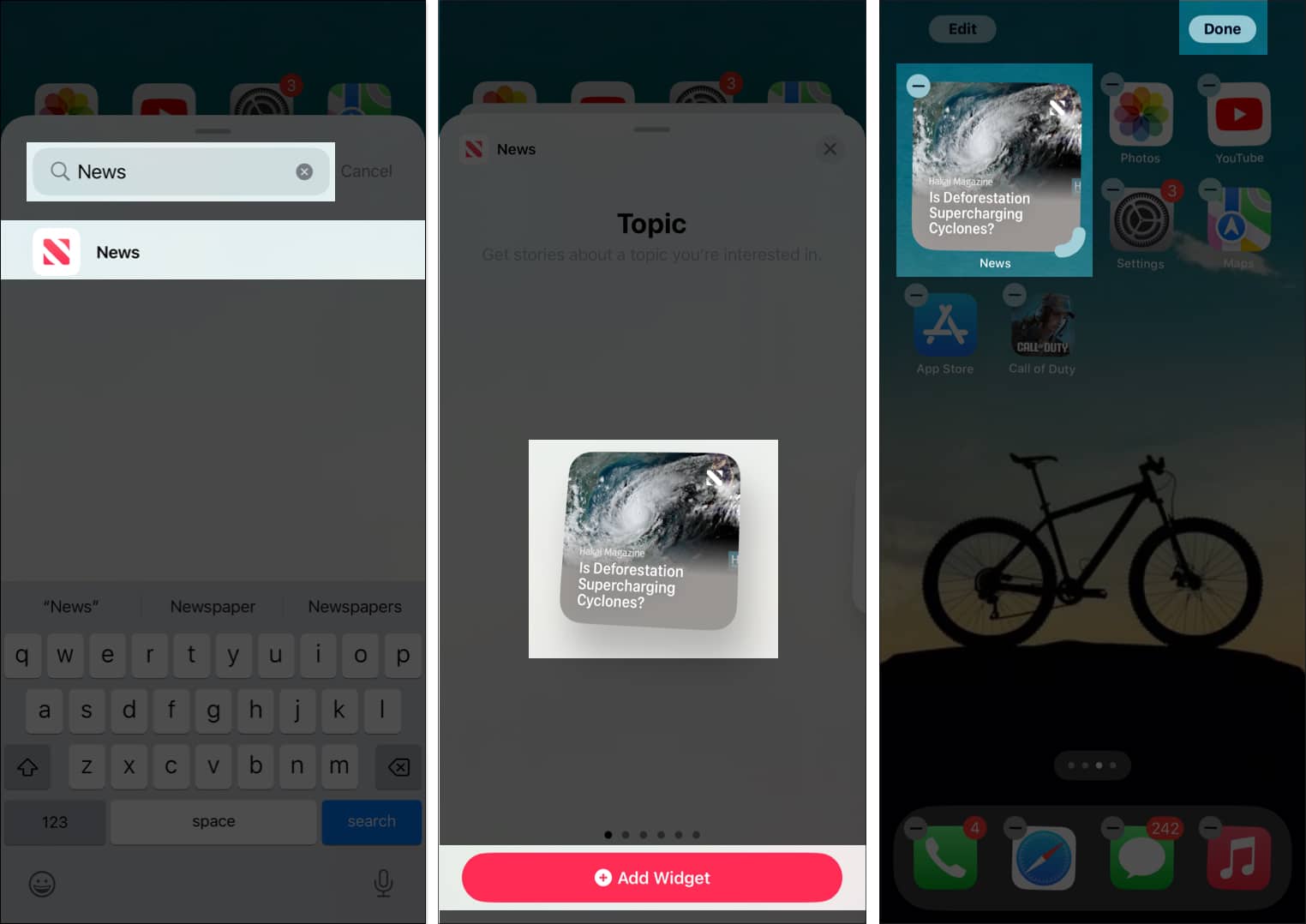Apple News is a news aggregator app for iPhone, iPad, and Mac that lets you access articles from various news sources. It also offers Apple News+, a paid subscription version that gives you access to premium publications like The Washington Post, which usually require a separate subscription.
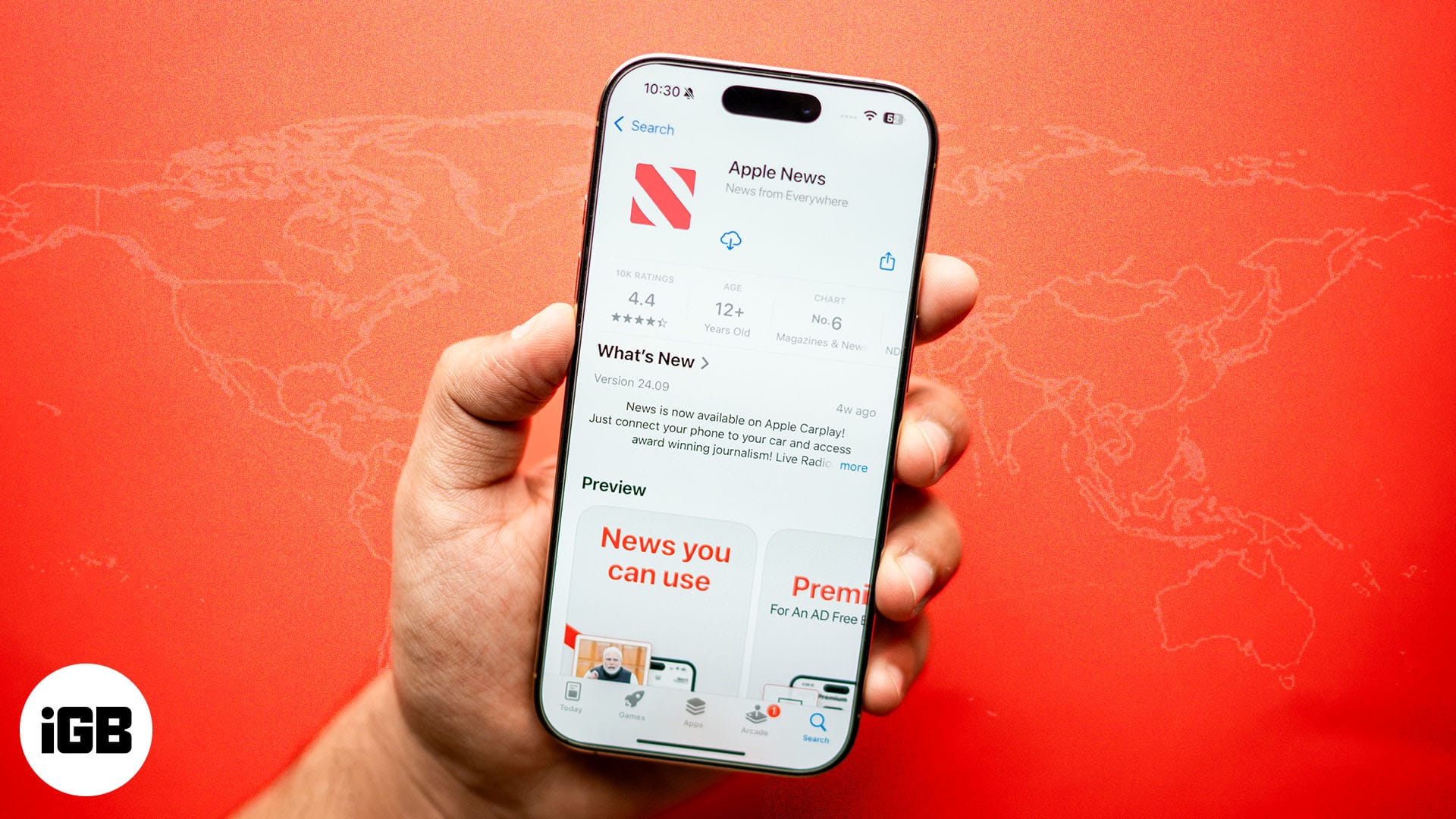
However, as of the time of writing, Apple News and News+ are only available in Australia, Canada, the UK, and the US. But what if you reside elsewhere and still want to use Apple News? Well, you still can! Let’s jump in to see how.
Why is Apple News+ not available worldwide?
There could be a number of reasons why Apple News and News+ aren’t available worldwide. One reason is that different countries have different licensing agreements, which can be quite challenging to negotiate.
Similarly, the lack of interest in participation from news sources differs in every market. A lower number would deter Apple from rolling out Apple News (and other services) in those regions. The same goes for platforms like Netflix, Hulu, and Crunchyroll, which face similar regional restrictions.
Besides, News+ is a paid service. As such, it may not be commercially viable in some regions where free alternatives exist and could lead Apple to prioritize its resources where the demand exists.
How to access Apple News in any country on iPhone and iPad
You can access Apple News in any country on your iPhone or iPad by simply changing its region. Here’s how:
- Open the Settings app on your device.
- Tap General.
- Scroll down and tap on Language & Region.
- Tap on Region and select the United States or one of the other three supported countries from the list.
- A menu will appear at the bottom with two options: Change to English (United States) or Keep “Language” (Your Current Country). Select your choice, and your iPhone will start resetting your region.
Your iPhone screen will go blank for a few seconds when this happens. Once it comes back up, you’ll be back on the Language & Region screen, where the region will now be set to the United States.
Head to your app list and check for the News app. If it doesn’t appear, restart your iPhone, and the News app should show up.
How to get Apple News in any country on Mac
You can get the Apple News app in any country on your Mac by following the steps below:
- Open Finder on your Mac.
- Head to Applications in the sidebar.
- Press Command+Shift+. to show hidden files in the folder.
- You’ll see the News app in your Applications folder. Double-click the icon to open it.
Since the News app is not supported in your region, it won’t appear in Launchpad, but you can drag it from the Applications folder to your Dock for quick access.
To avoid seeing “Unavailable in your region” from multiple news outlets in the News app, you can change your Mac’s region to a supported country. Just go to System Settings → General → Language & Region → Region and select a supported country from the list.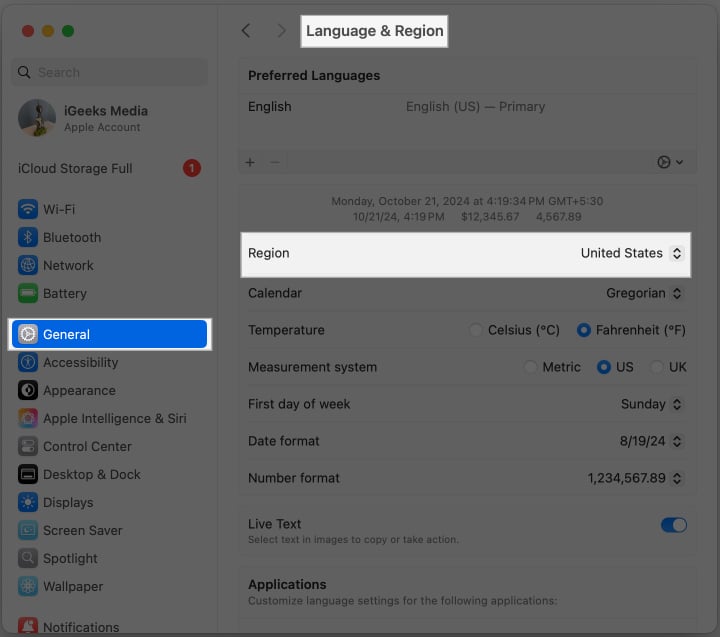
Use the News app widget
You can also use the widget feature on your iPhone or iPad to access the News app. However, the News app must first work on your device. You can ensure this by following the steps I previously covered on how to access the Apple News app on iPhone and iPad in any country.
Once the News app is set up, follow these steps to add the widget to your Home Screen:
- On your device’s Home Screen, tap and hold a blank area until the apps start jiggling.
- Tap the Edit button in the top-left corner and select the Add Widget option to open the widget gallery.
- Search for News and select it.
- Choose your preferred widget size, then tap Add Widget.
- Drag it to where you want it and tap Done to save.
How to remove Apple News from your device
Removing Apple News from your device is very simple. For iPhone and iPad, you just have to change your region to a location where the News app is not supported—all countries except Australia, Canada, the UK, and the US.
Here’s how to remove Apple News from iPhone:
- Launch the Settings app on your device.
- Tap General and select Language & Region.
- Next, select Region and choose your country or any of the unsupported countries.
To remove Apple News from your Mac:
- Drag the News app out of the Dock if you’ve added it there.
- Open Finder and go to the Applications folder. Press Command+Shift+. to show or hide hidden files.
How to read Apple News on Windows PC, web browser, or Android
Apple News and News+ are available exclusively on Apple devices. As a result, these services aren’t currently accessible on Windows PCs, web browsers, or Android devices. For those platforms, you can consider alternatives like Google News or Microsoft News for a similar experience.
Signing off…
If you performed the steps correctly, you should have the Apple News app on your Apple device and be able to use it without any trouble. However, content from some news sources may still not load. Besides, you may still not be able to subscribe to Apple News+ owing to the subscription’s requirements.
Let us know if you have any questions in the comments below, and we’ll get back to you!
Also read: