Visual Voicemail is a handy feature that lets you see a list of your voicemail messages without having to dial in and listen to them. However, sometimes, it can malfunction and cause you to see the “Visual Voicemail is Currently Unavailable” error. This means you will be unable to access your voicemail messages.
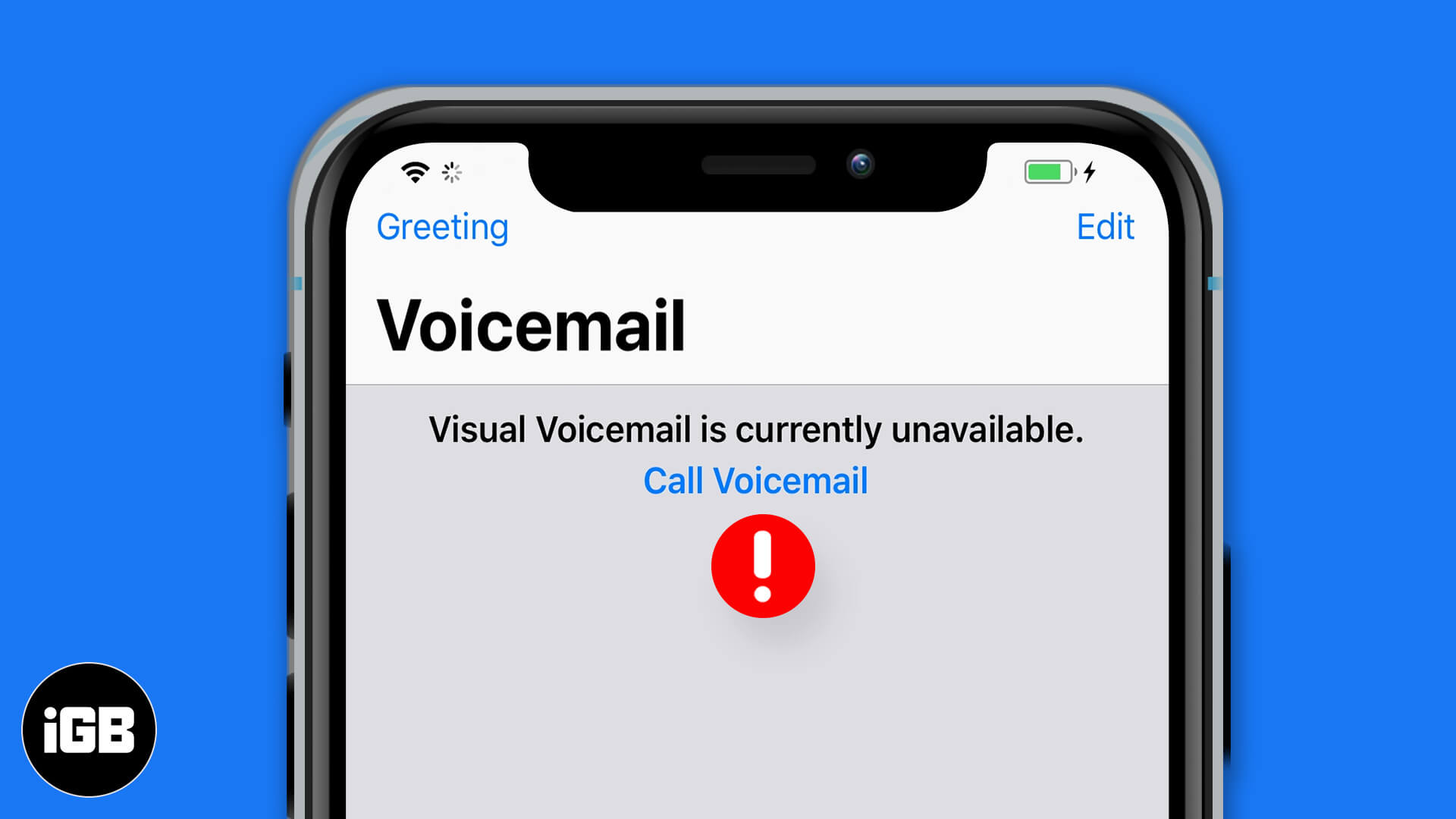
This issue can arise for various reasons, such as network problems, incorrect settings, or software glitches caused after updating iOS. In this article, I will guide you through the step-by-step solutions to help you get your visual voicemail back on your iPhone running iOS 17 or iOS 18.
Why does my iPhone say “Visual Voicemail is Currently Unavailable?”
Before we get into solving the problem, let’s understand the root of the problem to troubleshoot effectively. The “Visual Voicemail is Currently Unavailable” error on your iPhone can occur due to the following reasons:
- Network Connectivity Issues: Visual Voicemail relies on a stable cellular data connection to function. If you’re in an area with poor reception or if your cellular data is turned off, you may see this error. Airplane Mode or network outages can also disrupt connectivity.
- Carrier-Related Problems: Sometimes, the issue may be related to your carrier’s network. Carrier outages, maintenance, or temporary service disruptions can interfere with Visual Voicemail and cause an error message.
- Account Problems: The Visual Voicemail Unavailable error could be caused by an issue with your carrier account, such as a billing problem or incorrect settings.
- Software Glitches: iOS software bugs or glitches can sometimes cause Visual Voicemail to become unavailable. This may happen after an iOS update, when certain settings or system components may not function as expected.
- Incorrect Voicemail Settings: If Visual Voicemail is disabled or the voicemail settings on your iPhone are not configured correctly, Visual Voicemail may fail to work. This could be due to changes in your carrier’s settings or modifications you may have made unknowingly.
- SIM Card Issues: If your SIM card is not inserted properly, is damaged, or has recently been changed, it may disrupt your voicemail services. The SIM card plays a key role in accessing your carrier’s network features, including Visual Voicemail.
Whatever the cause, you’re probably wondering, “How do I get visual voicemail back on my iPhone?” Well, try the steps below to fix the issue and get Visual Voicemail working again.
1. Enable and Disable Airplane Mode
Airplane mode disconnects all radio connections. And when you turn it off, it sort of acts as a refresh for cellular data and Wi-Fi.
To fix the visual voicemail error, put your iPhone in Airplane mode, and then disable it. You can use the Control Centre or the steps below.
- Open the Settings app on your iPhone and tap on the Airplane Mode toggle to turn it on.
- After 30 seconds, tap on the same toggle to turn Airplane Mode off.
You can also do this from the Control Center. Then, check if it resolves the Visual Voicemail issue you’re facing. If not, try the next steps below.
2. Keep cellular data switched on
Several people on Apple Communities and elsewhere have shared that it’s essential to enable cellular data on your iPhone to ensure that Visual Voicemail works correctly.
- Open the Settings app and tap on Cellular.
- Turn on the toggle for Cellular Data.
- Further, scroll down this screen and ensure that the toggles for Phone and Settings are enabled.
If you continue to face problems with Visual Voicemail despite this, try the next steps below.
3. Restart Your iPhone
It sounds simple, but when you restart your iPhone, several temporary software glitches are automatically repaired and fixed. This can often help fix the Visual Voicemail error, too.
- Press and hold the side button and either of the volume buttons until the power-off slider appears on the screen.
- Drag the slider across the screen to power off your iPhone.
- Once the device has turned off, wait about 30 seconds.
- Then, turn on your iPhone by pressing the side button until the Apple logo appears on the screen.
4. Install Pending Carrier Updates
Just like you update your iPhone, you also need to keep carrier settings updated to ensure seamless connectivity and functioning of calls, texts, and other features like Visual Voicemail.
- Open the Settings app on your iPhone and select General.
- Tap on About.
- If an update is available, you’ll see a pop-up asking you to update the carrier settings.
If no pop-up appears your carrier settings are already updated. You can read more in our complete article on how to update carrier settings.
5. Reset All Network Settings
If you’ve tried all the solutions above and still encounter the “Visual Voicemail is currently unavailable” error, you can try to reset all network settings on your iPhone. This makes your device forget all joined Wi-Fi networks, Bluetooth devices, VPN configurations, etc. All custom network settings are either erased or restored to default.
Doing this does not have any effect on your data like apps, music, photos, etc.
- Open the Settings app and tap on General.
- Scroll down and tap on Reset.
- Tap on Reset Network Settings. Enter your passcode to proceed.
- Tap on Reset Network Settings from the bottom slide-up to confirm.
Once the process is completed, the visual voicemail problem should most probably be resolved.
6. Call Voicemail, the old way!
If you continue to face problems with Visual Voicemail, remember that you can always call Voicemail and enter your PIN to listen to any messages you have.
7. Contact Carrier Support
Finally, it’s worth contacting your carrier’s support, as they can help you fix any errors and get Visual Voicemail working again.
Signing Off
I hope the above solutions helped you fix the “Visual Voicemail is currently unavailable” error. Let me know in the comments below if you have any further queries.
Read More :

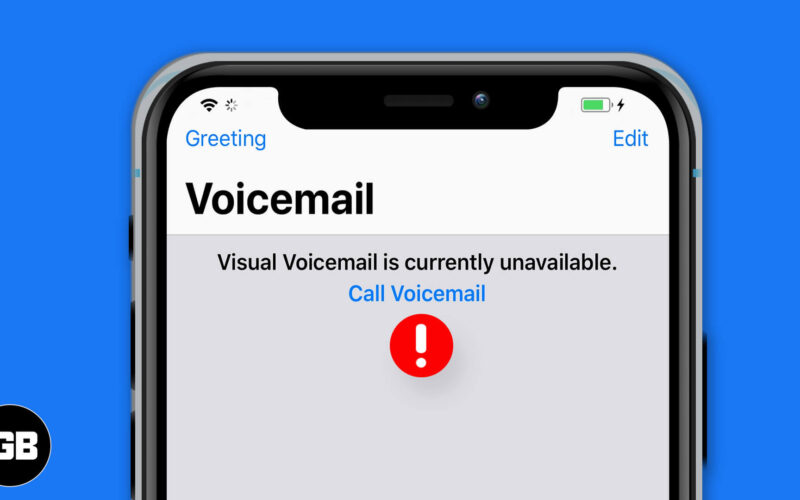
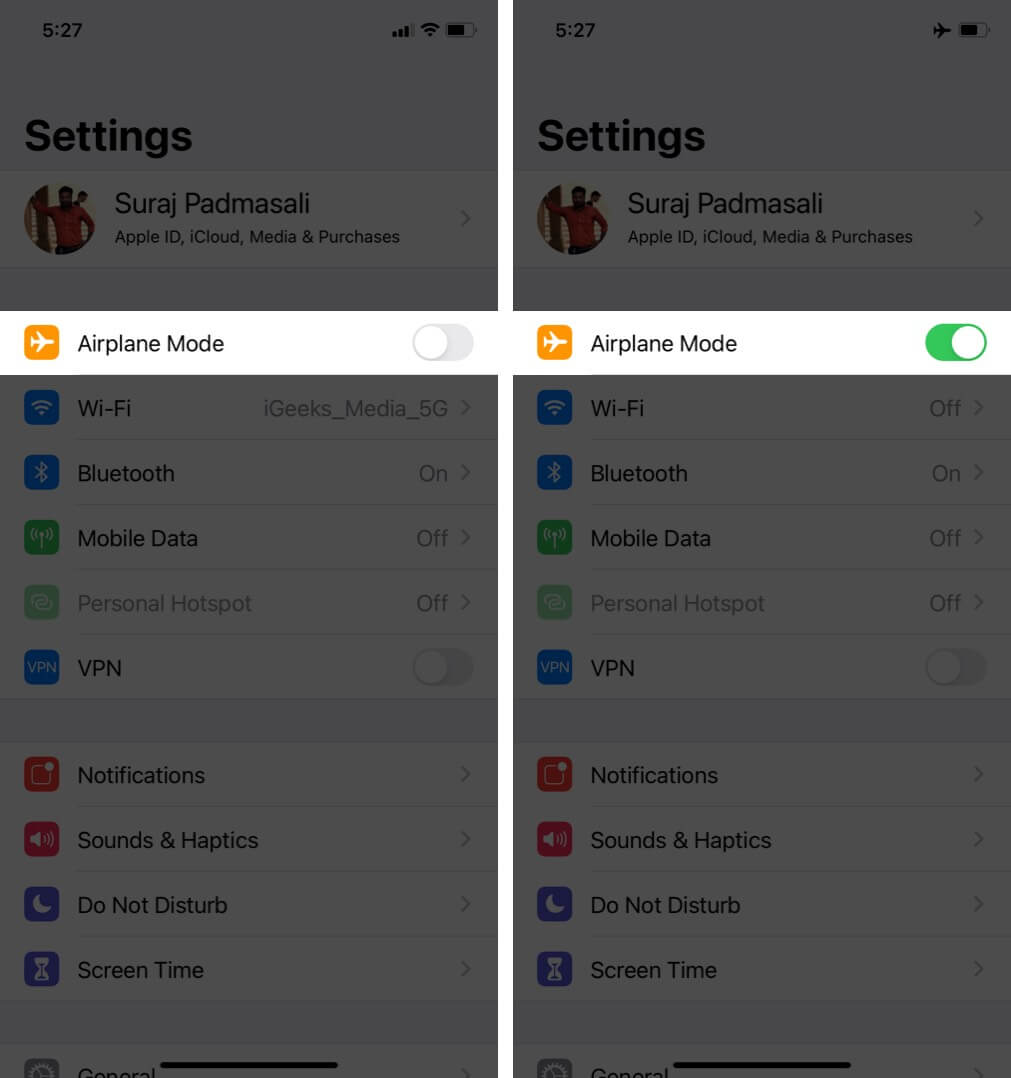
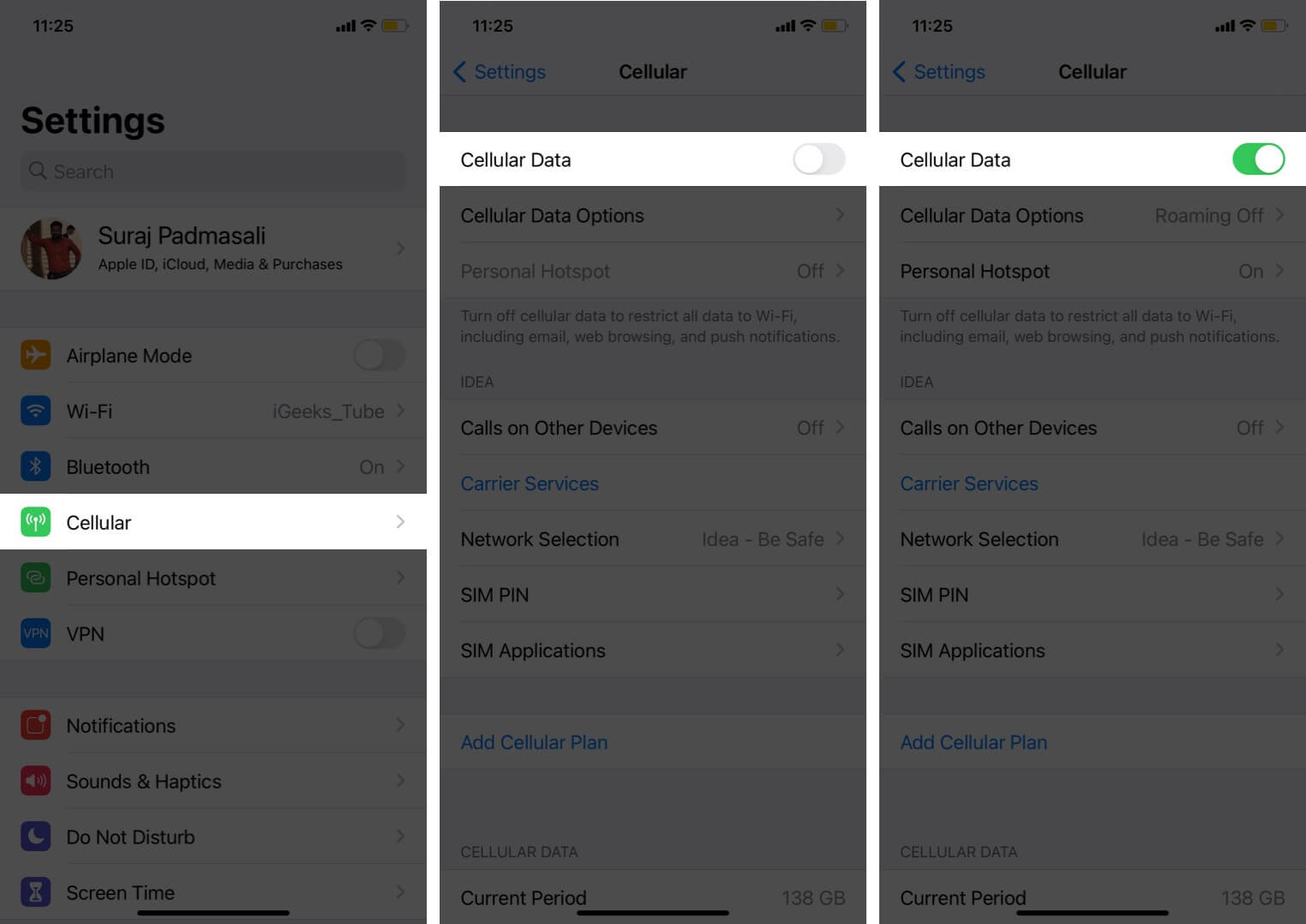
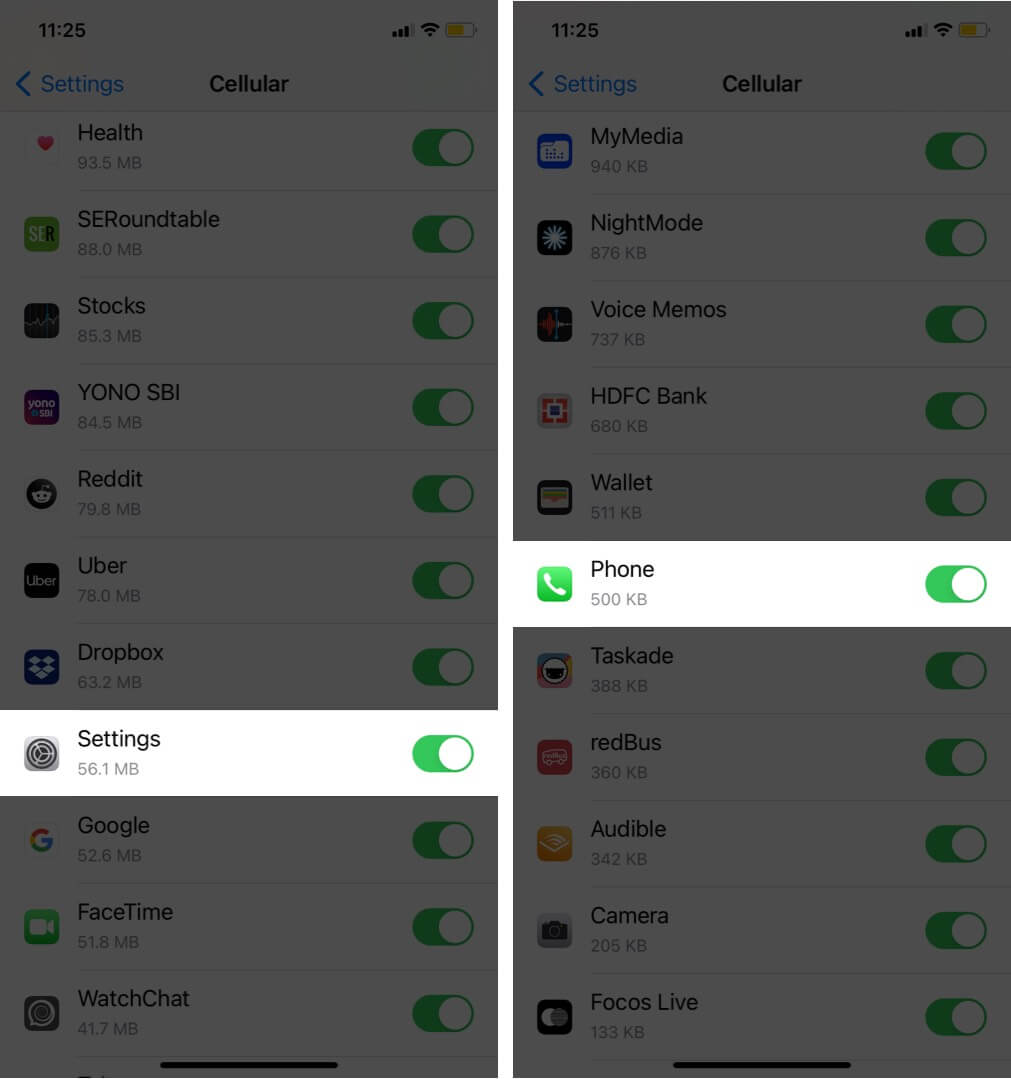
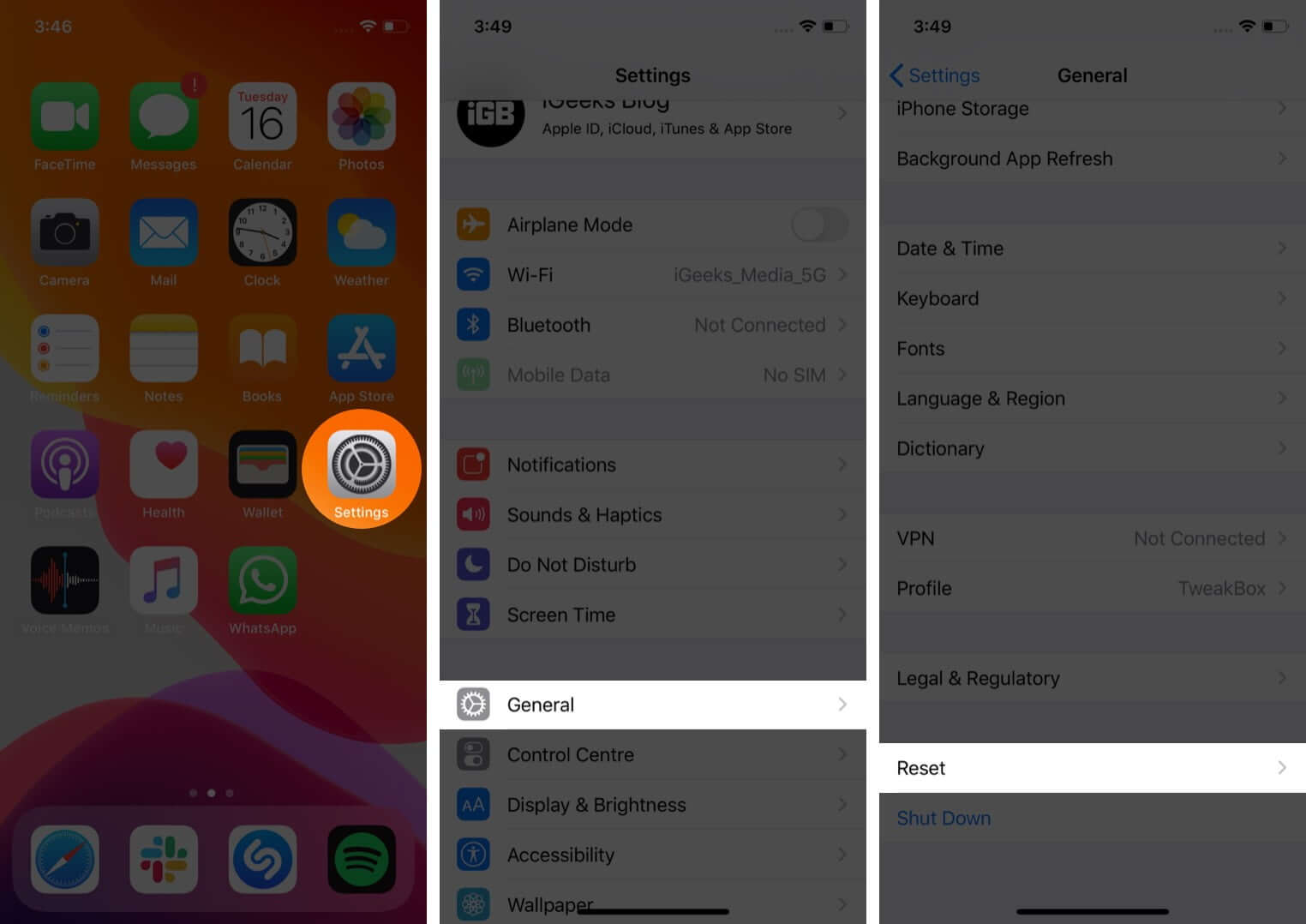
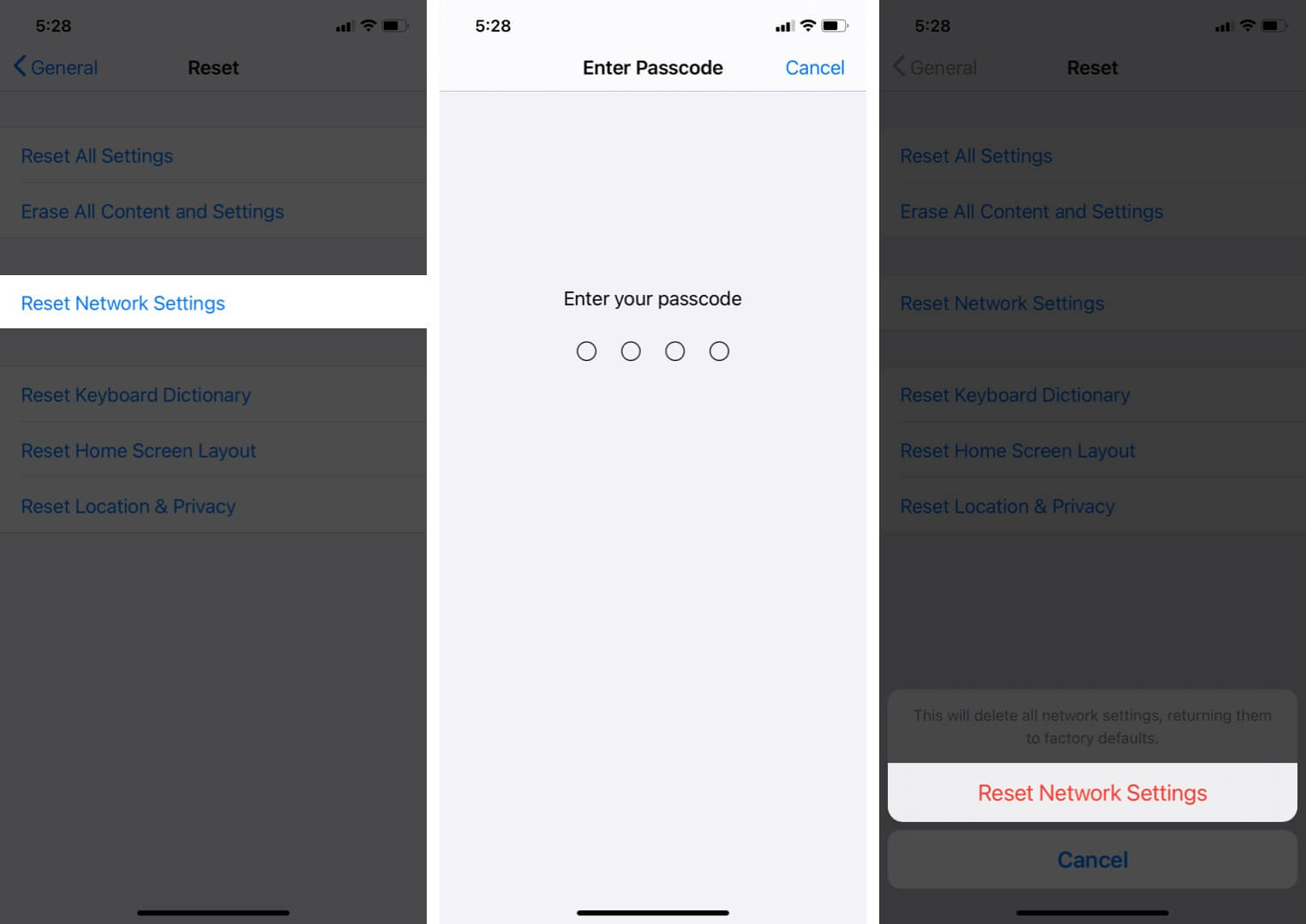

Thank you for the helpful tips! I was having the ‘Visual Voicemail is Currently Unavailable’ issue for days, and your suggestions to reset the network settings and update my carrier settings did the trick. So relieved to have my voicemail back!