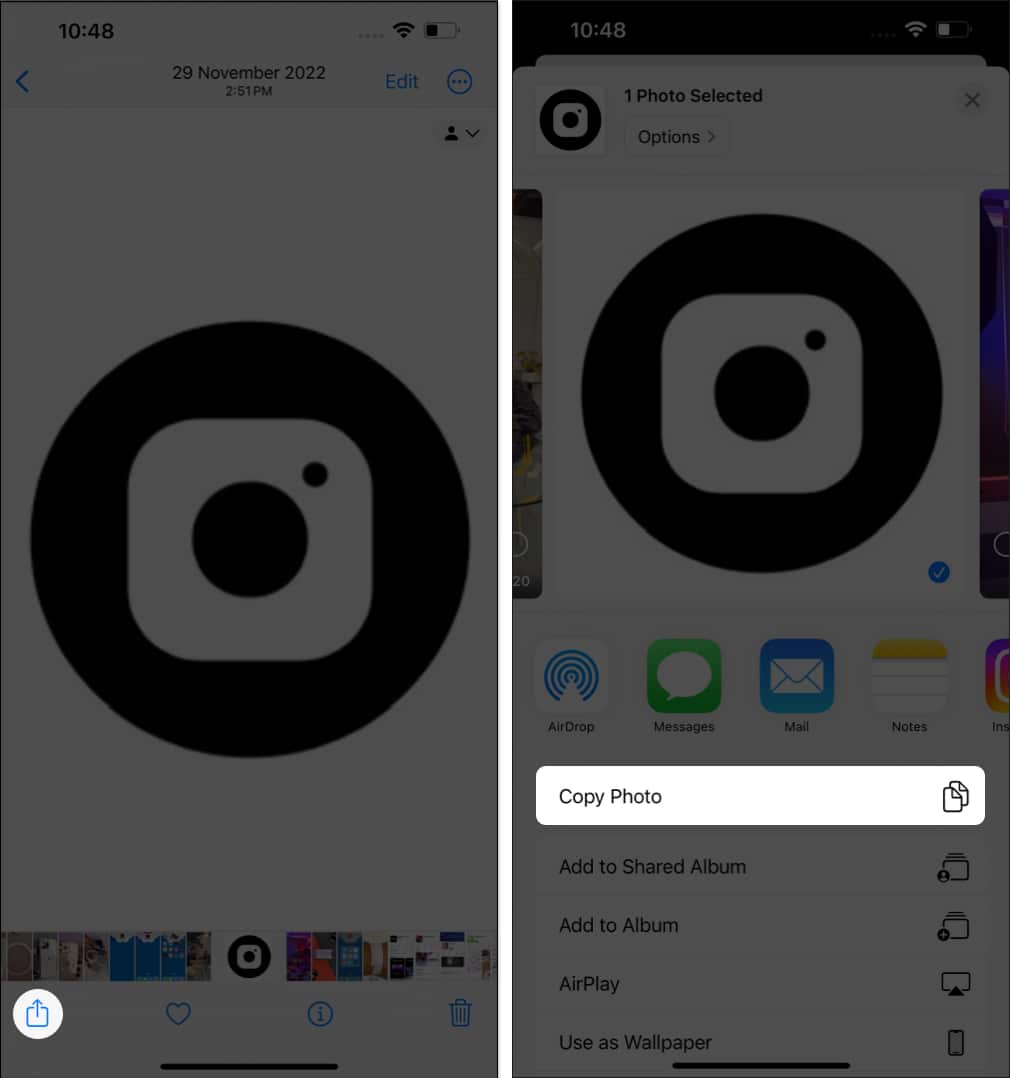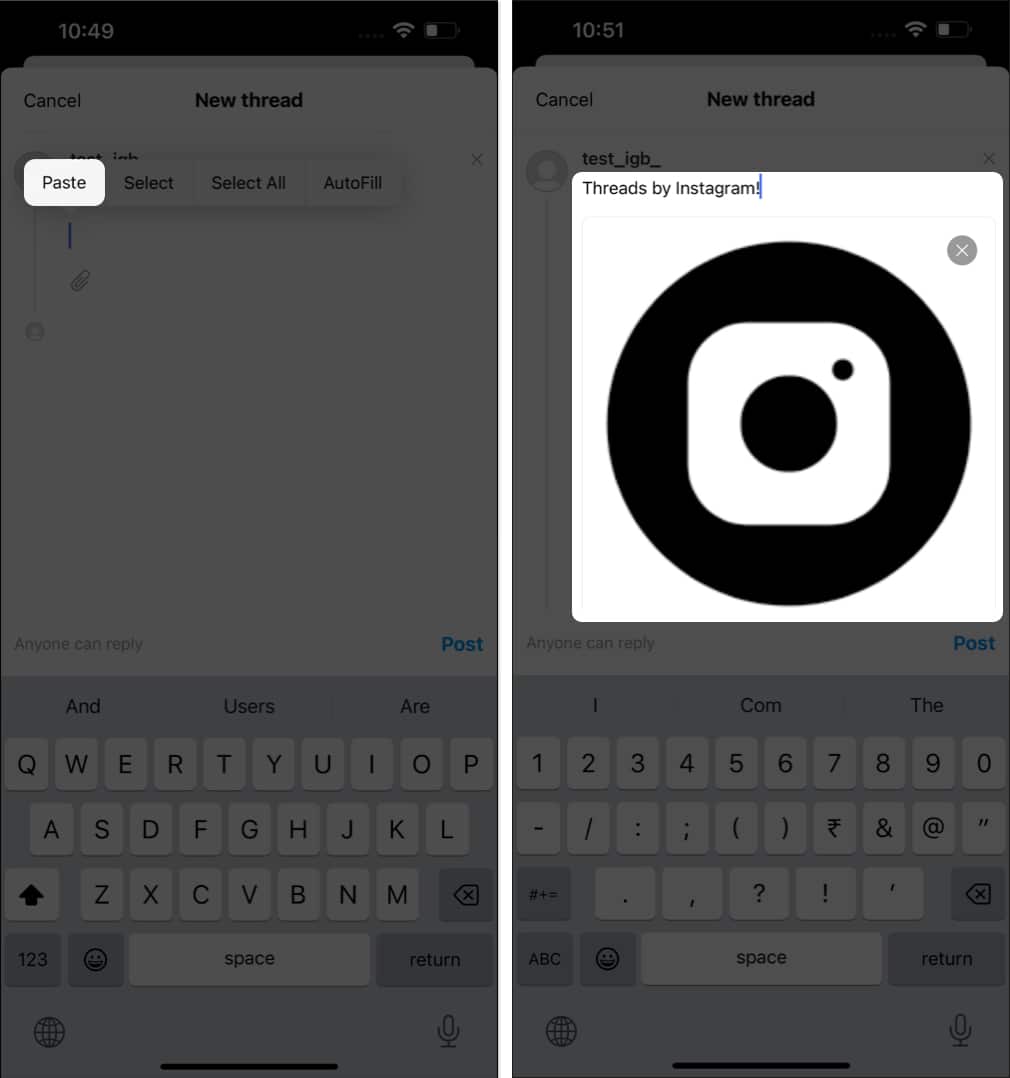Has your beloved iPhone suddenly become a constant source of frustration due to the constant crashing of the Threads app? You’re not alone! Several users have complained about this issue they face, especially when trying to attach media files to the thread. But why fear when I’m here?
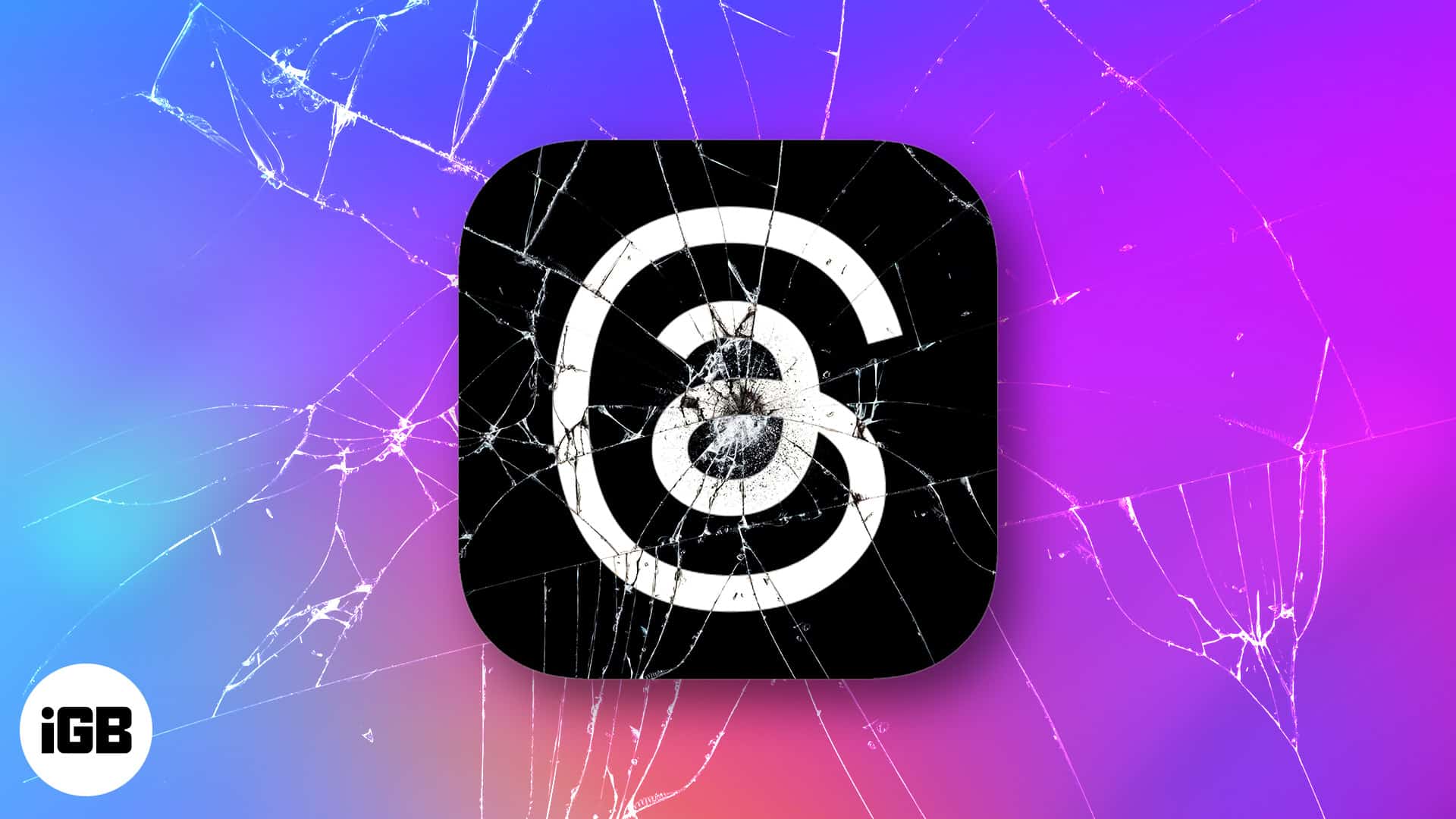
Follow this article to unravel the mystery behind Threads app crashing on iPhone and find ways to bring it back to life. Happy threading!
Why is Instagram Threads crashing on iPhone?
Not so long ago, Meta introduced Threads, an Instagram app. Although users welcomed this newcomer to their family of social media, there were some issues that concerned a few.
A few iPhone users are experiencing an app crash as soon as they try to attach a photo to a new post within the Threads app. However, you’ll be surprised to know that the source of the problem lies in the realm of software jumble. The primary culprit responsible for these crashes is identified as the iOS 17 beta.
It’s evident that Meta released Threads hurriedly to meet the pressing demands of the moment. As a result, the users that currently run the beta versions of iOS on their iPhones are facing imperfections or compatibility issues.
Users can anticipate future updates to alleviate these compatibility challenges and ensure a seamless experience on the platform. But in the meantime, let’s discuss some possible fixes to make the most of the Threads app on iPhone.
3 Ways to fix Instagram Threads crashing on iPhone
A few users are able to use Threads to the fullest extent, while others are unable to upload images on Threads app the traditional way. So let’s hover through a series of solutions that’ll definitely get you started with this process.
1. Copy & paste the attachment
If you’re not patient enough to wait for the Instagram team to resolve this issue, you can still attach photos to your posts. It’s the good old copy-and-paste trick.
- Go to the photo you wish to attach.
- Tap the Share icon → Copy the attachment.
- Now launch the Threads app → Create a new post.
- Now, paste the photo directly into the thread.
You’ll be able to create a media-rich thread.
2. Downgrade your device to stable iOS
If you don’t want to go through the rigor of copy-pasting, then it’s time to go back in time. Even if the beta versions of iOS enrich the users with exclusive new features, it’s prone to bugs and errors. Exhibit 1: Threads.
The issue might seem irreversible at first, but there’s a fix. You can downgrade your iPhone running iOS 17 beta to the last stable operating system. This will make the Threads app compatible with your iPhone.
3. Other possible fixes
The solutions prescribed above will mostly get you going with the Threads app. However, there are a few other factions you can tend to if the problem still persists.
- Force Quit: Access the Threads app and force quit the app before taking any extreme actions.
- Ensure that the Threads app has access to a reliable internet connection, be it through Wi-Fi or cellular networks.
- Log-out & Log-In: If the Threads app is acting out, simply log out of your account. Take a moment or two before logging back into the account.
- Reinstall the app: This good old trick tends to cater to every possible glitch within the application. Uninstall the application and download Threads on your iPhone again.
- Restart your device: When nothing seems to work, restart your device. As your iPhone boots up again, it should make your experience smoother and hassle-free.
Reconnect with Threads!
Don’t let app crashes dampen your enthusiasm. While these crashes are unpleasant, it’s important to exercise patience and take note of the underlying reasons for the current limitations of the app. The Instagram team is undoubtedly aware of this issue and working diligently to smoothen out your experience.
Thank you for reading. Feel free to connect with me if you face any hurdles while countering this problem on your iPhone. I’d be happy to respond.
Read more: