One of the selling points of the iPhone is its water resistance. While it can certainly handle splashes, getting it too wet can lead to hardware damage. To prevent hardware damage, your iPhone will alert you whenever it detects liquid in its port by displaying a “Liquid Detected in Lightning Connector” error message.
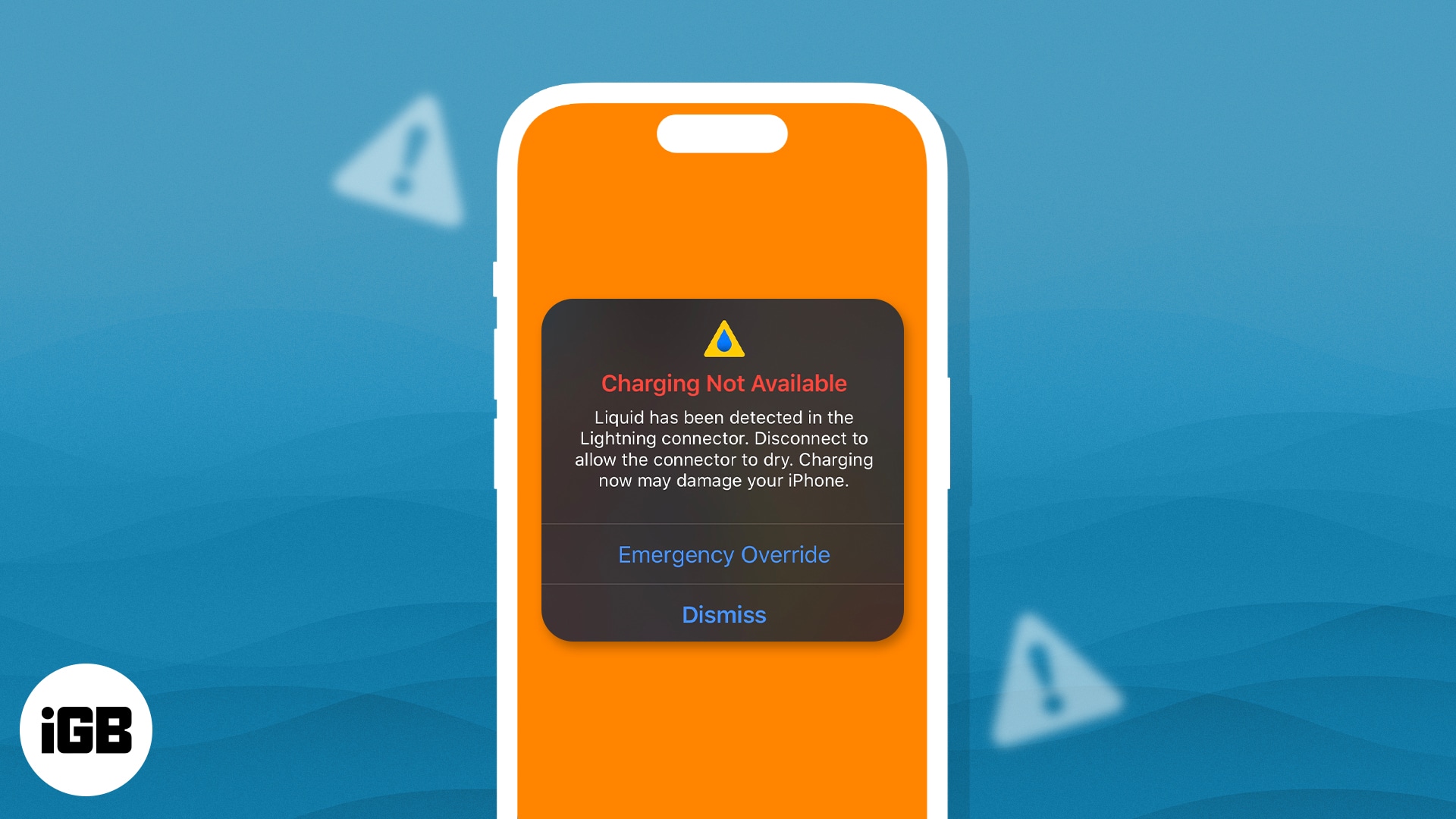
Below, I’ll explain what the error means and various ways to get water out of the charging port and fix the “Liquid Detected in Lightning Connector” error on iPhone.
What does the “Liquid Detected in Lightning connector” error mean?
There are many ways you can get liquid in your charging port. Spilling a drink on your device, forgetting your iPhone in a humid bathroom, or getting caught outside during a thunderstorm can all leave moisture stuck inside your iPhone’s Lightning port.
The good thing is that if you own an iPhone XR, iPhone XS, iPhone XS Max, or a newer model, your device has the capability to detect liquid or moisture in the Lightning Port and alert you whenever you connect a Lightning cable or other Lightning accessories to your iPhone’s port.
When you see one of these alerts on your iPhone, it means that your iPhone detected liquid either in the cable, accessory, or in the Lightning port itself.
- Charging Not Available: This error appears when you connect your iPhone to a charger, and your device detects liquid.
- Liquid detected in Lightning Connector: This error shows up when you connect a Lightning accessory that doesn’t charge your iPhone, and it detects liquid on the port.
This also means that you won’t be able to charge or connect your accessories until the port or the accessory is dry.
8 Ways to fix ‘Liquid detected in Lightning connector’ alert on iPhone
It’s important to note that while most newer iPhone models are water-resistant, they’re definitely not waterproof.
Trapped moisture or liquid can cause the metal pins inside your device to corrode and prevent your iPhone from connecting to lightning connectors or accessories. Here are some different ways to fix this issue.
1. Check if your iPhone or Lightning port is wet
The first thing you need to do is unplug any accessories or cables from your iPhone until you’re sure they’re completely dry. Since using your device while it’s wet can damage your device, turn it off. Then do the following:
- Dry your iPhone: If your device has a case, remove it. You can use a towel or tissue paper to remove the excess water. Do not insert any foreign object, like a cotton swab or tissue, into the charging port. This may push the water further inside.
- Remove excess water: Tap the iPhone gently against your hand with the port facing downward to help get water droplets off the Lightning connector.
- Keep it in a well-ventilated area: Leave your device in a dry area with enough ventilation. Apple doesn’t recommend putting your device in a bag of rice since small grains might get into the port and cause more damage. You may surround your iPhone with desiccants. You can find these in shoeboxes and some food packaging.
Don’t use compressed air or external heat sources like blowers. This may heat your device, cause it to slow down, or damage its components.
After at least 30 minutes, try charging your device again. If the error still shows up, there may still be liquid in the port or under the pins of your Lightning cable. When this occurs, keep your iPhone turned off, place it in a dry place, and wait for several hours.
You can try charging or connecting your iPhone to the cable or accessory every now and then to check if the liquid is gone, but it might take up to 24 hours for it to dry fully.
2. Dry your Lightning cable
It’s also possible that your Lightning cable is the culprit behind the “Liquid Detected in Lightning Connector” error. If you suspect this, use an absorbent towel to dry it. It’s possible for water to be trapped between the metal pins and plastic shroud.
Leave it in a dry place with adequate airflow and wait for several hours before trying again.

3. Try another Lightning cable
In some instances, the “Liquid Detected in Lightning Connector” only appears when you’re using a certain cable or accessory. If so, the connector you’re using may be damaged. Try using a different Lightning cable and see if this resolves the issue.
4. Restart your iPhone
If you’ve given your device and accessories ample time to try but still get the error, doing a quick reboot may help. This is especially true if your device has not had any contact with water; the issue may just be a one-off software glitch.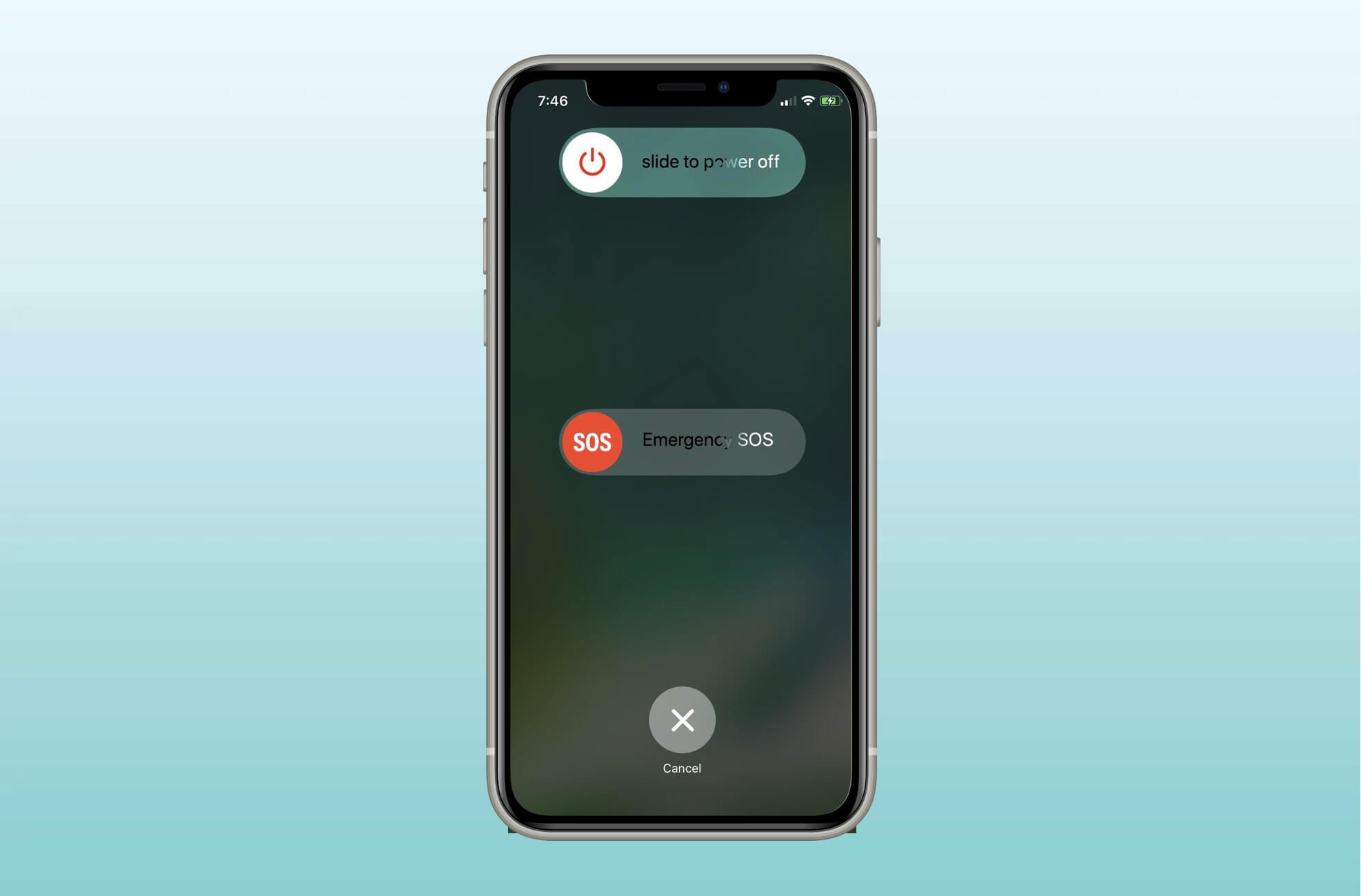
Use an Apple-certified charger and Lightning cable
Using third-party accessories can also cause this issue. Apple recommends using only their accessories or third-party products that come with an MFi certification on the box. This way, you can guarantee it is both safe and compatible with your iPhone.

6. Charge your device with a wireless charger
If you have a wireless charger, you can use it to charge your iPhone. Be sure to dry the back of your device before charging.
However, if your iPhone has been submerged in water, it’s possible for liquid to enter other parts of your device. If this is the case, wireless charging your iPhone isn’t a good idea.
7. Use Emergency Override
While it’s not advisable to charge your iPhone when it’s wet, you might need to do so during an emergency. Initially, the error will only give you a Dismiss option, but reconnecting the cord or accessory to your phone will give you the option to Emergency Override the liquid detection and charge your device.
8. Contact Apple Support
If you’ve done all the tips above and still see the same error, or if you see the alert every time you connect your iPhone to a Lightning cable or accessory, it’s best to contact Apple Support.
Wrapping up…
Getting the “Liquid Detected in Lightning Connector” error can be annoying, and it’s important to act fast. While liquid or moisture is often the cause, it’s also possible that the issue is due to a glitch or a faulty accessory.
What worked for you? Share your experience in the comments section below. We’d love to hear from you!
FAQs
Don’t use an external heat source, compressed air, or insert any foreign object inside the Lightning port in an attempt to remove moisture. While many people do this, you shouldn’t put your iPhone in a bag of rice. Small grains might get stuck inside the port and damage your iPhone.
Charging your iPhone while the port is wet can corrode the cable or the pins on the connector. This can permanently damage your accessory or your iPhone.
Read more:

