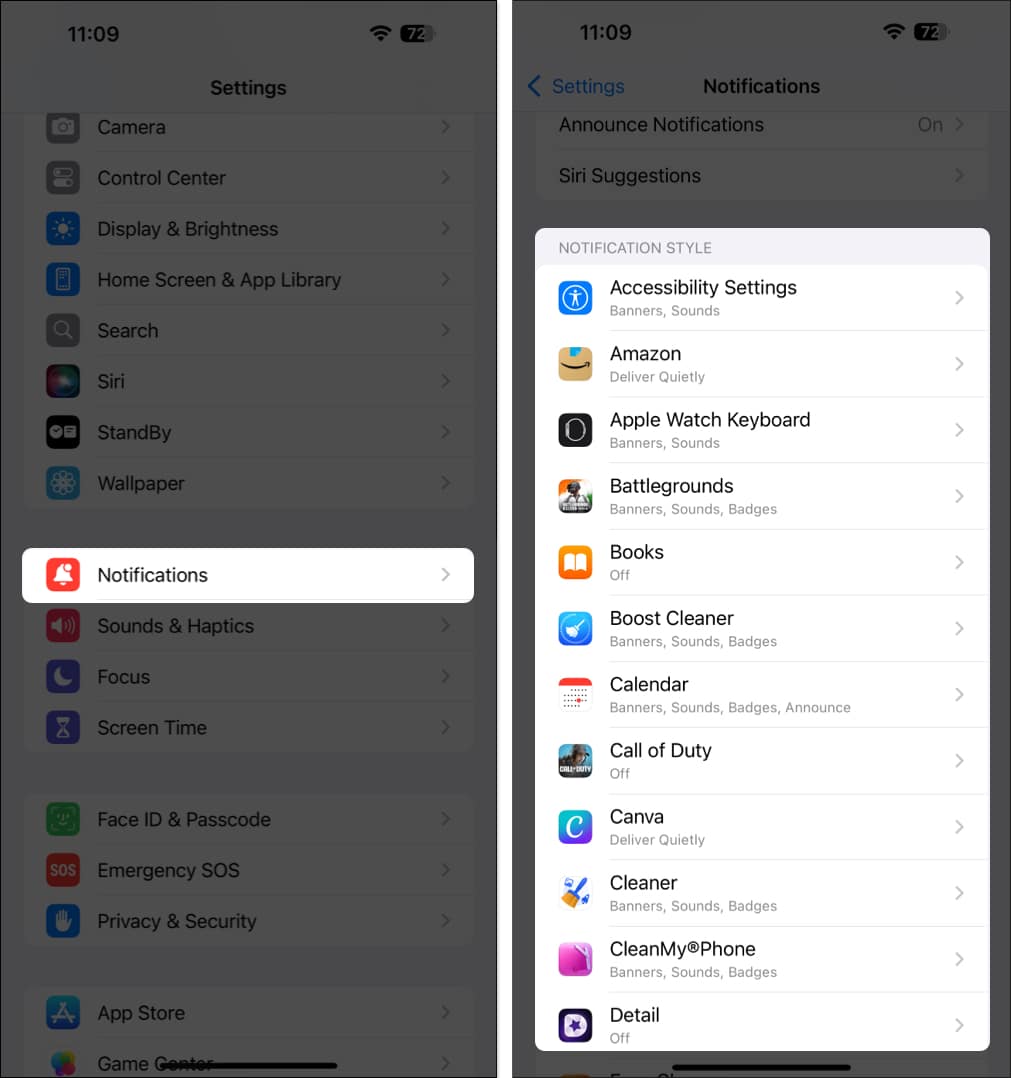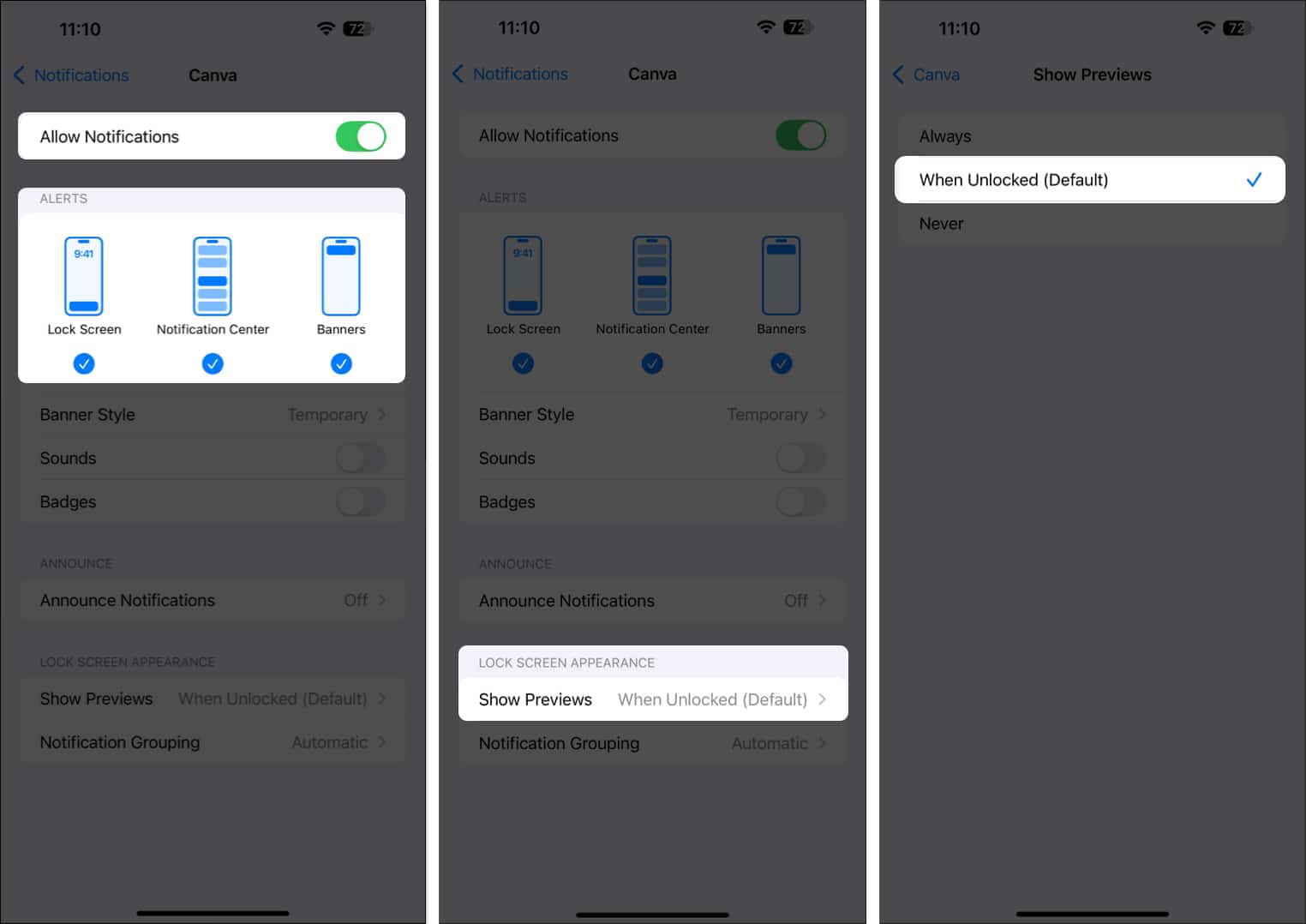Does your iPhone keep vibrating even when there are no alerts or notifications? Well, it turns out you are not alone. Having your iPhone buzz is quite common. But worry not—you can quickly fix this! In this article, I will explain why your iPhone vibrates and how to fix it.

Why does my iPhone vibrate randomly?
Your iPhone may vibrate randomly for no reason. Let’s look at a few common ones.
- Misconfigured notification settings: Visual notifications are turned off, but haptic notifications are still active.
- Faulty charging equipment: A faulty charger or cable can intermittently connect and disconnect, causing your iPhone to vibrate when it’s plugged in.
- Buggy apps: Sometimes glitches and bugs in apps can cause your iPhone to start vibrating randomly
- Exposure to moisture: Although rare, exposure to moisture could sometimes lead to internal damage and cause your iPhone to vibrate randomly.
- Hardware problems: Sometimes, a faulty vibration motor or a malfunctioning accelerometer can also cause random vibrations on your iPhone.
5 ways to fix your iPhone that’s vibrating randomly
With the reasons out of the way, let’s move on to the solutions for getting your iPhone back to normal.
1. Make sure visual notifications are enabled
Sometimes, visual notifications might be disabled, causing only the vibration alert to be active. Ensure that visual notifications are turned on for all your important apps so that whenever your iPhone vibrates, you can see the notification banner.
- Open Settings and select Notifications.
- Scroll down to the app list.
- Select an app and ensure Allow Notifications toggle is enabled.
- Under ALERTS, select your preferred notification location.
- Next, tap Show Previews and select When Unlocked (Default) is selected.
Now, repeat the above process for all the apps on your iPhone. Instant messaging apps and the Mail app are common culprits for unnecessary vibrations, so be sure to check those.
If you don’t want to get notifications for any app, toggle off the Allow Notifications toggle.
2. Restart your iPhone
A simple restart can often fix many minor glitches that may cause your iPhone to vibrate randomly.
To restart your iPhone, press and hold the Side button and any of the volume buttons, then drag the Slide to Power Off slider. After a few seconds, turn your iPhone back on.
If you have updated your iPhone to iOS 18, you can just scroll down the Control Center and tap the Shut Down button to turn off your iPhone.
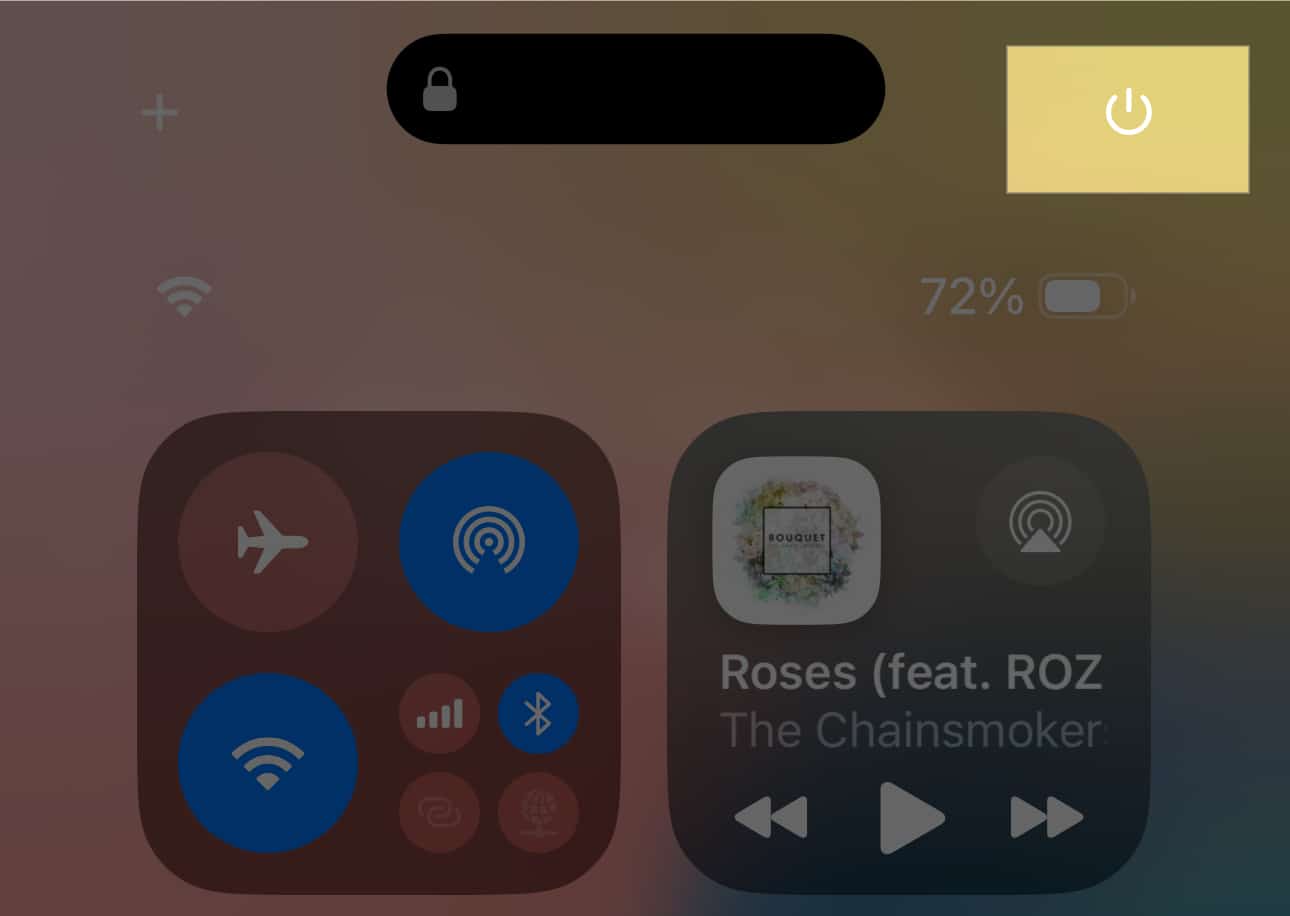
If the problem continues, even after rebooting the iPhone, move to the next fix.
3. Update iOS
Outdated iOS may sometimes lead to incompatibility issues. Ensure your iPhone is updated to the latest stable version of iOS, as new updates contain bug fixes.
Open Settings and go to General → Software Update to check if a new iOS version is available.
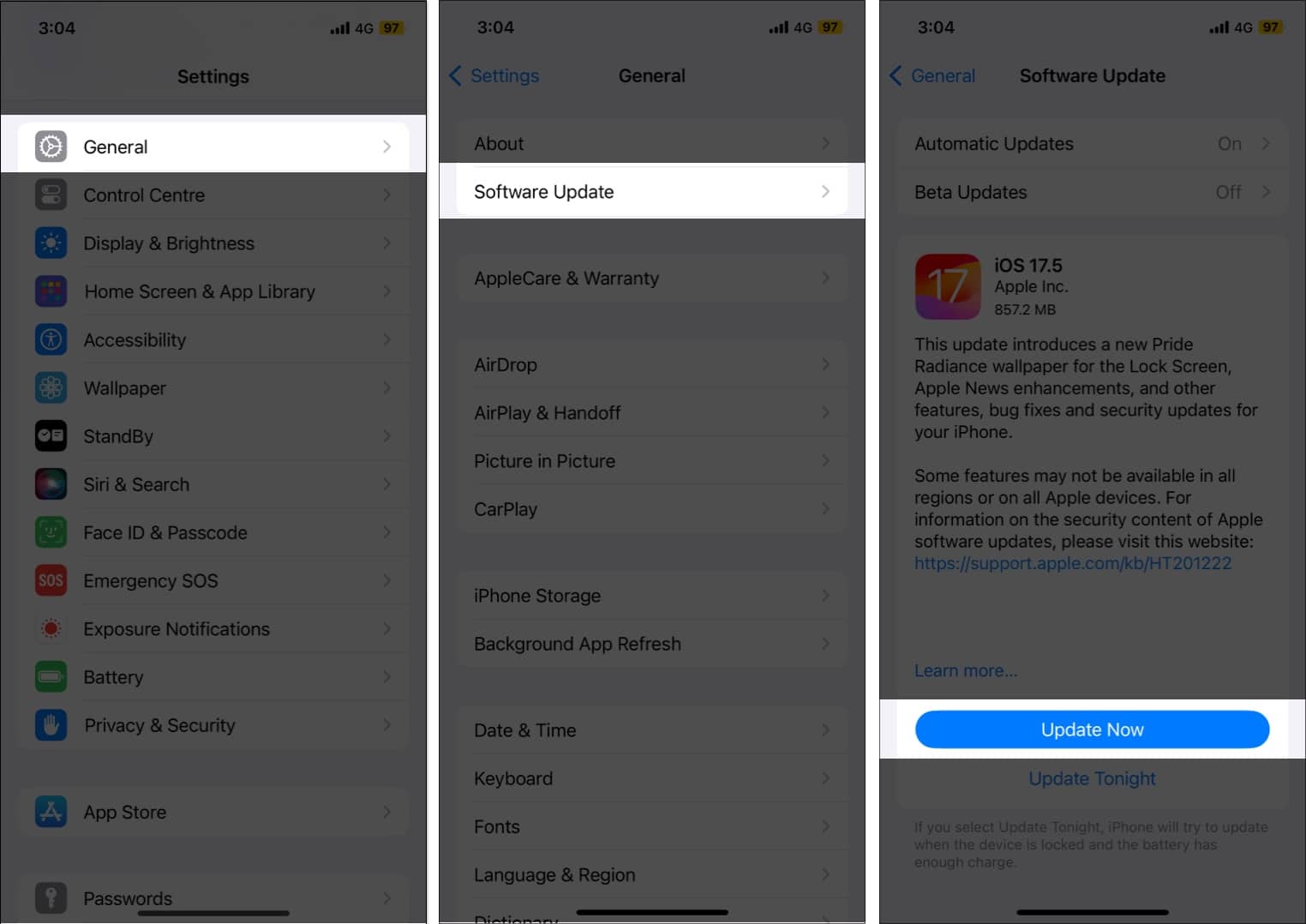
4. Reset all settings
Resetting all the settings on your iPhone to their default is the last resort to try fixing any issue if no other fix works. Mind you, this won’t delete your data on the device.
To reset your iPhone settings, open Settings. Then, go to General → Transfer or Reset iPhone → Reset → Reset All Settings. Now, enter your iPhone passcode and tap Reset All Settings to confirm your choice.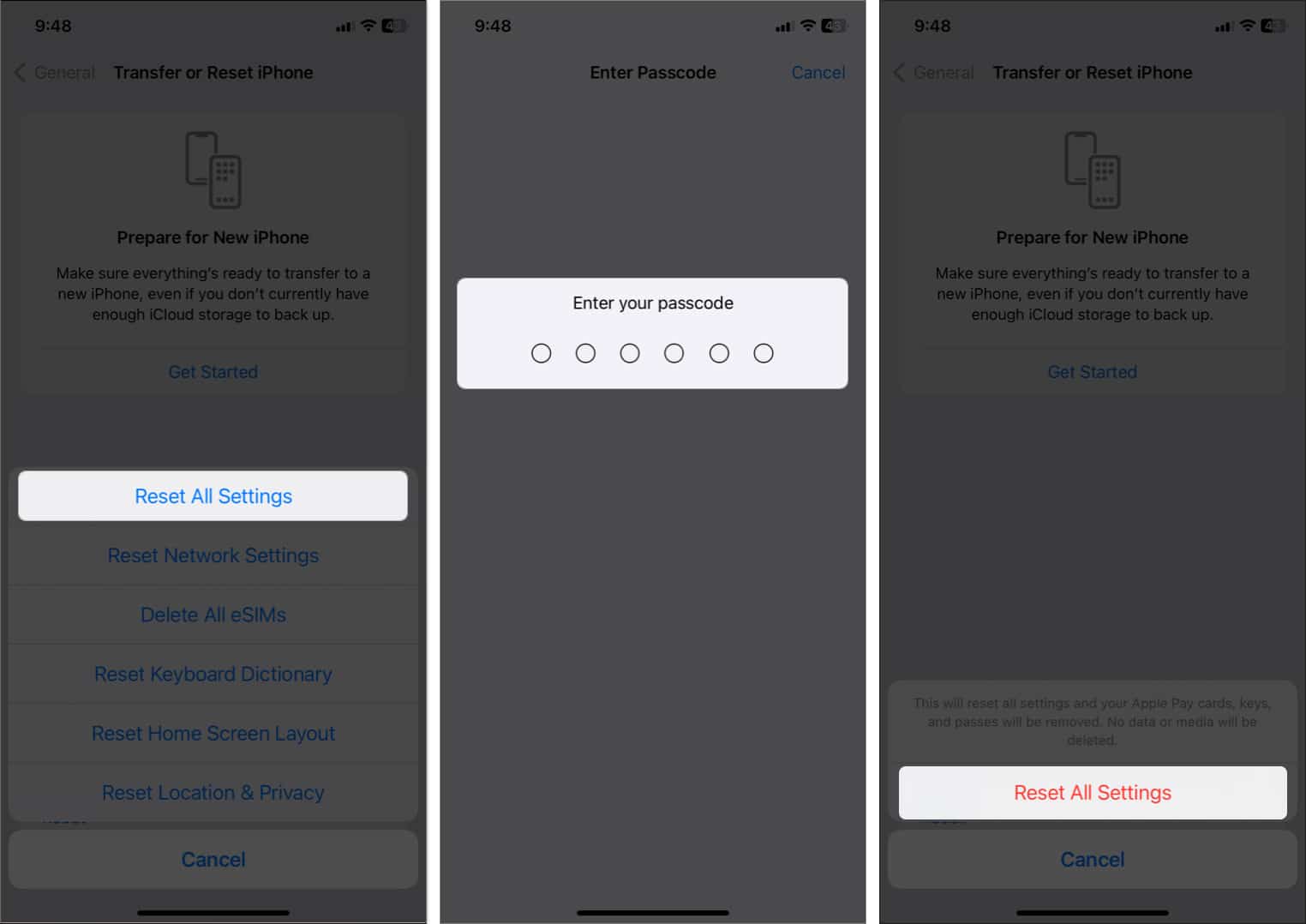
5. Check for hardware issues
If none of the above solutions work, your iPhone might have a hardware issue. Have you recently dropped your device or experienced any other form of physical damage? If so, get your iPhone inspected at Apple Genius Bar. In the meantime, if your device keeps vibrating continuously, you can temporarily turn off haptic feedback until the issue is resolved.
Signing off…
Random iPhone vibrations can be frustrating and annoying. However, using the solutions outlined above, you should be able to fix the issue and restore your iPhone’s functionality to normal.
If you have doubts about any of the solutions above, please comment below, and we’ll be happy to help!
FAQs
Yes, frequent vibrations can drain your iPhone battery faster. To conserve battery life, it’s advisable to minimize unnecessary vibrations.
Yes, a faulty app can cause your iPhone to vibrate randomly. Ensure that you regularly update your apps and check for any malfunctions. If a specific app is causing the issue, you may disable its notifications or uninstall it.
Read more: