Is your iPhone showing a black screen and not responding after you switched it on? Unfortunately, many users are facing the iPhone black screen of death issue after updating to iOS 18.
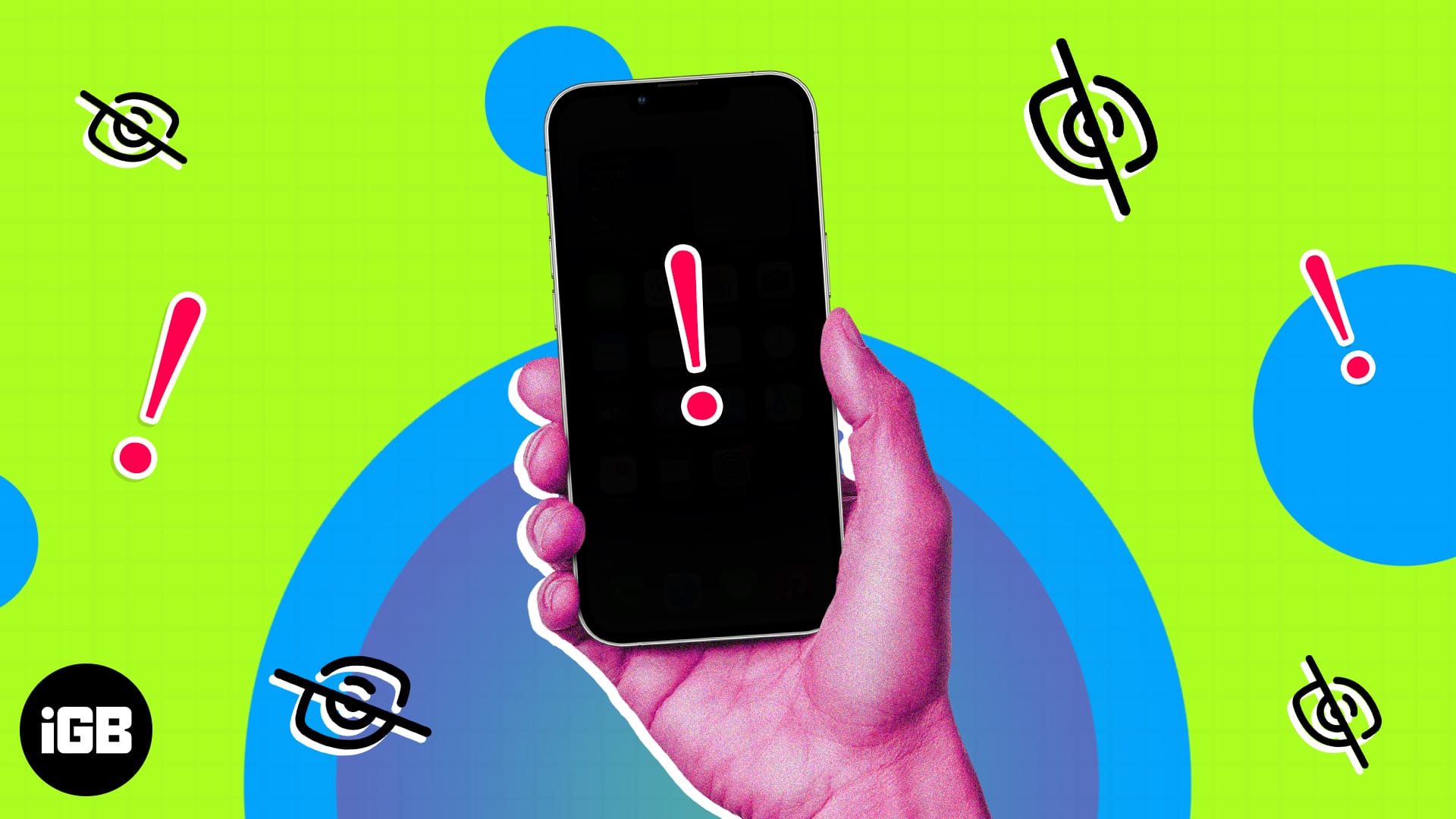
One such user posted on Apple Community, “I updated the iPhone 14 pro max, it was still okay when it was updating, when I finished updating I plugged in the charger after 5 to 10 minutes I checked it again and it was black… my iphone 14 pro max is alive but I don’t see the screen because it’s black… I can’t see anything but a little flicker.. any advice please help me 🙁 ?”
If you are in the same situation, don’t worry! In this post, we will discuss some quick fixes for the iPhone black screen of death issue.
What is the black screen of death and why does it happen?
The iPhone Black Screen of Death is when your iPhone screen goes completely black and doesn’t respond, even though the phone might still be on. You may hear sounds, feel vibrations, or even get notifications, but the screen stays blank. So, you can’t use your device at all.
Now, if you are wondering, why this happened, here are some common reasons that may cause your iPhone’s screen to go black:
- Software issues: Sometimes, a glitch in iOS can make your phone freeze and turn the screen black. This can happen after a system update, app crash, or unknown bug.
- Physical damage: Dropping your iPhone or exposing it to water can damage the internal components, leading to a black screen.
- Battery or power problems: When your battery is completely drained or faulty, your phone may not turn on properly. So, it may seem like the screen is dead.
- Overloaded storage or memory: If your iPhone is running low on storage or has too many apps open at once, it can slow down and eventually stop working, causing a black screen.
- Faulty apps: Some apps can cause your phone to crash, making the screen go black. This can happen if an app is outdated or not working well with your iOS version.
Troubleshooting tips to fix the iPhone black screen of death
Now that you understand the causes, let’s figure out the best way to fix the black screen issue and get your iPhone working again.
1. Check if your iPhone’s battery has drained out
The issue may not be as serious as you think. The screen might have gone blank because of some battery drains, and your iPhone might have died eventually. As a solution, charge it and see if you are still facing the issue. If the issue persists, follow these steps to save your iPhone from the black screen issue.
2. See if app crashes are responsible for the problem
Some apps that frequently crash can also cause an iPhone’s black screen of death. If an app is not optimized properly, you will only see the black screen whenever you open it.
When something like this happens, check if you can invoke the app switcher. Then, force quit the apps on your iPhone that you think might be causing the issue.
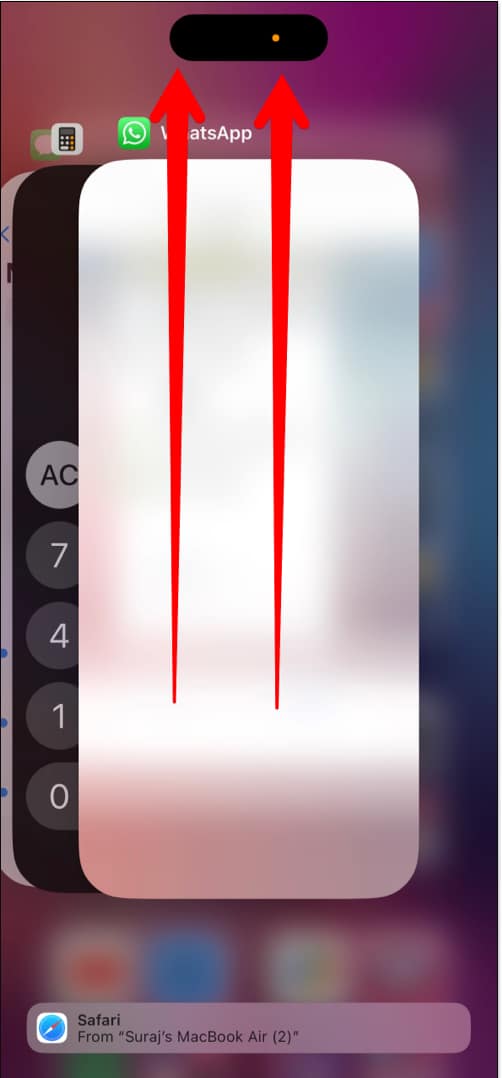
3. Force restart your iPhone
If neither of the steps mentioned above works, you must try to force restart your iPhone. This will clear any cache files that are preventing the software from working properly.
4. Factory reset iPhone using Mac or PC
This might sound painful, but you might have to reset your iPhone to recover from the black screen of death issue. We have a guide on how to factory reset your iPhone using a Mac. This will completely remove all the corrupt data that’s affecting your iPhone’s display.
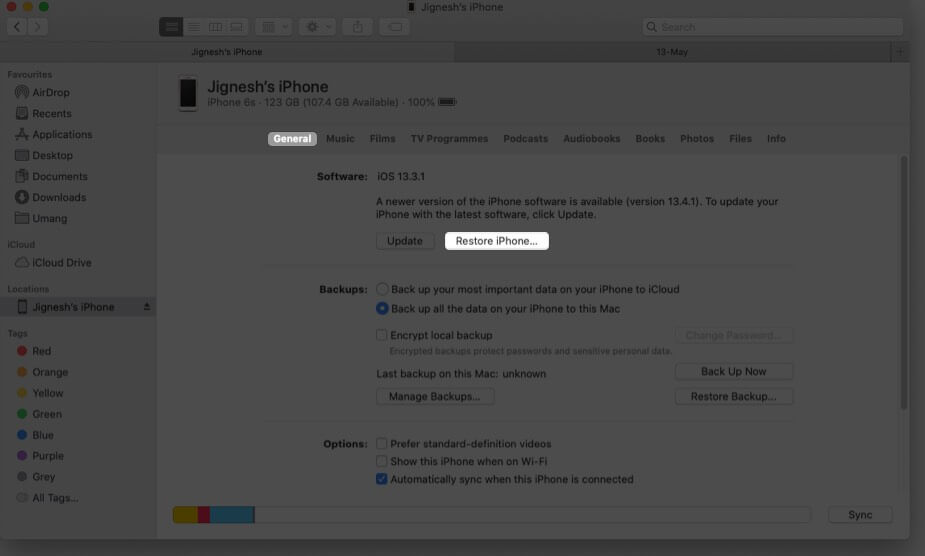
5. Update iPhone via Mac or PC
There is still hope. No matter the issue, you can recover from the iPhone’s black screen of death by going to recovery mode. For reference, here’s our detailed guide on restoring or updating your iPhone from Recovery Mode.
Remember that this process might erase all your iPhone data, but it’s still better than holding a blank device.
6. Use a third-party app to restore iPhone
Many users might find iTunes confusing and may not want to do the hard work. The solution to this is to use any other recovery app. We suggest you resurrect your iPhone using the FoneGeek iOS system recovery tool.
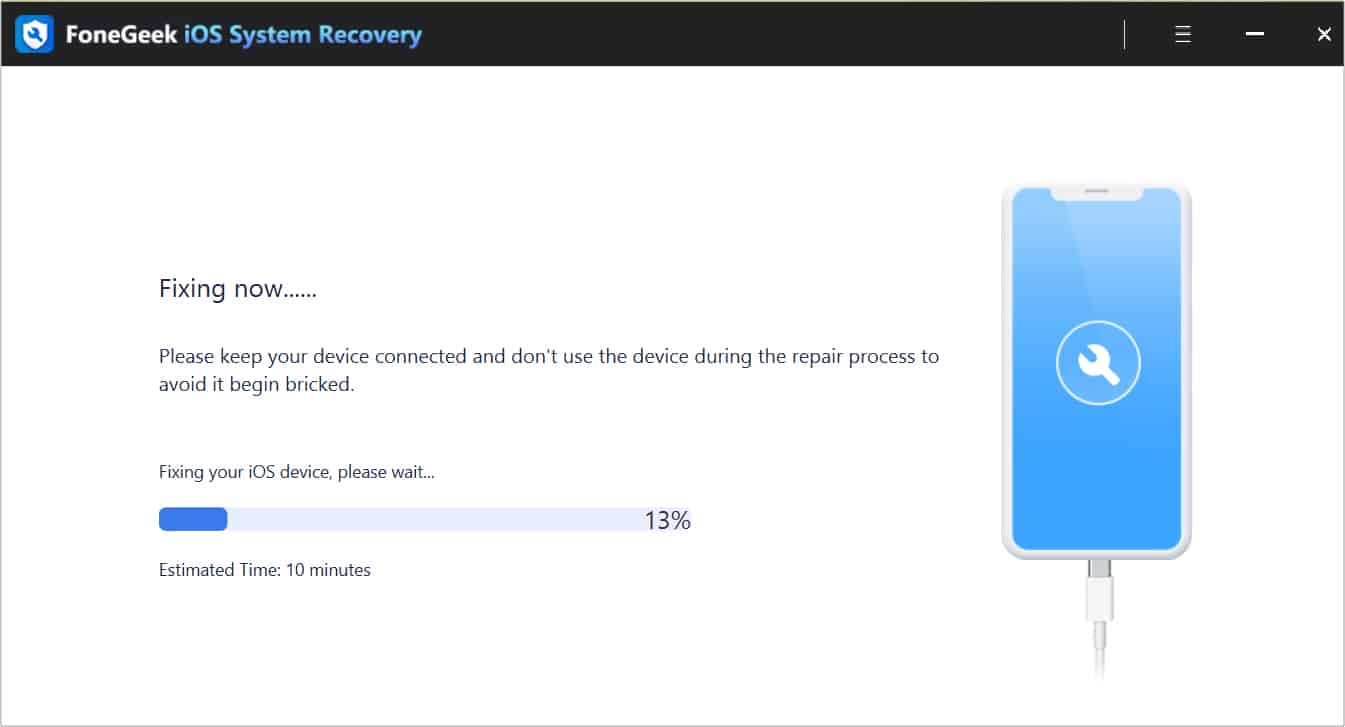
7. Contact Apple Support
If none of these issues are working, the only solution is to get help from Apple Support. With this, you will be able to find a solution to your issues, and if you have Apple Care Plus, you don’t even have to worry about the expenses as it will help you get replacement or repairs for low cost or even for free.
Bring colors to your iPhone screen again!
Your iPhone has an amazing display and shouldn’t be left with a black screen of death. Hence, I have brought you these fixes. If you still have suggestions or queries, drop them in the comments.
FAQ
This depends on the issues your iPhone is facing. If it is turned off because of a low battery, it will turn on quickly. As for other the rest, it all boils down to the issues.
More interesting reads to check out:

