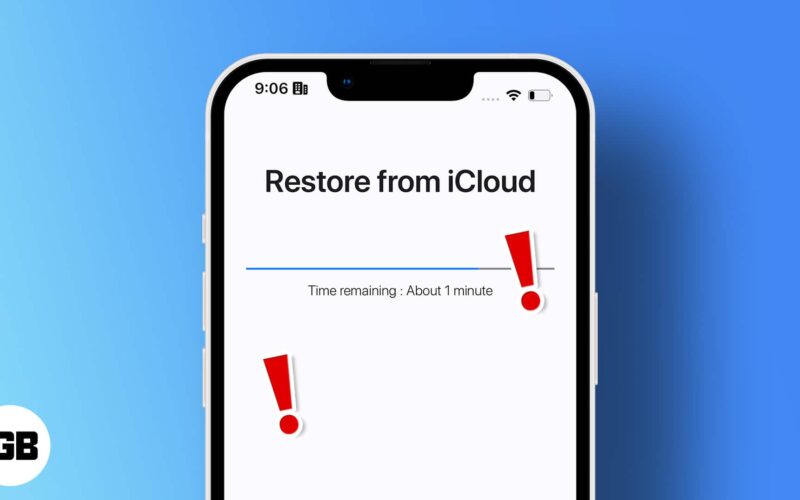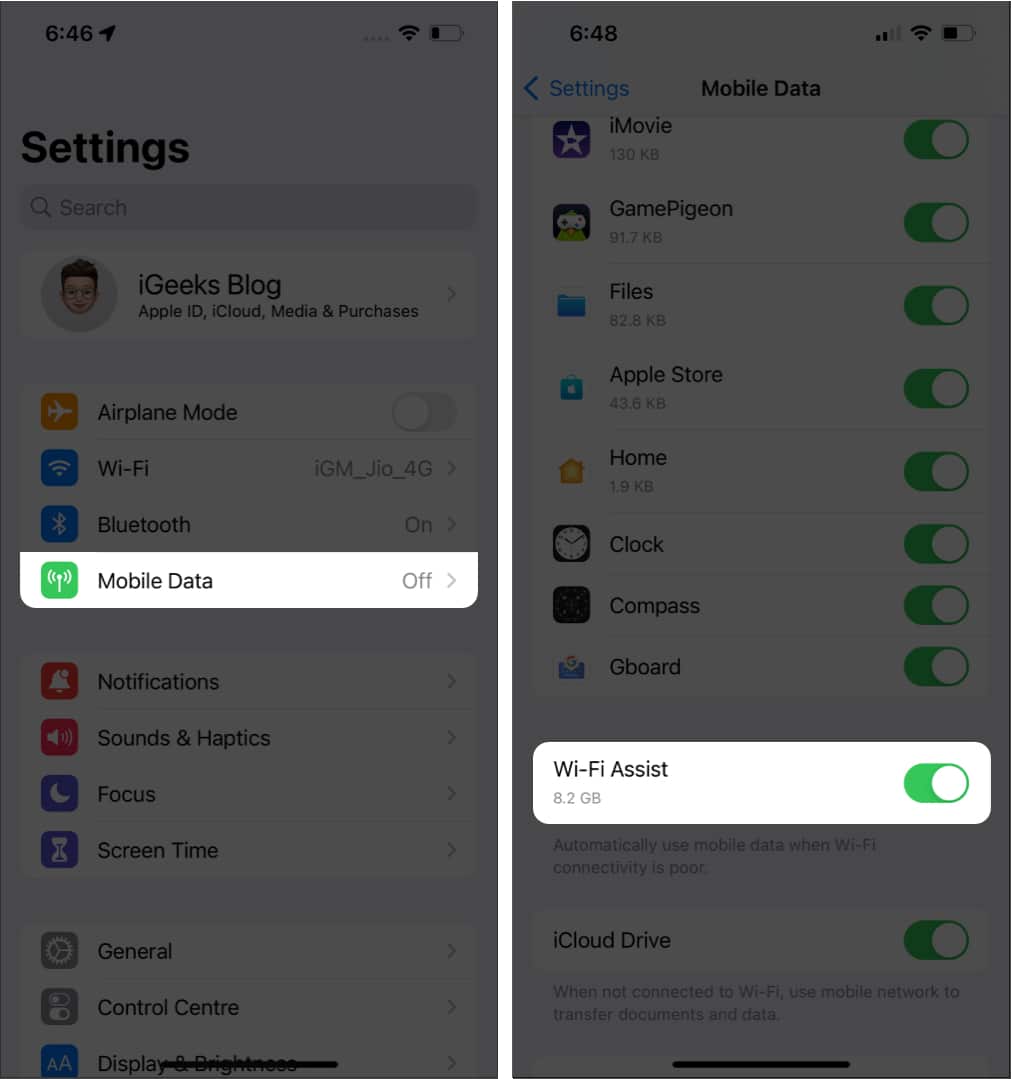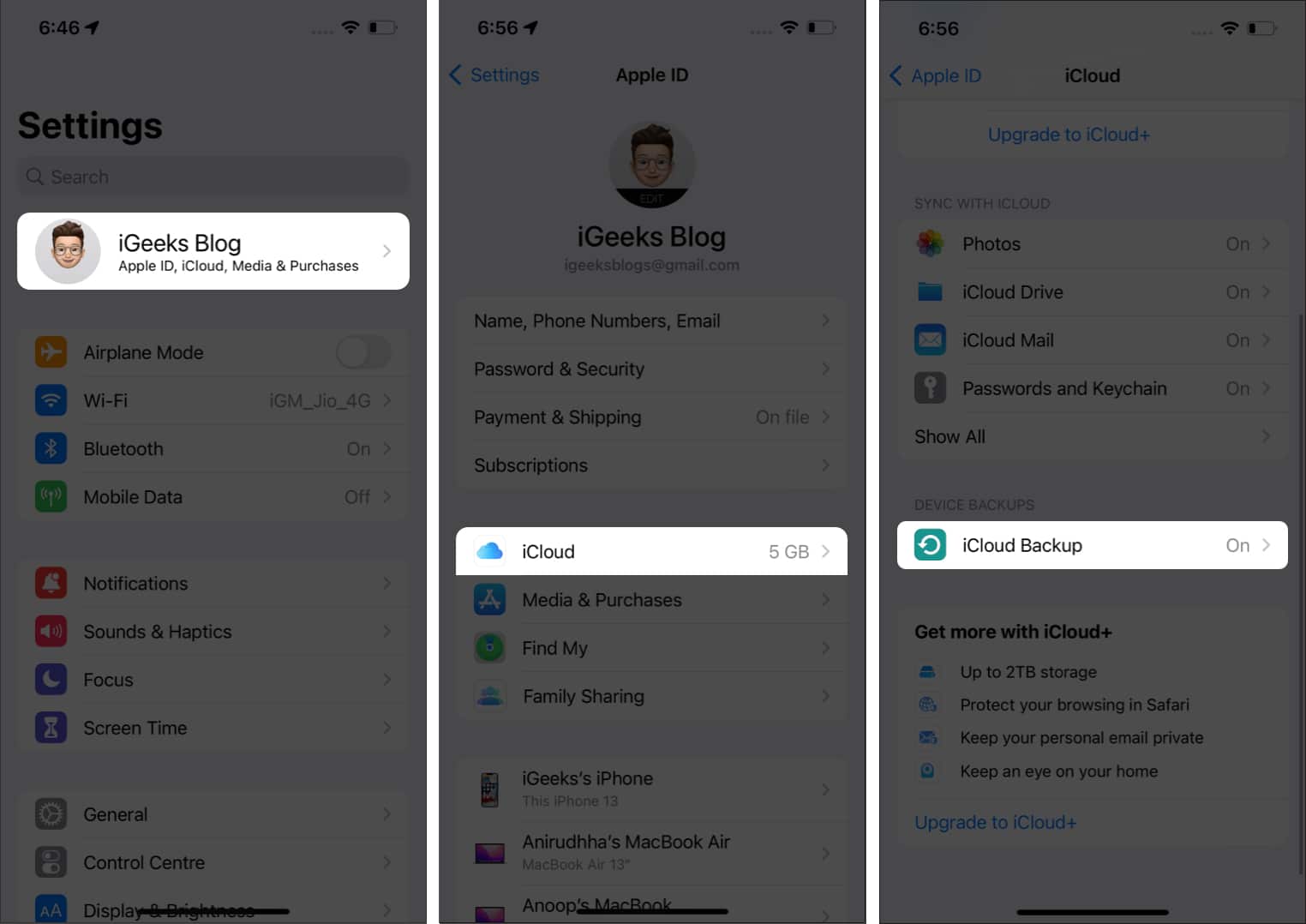The excitement to try your new iPhone or iPad comes to a halt when iCloud restore gets stuck. Now it’s all about worrying about what to do and how you can fix this issue. I have gone through the common reasons that are causing this issue and how you can solve it. Let’s get to them!
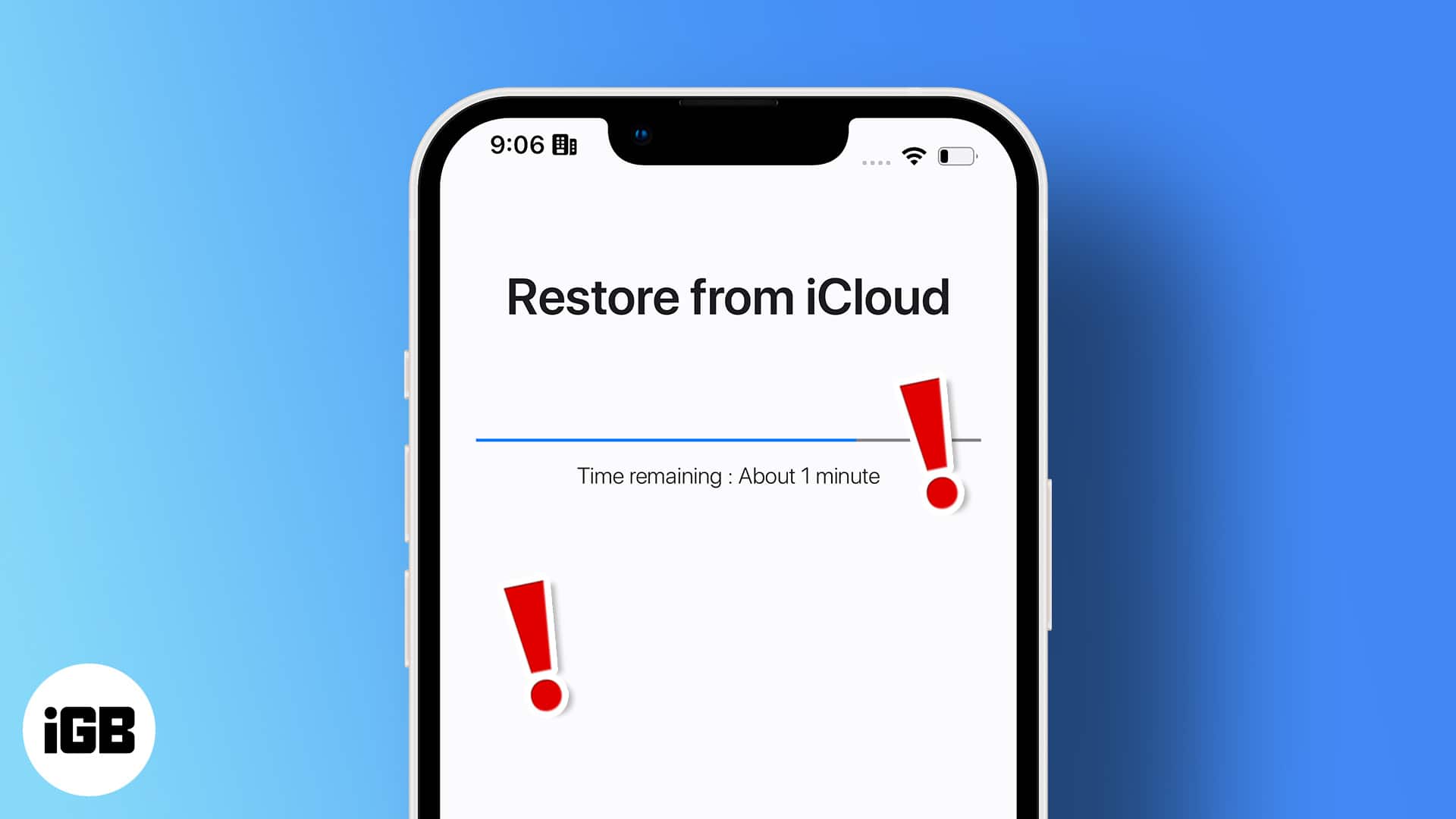
Why is iCloud restore stuck on your iPhone?
First of all, it is a rare issue. In most situations, it happens because of poor Wi-Fi connectivity or if your iPhone loses Wi-Fi and switches to cellular data.
It is also likely that when you are trying to restore from an iCloud backup, the Apple servers might not be working temporarily.
And finally, an outdated iOS on your iPhone may be causing the restore to be stuck. But here we have some workarounds to help you get out of this problem. Have a look.
How do you fix iCloud restore stuck problem on your iPhone
1. Check iCloud System Status
Sometimes it may not be an issue from your side, and perhaps it could be a server-side issue from Apple that’s preventing the iCloud data restoration. If you feel the process is stuck, the first thing to do is visit Apple’s System Status page.
Here, check if you can see a green dot next to services such as iCloud Backup, Apple ID, iCloud Account & Sign In. If not, those services are having some issues or may be under maintenance. Hence, all you can do is wait until Apple solves them and brings the service back online.
2. Use a strong Wi-Fi connection
Since you are restoring data from the iCloud, it’s always best to use a fast Wi-Fi connection that doesn’t fluctuate. If the Wi-Fi is not fast enough, the entire restoration progress can take hours. If you have multiple Wi-Fi connections, you can change Wi-Fi in Control Center.
Turn off Wi-Fi Assist
It is also best to turn off Wi-Fi Assist since if your Wi-Fi connection is not strong, it will switch from Wi-Fi to cellular data. As one can guess, this will affect the data restoration; hence, the process will either get stuck or canceled. To turn off Wi-Fi Assist:
- Open Settings.
- Tap Mobile data/Cellular.
- Scroll down and toggle off Wi-Fi Assist.
If these measures didn’t save your iPhone stuck on restoring from iCloud, check the next method.
3. Update iOS and try restoring
Usually, if your iPhone gets stuck on restore from iCloud or while doing any other activity, it is best to check if it is updated to the latest version. When you update your iPhone, it removes all the present bugs and fixes any issues in the system.
If you are adventurous, you can also install iOS 16 on your iPhone. But remember, it’s still in the beta stage so you will face bugs.
4. Stop iCloud restore and try again
Since updating your iPhone still hasn’t solved the issue, it’s time to stop the restoration process and restart it again. To stop iCloud restoration process:
- Open Settings.
- Tap your Apple ID.
- Next, tap iCloud.
- Under DEVICE BACKUPS, tap iCloud Backup.
- Then, tap Stop Restoring iPhone.
And thus, the backup process will be canceled. You can restart the process and see if you still face the issue. If not, you can again stop the process, restart your iPhone, and then try restoring the iCloud data.
5. Restart the iPhone
Restart is a magical spell that almost always helps fix some issues with your iPhone. If the iCloud restore progress is stuck, and restart your iPhone. Now, try restoring iCloud data.
6. Erase your iPhone
If none of the methods mentioned so far helped you recover from iCloud, we need to take it the hard way. Most of the time, if you factory reset your iPhone, many software issues may get solved. Remember to backup your iPhone since resetting will remove all the data.
7. Restore using another backup
If you are a person who makes multiple backups, you may be in a good place since these backups can come in handy. Other than that, whenever you take a backup, it is best to also store them offline, such as on a USB drive or hard drive other than iCloud or online drives.
That’s it!
We can all agree that restoring data from iCloud can sometimes be a headache if it gets stuck midway. I hope these solutions helped you fix the iCloud stuck issue on your iPhone or iPad. If you still have any doubts, share them in the comments below.
FAQs
Depending on the file size and internet speed, the time taken to restore iCloud data on your iPhone will vary accordingly.
If you stop the restoration process, you will have to restart the process again to access the file. If you stop the process midway, you won’t be able to access the restored files.
Here are some more tips and tricks for iCloud: