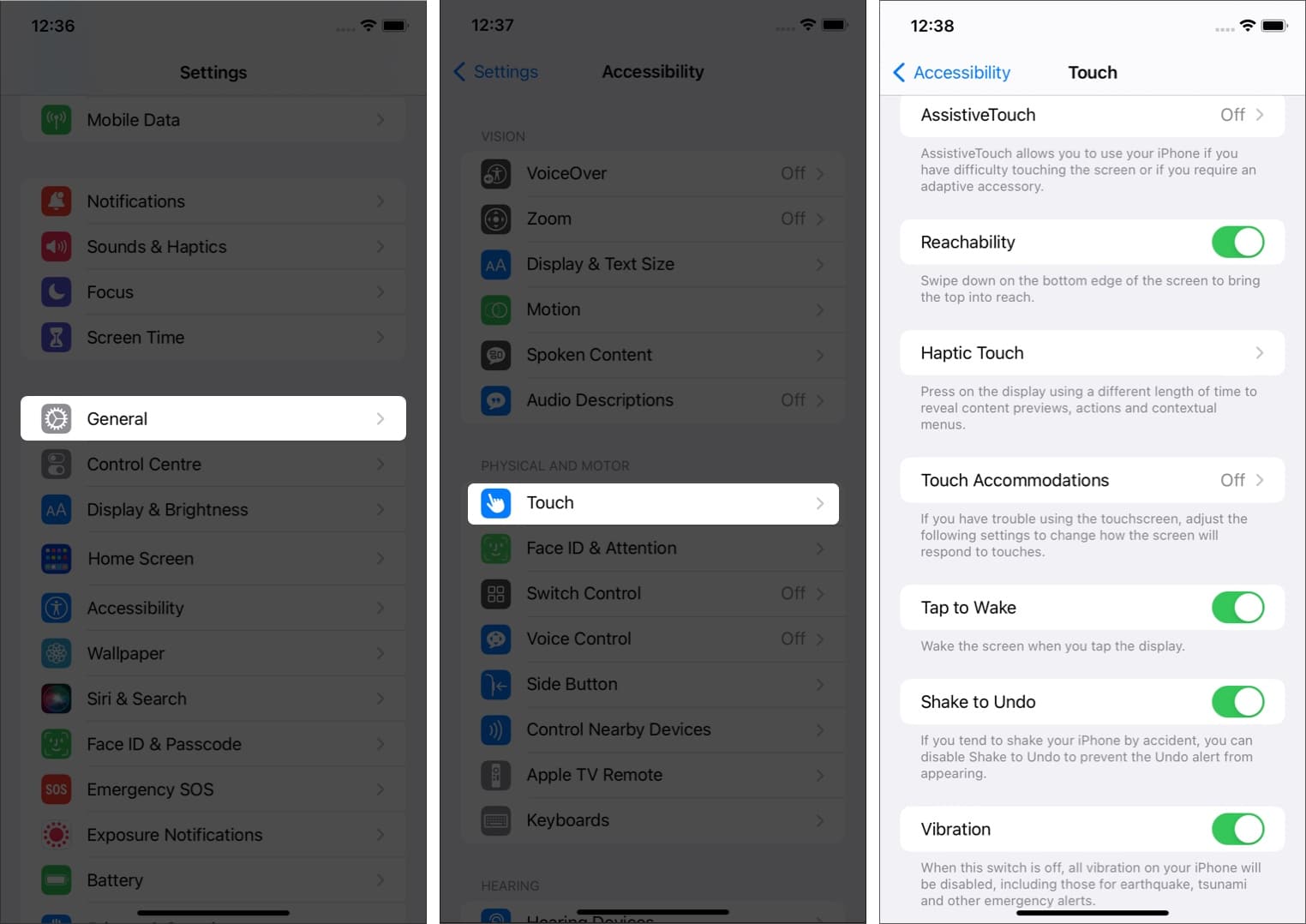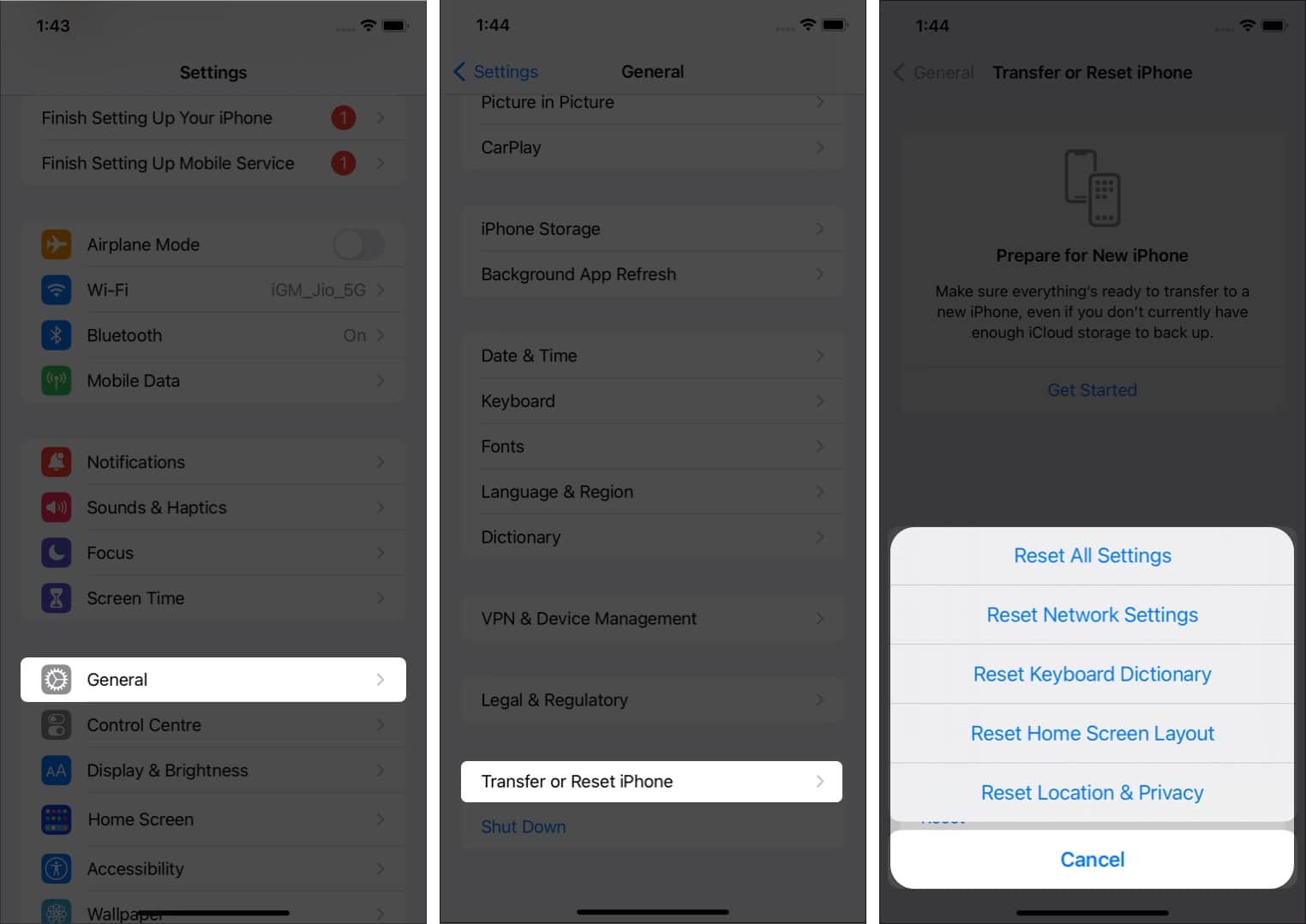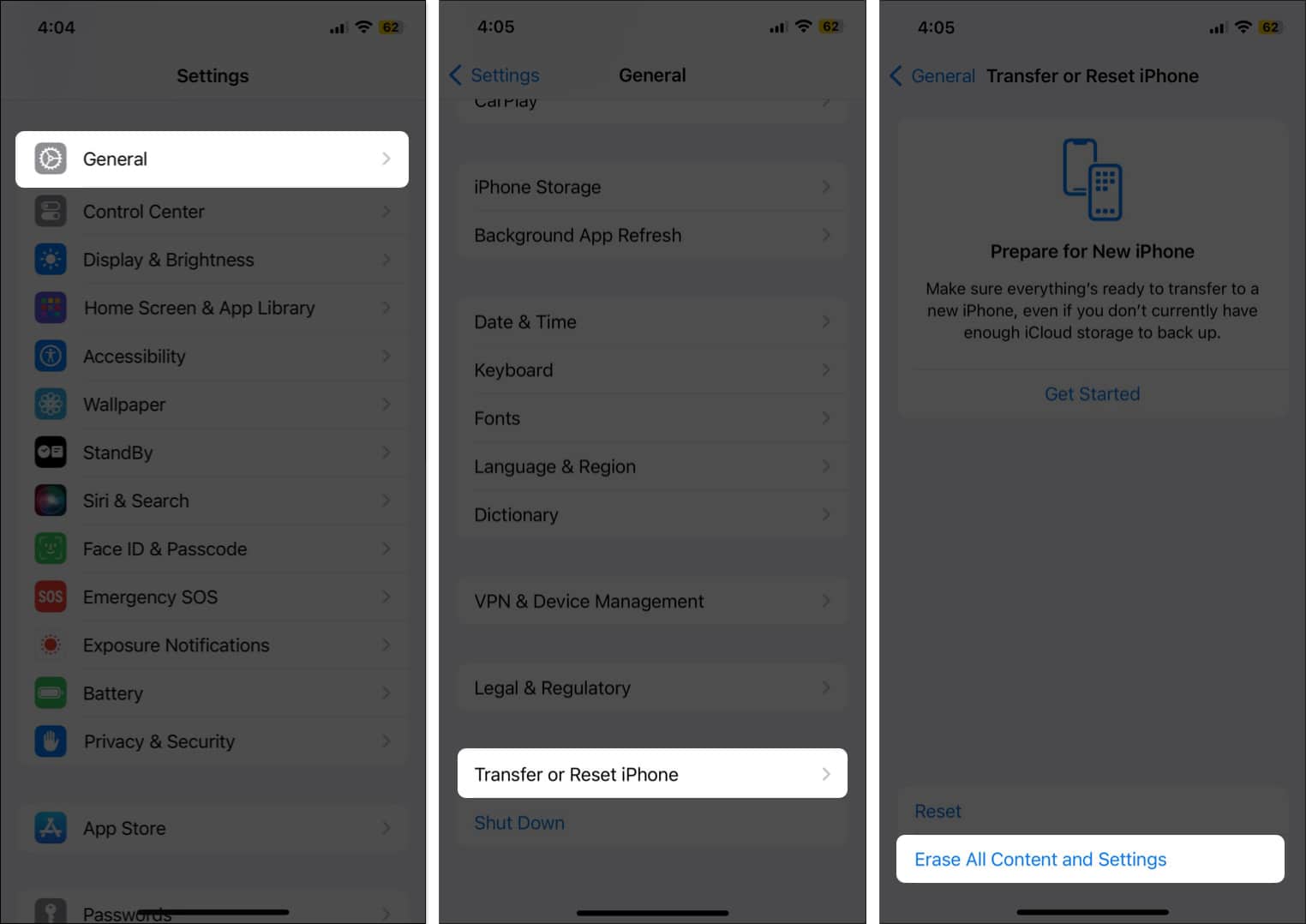Have you experienced the phenomenon of your iPhone screen seeming to have a life of its own and beginning to function without you even touching it? This strange but somewhat common occurrence is known as “ghost touch” or “phantom touch.”

Of course, it is extremely frustrating since it can lead to unintentional actions. But don’t worry, it’s not really a ghost taking over your device! In this guide, I’ll explore the possible causes of the issue and show you how to get rid of ghost touch on iPhone as quickly as possible.
Table of Contents
What is ghost touch on iPhone?
As the name suggests, ghost touch is when your iPhone screen responds to touches without any physical contact with the screen. This can result in the device behaving erratically by automatically opening apps, typing, and scrolling as it is being used by an invisible hand.
Ghost touch issues can significantly affect the usability of your iPhone, making it difficult to control or use the device properly. Fortunately, there are several ways to fix ghost touch issues on your iPhone. But before we get into that, it’s important to understand the reasons behind it.
What causes ghost touch on iPhone?
Ghost touch can be caused by various factors, as explained below.
- Software Issues: Sometimes, a software bug or glitch can make your iPhone register touches that aren’t actually happening. This may happen due to corrupted apps or after an iOS update when bugs are common.
- Issues with the screen: Your phone screen has a component known as a digitizer that is responsible for detecting touch inputs. If the digitizer gets damaged, it can malfunction and cause the iPhone ghost touch problem. This can mostly occur after some kind of physical damage to the device, such as when dropping your phone.
- Replacing or removing the touch screen during repair: Sometimes, if your iPhone screen has been changed during repairs, it can result in ghost touch.
- Pressure on the display: Excessive external pressure on your iPhone screen may cause ghost touch. This can happen by using a damaged screen protector or a tight or poorly fitting case.
- Dirty screen: Moisture or dirt on your iPhone screen can interfere with the touch sensors, resulting in ghost touch. This might happen during wet weather or if your phone has been exposed to humidity, liquids, or dirt.
- Manufacturing defects: In some cases, a manufacturing defect in the display or other internal components can cause a ghost touch. If the device is relatively new, this might be covered under warranty.
- Electrical Interference: Ghost touch sometimes occurs due to electrical interference from chargers, power banks, or other electronic devices near your iPhone.
- Overheating: When your iPhone gets too hot, either from extensive use or exposure to high temperatures, the screen can malfunction, leading to a ghost touch.
Which iPhones are affected by ghost touch?
Ghost Touch can occasionally be experienced on any iPhone due to the reasons mentioned above. However, in November 2018, Apple acknowledged that some iPhone X models had touchscreen problems.
Even though that’s an old issue, some users of iOS 16 on iPhone X have brought it up in 2022 as well. Apple hasn’t publicly acknowledged these ghost touch issues, but investigations and internet complaints have proven that other models have also been impacted.
Below is a list of the models rumored to have this screen glitch:
| iPhone 5 | iPhone 6 | iPhone 7 |
| iPhone 8 | iPhone XS | iPhone XR |
| iPhone 11 | iPhone 12 | iPhone 13 |
10 ways to fix ghost touch on iPhone
Now, let’s examine some solutions to troubleshoot the iPhone ghost touch. We’ll start with the easiest options.
1. Check the Accessibility settings on your iPhone
Accessibility settings can impact how your iPhone responds to touch. You may have unintentionally activated features like Touch Accommodation, Assistive Touch, or Back Tap, which may result in what looks like ghost touch. Here’s how to adjust these settings:
- Open Settings → Accessibility → Touch.
- Now, toggle off these options: Assistive Touch, Touch Accommodations, and Back Tap.
- Also, select ‘Haptic Touch’ and then adjust the time it takes for your iPhone to register a long tap. You can set this feature to Fast or Slow.
2. Restart your iPhone
If changing the accessibility settings above does not fix your iPhone phantom touch issue, try restarting your iPhone. It might sound simple, but a reboot can quickly fix many technical glitches.
- If you have an iPhone X or newer model, press any of the volume buttons and the power button simultaneously until the power off slider appears.
- If you have an older iPhone, press the power button until the power off slider appears.
- Drag your finger across the slider to turn off your iPhone.
- Wait 30 seconds, and then press the power button until the Apple logo appears on the screen.
3. Clean your screen
Here’s another simple step that could fix your iPhone’s ghost touch. Start by removing any accessories like chargers and cases. Then, gently wipe down your phone screen with a clean, soft, lint-free cloth. You may also use a gentle cleaning spray that’s made for electronic gadgets. Remember that you should never use any harsh cleaning products on your device, as these may cause irreversible damage!
4. Stop using third-party accessories
Sometimes, third-party charging cables, headphone jack adapters, battery charging cases, and other accessories might cause the ghost screen issue. If you have any of these, stop using them and see if it fixes the issue. I strongly recommend always using accessories certified by Apple.
5. Update to the latest iOS
It’s always best to keep your iPhone updated to the latest iOS version. This can help resolve many software issues, including phantom touch.
- Go to Settings → General → Software Update.
- Your phone will indicate if any updates are available. If yes, tap ‘Download and Install.
- Enter your security passcode to continue.
- Agree to any terms and conditions that pop up on the screen.
6. Remove or replace your iPhone’s screen protector
Most people use screen protectors to protect their iPhone displays from scratches and dirt. But sometimes, these thin sheets of glass or plastic can interfere with the touchscreen’s functionality. So, you can try removing your screen protector and see if this gets rid of the ghost touch issue. Be careful not to scratch your iPhone’s screen when removing the screen protector.
7. Update Apps
Old and out-of-date apps on your iPhone can cause ghost touch. Therefore, it’s best to keep apps updated and delete any apps that you no longer use.
- Go to the App Store and tap your profile icon at the top of the screen.
- Scroll down to see any pending updates and tap Update All.
I also recommend turning on Automatic Updates for all apps:
- Go to Settings and select App Store.
- Turn on Automatic Updates.
8. Reset iPhone Settings
Some customized settings might cause issues like ghost touch. To resolve this, it’s a good idea to reset your iPhone settings to the default, as explained below:
- Go to Settings → General.
- Select Transfer or Reset iPhone.
- Select Reset → Reset All Settings.
9. Do a factory reset
If none of the steps above fix the ghost touch issue on your iPhone, you can perform a factory reset. This will erase all the data on your device, so I advise that you back up your iPhone before continuing.
- Go to Settings → General → Transfer or Reset iPhone.
- Tap Reset → Erase All Content and Settings.
- Enter your passcode to continue.
- Select Erase iPhone.
After the factory reset, you can set up your device from scratch again. During this process, you can choose to restore your iPhone from a previous backup.
10. Contact Apple Support
Finally, even if a factory reset does not resolve the ghost touch issue on your iPhone, you can consult Apple Support. Depending on your iPhone model and warranty, you might be able to get your screen changed for free. To obtain assistance, you can contact Apple Support directly or go to a nearby Apple Store or authorized Apple Service Provider.
Signing off…
I hope this guide has helped you resolve the iPhone ghost touch issue. If you have any questions, let me know in the comments below, and I’ll do my best to answer them.
FAQs
In 2018, Apple acknowledged ghost touch issues on the iPhone X. However, according to internet complaints, any iPhone can sometimes experience a glitch.
If you recently dropped or damaged your phone and then experienced ghost touch, it is probably a hardware issue. You should contact Apple Support for assistance.
This phenomenon is known as ghost touch or phantom touch. It can happen due to software or hardware issues. You can try simple fixes like cleaning your display, restarting your phone, or resetting all settings.
Read more: