There are thousands of Facebook accounts with the same name, making it difficult to find the person you’re looking for. Fortunately, Facebook allows you to set a unique username, making it easier for others to locate your profile. Your username is also part of your profile URL and plays a key role when logging in or sharing your account. However, finding your Facebook username can be tricky if you’re unfamiliar with the process.
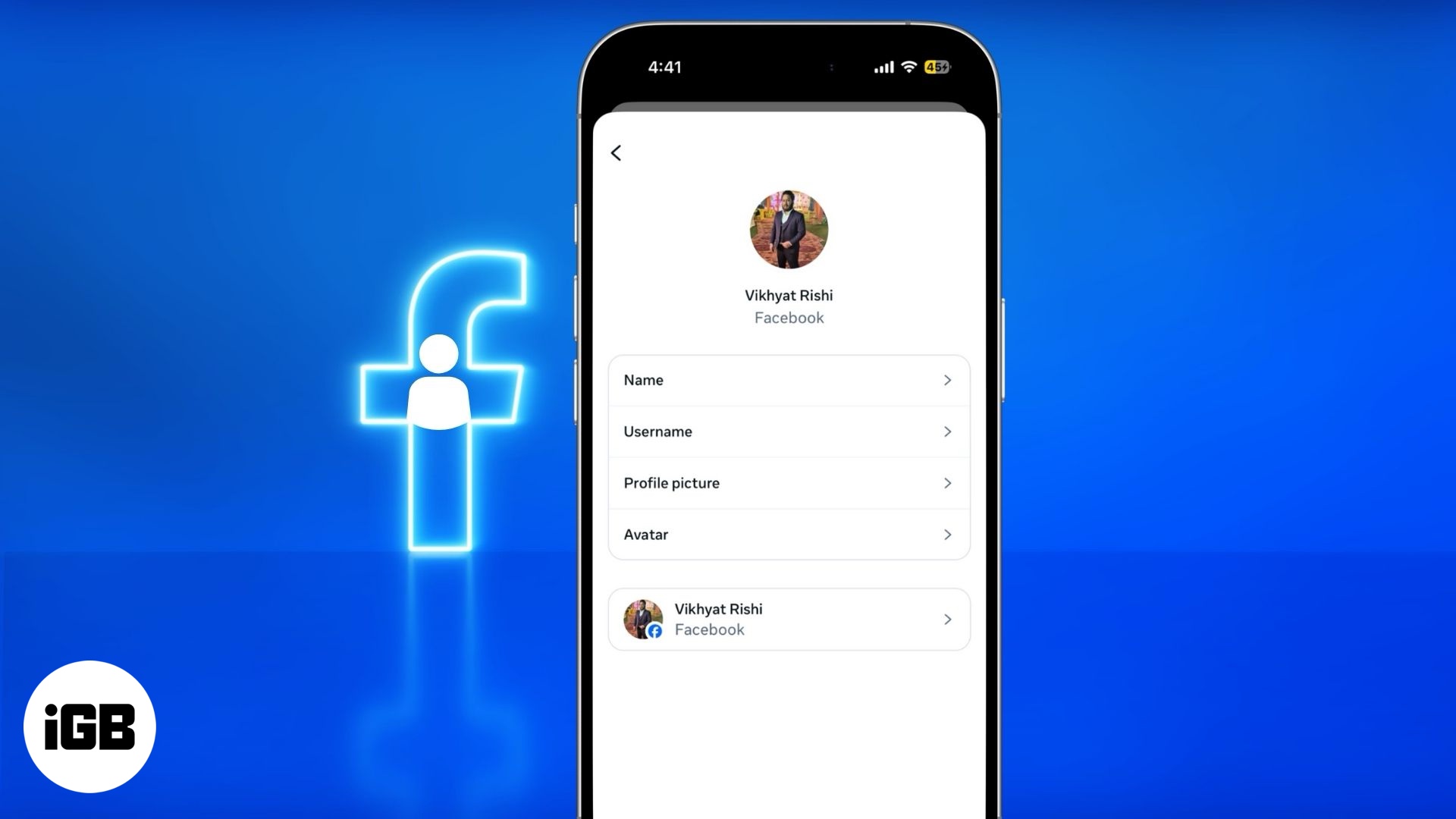
To make it easier, I’ve put together this detailed guide on how to find and change your Facebook username on your iPhone, iPad and web.
Why you should change your Facebook username?
Your Facebook username plays a crucial role in how your profile is identified on the platform. It not only helps customize your profile URL but also offers several benefits:
- Enhances security: A unique username adds an extra layer of protection to your account.
- Boosts personal branding: It helps establish your identity, making it easier for friends and others to find you.
- Simplifies profile sharing: A custom username allows you to share your profile link effortlessly, avoiding long, complex URLs.
- Improves online presence: A recognizable username makes you more discoverable across social media platforms.
- Efficient account management: If you have multiple accounts, a distinct username helps keep personal and professional profiles separate.
Updating your Facebook username is a simple process that allows you to take full control of your online identity. Follow the steps in this guide to customize yours with ease!
How to find and change your Facebook username on iPhone and iPad
- Open the Facebook app and tap your Profile icon at the bottom right corner.
- Here, scroll down and tap Settings & Privacy.
- Next, tap on Settings in the drop-down menu.
- Now, tap Account Center and select Profiles on the subsequent menu.
- Select the profile you want to know the associated username of.
- Next, tap on Username, and your current username will appear.
- You can tap the Username and edit the username to change.
- Finally, hit Done to exit.
How to find and change your Facebook username using a web browser
- Visit the Facebook website and sign in to your account.
- Here, click on your profile → Settings & privacy → Settings.
- Now, click on Account Center.
- Next, select your Facebook account under Profiles.
- Click on Username to view your current username, then change it according to your preference.
- Finally, click on Done to exit.
These methods, categorized according to various platforms, will take you to your respective Facebook Username, where you can change it if you prefer.
What happens when you change your Facebook username?
Changing your Facebook username isn’t just a minor tweak—it comes with a few important changes that you should be aware of. Here’s what happens when you make the switch:
- Your profile URL gets a makeover: Your Facebook profile link will update to match your new username (e.g., facebook.com/yournewusername). If you’ve shared your old link anywhere, it won’t work anymore, so you might want to update it!
- Say goodbye to your old username: Once you change your username, your previous username is gone for good. No one else can claim it, including you.
- Logging In? no problem: Your email and password remain the same, but if you used your old username to log in, you’ll need to enter the new one instead.
- Your friends will see the update: Your new username will appear on your profile and when people search for you or tag you in posts.
- Update any shared links: If your old username was part of a link you shared on a website, business page, or social media, be sure to update it, or people might end up on a broken page.
- You can’t keep changing it: Facebook limits how often you can change your username, so pick one that you’ll be happy with long-term.
Be unique in the crowd
Changing your username on Facebook is simple when you know how. The procedures described above will help you understand the problem.
Thank you for reading, and please share your thoughts in the comment section below.
FAQs
Yes, changing your profile name on Facebook is very simple. Follow a few simple steps.
It is not possible to change your Facebook user ID. A Facebook User ID acts as a unique identifier when you access a third-party app or game using Facebook as an authenticator. This ID is generated by the system and differs for every application.
Read more:

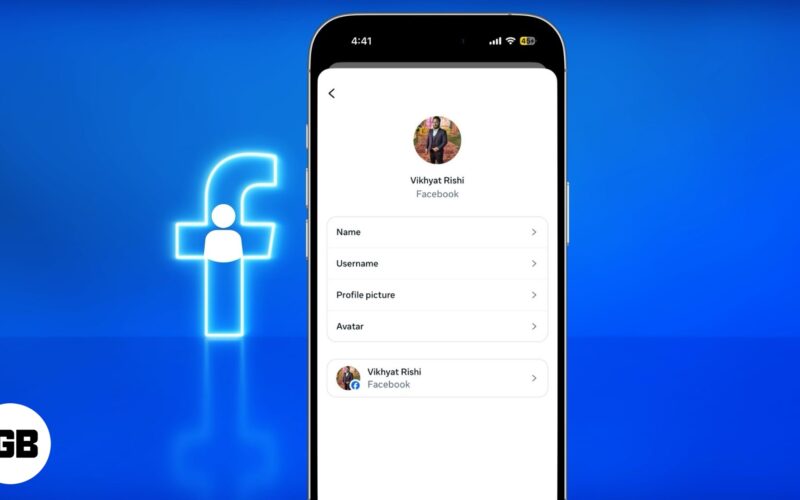
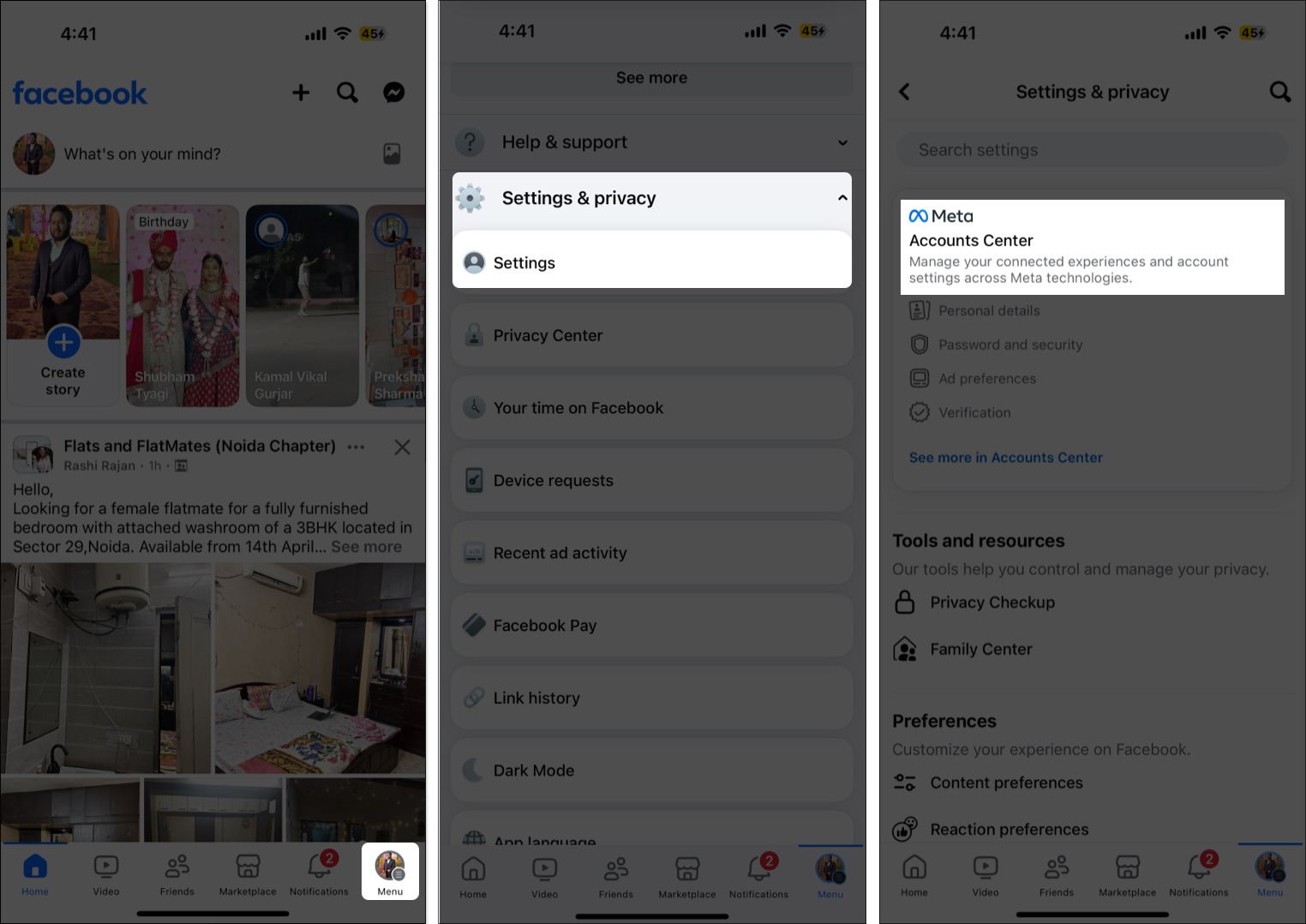
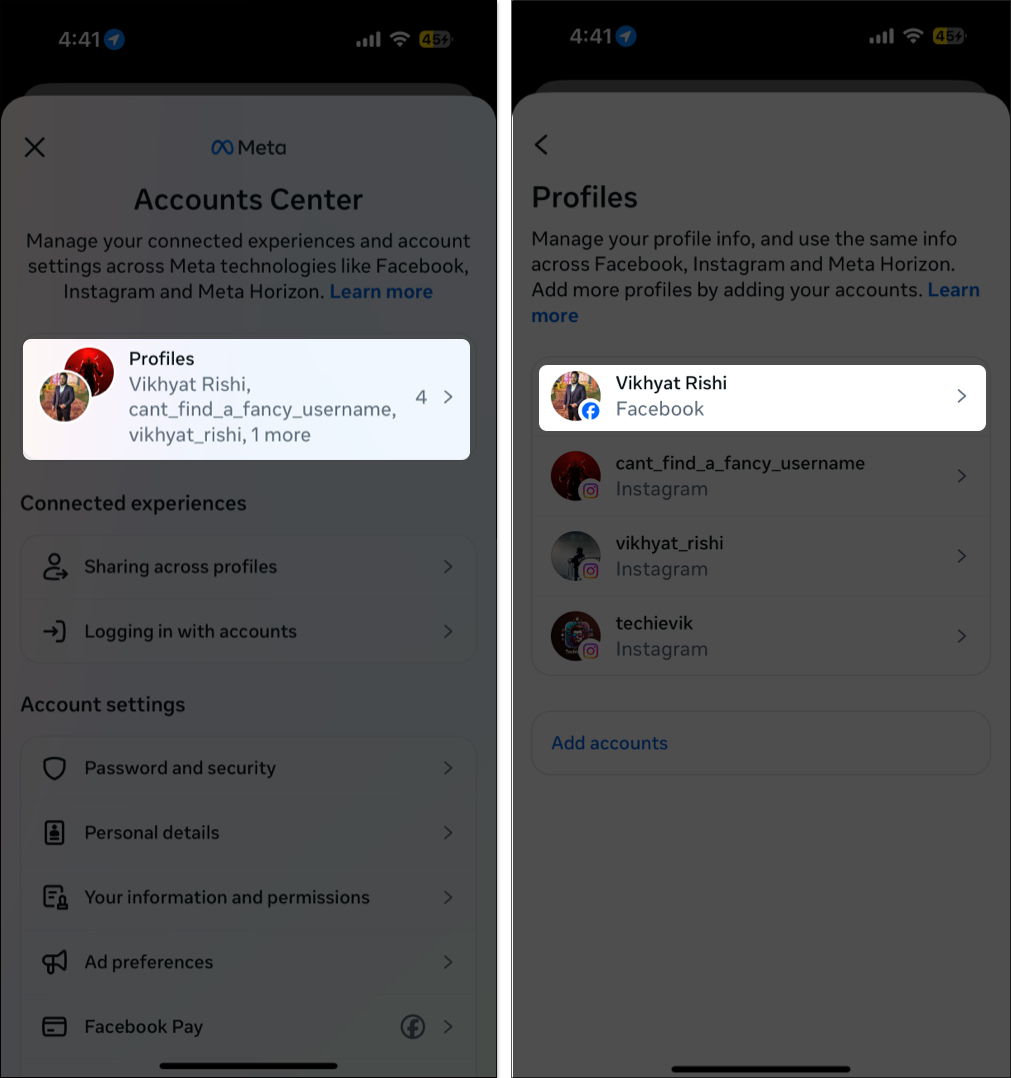
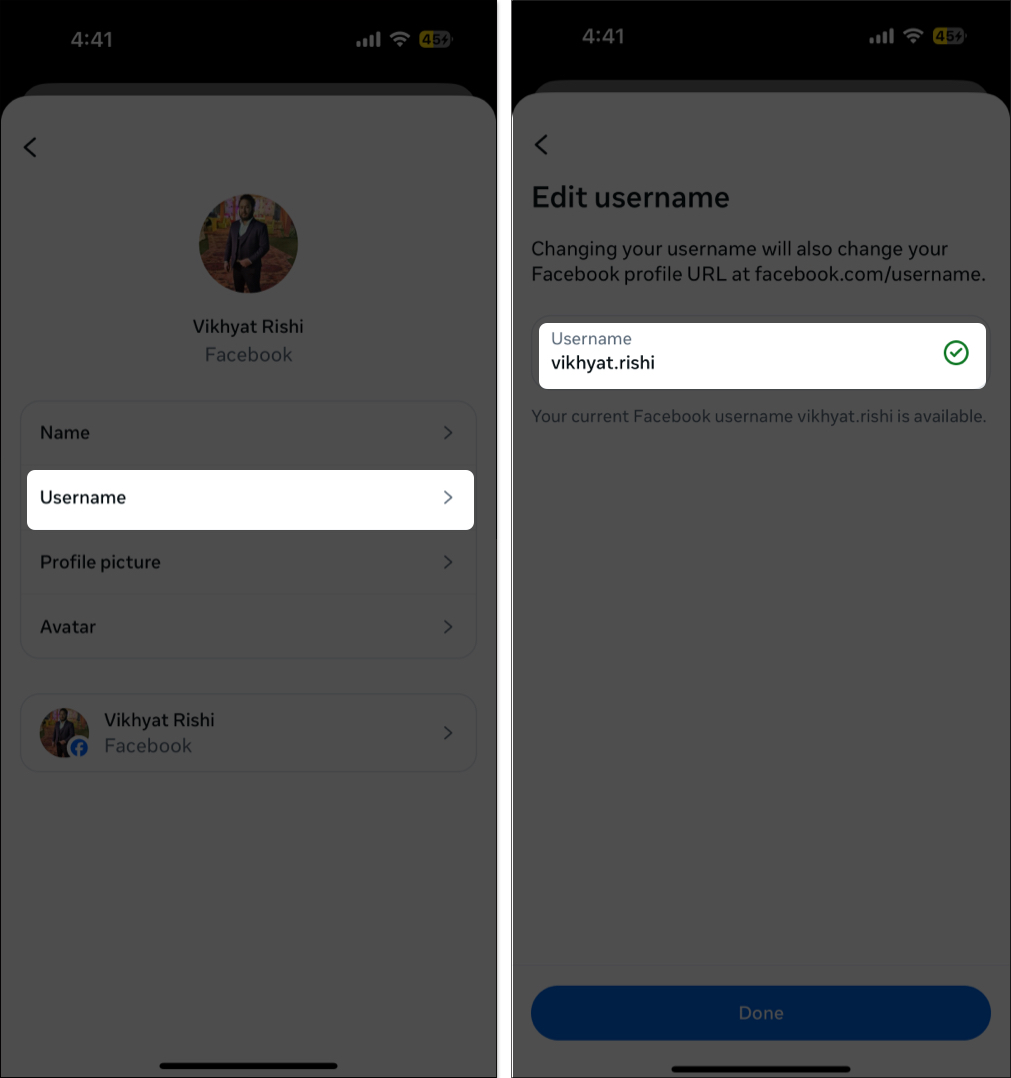

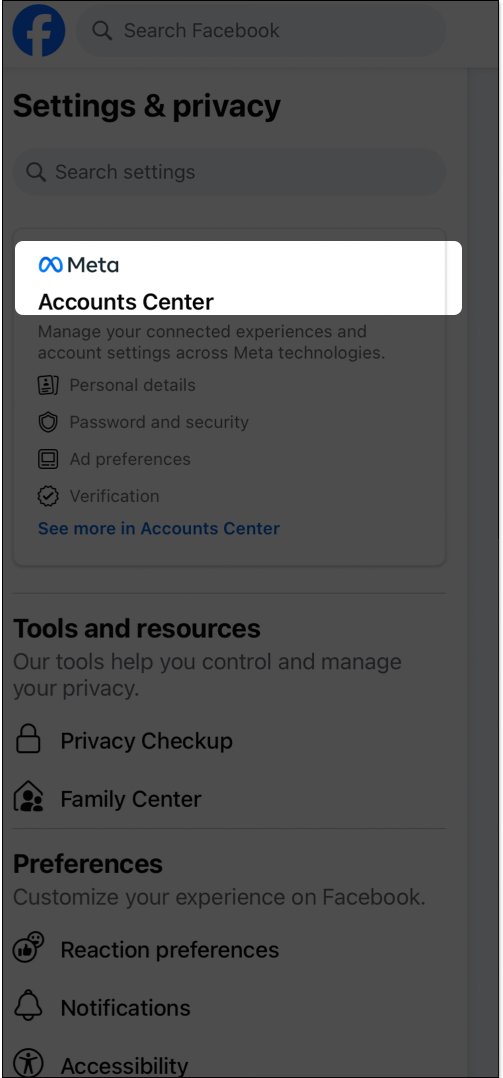
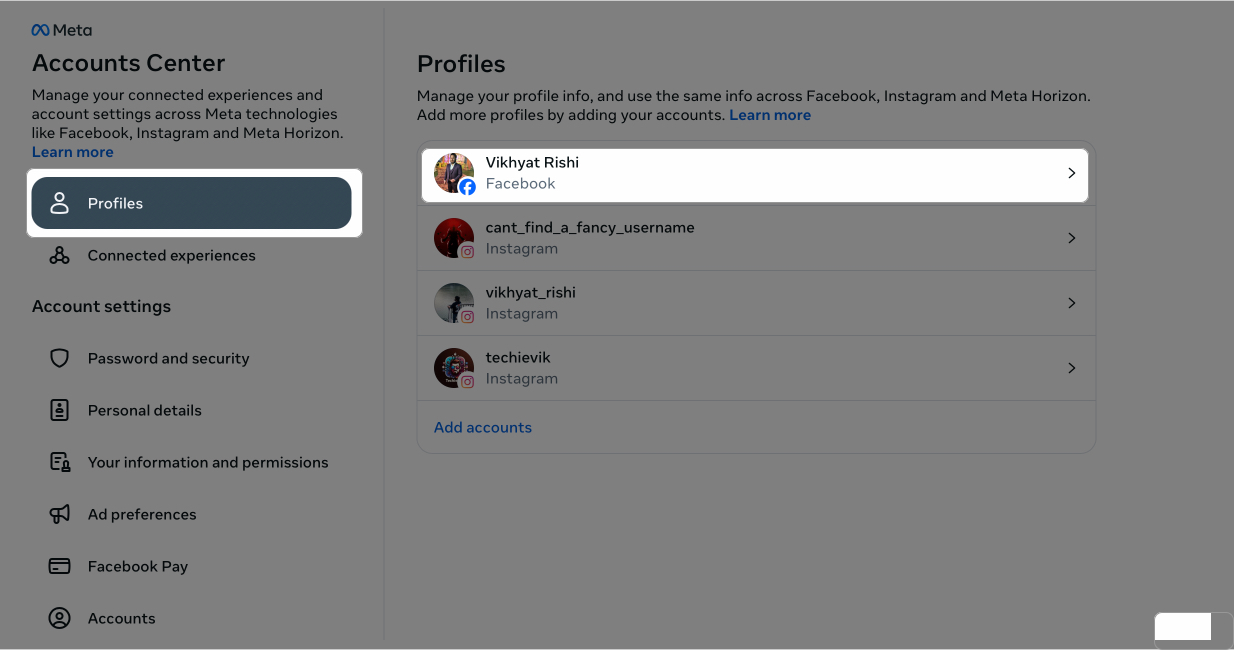
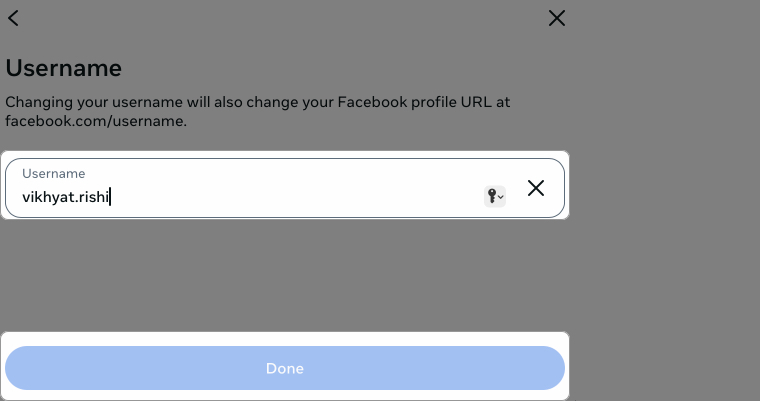

Great guide! It was super helpful in locating my Facebook username on my iPhone. I appreciate the clear steps and screenshots. Thanks for sharing!