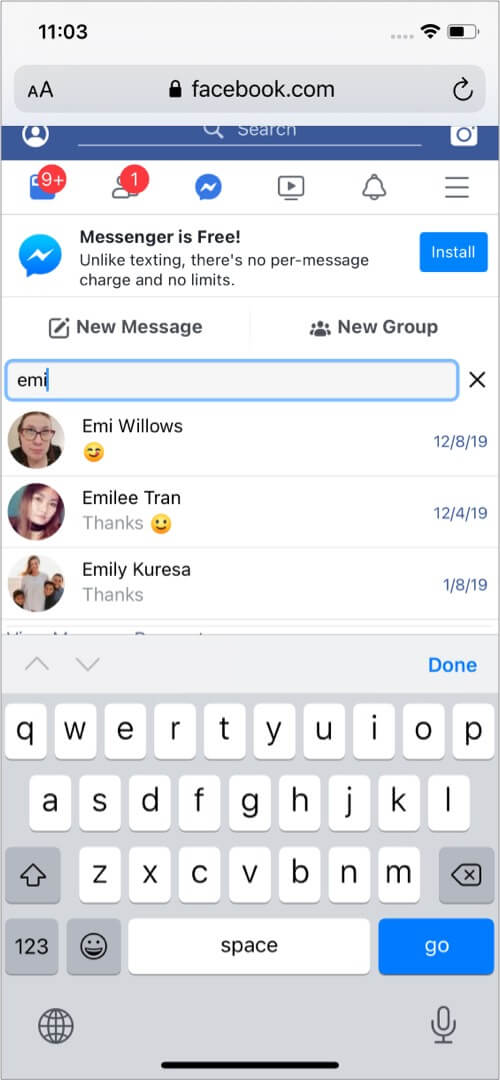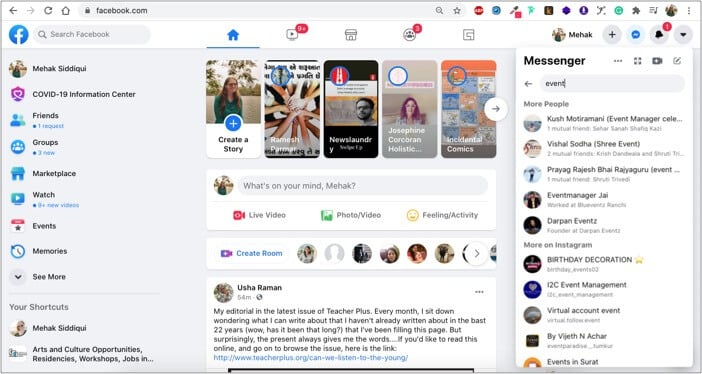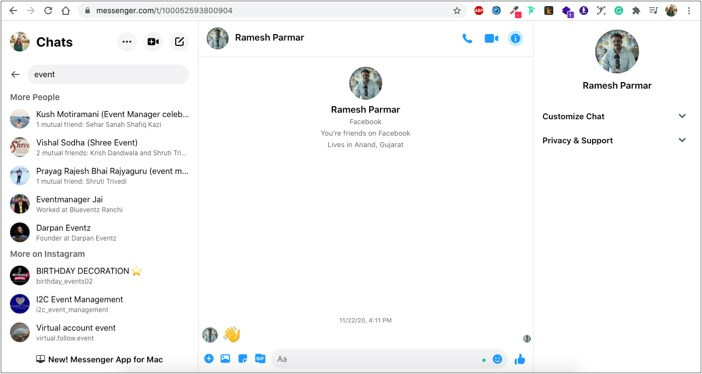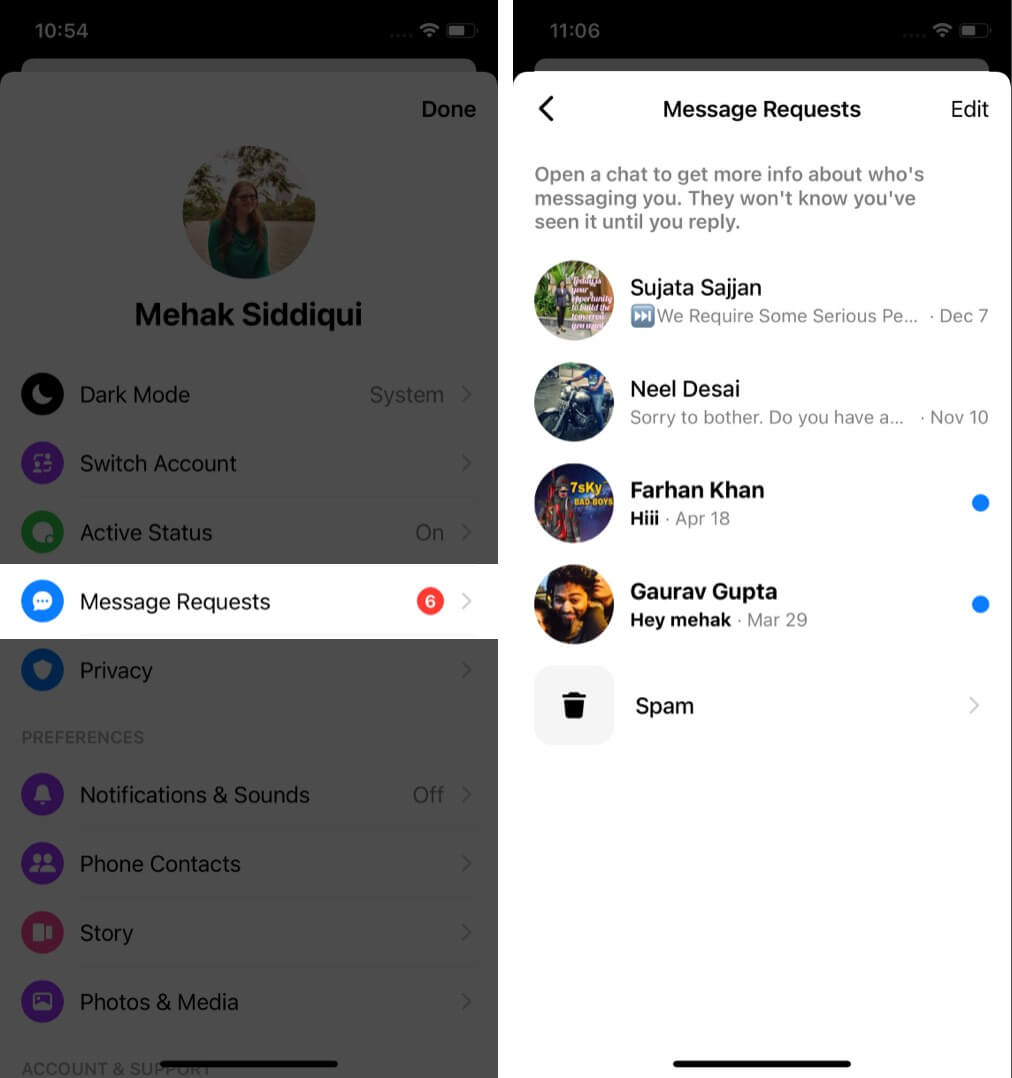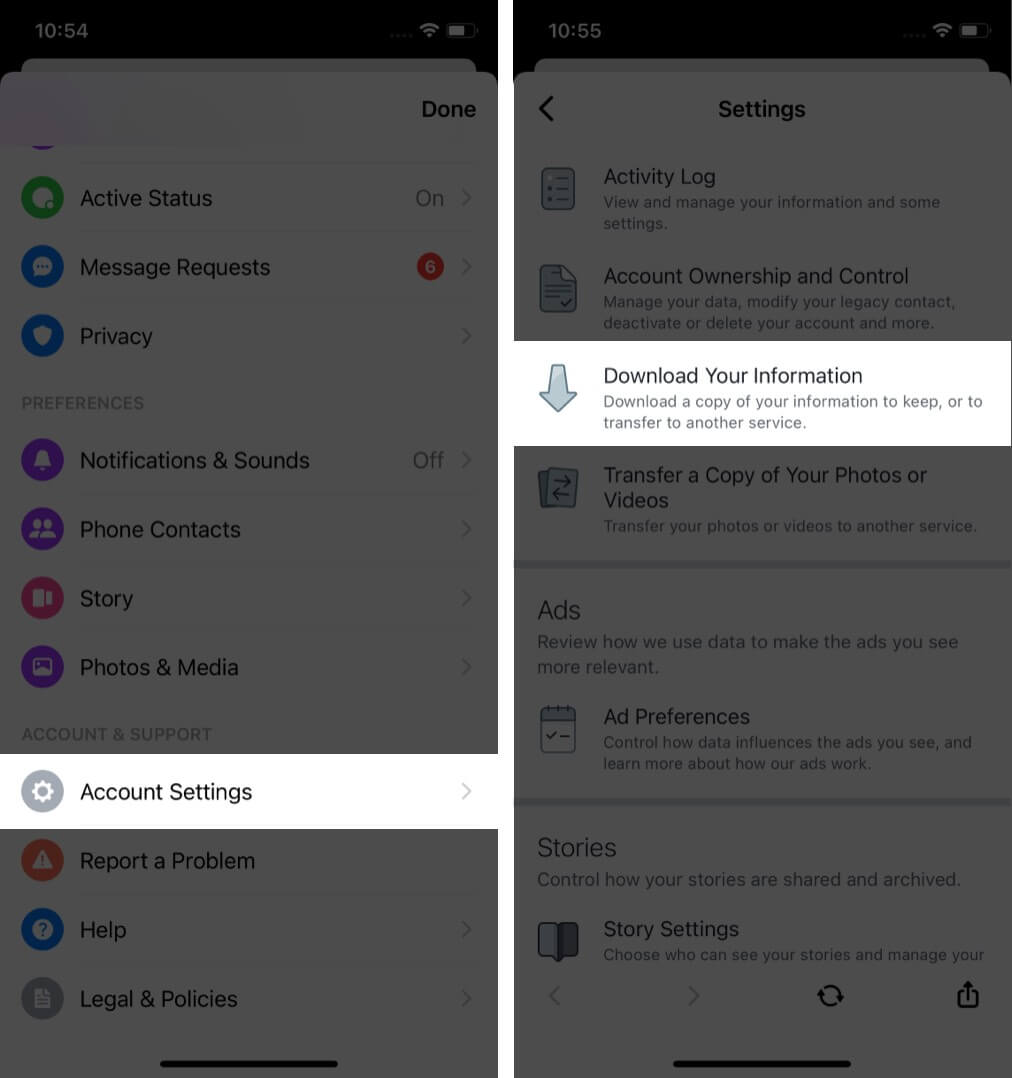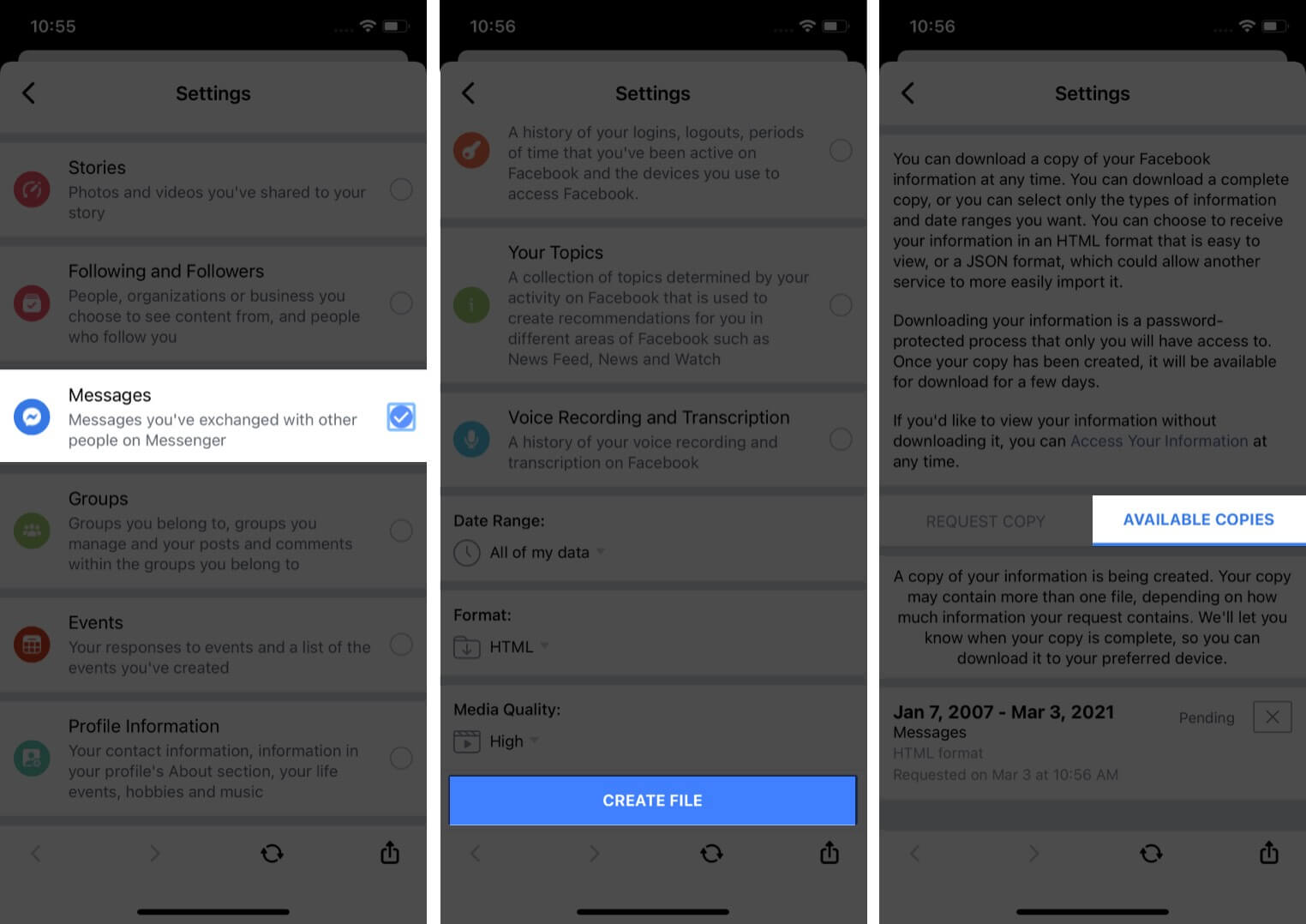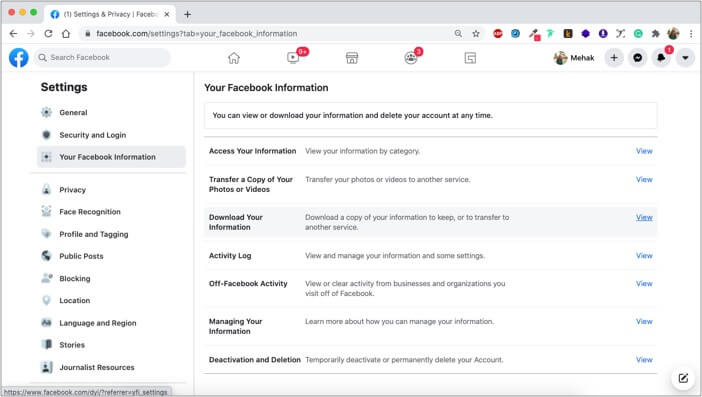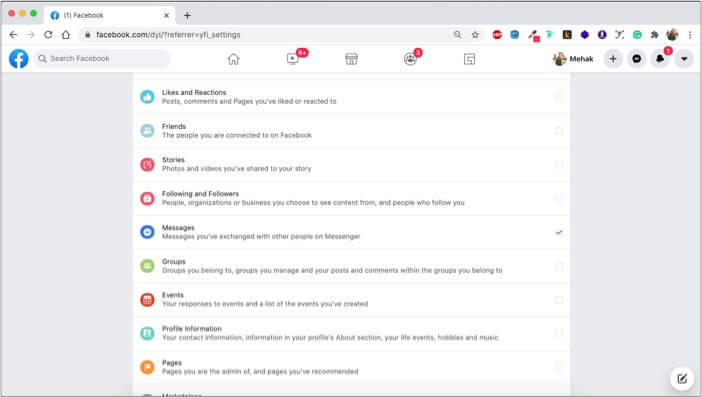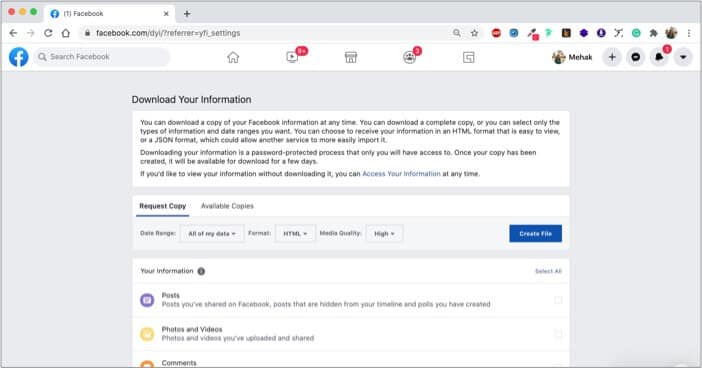Facebook Messenger is a convenient way to keep in touch with people across the world. Sometimes, you might need to scroll through your Messenger chat to find an old message. Maybe you want to retrieve the name of a great movie your friend recommended once or find the details of an event you discussed over chat. Thanks to Messenger’s search functionality, this is super easy to do.
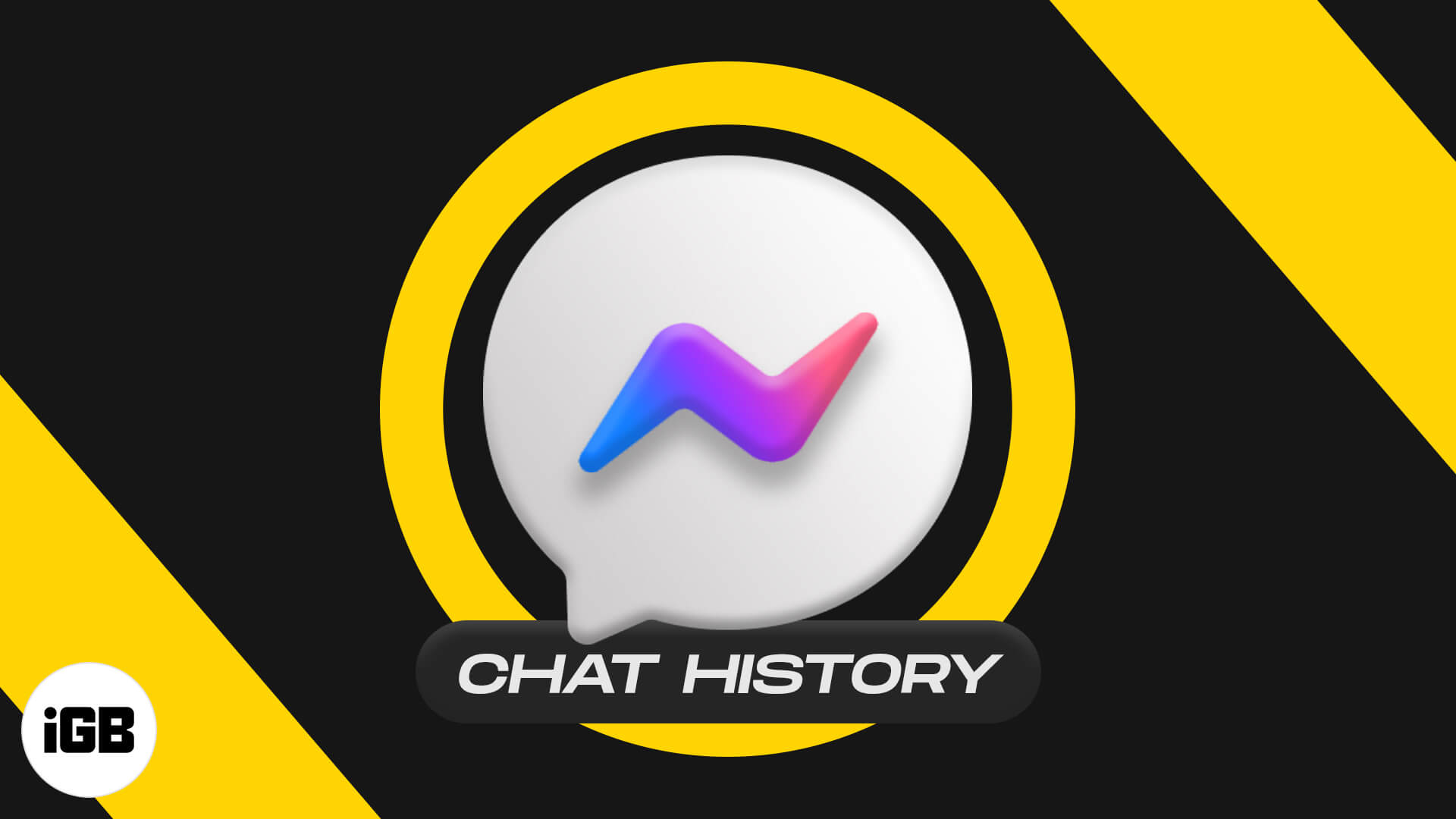
Let’s learn more and discover how to find your Messenger chat history on iPhone and desktop.
- How to see your Messenger chat history
- How to find your Messenger history in a browser
- How to view message requests on Facebook Messenger
- How to download your Messenger chat history
How to see your Messenger chat history
The Messenger app makes it convenient to find and view old Facebook messages. This app is available on iOS and your desktop. Here’s how to view your chat history in the Messenger app:
On iPhone and iPad
Open the app and type what you’re looking for in the search field at the top. Messenger will display all the conversations containing the search term. Tap a conversation to open it and see more details.
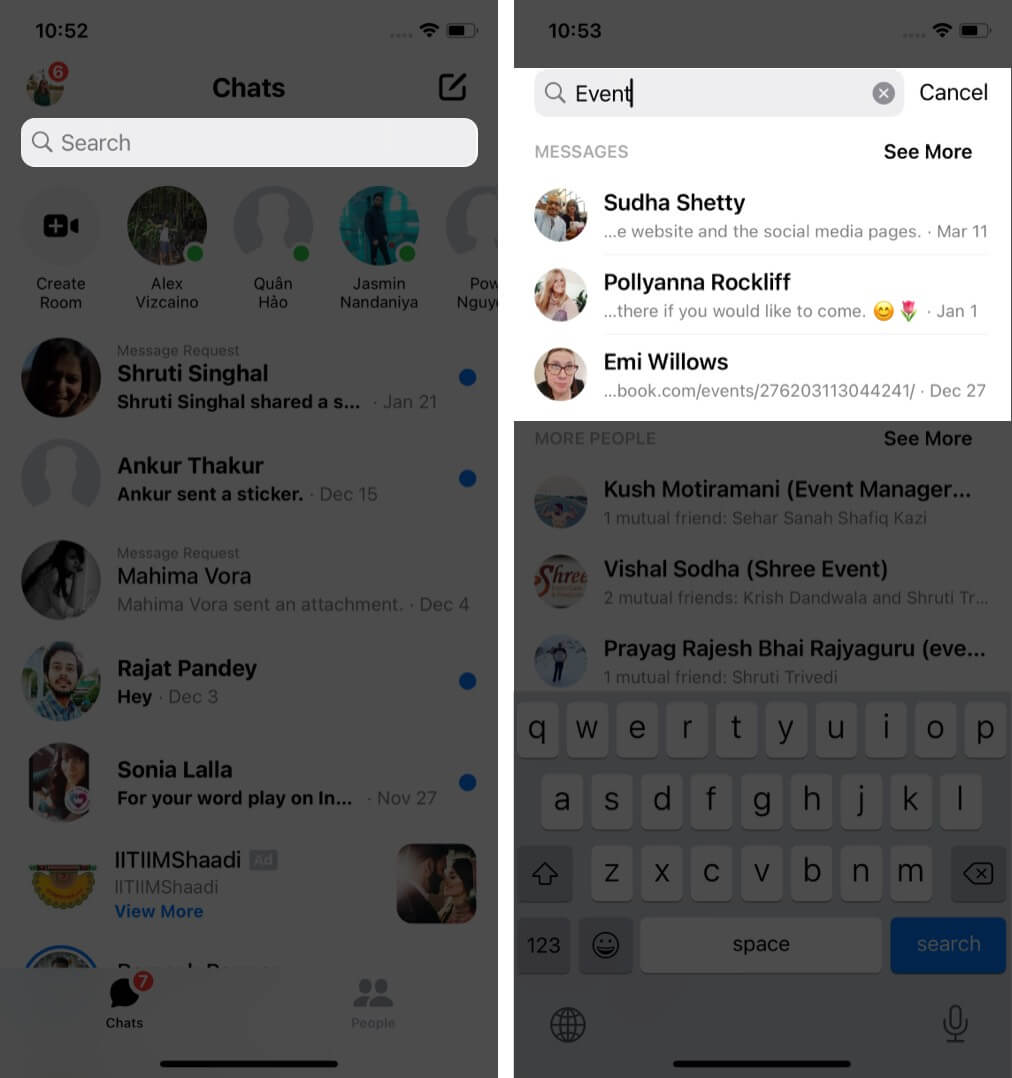
On desktop
Open the app, and in the search field on the left, type in what you’re looking for. Messenger will display all the conversations containing the search term. Tap a conversation to open it and see more details.
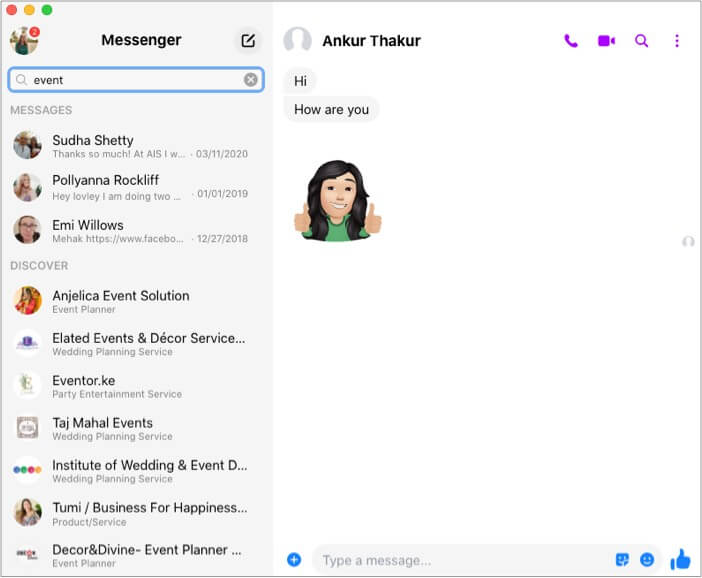
How to find your Messenger history in a browser
Even if you don’t use the Messenger app, you can see your Facebook message history on a browser like Safari or Google Chrome. This is also possible on mobile devices. Here’s how:
On iPhone and iPad
- Open a browser like Safari or Chrome and go to www.facebook.com.
- Log in with your credentials and tap the Messenger icon at the screen’s top.
- You will then see your messages and a search field to type in what you’re looking for. You can tap a chat to open it.
Note: I found that this search does not work as efficiently as the Messenger app’s search functionality. Further, if you have the Messenger app installed on your device, it will automatically open when you tap the icon.
On desktop
You have two options:
- Go to www.facebook.com on your browser and click the Messenger icon at the top right → click the search field and type in what you’re looking for. Messenger will show you any chats containing the keyword you entered, as well as suggestions for businesses or pages you could contact that match the keyword.
- Go to www.messenger.com and click the search field to find what you’re looking for.
How to view message requests on Facebook Messenger
In case you cannot find the message you’re looking for using the method above, the chats might be in your Message Requests. This is a section of conversations from people who may not be on your friend list. Here’s how to access the list in the Facebook Messenger app:
On your iPhone or iPad
- Tap your profile picture in the top left.
- Select Message Requests to see who has messaged you. Tap an individual chat for more details.
On your desktop
Click your profile picture at the top left and select Message Requests.
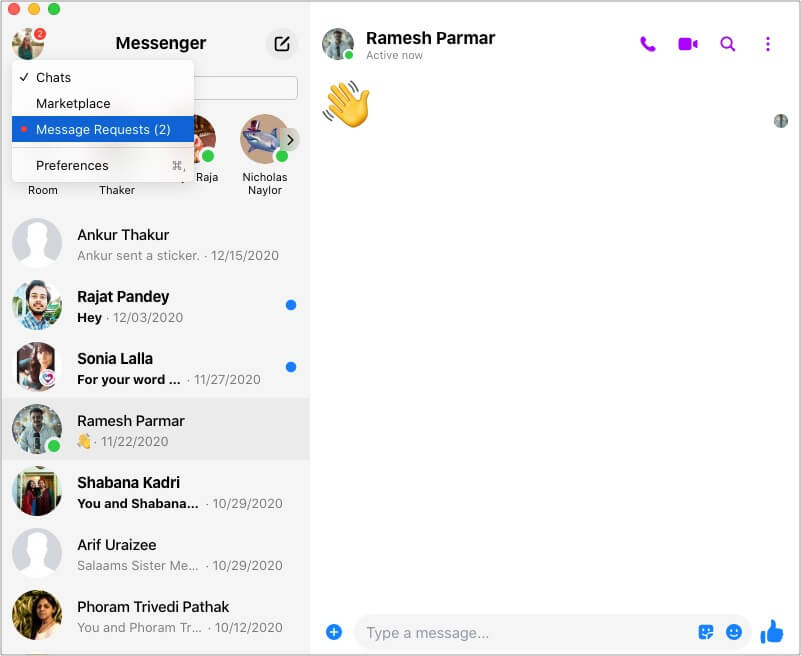
How to download your Messenger chat history
It’s possible to download a complete history of your Messenger conversations through the Download Your Information tool in the mobile app and the Facebook website. Here’s how:
On iPhone and iPad
- Tap your profile picture at the top left. Scroll down and select Account Settings.
- Tap Download Your Information.
- Now, select Messages from the list, then scroll down and tap Create File.
Note: You can also tweak additional settings like the date range, file format, and media quality. - Messenger will notify you when the file is ready. Then, go to the Download Your Information page and select Available Copies to download your Facebook message history.
On Desktop
- Click the Account icon, represented by a down arrow, in the upper-right corner of the screen.
- Select Settings & Privacy and then Settings.
- On the left panel, click Your Facebook Information.
- In the Download Your Information section, click View.
- To download your Messenger history, select the Messages check box.
- Scroll up and select Create File.
Note: You can also select criteria such as a date range, file format, and media quality.
Facebook notifies you when your files are available. Then, go to the Download Your Information page and select Available Copies. Next, download your Messenger history.
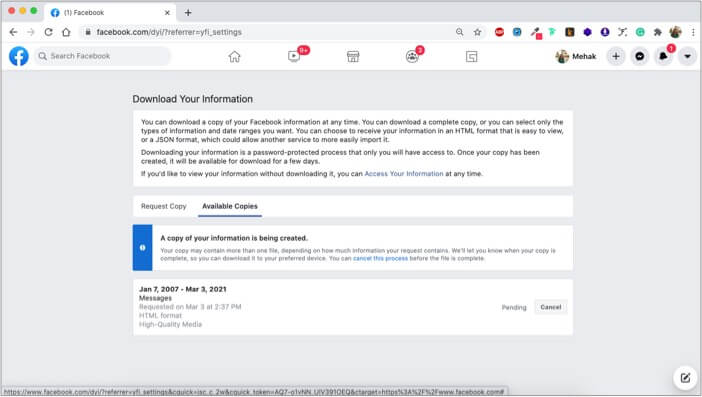
FAQ:
Q. Does Messenger delete old messages?
No, unless you manually go and delete messages, Messenger keeps all your chats intact without any time limit.
Q. Are Facebook messages stored forever?
Yes, unless you manually delete them. You can tap and hold a conversation in the Messages app to Delete it. Even though you won’t see deleted messages, there’s no way of knowing if the messages are deleted from Facebook’s servers.
Q. Can Facebook messages be traced after they are deleted?
No, once you delete a message or chat, it is removed from your account permanently. There’s no way of tracing or recovering it.
Q. Are messenger conversations private?
Well, not really. Conversations in Messenger are not encrypted by default. To use end-to-end encryption, you have to use the Secret Conversations feature. Open Messenger → tap the pencil icon for a new chat → select Secret at the top right → choose the contact with whom you want to start a secret chat.
These chats are end-to-end encrypted, similar to those on apps like Signal. So, secret chat cannot be read by Facebook. But when you’re not in secret chat mode, your messages may be seen by Facebook or third parties.
Now you know how to find and download Facebook Messenger history?
Did you obtain your Facebook Messenger chat history? Let me know in the comments below if you have any more questions, and I’ll try my best to answer.
Read more: