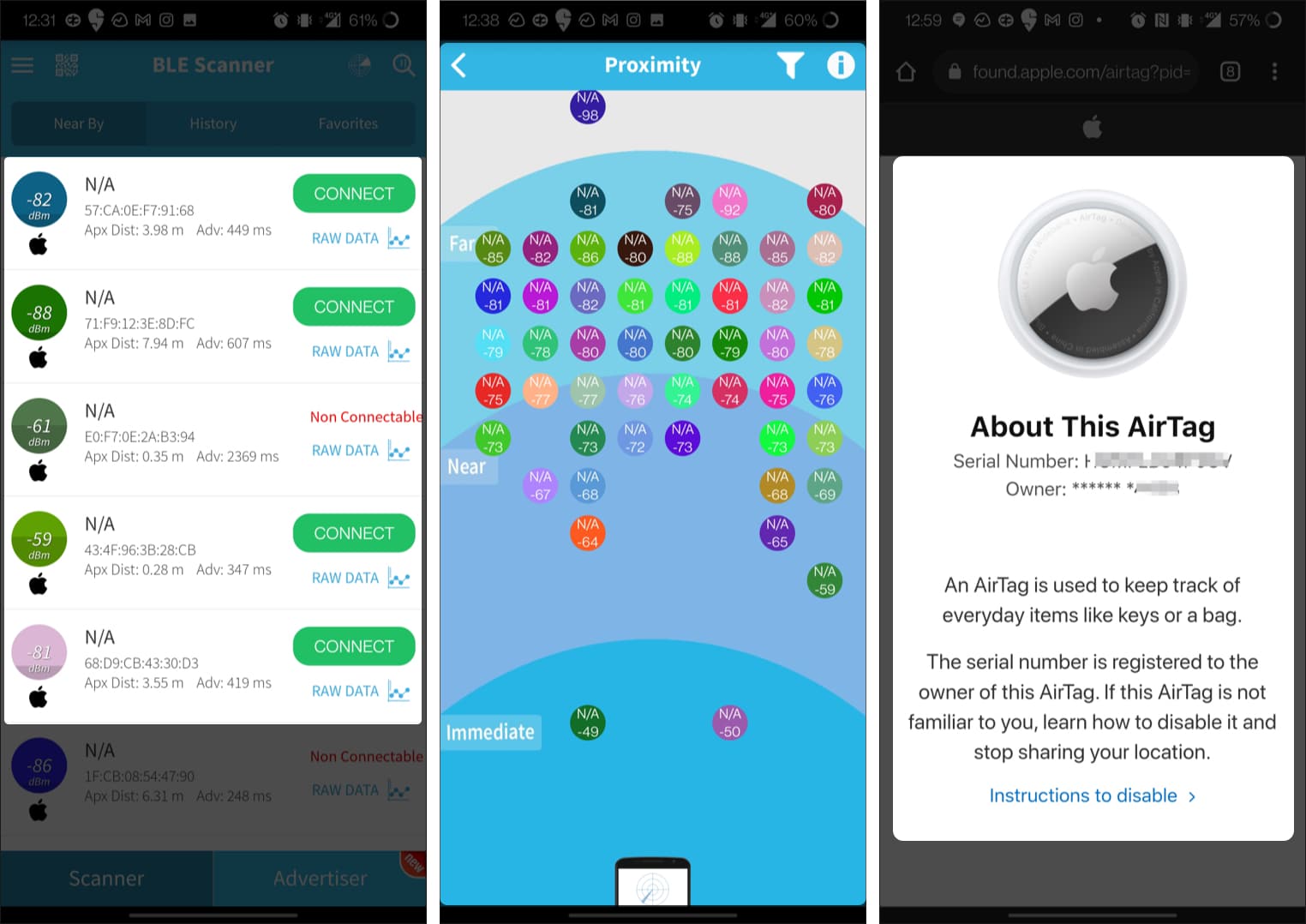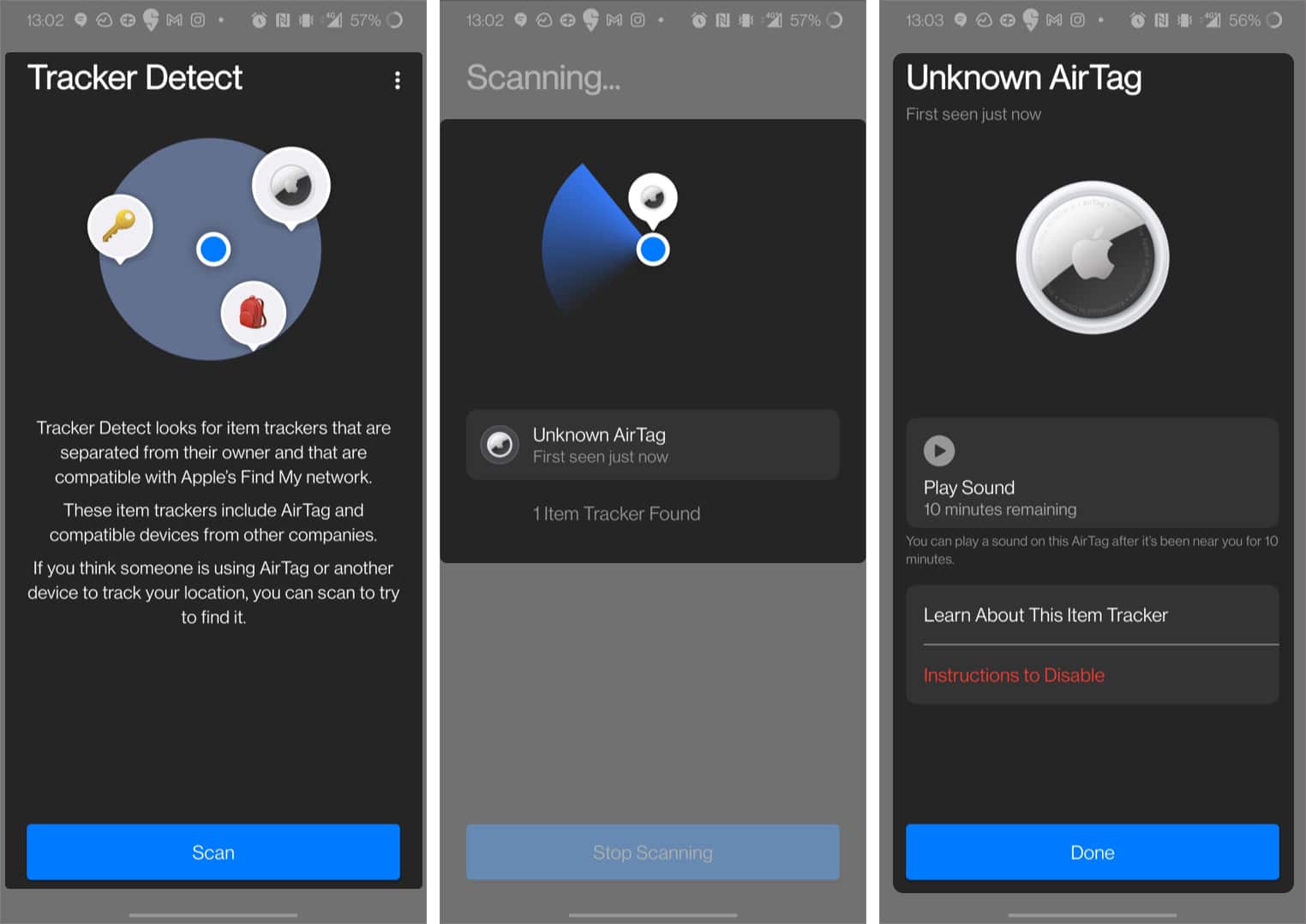Things to know while using AirTag on Android:
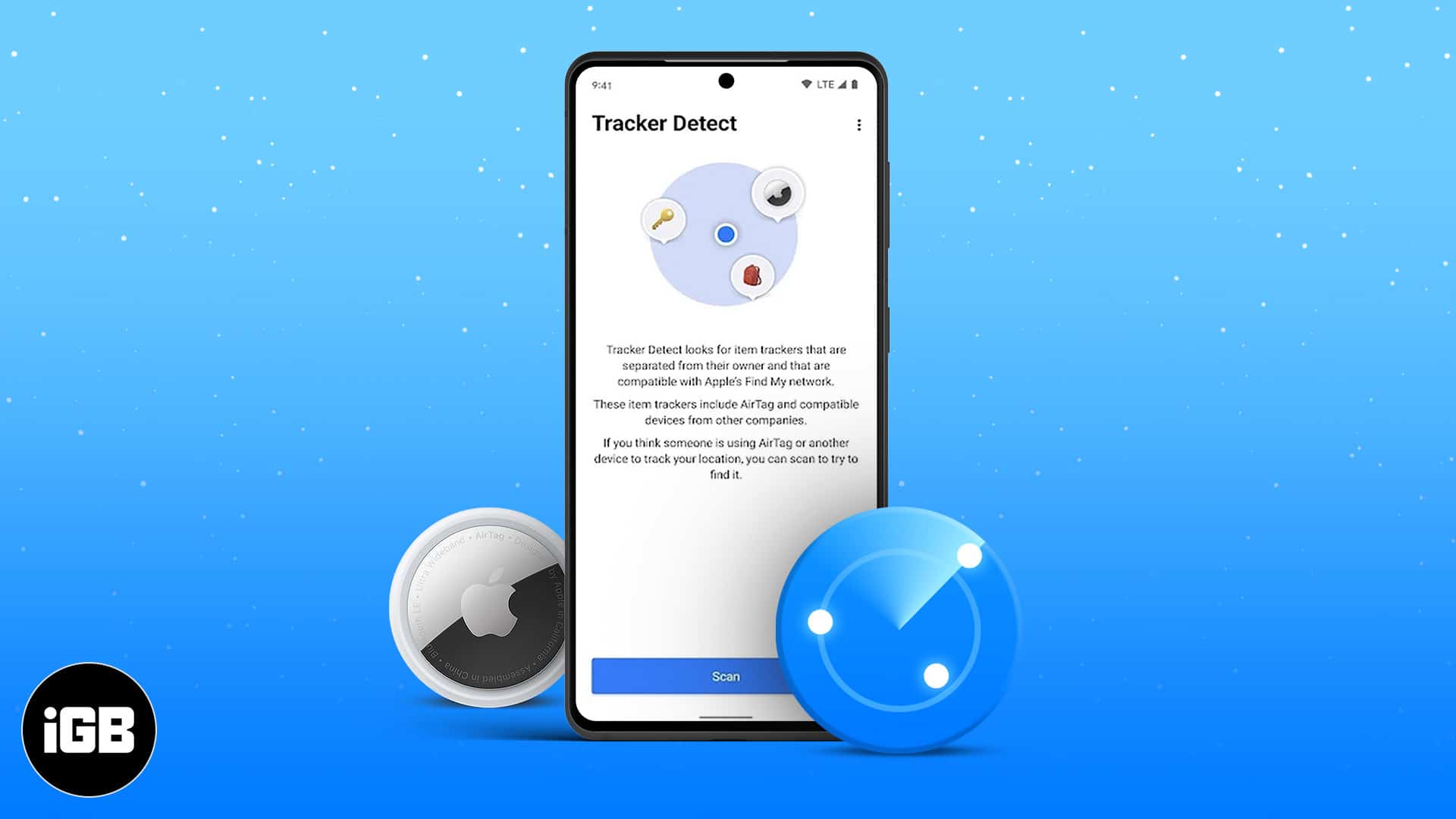
- You can find lost AirTag on Android with Tracker Detect or Bluetooth Scanner apps like BLE Scanner.
- Tracker Detect lets you play a sound to locate unknown AirTag. However, you’ll have to manually disable AirTag by removing the battery.
- Apple’s Tracker Detect Android app lacks real-time tracking.
Earlier this year, Apple introduced AirTags, an affordable item tracker. You can use it to track your things like misplaced keys, wallets, etc. However, one of the biggest downsides of AirTag is that it can be used to track others. The FindMyApp alerts iOS users whenever an unknown AirTag is nearby. But what about Android devices?
Well, Android users can detect nearby AirTags with Bluetooth scanner apps. However, they don’t work as accurately. But there’s some good news! Apple has finally released a new “Tracker Detect” app for Android. Learn how to detect AirTags with and without Apple’s official app.
- How to detect an AirTag on Android using BLE Scanner
- How to use Tracker Detect to scan nearby AirTags on Android
- Missing features on Tracker Detect
How to detect an AirTag on Android using BLE scanner
It is possible to track AirTag on Android without using the Tracker Detect app. Mind you, it is not as accurate or reliable as FindMy, but it gets the work done.
Download any Bluetooth scanner app on your device. I have used BLE Scanner. Now, search for unknown Bluetooth and use signal strength to locate the same.
- Use FindMy on Mac to find the approximate location.
- Download and install BLE Scanner on your Android device.
- Now, scan for nearby Bluetooth devices.
- Tap unnamed device and check for information.
If it is AirTag, you should see the Apple logo or company mentioned in detail. - Use signal strength of the previous device.
The signal strength increases as you near the tracker and vice-versa. - After locating AirTag, scan it with the NFC reader.
If the tracker is in lost mode, you will get a link with all the information, including owner details.
That’s how you can detect nearby AirTags with the Bluetooth Scanner app. Move on to learn to use Apple’s official app.
How to use Tracker Detect to scan nearby AirTags on Android
Apple’s Tracker Detect app is designed to locate trackers separated from owners. Furthermore, the app will tell if someone is tracking you via an AirTag.
This is a much easier and more efficient way of detecting an AirTag. Besides, the app also helps disable unknown trackers in your vicinity.
Detect Apple AirTags on Android
Download and install Tracker Detect and grant necessary permissions. The app also supports other trackers compatible with FindMyNetwork.
- Scan for nearby devices (takes some time, be patient.)
- Switch on Bluetooth, if not already.
The detected AirTag will be labeled as “Unknown AirTag.” - Next, tap Play Sound to beep the AirTag. It helps locate tags easily.
Note: The Play Sound feature works only after 10 minutes. - Tap Learn About The Item Tracker for AirTag details.
Note: If the AirTag is in the lost mode, it will also display owner contact details alongside the serial number.
What does unknown AirTag mean?
Tracker Detect will notify you whenever an unknown AirTag is moving with you. The notification is sent after an extended period. Lost mode signifies a missing tracker, while an unknown AirTag could mean that someone is tracking you. The next section will explain how you can disable AirTag on Android.
Can you disable AirTag on Android?
I presumed Tracker Detect could disable AirTag with a single tap. However, that is not the case. You will have to manually disable the tracker by taking out AirTag’s battery.
Press AirTag on the top and twist counterclockwise on the back. Now, remove the cover to access the battery compartment. Lastly, take off the battery. That’s it!
Tip: You can check our explainer on how to remove or replace AirTag’s battery for a better understanding.
Without a power supply AirTag owner will no longer be able to track you. I suggest saving the serial number before disabling AirTag. If you feel unsafe, reach out to the local law enforcement.
Missing features on Tracker Detect
AirTag works brilliantly within the Apple ecosystem. However, it misses out on many features on Android. The Tracker Detect app seems more like a half-hearted attempt by Apple to please Android users.
It lacks basic features like background monitoring. You have to open the app and scan for nearby trackers whenever you feel paranoid.
I feel Apple should have leveraged the Android userbase to expand the FindMy mesh network. Let us hope the company adds background scanning to the Tracker Detect app. Meanwhile, Android users can take a pick from AirTag alternatives.
That’s it!
This is how you can detect AirTags on Android smartphones. Some users have blamed the Android app (Tracker Detect) for inaccuracy, while the lack of real-time scanning lets others down. Do you have an AirTag story to tell? Share it with us in the comments below.
Related Reads: