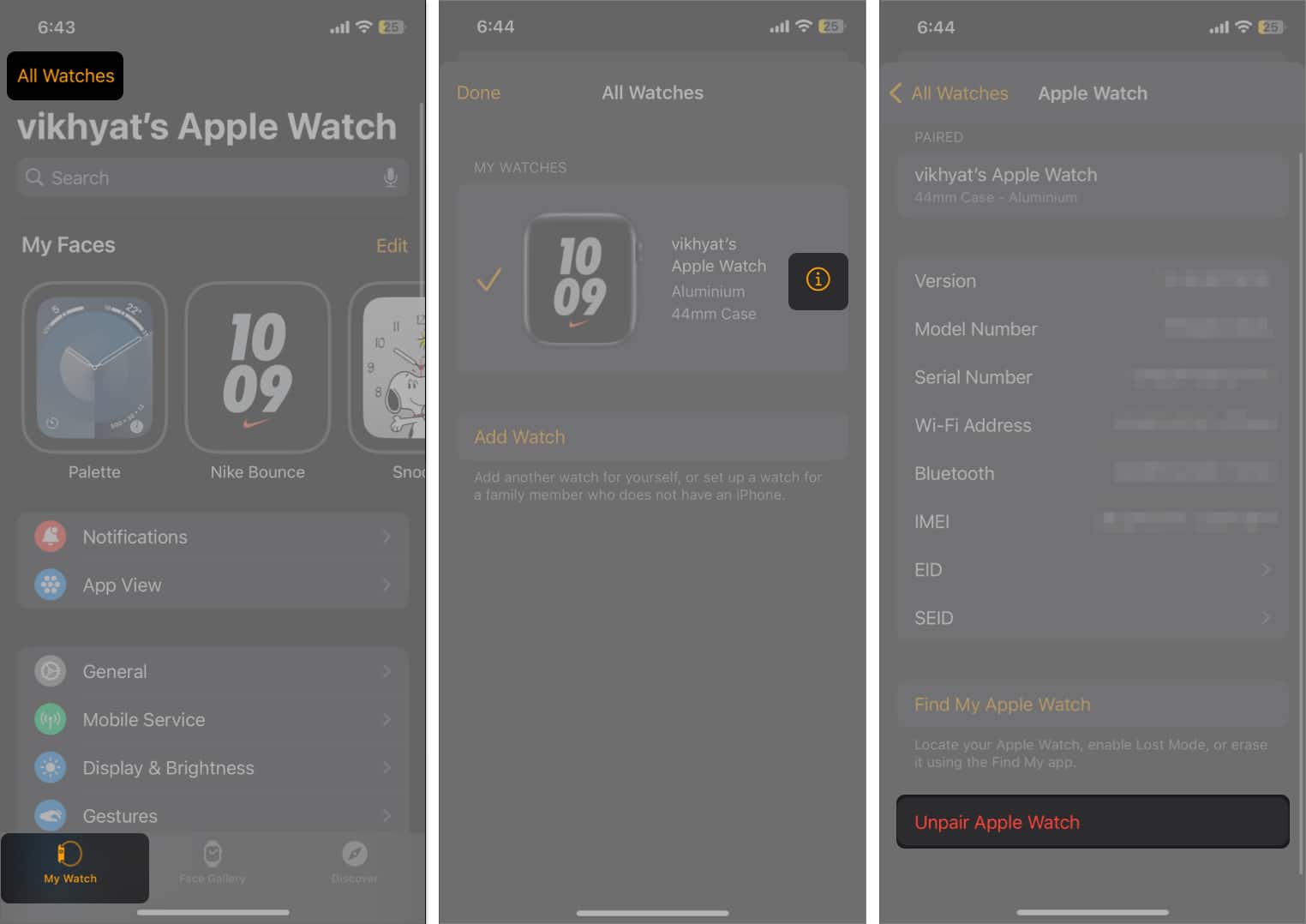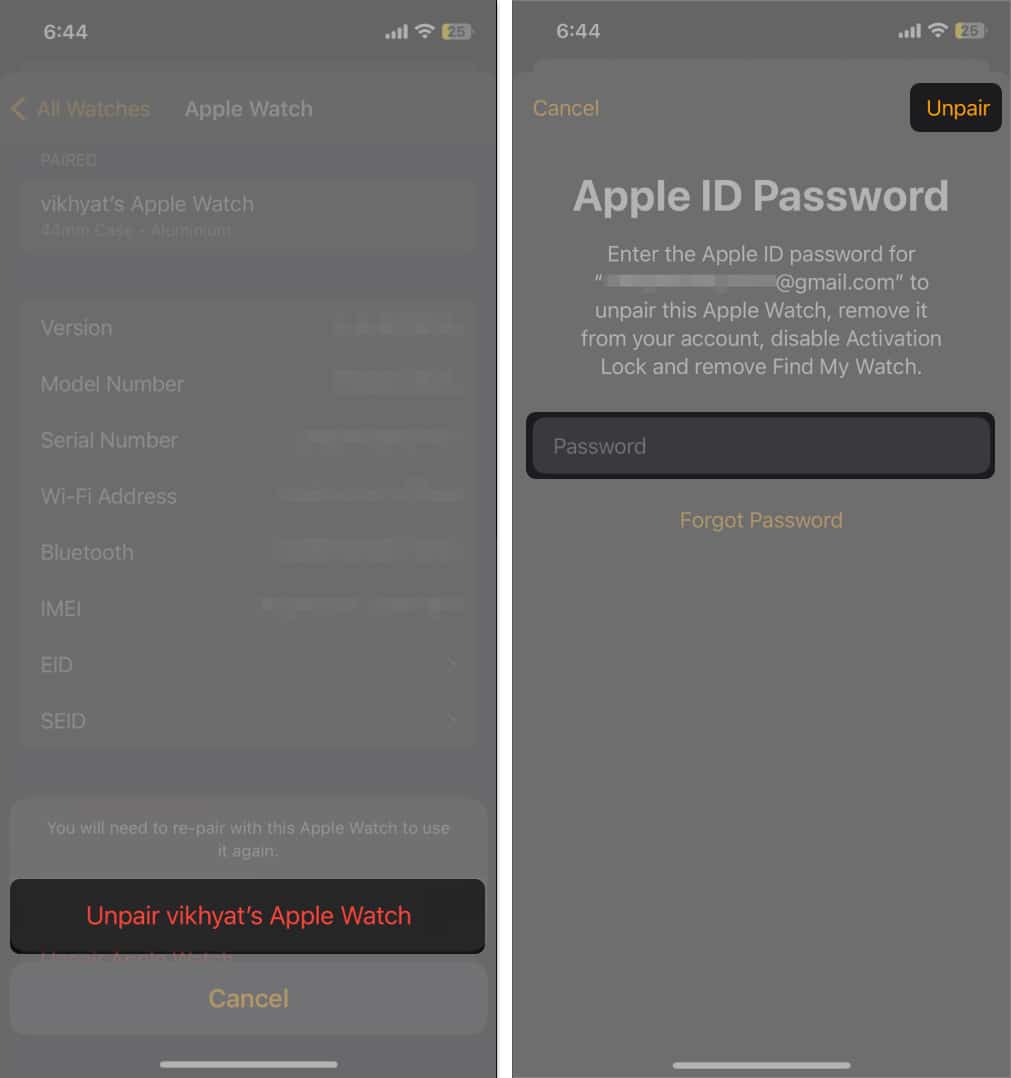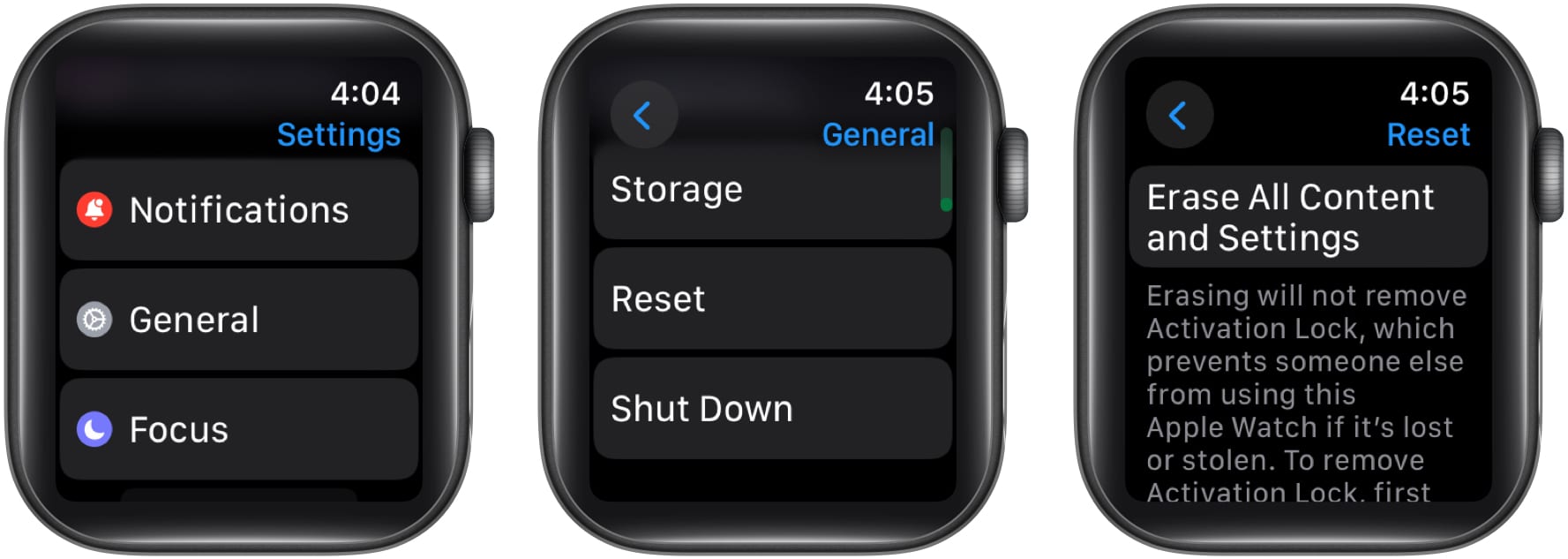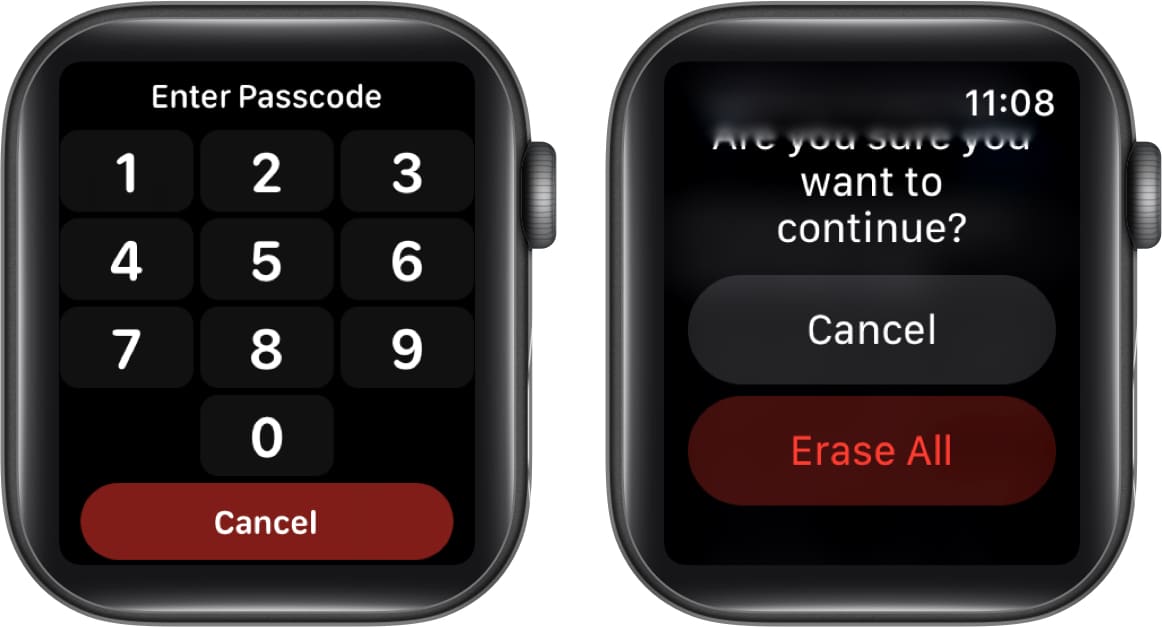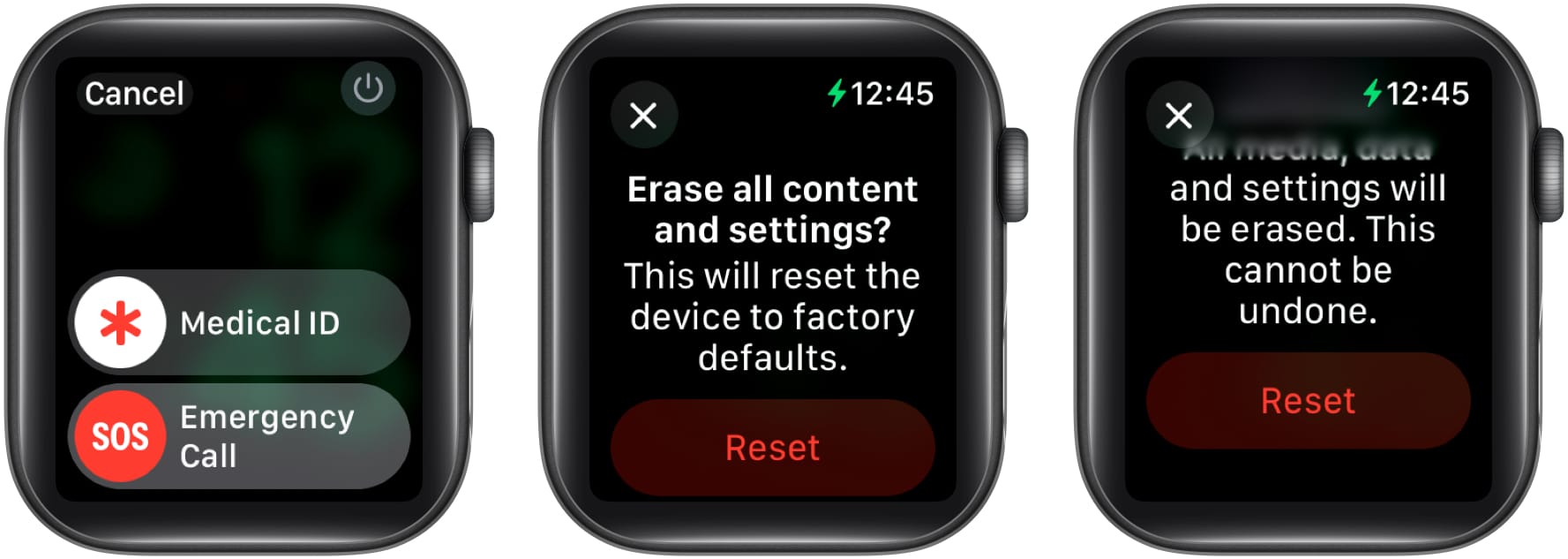Knowing how to factory reset an Apple Watch is useful when you want to sell it, exchange it for a new one, pass it to a family member, or troubleshoot an issue. Although the resetting process is easy, it can become daunting when the Activation Lock comes into play.
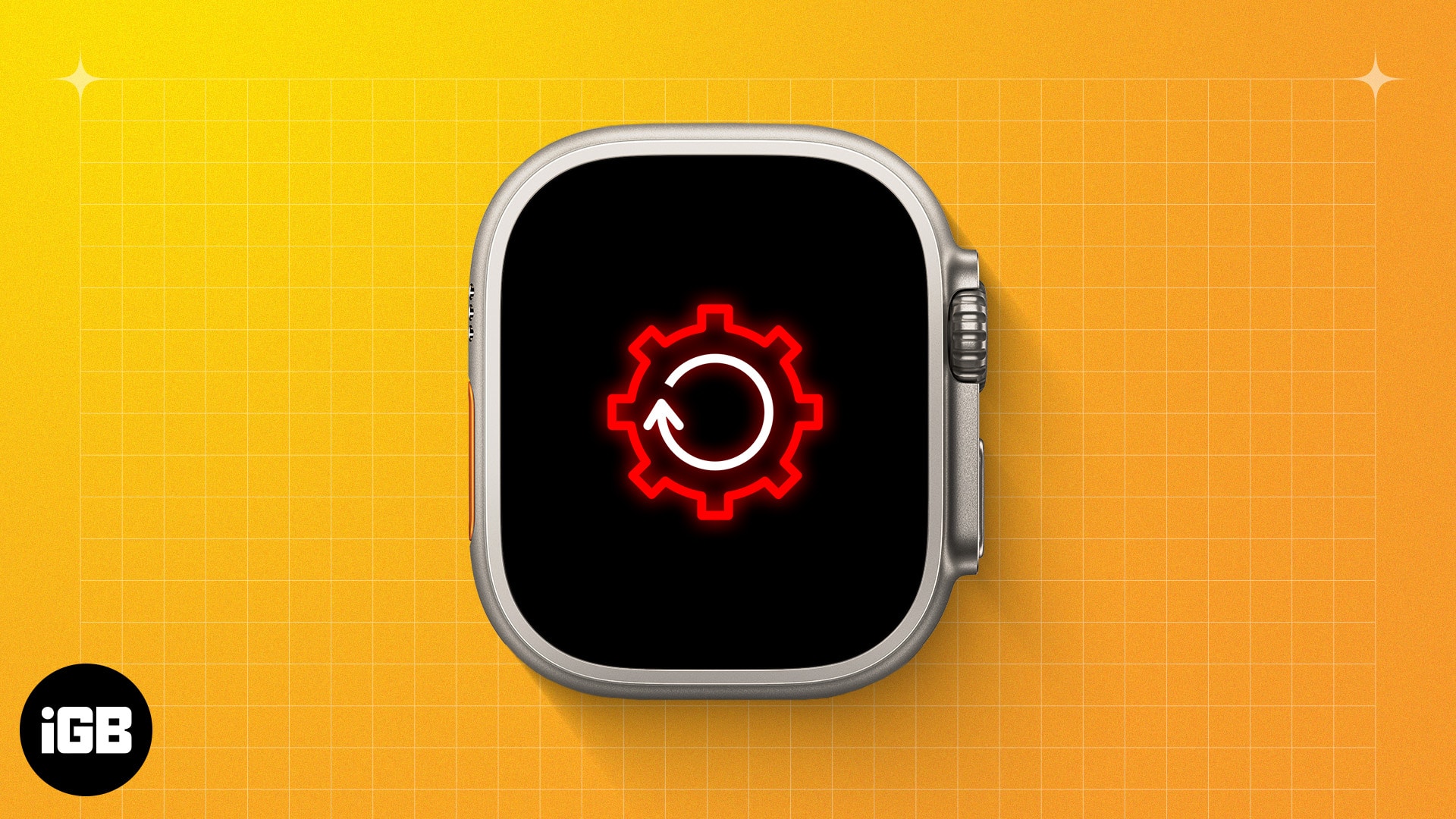
Luckily, there are multiple methods for doing so. Here’s how to reset your Apple Watch to factory settings with or without an iPhone.
How to factory reset your Apple Watch
If you know your Apple Watch’s passcode, you can factory reset it in two ways: either on the Apple Watch itself or from the Watch app on your iPhone.
Reset your Apple Watch using your iPhone
The easiest way to reset an Apple Watch is to use the iPhone it’s paired to. This also disables the Watch’s Activation Lock, so you don’t have to do it separately. Here’s what you need to do:
- Open the Watch app on your iPhone and tap All Watches in the top left corner.
- Tap the i button next to your Apple Watch under the My Watches section.
- Here, select Unpair Apple Watch at the bottom.
- Tap Unpair (your name) Apple Watch on the confirmation prompt that appears.
- If you have a cellular model with an active cellular plan, the system will ask you to Keep or Remove your mobile plan. Keep the data plan if you want to pair it with your iPhone again. If not, remove it.
- Enter your Apple ID Password and tap Unpair in the top right corner to successfully unpair it.
This will unpair your Apple Watch from the iPhone. You can pair it again if you want or simply place it aside if you plan to pass it to someone else.
Reset your Apple Watch without your iPhone
While you can factory reset your Apple Watch from your iPhone, if you don’t have the iPhone nearby–and you don’t want to disable the Activation Lock since you plan on keeping the watch–you can perform the reset on the Watch itself. Follow these steps to do this:
- Open Settings on your Apple Watch and go to General.
- Scroll down and select Reset.
- Tap Erase All Content and Settings.
- Enter your Apple Watch passcode.
- Your Apple Watch will ask you to keep or remove your plan if it is a Wi-Fi + Cellular model. Tap the preferred option.
This will start unpairing your Apple Watch from your iPhone and erase all your data. However, once the Apple Watch gets unpaired, the activation lock will still be there, which can cause a headache for the next owner if you plan to sell or give it away.
To learn how to remove the activation lock on an Apple Watch, refer to the section toward the end of this guide.
How to reset your Apple Watch without passcode
If you don’t know the passcode to your Apple Watch but you want to reset it, you can do so using the following steps:
- Connect your Apple Watch to its charger.
- Press and hold the Side button until the power icon appears in the top right corner.
- Now, press and hold Digital Crown until the option to Erase All Content and Settings appears.
- Tap the Reset button.
- Tap Reset again to confirm.
Once this is done, you’ll need to contact the previous owner and ask them to help remove the Activation Lock from your Apple Watch.
How to remove Activation Lock from Apple Watch
While factory resetting an Apple Watch via your iPhone will automatically remove the Activation Lock, the same isn’t true when you do it directly via the Apple Watch with or without a passcode. In that case, you must remove the Apple Watch from your Apple ID to remove the activation lock on your Apple Watch.
Signing off…
Those were a few ways to factory reset an Apple Watch with or without your iPhone. Although the process is easy, you should always remember to keep your cellular plan in case you plan to use the Apple Watch with your iPhone again.
Still left with queries or doubts? Comment below, and we’ll happily respond.
FAQs
Sadly, you can’t do it yourself. You’ll need to ask the previous owner to remove the Apple Watch from their account via the Find My app.
Yes, you can factory reset an Apple Watch without an Apple ID. However, you’ll still need the Apple ID password to remove the Activation Lock.
Know more on Apple Watch: