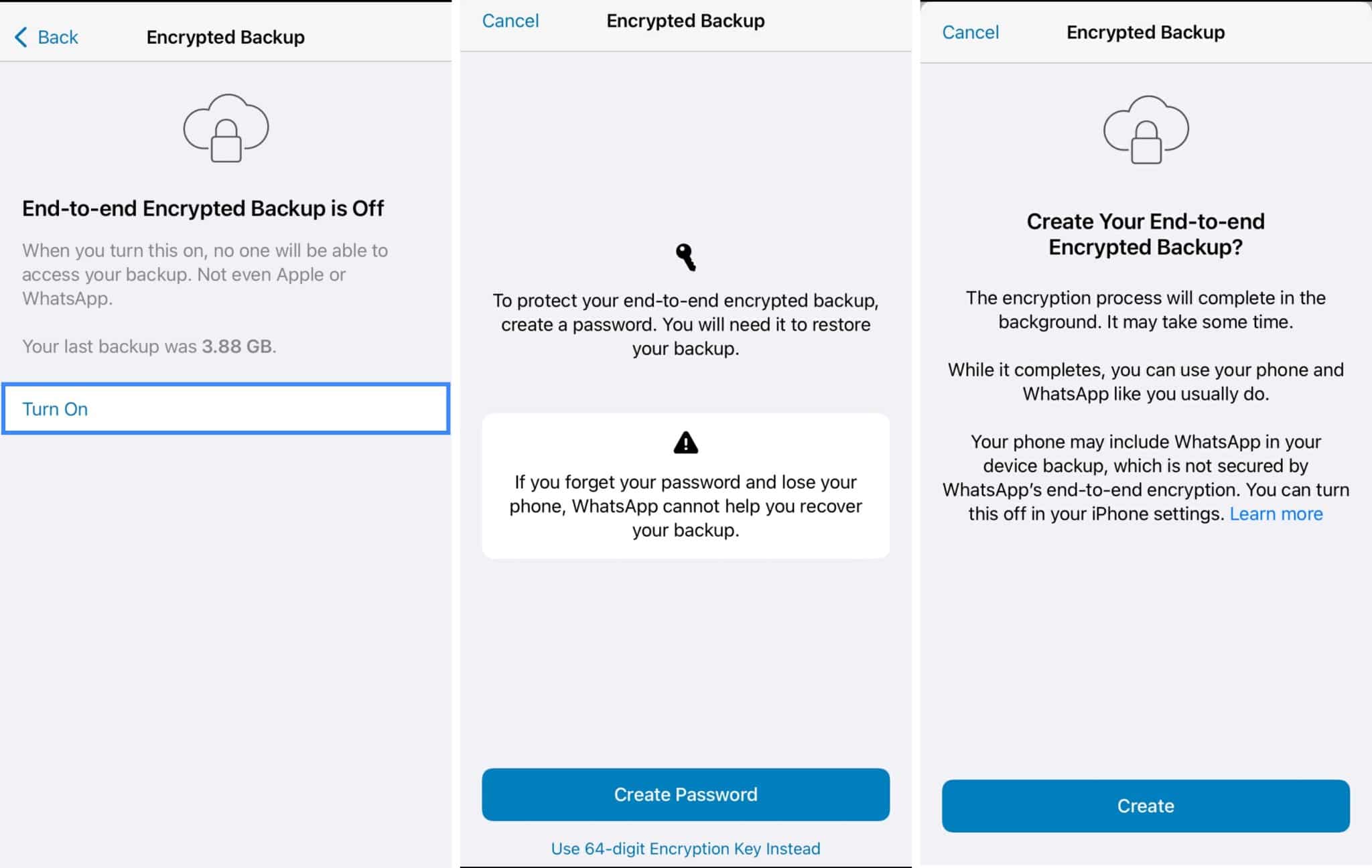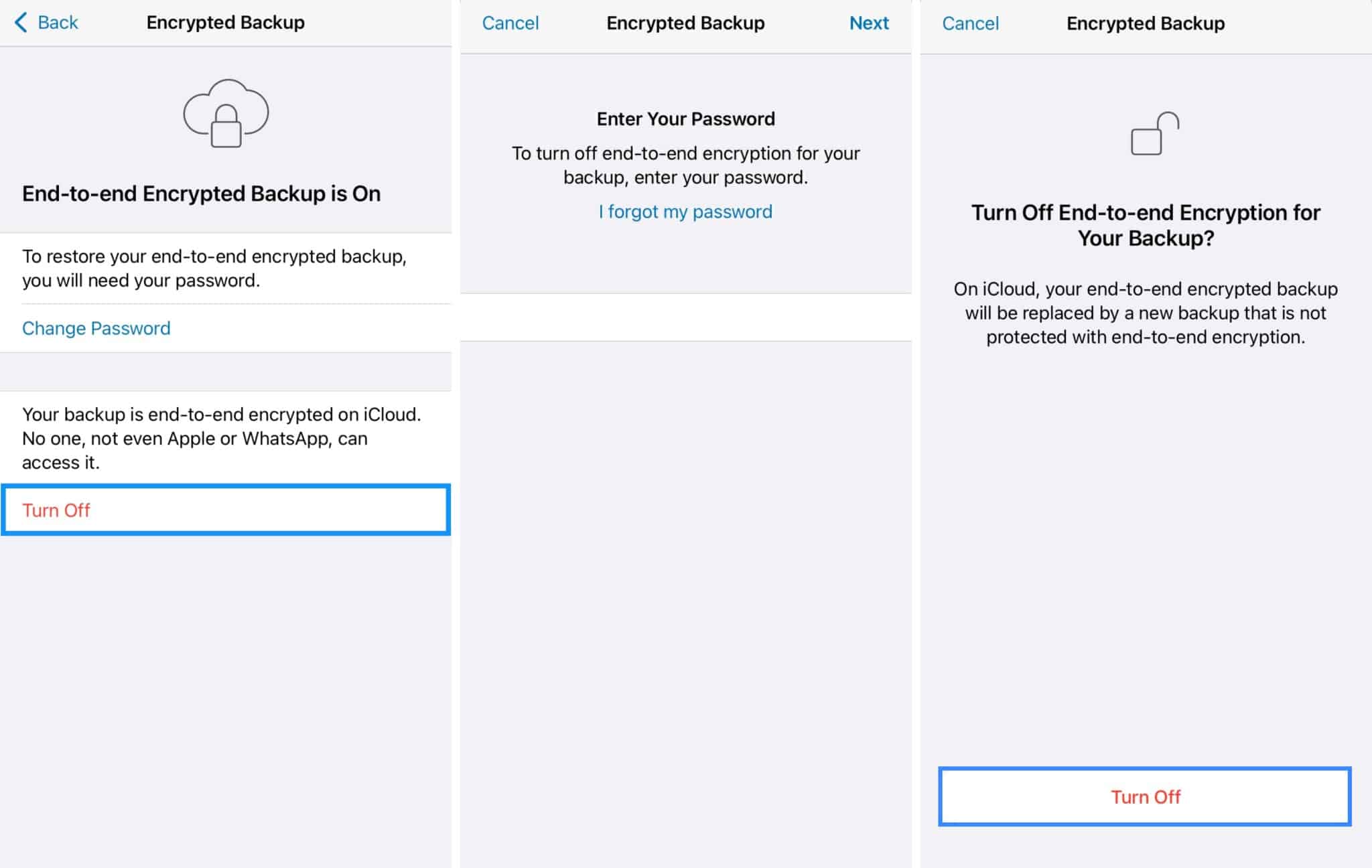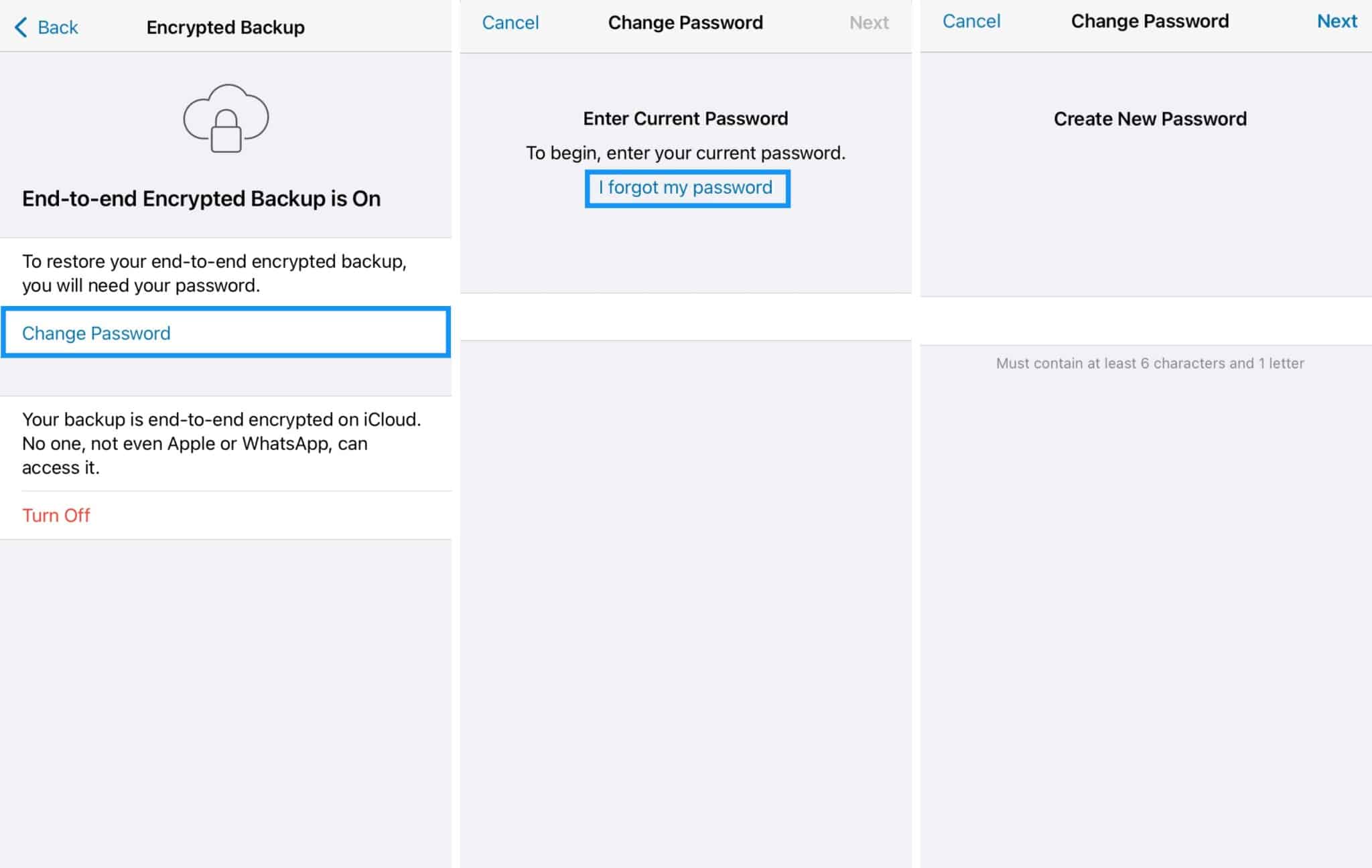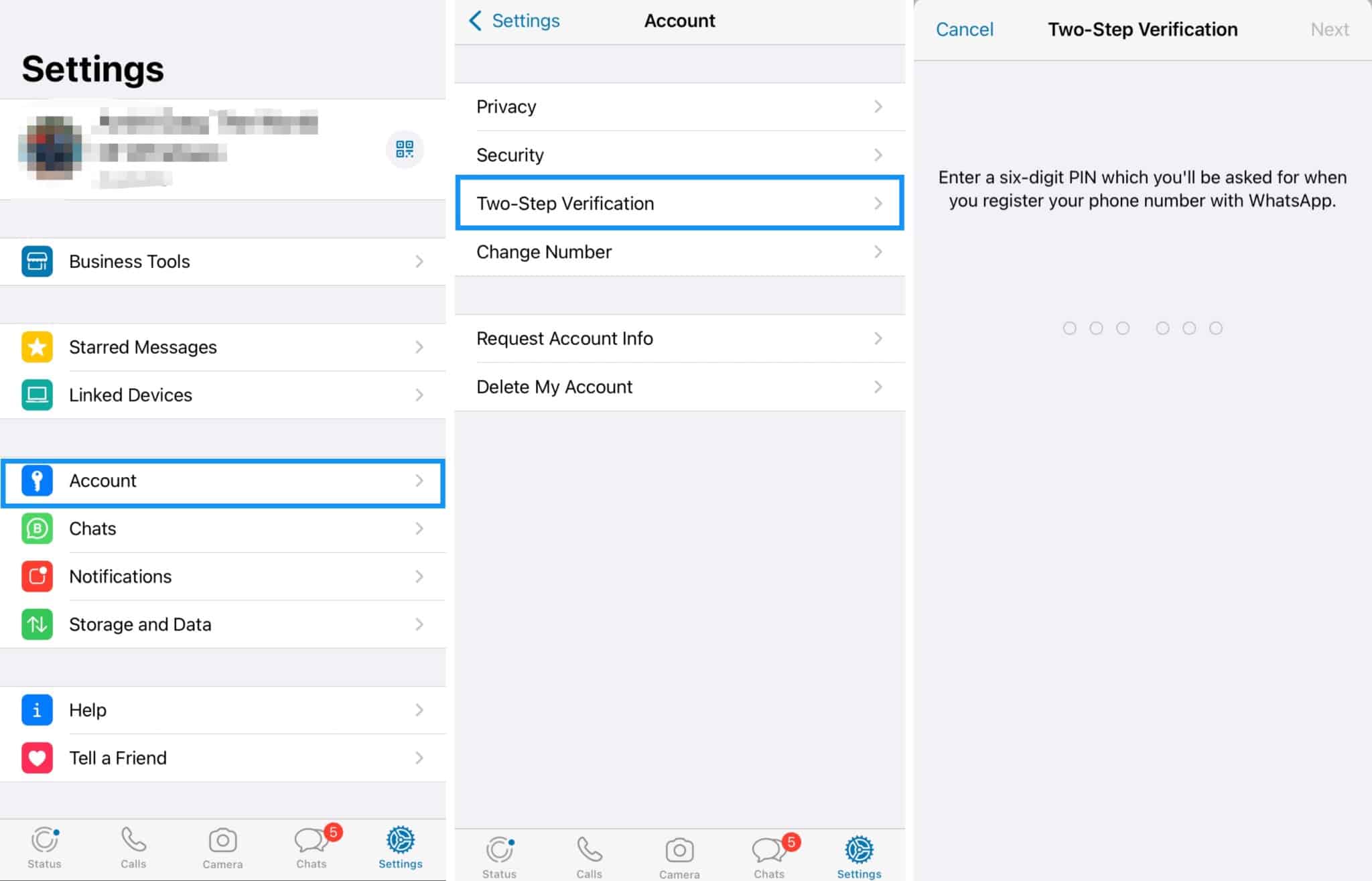WhatsApp is one of the most popular messaging apps right now. While it is not unknown that the platform offers an encryption option in the chat, many don’t know that it also allows you to encrypt your chat backups on iCloud. Thus, securing your messages.

Further, the data will be secured under a password, and only you will be able to access it on iCloud once encrypted. Let me show you exactly what encrypting is and how you can enable it for WhatsApp chat backups on iCloud!
- What are end-to-end encrypted WhatsApp chat backups?
- How to encrypt WhatsApp chat backups in iCloud on iPhone
- How to reset encrypted iCloud Backup Password in WhatsApp
- Other safety measures on WhatsApp
What are end-to-end encrypted WhatsApp chat backups?
In simple terms, end-to-end encryption means that your data is password-protected and no one else can access it. All WhatsApp messages are encrypted by default, but when you upload them to iCloud, iCloud can see those messages.
Hence, encrypting your backup makes your data safer even on the cloud! But, how does this work?
Well, when you send a message, the data is converted into a special format and needs to be decoded. The receiver’s device then uses the key to decode the message to understand it. This data is gibberish for any device other than the receiver’s as they do not have the key to decode it!
Who can access WhatsApp encrypted chat backup?
As previously mentioned, these encrypted backups can only be accessed by you. The messages can only be accessed on your device since the key to understanding it is only with you. Not even WhatsApp or iCloud can access it.
How to encrypt WhatsApp chat backups in iCloud on iPhone
The process to turn encryption for these backups on or off can be done within the iOS WhatsApp application.
- Open WhatsApp Settings.
- Go into Chats → Chat & Backup → End-To-End Encrypted Backup.
- Tap Turn On.
- Choose between Password or 64-digit Encryption Key.
- Setup a password and tap Next.
- Tap Create.
To turn it off using the set password, follow the below steps:
- Open Settings on WhatsApp.
- Go into Chats → Chat & Backup → End-To-End Encrypted Backup.
- Tap Turn Off.
- Enter your password and tap Done.
- Tap Turn Off once again.
How to reset the encrypted iCloud backup password on iPhone
If you forgot the password to your encrypted backup, don’t worry! You can set a new one from WhatsApp itself.
However, you will have to ensure that WhatsApp is still registered on the original device under the same profile. If this condition is not fulfilled, you will have to switch devices.
- Open Settings on WhatsApp.
- Go into Chats → Chat & Backup → End-To-End Encrypted Backup.
- Tap Change Password → I forgot my password.
- Enter iPhone password.
- Enter the new password for your encrypted backup.
Other safety measures on WhatsApp
WhatsApp also offers other methods that help you and your chats stay safe on the app.
- Two Factor Authentication (2FA) – Using this verification method adds an extra layer of security to your account. You will have to use the set PIN to log in to your WhatsApp account. You can also add an email ID to reset your pin. Here is how to enable Two Factor Authentication:
- Open WhatsApp Settings.
- Tap Account → Two-step verification → Enable
- Enter your PIN.
- Optional: Enter your email ID.
- Tap Next → Done.
2. Hide your Read Receipts – While it isn’t exactly a safety measure, it prevents you from responding to the message immediately. (If you count that as safety :D). Check out our guide to turn off Read Receipts on WhatsApp.
That’s it!
I hope this article helped encrypt and keep your WhatsApp backups safe on iCloud. This feature gives WhatsApp a headstart over other competing messaging apps like Telegram. If you have any questions or doubts, feel free to leave them in the comments section below.
Read more: