Safari is a powerful browser that can get even better with extensions. And if you want to further enhance your browsing experience, you can also enable cookies on Safari on your Mac. Cookies are bits of data that track your online behavior. Although this may sound creepy, it is useful for many reasons. For instance, to make the browser remember what you’ve added to your cart on a shopping website or to store your preferences when it comes to filling up some forms. So let’s set them up.
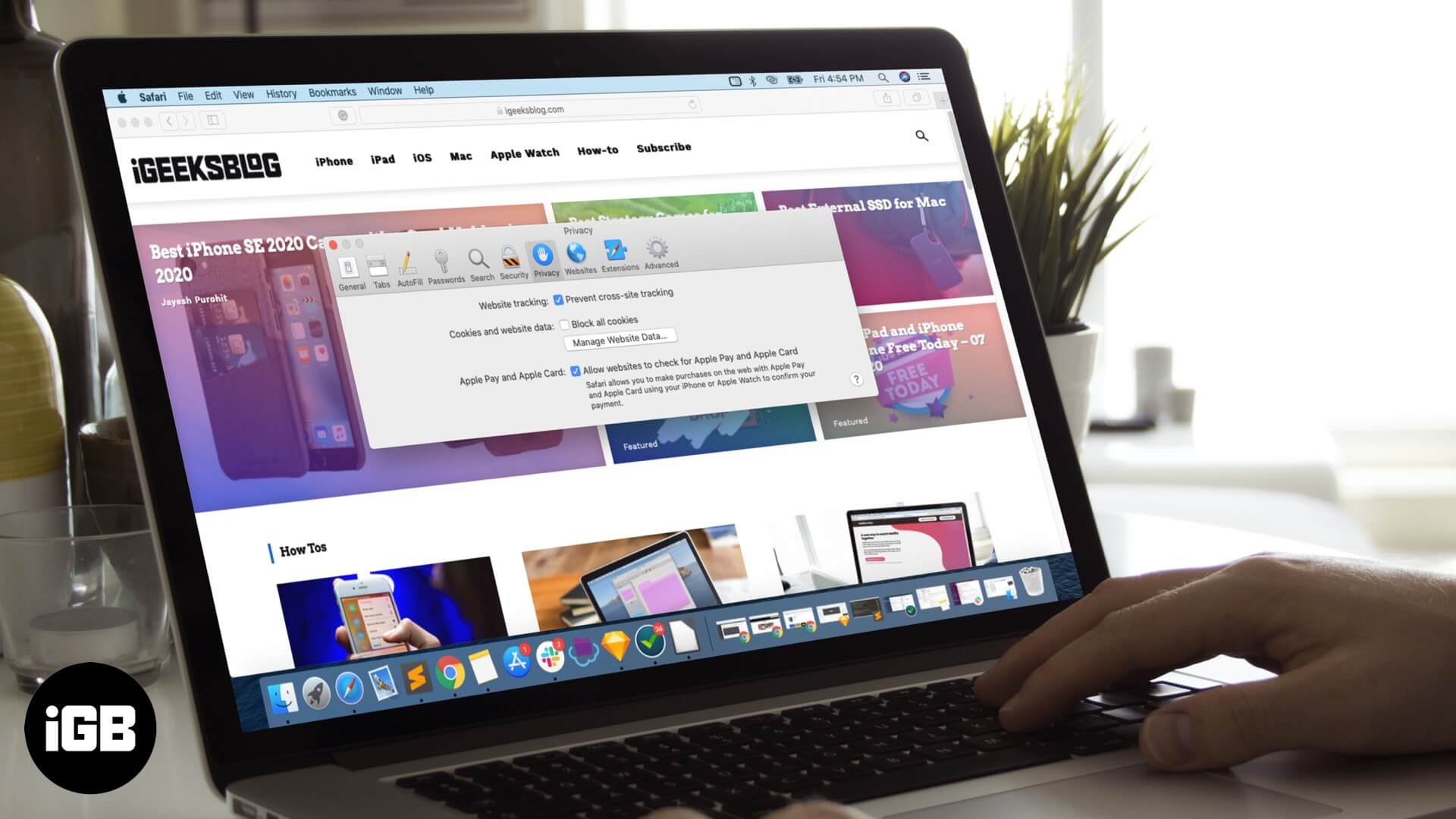
How to Allow Cookies in Safari in macOS Catalina
Step #1. Open Safari on your Mac → Click on Safari menu at the top left corner → Select Preferences. 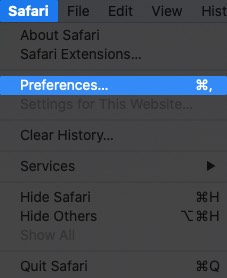
Step #2. In the box that appears, click on the Privacy tab. 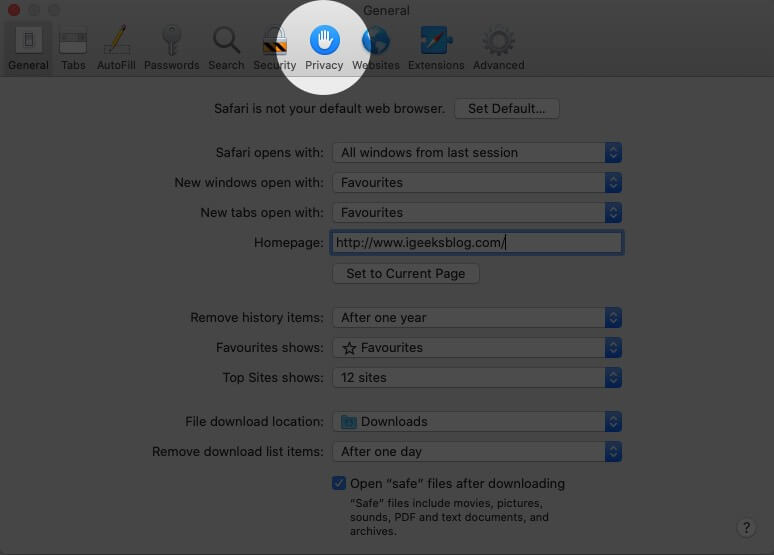
Step #3. Uncheck the box next to Block all cookies. 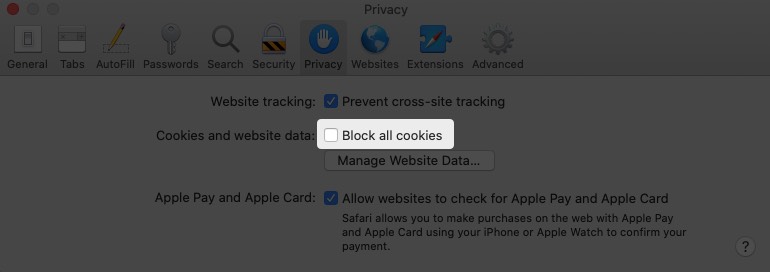
That’s it. Simply close the Preferences window and carry on browsing.
Once you enable cookies in Safari on Mac, it means that websites will be able to save some of your data such as login information or what you searched for. This makes things faster and easier the next time you visit such sites.
Summing Up
Moreover, some websites won’t work at all if their cookies are not enabled. So it’s a good idea to allow cookies on Safari on your Mac. However, if you ever want to block cookies again, just follow the same steps mentioned above and recheck the box that says “Block all Cookies”. Then, you’ll need to close and reopen Safari for the changes to take effect.
You may want to take a peek at:
- How to Clear Safari Cache, History and Cookies on Mac
- How to Enable Safari Popup Blocker on iPhone, iPad, and Mac
- How to update Safari on Mac
Let us know in the comments below if you’re looking for any other Safari tips and tricks. Happy browsing!


