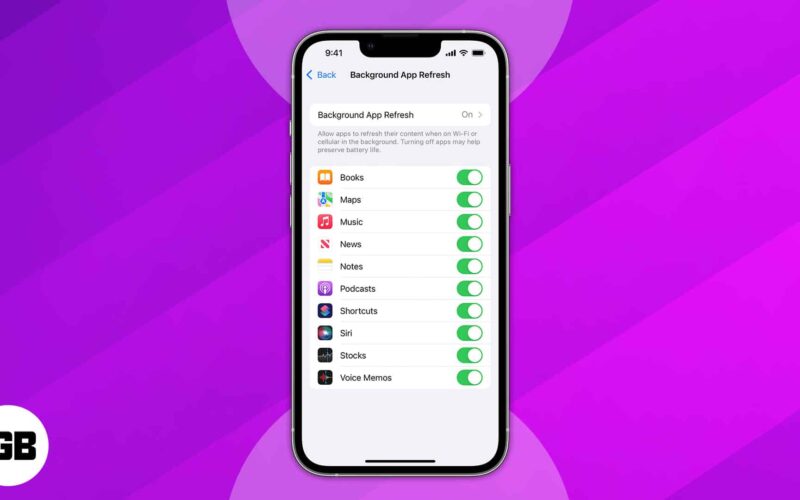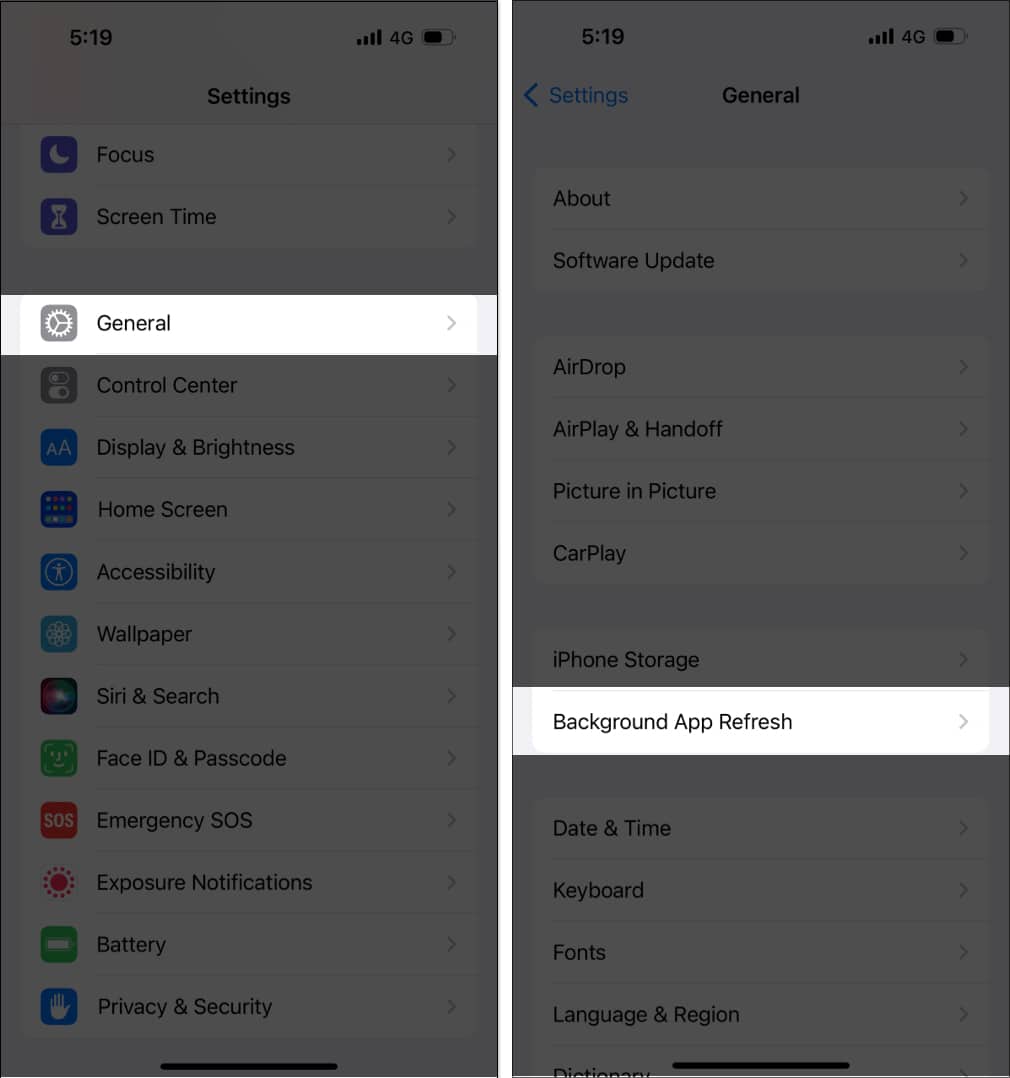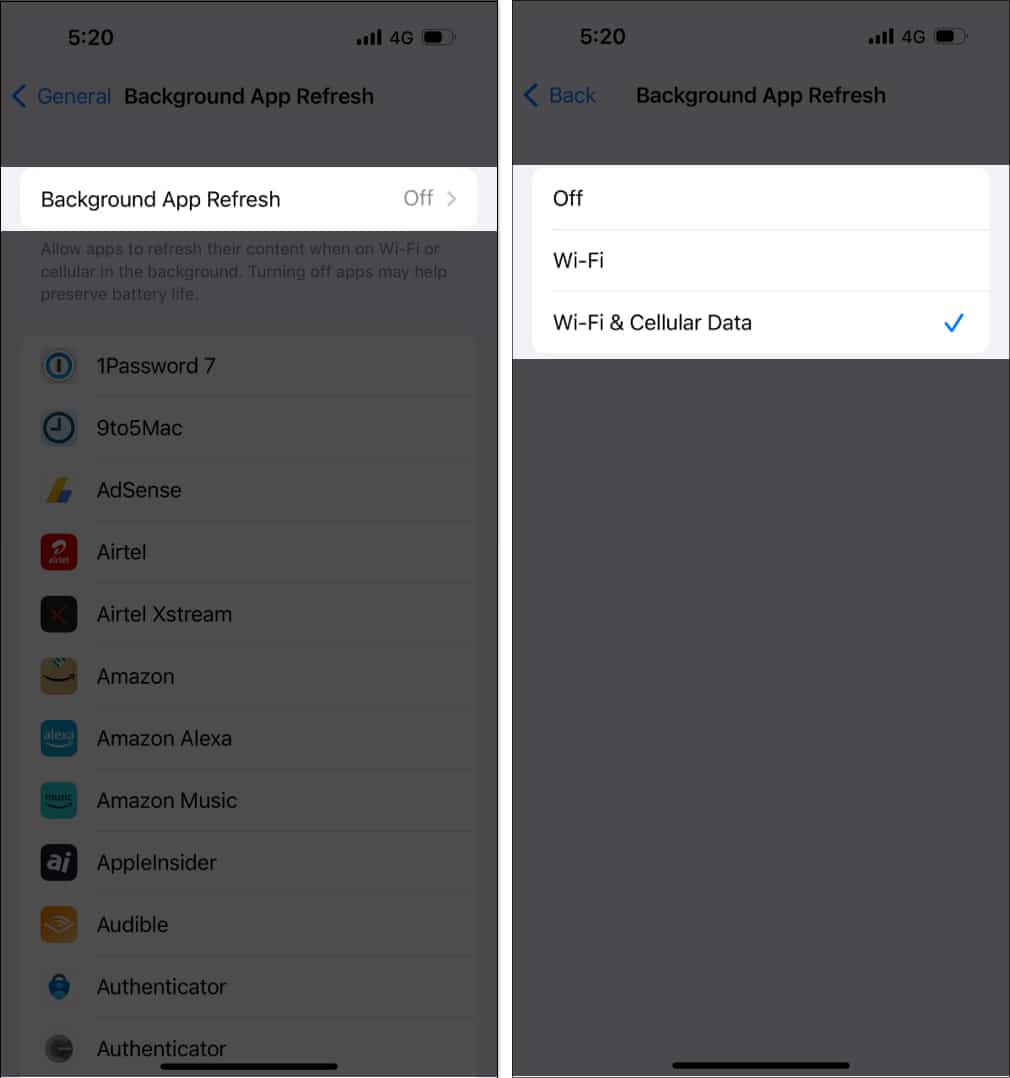Things to know before you turn on Background App Refresh on your iPhone
- Background App Refresh does not work if you have turned on Low Power Mode.
- This feature consumes a lot of data and drains the battery of your iPhone.
Apple devices have the best memory management capabilities. You get the Background App Refresh feature that ensures the apps don’t need to load everything up again. So, when you switch apps, you can continue where you left off. Cool, right? So, let’s find out how you can turn on Background App Refresh on your iPhone.
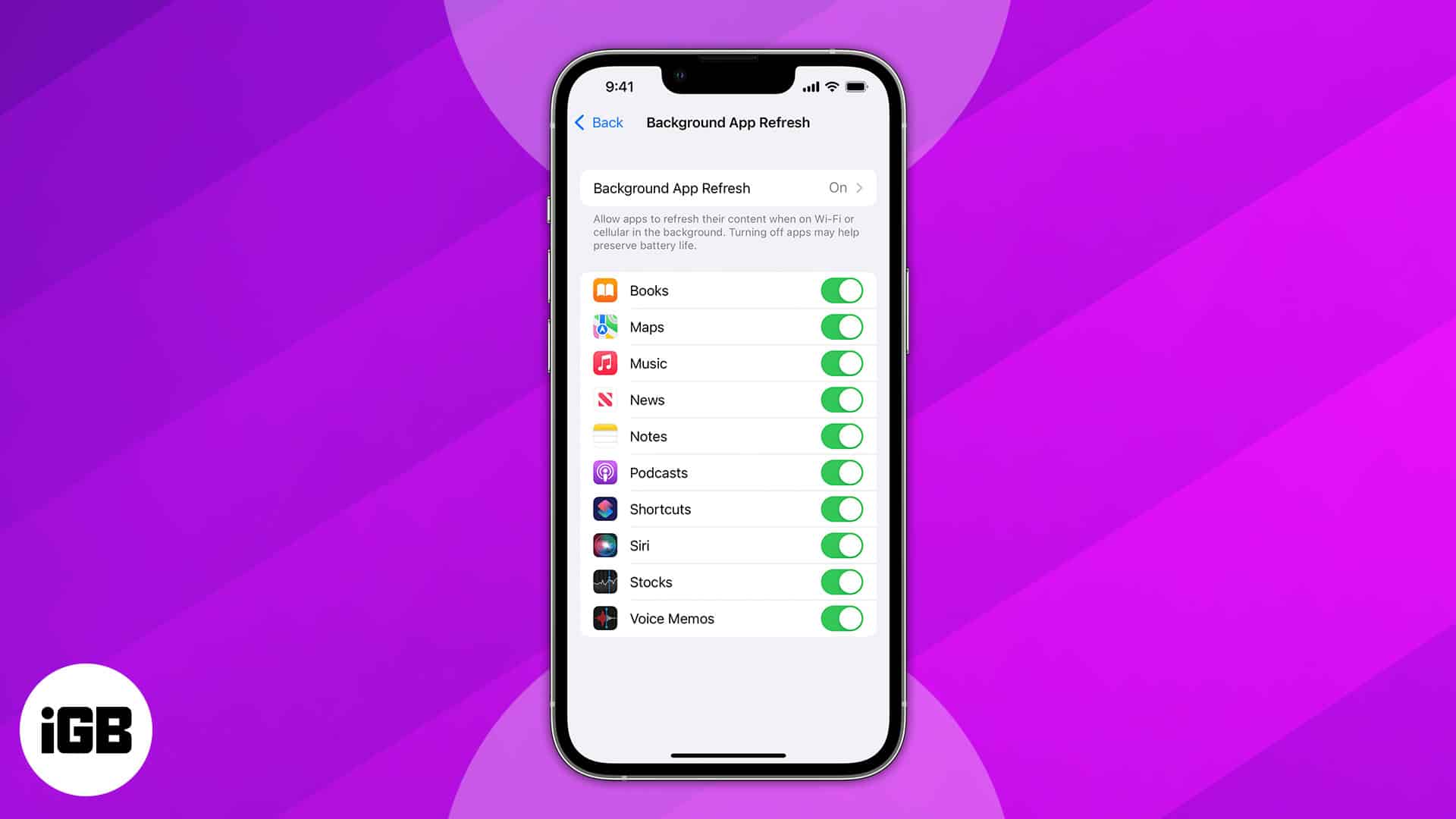
What is Background App Refresh on iPhone?
The BAR enables apps to refresh their content. Hence, they are able to run smoothly and deliver consistent performance. Apps can do a variety of tasks in the background when this feature is enabled. Like when you open news applications, you will get the most recent headlines.
Besides, apps that monitor your mobile data consumption keep measuring in the background, and cloud storage services automatically sync your files. Also, you don’t have to refresh the feed and wait for the newest posts while using social media apps. If you don’t want any apps to get updated, you need to force-stop them.
Note that Background App Refresh does not affect notifications. For example, if you turn off the functionality for messaging apps, you will still get alerts when a new message arrives.
Limitations of using Background App Refresh
- BAR will not work if you have enabled Low Power Mode, which limits the operations on your iPhone to save battery life. Therefore, if you just need to save battery life, enable Low Power Mode rather than manually turning off the Background App Refresh. So, BAR will resume when Low Power Mode is turned off.
- Besides, you may turn off the cellular data access for any app from the Settings app. So, it will prevent data-hungry apps from abusing background app refresh. If you don’t want any app to run in the background or don’t use a particular app often, turn off the feature for that app.
- It consumes a lot of battery and data. In the past, there was just one choice – to deactivate it entirely. But now you have the option to enable Background App Refresh while only connected to Wi-Fi. So, this will give you the benefits of the feature while saving cellular data.
How to enable or disable Background App Refresh on iPhone
- Launch the Settings app on your iPhone → tap General.
- Now, choose Background App Refresh.
- Next up, tap Background App Refresh again.
- Now, choose from one of these three options:
- Off: If you wish to completely disable this feature, select Off so no app will update in the background.
- Wi-Fi: If you want apps to refresh using Wi-Fi only, select the Wi-Fi option.
- Wi-Fi & Mobile Data: By default, Wi-Fi & Mobile Data is selected.
How to manage background app refresh on iPhone
After turning on the BAR, you will see all your apps are enabled. It may not be the greatest idea to enable it for every app when you have a lot of them. This is particularly true if you only have a certain amount of monthly data available.
So, go to the Background App Refresh page from Settings → General. Then toggle off the switch beside the app you don’t use. 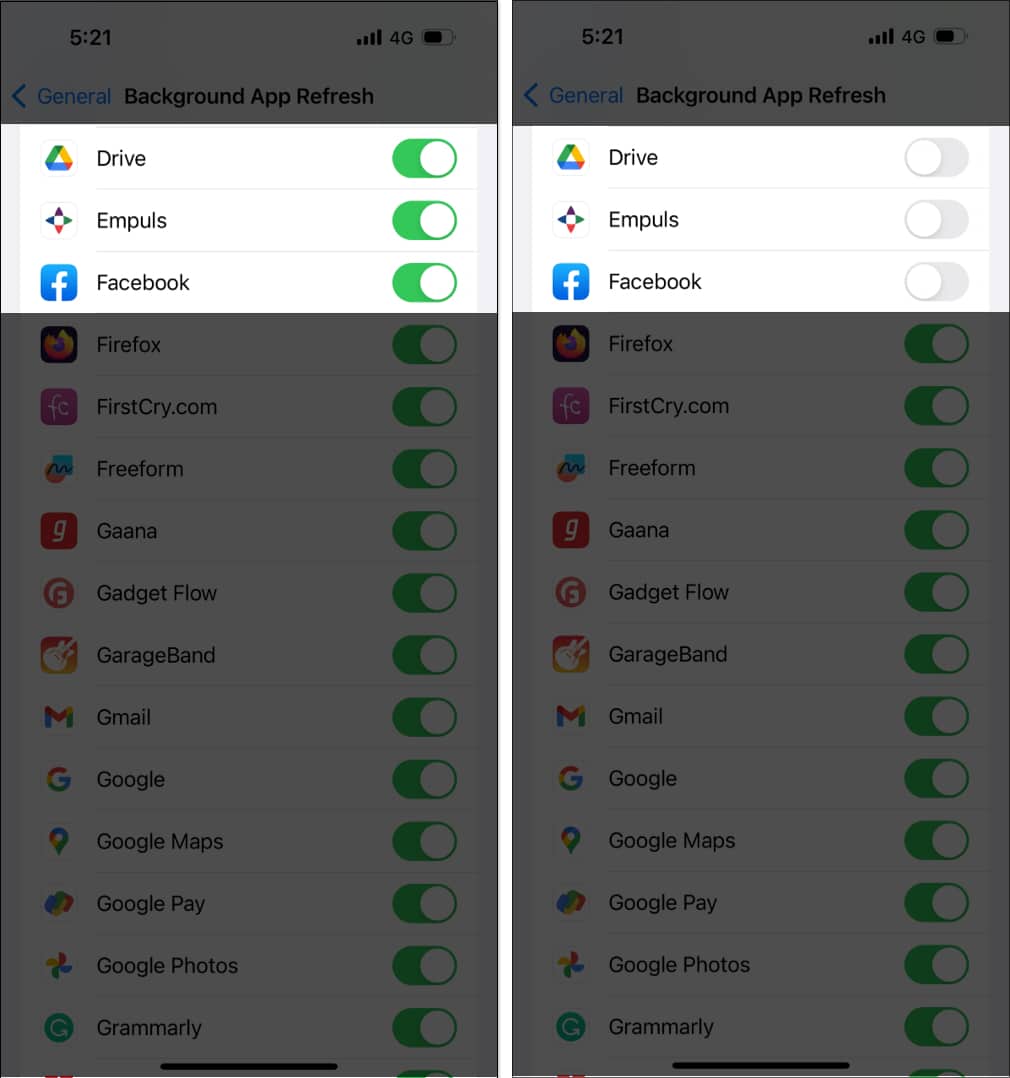
I suggest enabling the feature for certain apps, such as News and Weather, to work correctly. Other applications, like Instagram and Facebook, can function without it. But it may not be pleasurable since you would have to manually refresh the material.
That’s all for today, folks!
Background App Refresh is undoubtedly an important feature for the apps you always use. If you are concerned about data and battery usage, enable the feature for specific apps. What do you think – should Background App Refresh be turned on? Let me know in the comment section below.
FAQs
On your iPhone, the Background App Refresh feature may be disabled due to Low Power Mode being activated. Or you have disabled it for all the apps. Check whether the toggle adjacent to the app is switched on. Besides, if you have closed any app from the app switcher, the background activity will be stopped.
Explore more…