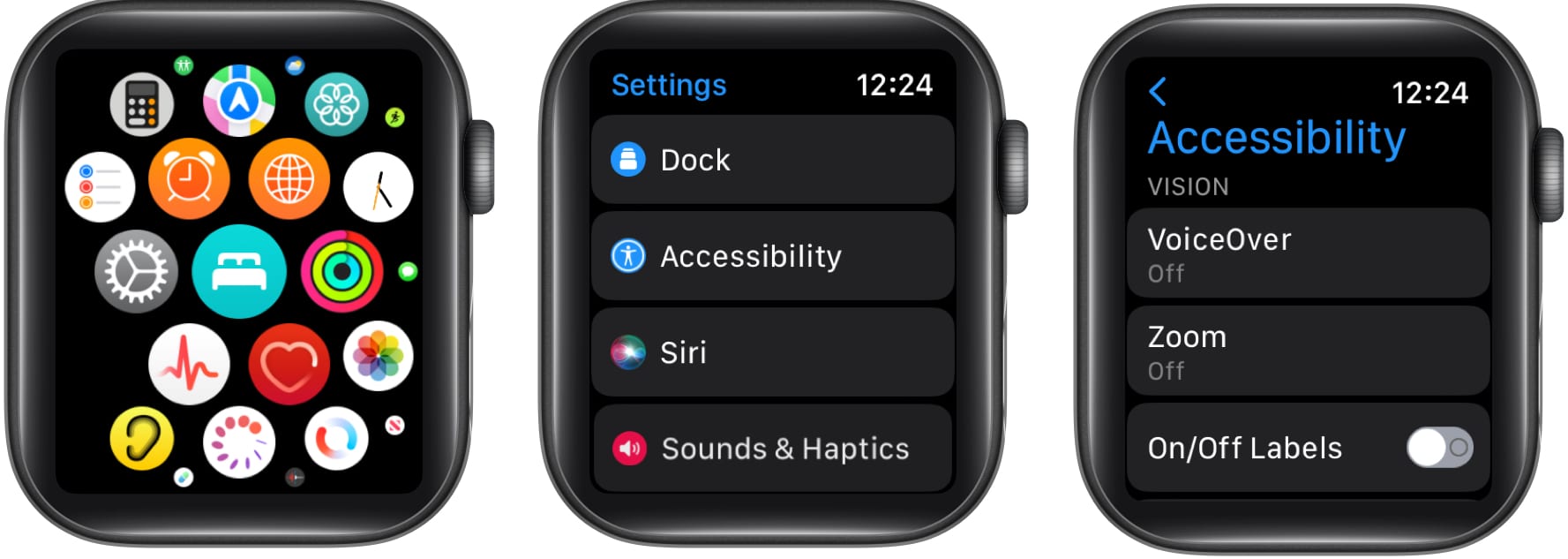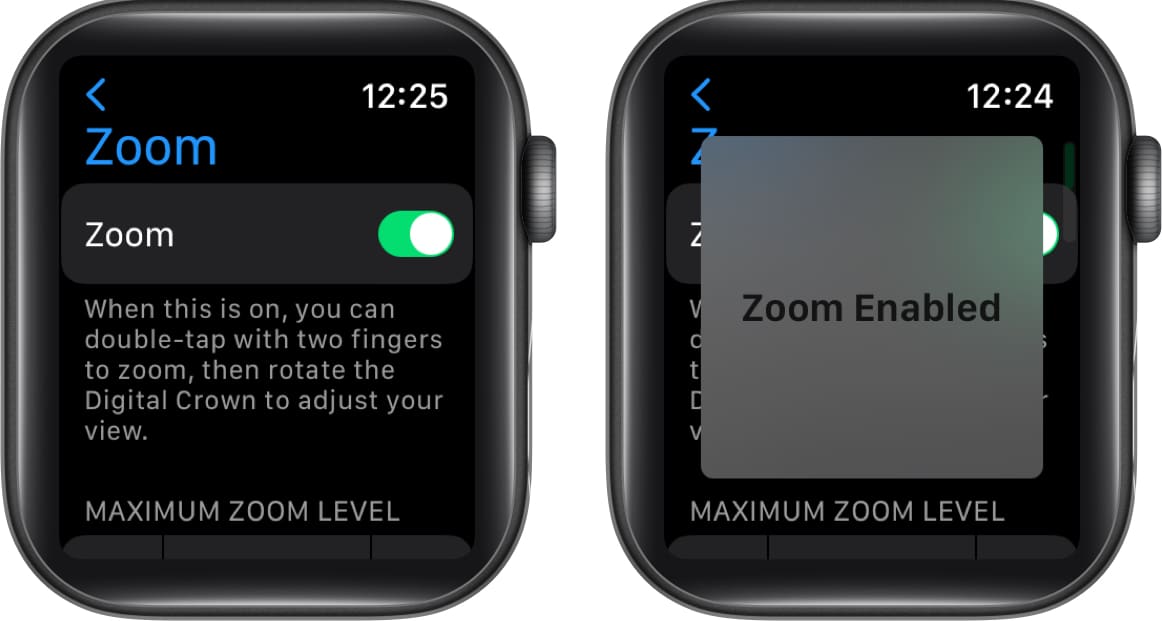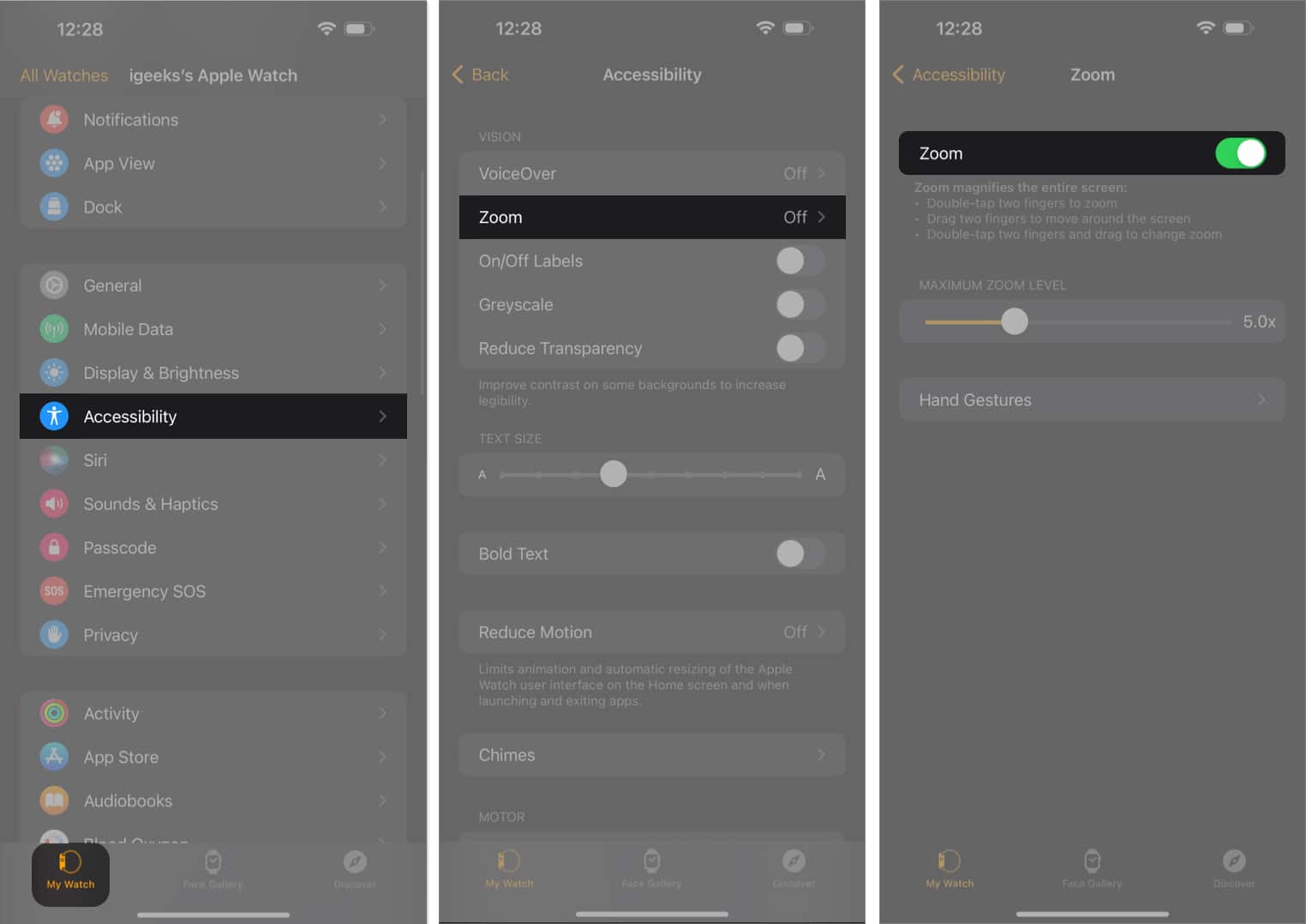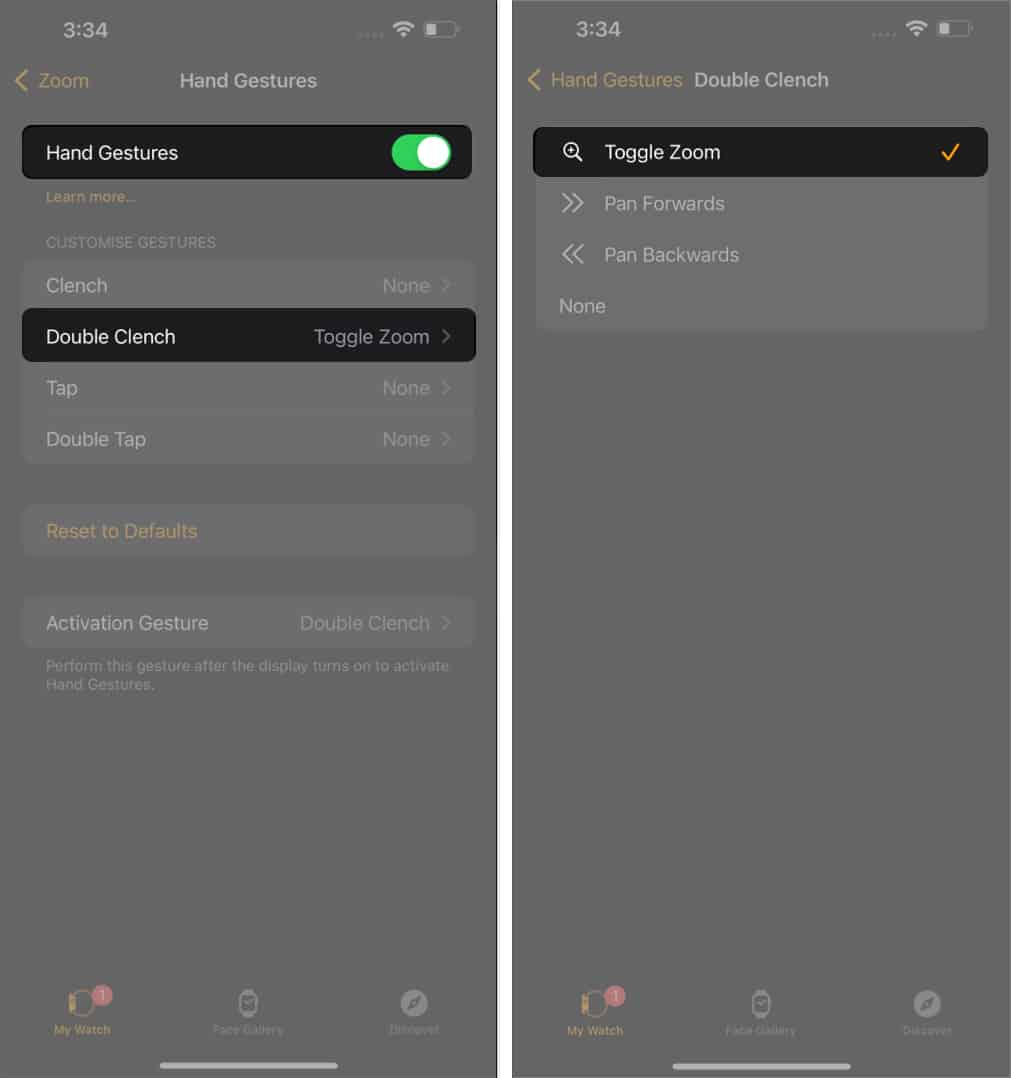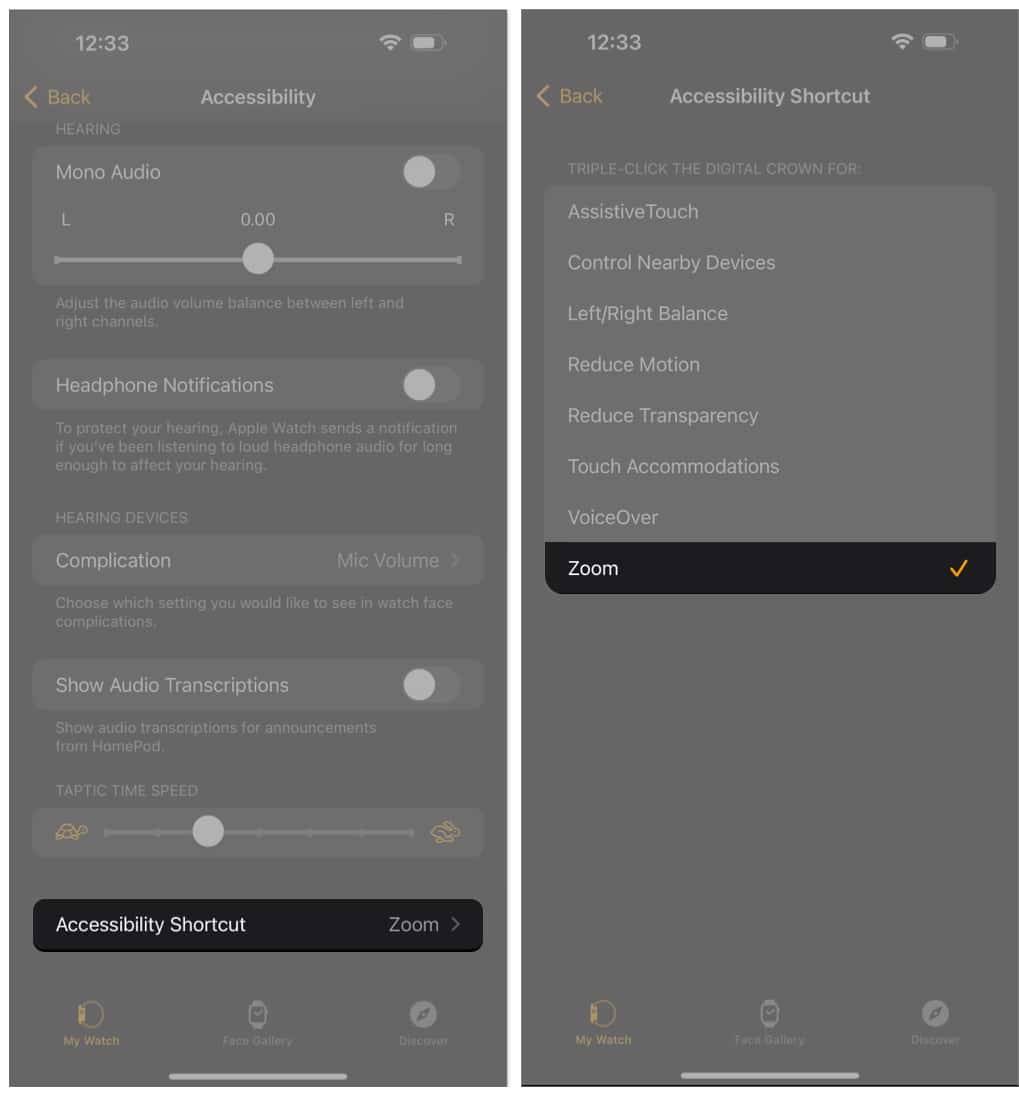You would like to use Zoom on your Apple Watch in order to read emails or notifications conveniently. The tiny screen size of the watch tends to make it slightly difficult to scan through contents on the watch. That’s when a quality feature like Zoom can come to your rescue. It’s very simple to set up and use Zoom on Apple Watch. In fact, the process of activating it on the Watch is quite identical to iPhone’s.
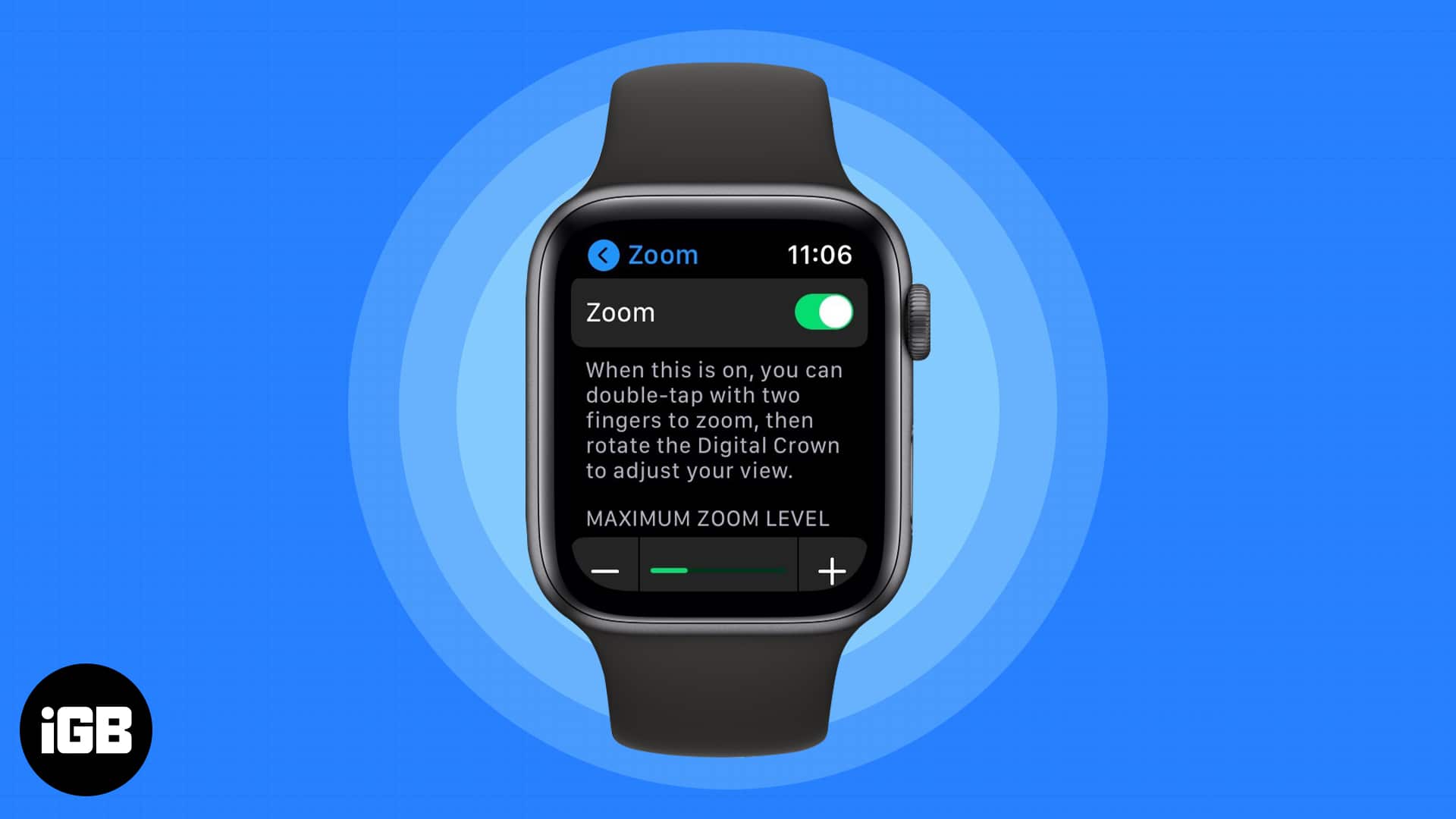
How to enable Zoom from Apple Watch
- Press Digital Crown.
- Head to Settings → Accessibility → Tap Zoom.
- Toggle on Zoom.
Note: Adjust the zooming by tapping the plus or minus button on the Maximum Zoom Level.
Don’t you want to use the zoom on your watch anymore? You can quickly turn it off, just toggle the switch next to Zoom on your Apple Watch.
How to turn on Zoom from iPhone
- Launch the Watch app on your iPhone.
- Tap My Watch tab.
- Go to Accessibility → Zoom.
- Toggle on Zoom.
You can limit the max zoom by dragging the Maximum Zoom Level slider.
Adjust hand gestures for Zoom
- Go to Watch app → My Watch.
- Tap Accessibility → Zoom → Hand Gestures.
- Toggle on Hand Gestures.
- Choose any option below Customize Gestures. I’m choosing Double Clench.
- Clench
- Double Clench
- Tap
- Double Tap
- Select Toggle Zoom. You can also choose Pan Forward, Pan Backward, or None.
Moreover, to get the Visual Signal feature, you can also activate the Activation Gesture.
Tap on Activation Gesture → choose one from Double Clench or Double Tap → toggle on Visual Signal.
Use Zoom on Apple Watch via Accessibility shortcut to
- Launch the Watch app → Accessibility.
- Scroll down and tap Accessibility Shortcut.
- Select Zoom.
You’ve now created the shortcut to open Zoom. To enable/disable the shortcut function, press the Digital Crown three times.
How to control Zoom on Apple Watch
Now that you have enabled Zoom on your Apple Watch, scroll down to learn about controlling Zoom on your Apple Watch.
- Zoom in or out: Use two fingers to double-tap the Apple Watch screen.
- Move around the screen: With two fingers, you can drag the screen in the direction you wish to proceed. The small Zoom button on the Apple Watch display indicates your precise location on the screen.
- Using Digital Crown: Use the Digital Crown to move up-down and left-right around the display. Tap the watch with two fingers to activate the feature.
- Modify the magnification: To adjust the magnification, double-tap the watch screen with two fingers and drag your fingers up or down to get the perfect view.
Zooming out…
The Apple Watch’s Zoom function is a godsend for visually challenged people, but it may be an annoying feature if you are not one of them. You just need to Zoom out on your Apple Watch to get rid of that inconvenience. Comment on whether you think the Zoom option on the Apple Watch is a boon or a bane.
Read more: