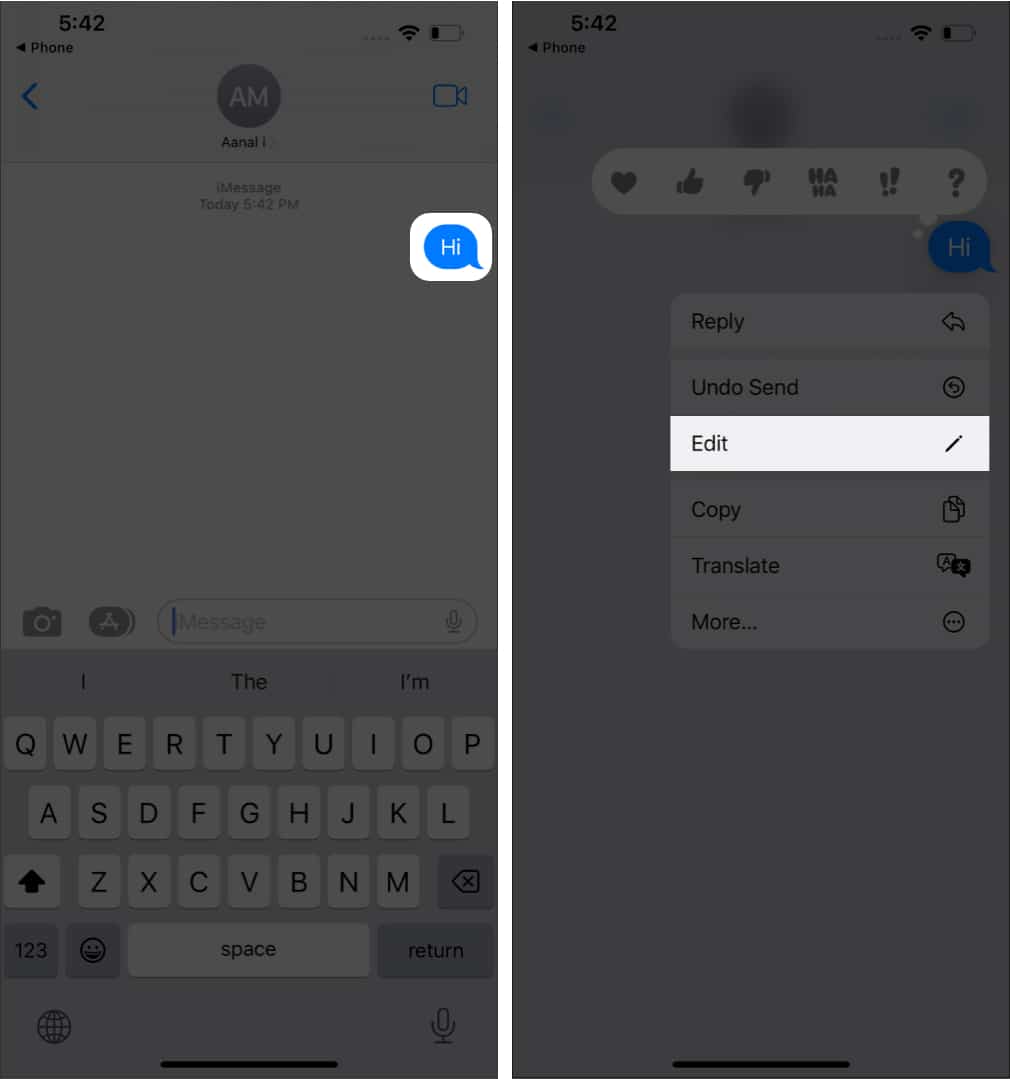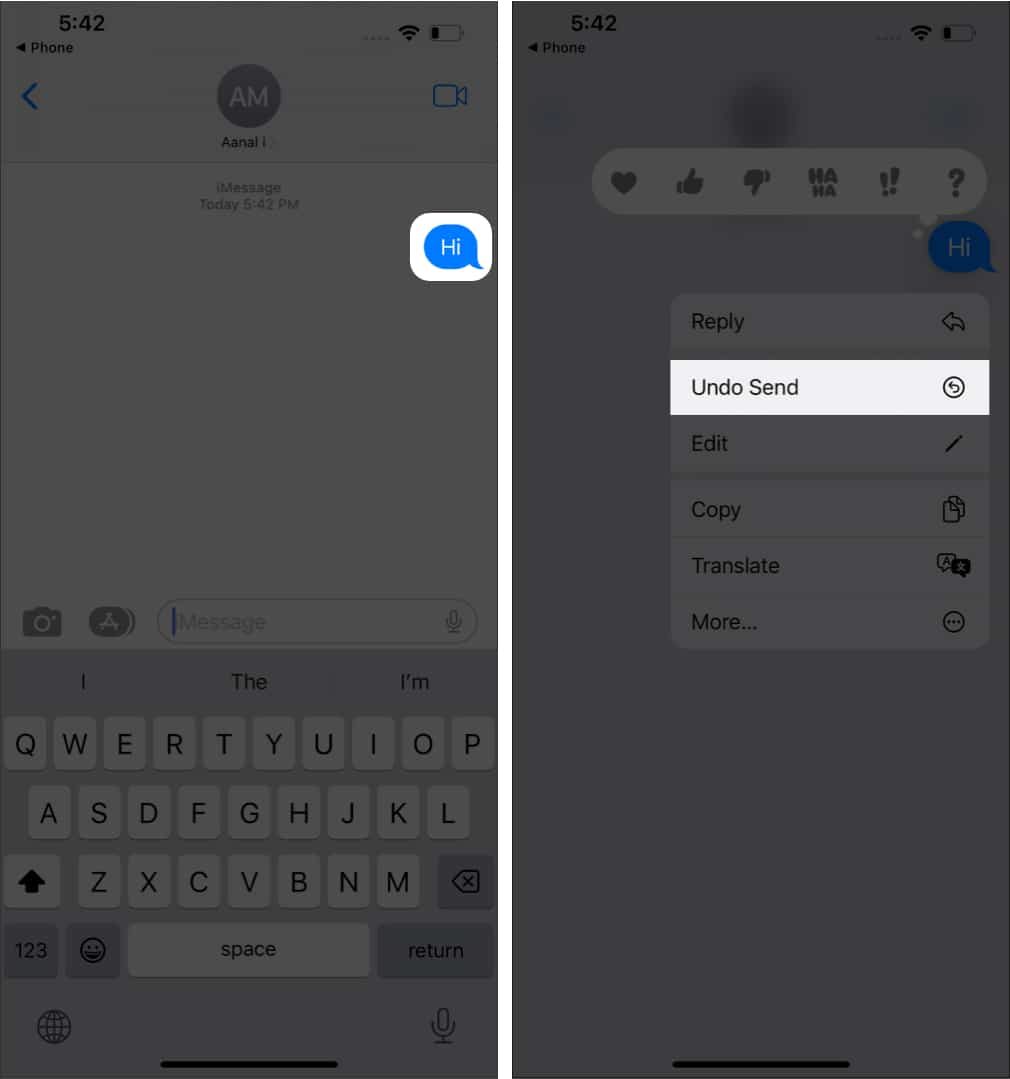Apple has finally added a feature that iMessage users have been asking for a long time: the ability to edit and unsend messages. With iOS 16 or later, you can make changes to messages or even undo them if you want to.
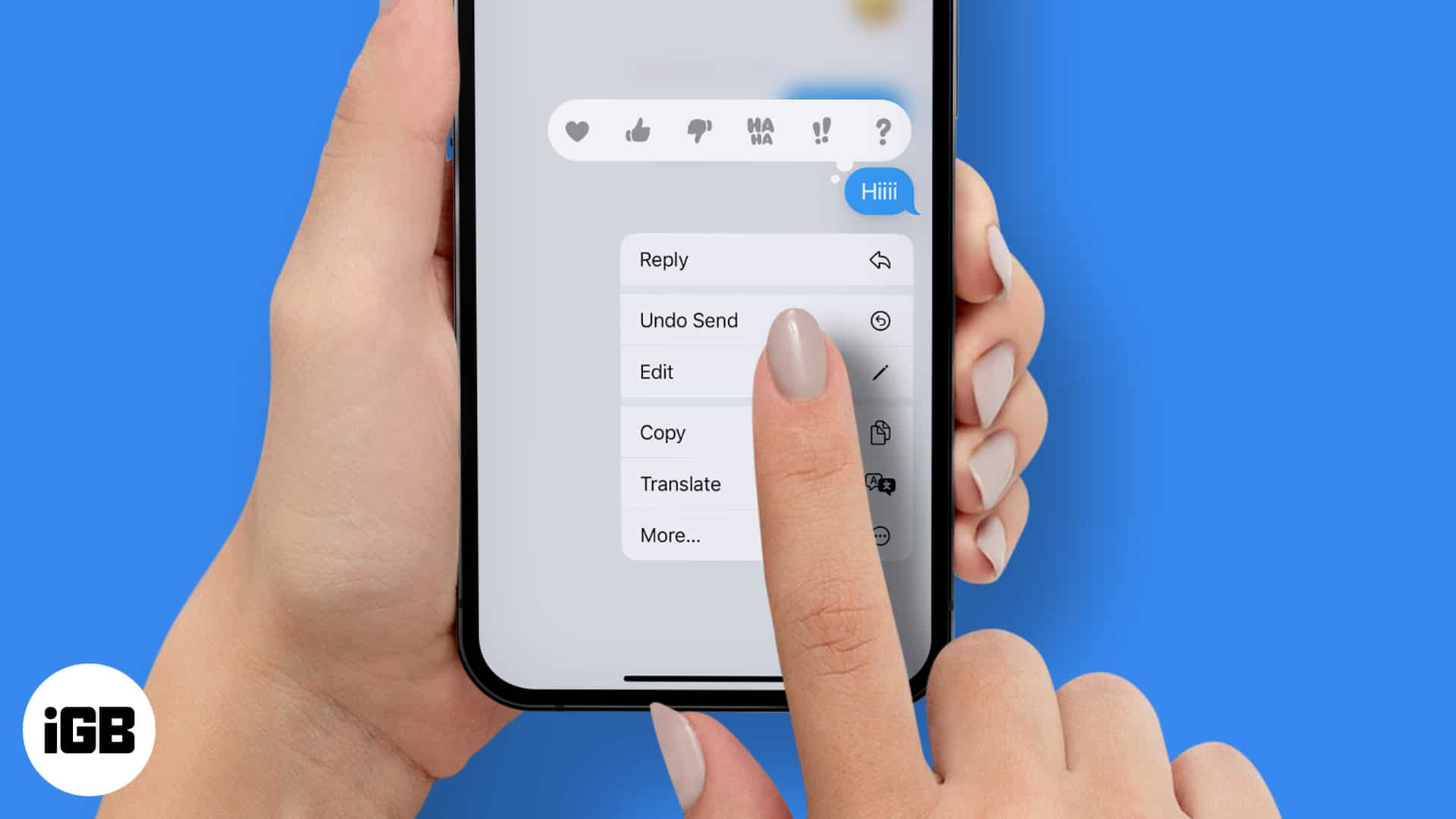
Before you can edit or undo a message on iPhone
Don’t get too excited just yet; there are some limitations we should take note of:
- iOS 16 or later – Only iOS 16 or later users can edit and undo messages. As for the recipients running iOS 15,
- The edited message will be updated but with an ‘edited to‘ tag.
- Undo will not work as planned, and the message will not be deleted.
- Only iMessage – You can’t edit or undo text messages; it’s iMessage-exclusive.
How to edit messages on iPhone
Editing limit – You can make up to 5 edits to a message within 2 minutes after sending them.
- Open a conversation on iMessage where you want to make the edit.
- Tap and hold the message to edit.
- Now, tap Edit.
After editing the message, you will see a small edited tag below the message, which will also be visible to the recipient. And here’s come the real fun.
How to see iMessage edit history
Oh yes, you and the recipient can check the edit history of every edited message. Plus, the process is pretty simple, tap the edited tag below the message you had made changes to, and you will see the edit history above it.
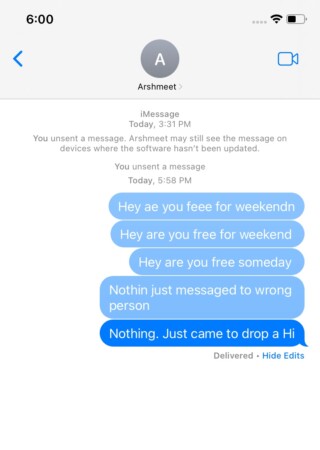
How to undo sent iMessages on iPhone
Undo limit – You can only undo a message within 10 seconds after sending it. Also, there might be a chance for them to see the message from notifications before you delete them.
- Open iMessage and open the conversation where you want to unsend a message.
- Tap and hold the message you want to delete.
- Now, tap Undo Send.
As soon as you tap it, the particular message will burst with a little animation and will disappear.
That’s it!
With the edit and undo message features, you can prevent typos or messages sent mistakenly. But when you delete or edit a message, iMessage still lets users view them. So, what are your thoughts about it? Let me know in the comments.
FAQs
If you are on iOS 16 or later, tap and hold the conversation and select Mark as unread. A blue dot will appear on the left side of the conversation.
Tap and hold the message which you want to remove the heart and tap the heart tapback to remove the heart. If you have added a heart in a text, you can edit or delete it if you are on iOS 16 or later.
More iMessage tips and tricks for you: