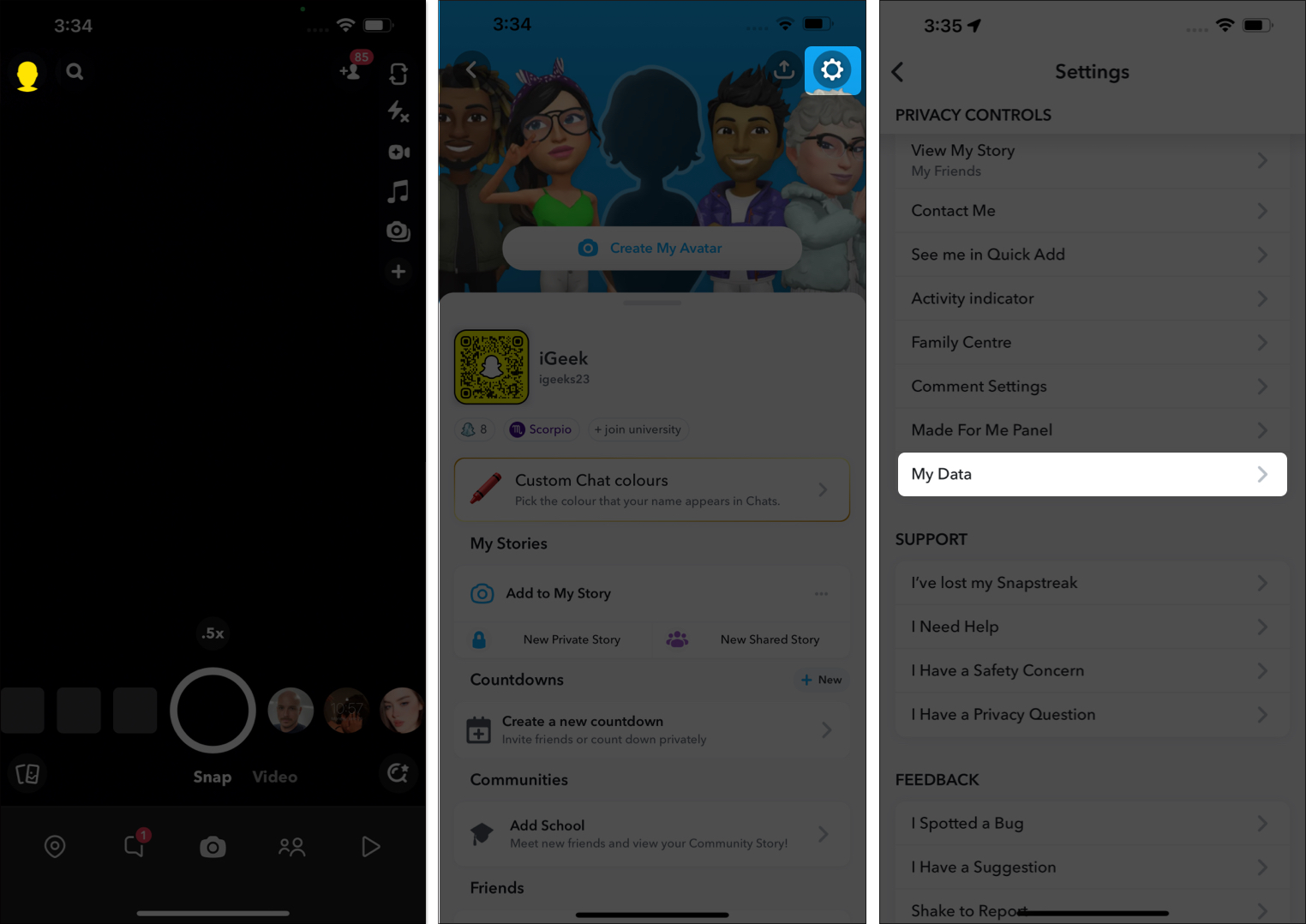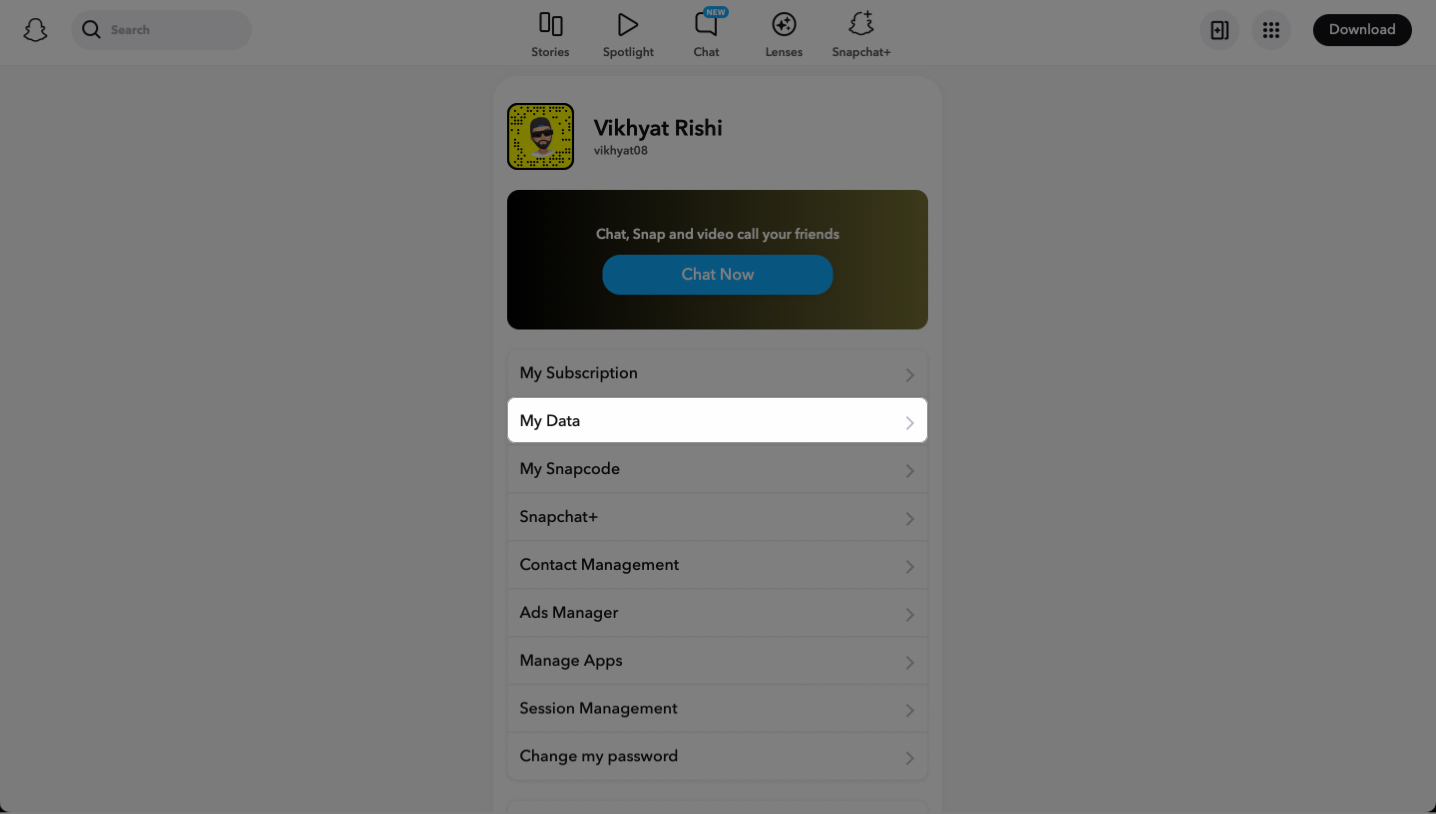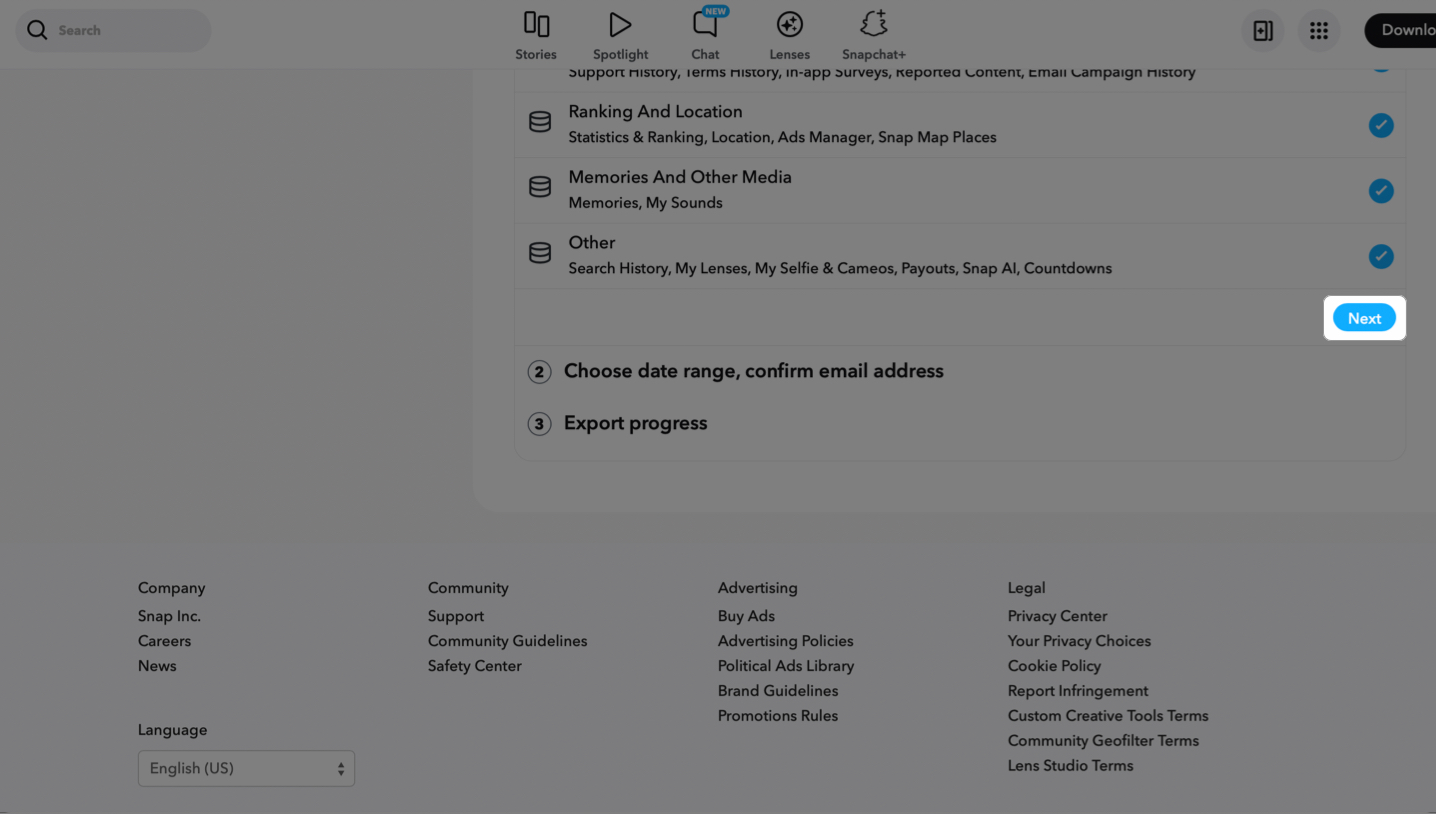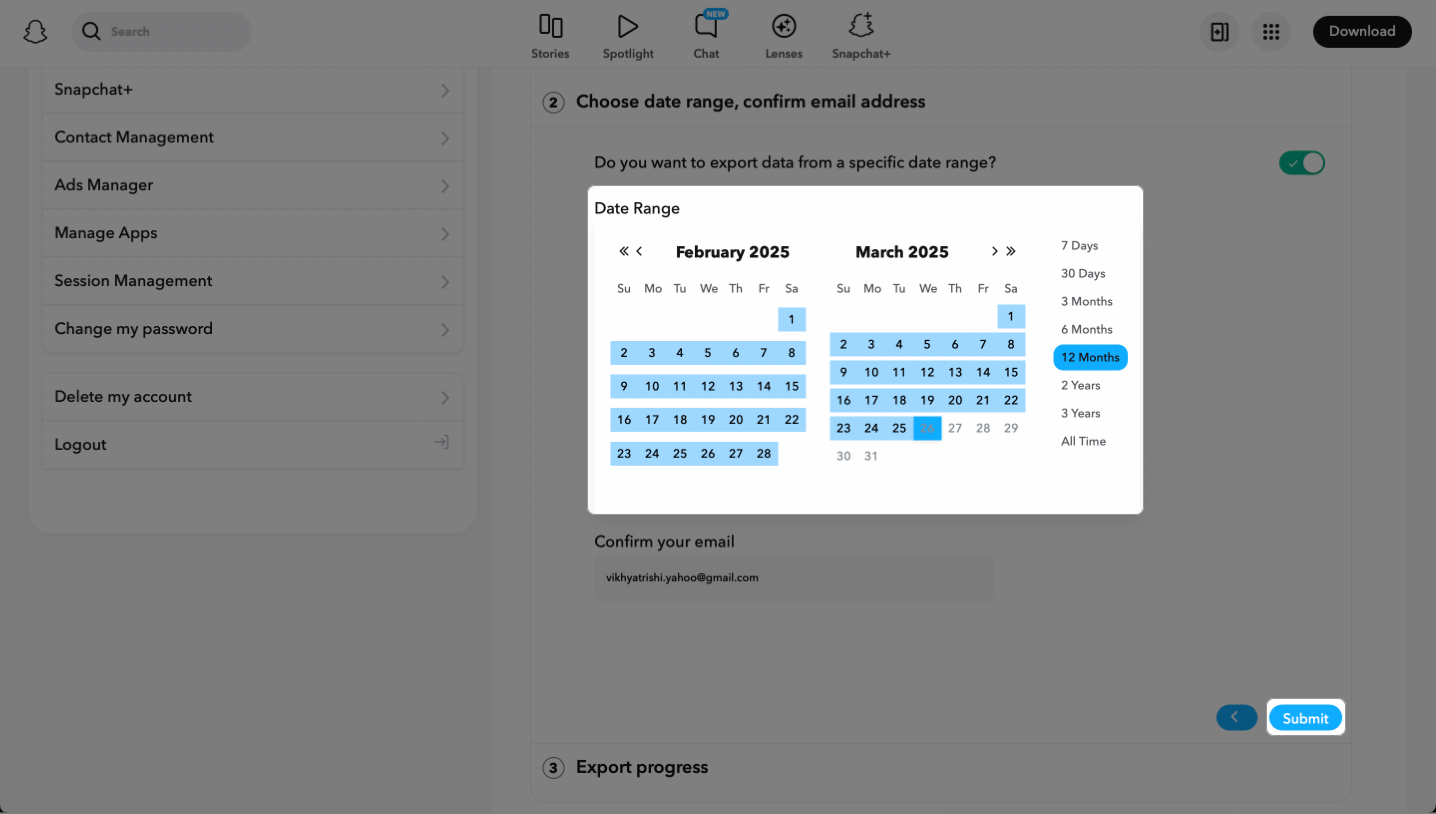Have you ever accidentally or out of rage deleted an important Snapchat conversation, and now you regret it? We all have been there. While you may think the chat is gone forever, downloading your Snapchat data can be a lifesaver. Not only will this get you a copy of your deleted conversation, but doing so will also provide you with a complete record of your account.
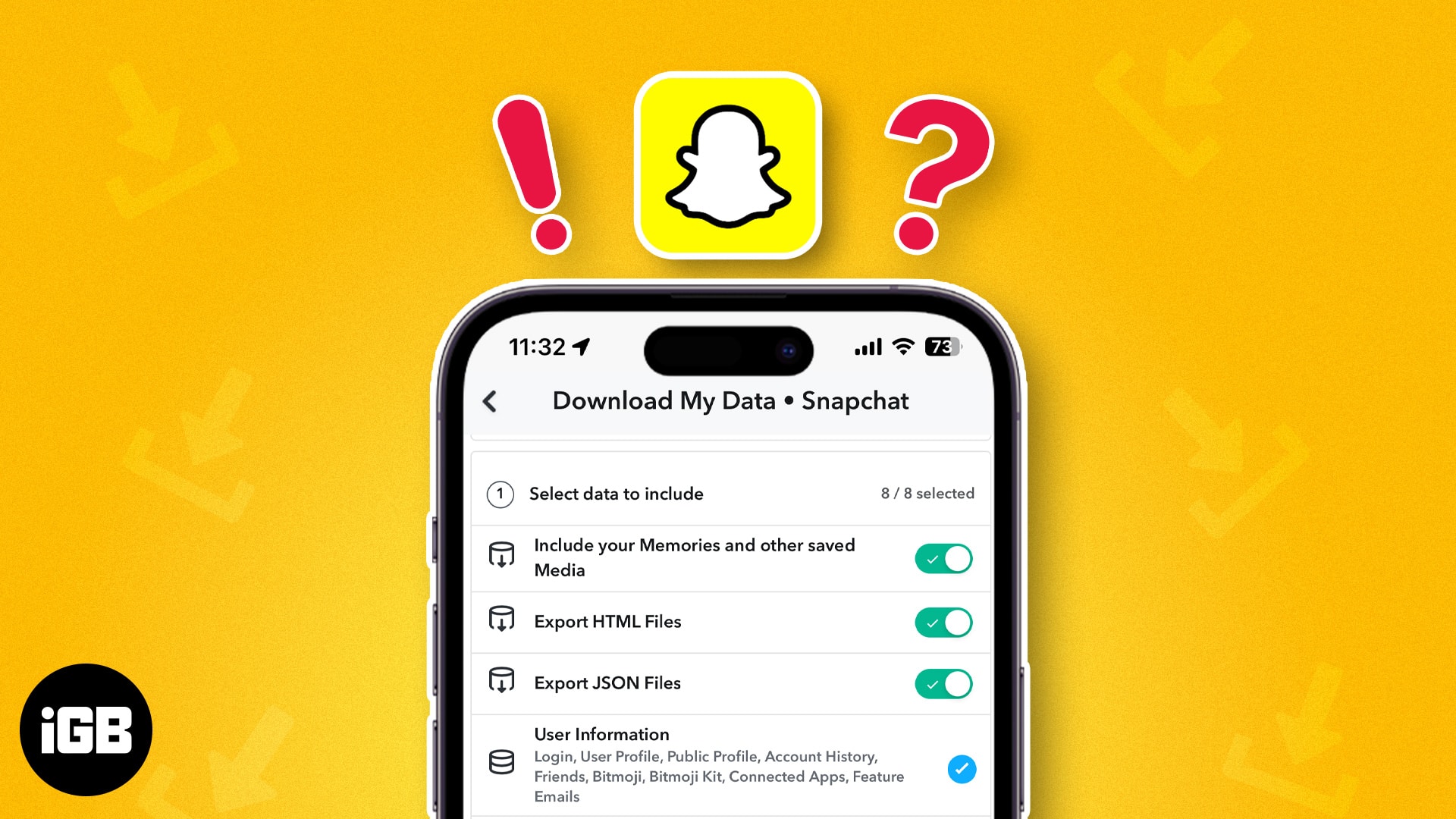
With the basics out, here’s what information Snapchat stores about you and how you can download it.
What’s Included in Your Snapchat Data?
When you request a download of your Snapchat data, you receive a ZIP file containing various details about your account, including:
- Login history and account details
- Snap history (metadata, not actual Snaps)
- Chat history (metadata, not actual messages)
- Friends list
- Memories and saved snaps (if backed up)
- Search history
- Bitmoji information
- Devices used to log in
How to download your Snapchat data on iPhone
- Open the Snapchat app and tap your Bitmoji icon at the top left.
- Here, tap the Settings cog at the top right corner.
- Now, locate and select My Data under Privacy Controls.
- Next, log in to your Snapchat account.
- Toggle on Export your Memories, Chat Media and Shared Stories.
- Now, enable Export HTML Files or Export JSON Files. You can also request to download your data from Snapchat in both formats.
- Hit Next.
- Set a time frame, and tap Submit.
Now, wait for a while as Snapchat processes the files. You’ll get an email when Snapchat is done processing your data. It may take a few hours or days. Also, you may get a verification email from Snapchat. Follow the instructions mentioned in the email.
How to download your Snapchat data on Mac
- Using the preferred browser, visit Snapchat.com and log in to your Snapchat account.
- Here, click on My Data under the profile menu.
- Toggle on Export your Memories, Chat Media and Shared Stories.
- Pick either Export HTML Files or Export JSON Files.
- Click Next.
- Pick a range of dates, then click Submit.
Wait for the email with the download link to export Snapchat data history. Then, let’s learn how to access the recovered Snapchat data.
How to download and extract your Snapchat data
Downloading the Data File:
- Open the email to access the link to the Snapchat data file.
- Press click here.
- Log in to your Snapchat account.
- Click See exports → Choose Download.
Accessing the downloaded Snapchat data
On iPhone:
- Open the Files app → Go to Downloads.
- Tap the ZIP file named Snapchat data to extract it.
- Go through files and folders to access your Snapchat information, like messages, stories, and settings.
On Mac:
- Launch the Finder app → Head to Downloads.
- Double-click the ZIP file named Snapchat Data to unzip it.
- Open the extracted Snapchat data folder.
Save your Snap data!
I hope that the information here was helpful enough for you to download and access your Snapchat data. After reviewing the Snapchat data report, we’ve learned that Snapchat collects almost every interaction.
Let us know what you guys think in the comment section below.
FAQs
The processing time for Snapchat data requests can vary, generally from a few hours to several days. Once your data is ready for download, you will be notified via email.
Yes, the data you retrieve through the Snapchat app is securely stored. However, it’s important to note that its security cannot be guaranteed once it’s on your Mac. To enhance security, it is advisable to protect the downloaded folder with a password.
No, Snapchat typically provides all your available data as a unified ZIP file. The only customization option is to include memories and other saved media in your download.
Your Snapchat data is stored in your local storage as well as on the Snapchat servers.
Nope, the Snapchat data will only show the messages that are saved in your chats.
You may also like to read: