Ever come across an Instagram story you wanted to save for later? Whether it’s your own story or someone else’s, downloading Instagram stories on your iPhone is easier than you might think. In this article, we’ll show you all the ways to download Instagram stories on your iPhone. Let’s begin!
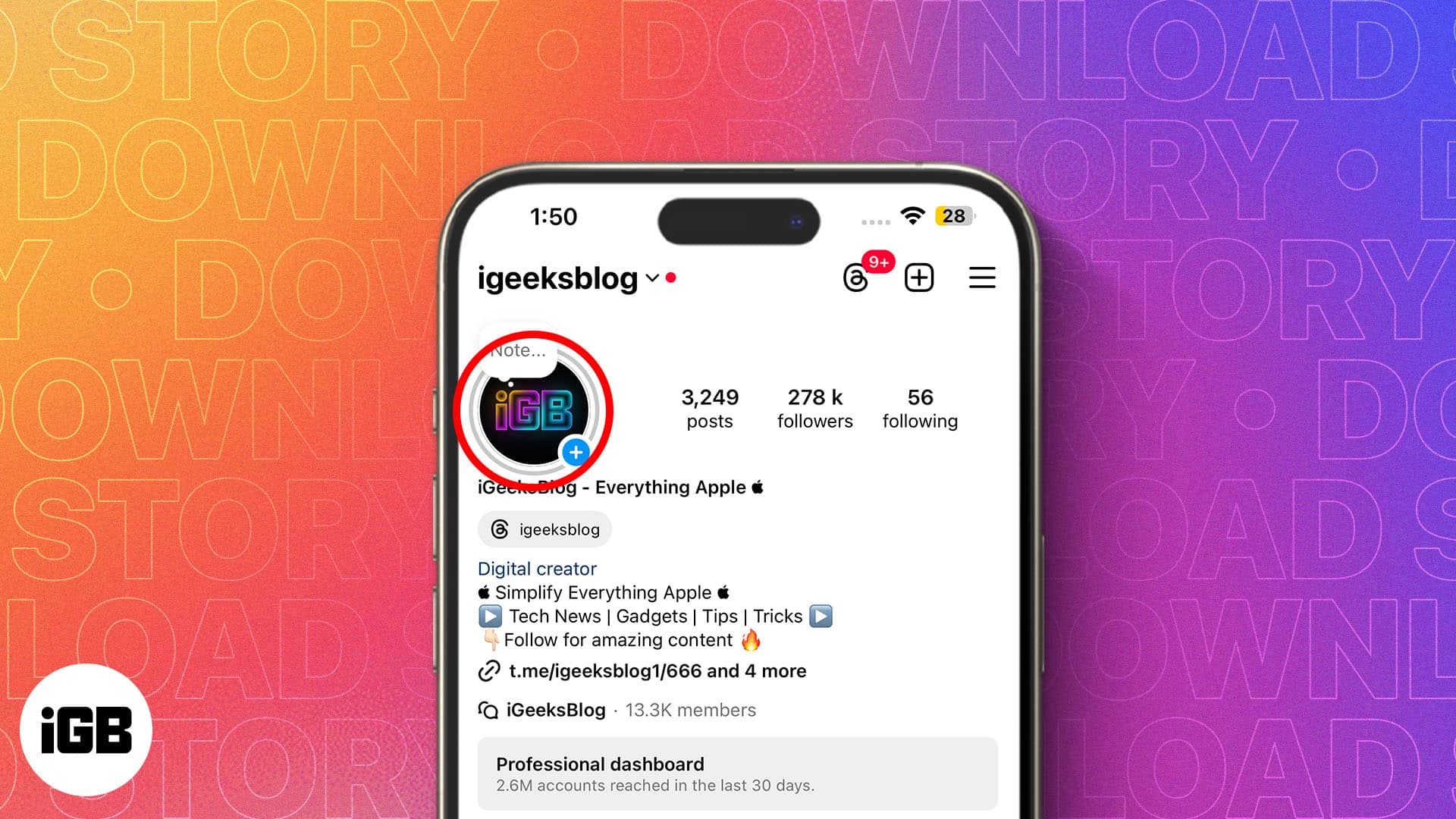
How to download your Instagram Story on iPhone
First, let’s see how to download your own Instagram story. I’ll share two easy methods for doing this, so you never miss out on your precious moments.
Save your Instagram story to iPhone gallery
If you’ve posted a story not more than 24 hours ago, you can manually save it to your iPhone gallery or camera roll.
- Launch Instagram on your iPhone. If your profile picture is highlighted with a pink ring, you have active stories.
- Tap your profile icon photo to open the story.
- Press the More button in the bottom-right corner of the screen and select Save.
- Choose Save Photo/Video or Save Story in the subsequent prompt.
You’ll see the Save Video option even if you have posted a photo with music. Once you choose Save Video, it will show you a prompt saying, “Save without Audio.” Tap Save to download the individual story on your camera roll.
On the other hand, if you select Save Story, it will create a single video combining all your stories and download it on your iPhone. If you’re using the Save Story option for the first time, you’ll get a prompt to automatically save your stories in Archive. We’ll discuss this in the next section.
Save Instagram story to your iPhone camera roll from Archive
Instagram has a useful feature called Archive that saves your stories on your profile privately. That way, you don’t need to download your Instagram stories to your iPhone, which can end up occupying a lot of your storage space.
The best part is Archive lets you access your stories after they expire, share them as stories or posts, add them to your highlights, and download them to your iPhone.
First, ensure you have the feature enabled to download Instagram stories from Archive. Here’s how:
- Open Instagram.
- Tap your profile icon at the bottom.
- Select the hamburger menu (three lines icon) to access Instagram settings.
- Scroll down and tap Archiving and Downloading.
- Toggle on Save Story to Archive.
If story archiving is already enabled, you can access your old stories from the Archive. Let’s see how to find archived stories and save them.
- Tap the hamburger menu to access Instagram settings.
- Hit Archive.
- Select a Story.
- Tap More and choose Save Photo/Video.
How to download someone else’s Instagram story on iPhone
Downloading someone else’s Instagram story requires a bit more effort because there’s no official way to do this. You’ve to rely on third-party apps and websites to do this. Here, we’ll show you the steps to download other people’s Instagram stories on your iPhone using the Instory app.
- First, download and install the Instory app on your iPhone.
- Launch Instory.
- Tap Start and log in to your Instagram account.
- Open the Instagram app and go to the settings page.
- Select Accounts Center > Password and Security.
- Scroll down and tap the Where You’re Logged In option.
- Select Review Devices in blue.
- Choose This Was Me on the prompt.
- Next, go back to the Instory app and hit Done.
- Finally, tap Confirm to finish the setup.
Instory app is now all set! From the home page, you can scroll the accounts you follow, see their active stories anonymously, and save them. You can also search for public accounts to download their stories directly.
However, you can view only two accounts daily under the free plan. If you want to save an unlimited number of stories each day without any restrictions, then you must subscribe to a paid plan (available in both monthly or yearly options).
To download an Instagram story you came across, follow these steps:
- Tap the Share button and select Copy link.
- Now open Instory and tap Download by Link box.
- Long press the cursor and select Paste from the popup.
- Finally hit Search on your keyboard.
- You’ll now see all the stories posted in the last 24 hours. Tap the download icon at the bottom of the story you want to download.
- When this opens the Share Sheet, select Save Video to download it to your gallery. Alternatively, you may also send the photo or video directly to someone.
You can also download highlights of anyone this way.
While testing the Instory app on my iPhone, I found that the Download by Link feature didn’t work properly at times. Saving stories by searching and accessing the profile was surprisingly easy, though. Also, I got logged out of the app several times, which isn’t a desirable behavior and needs to be fixed soon.
Signing off…
There you have it—simple and safe methods to download Instagram stories on your iPhone. Saving stories to your iPhone gallery lets you access them anytime and share with others.
You can also check out how to download Instagram reels on your iPhone if you want to download and save reels for later.
FAQs
Using third-party apps can come with risks, including potential breaches of your Instagram account’s security. But you can avoid exposing yourself to such risks by sticking to popular, trustworthy apps, like Instory, for downloading Instagram stories on your iPhone.
You can download your own stories directly from the Instagram app. However, you can’t download someone else’s stories using it. To do that, you’ll need to use a third-party app since Instagram doesn’t support this feature natively.
You may like to read:











