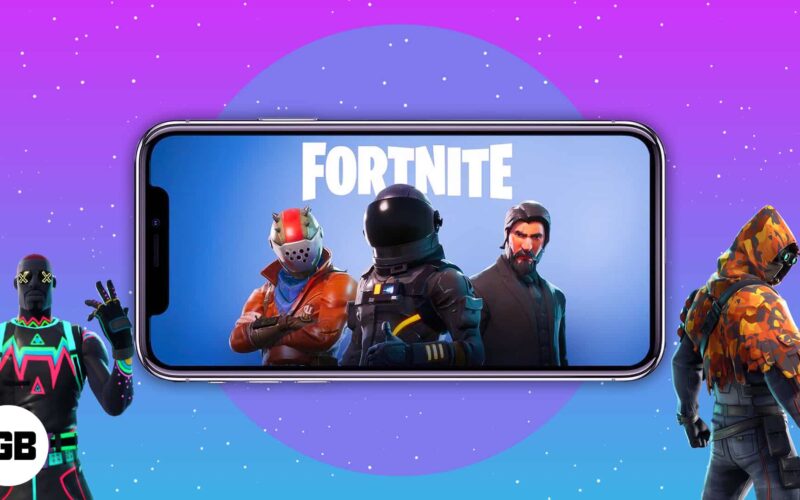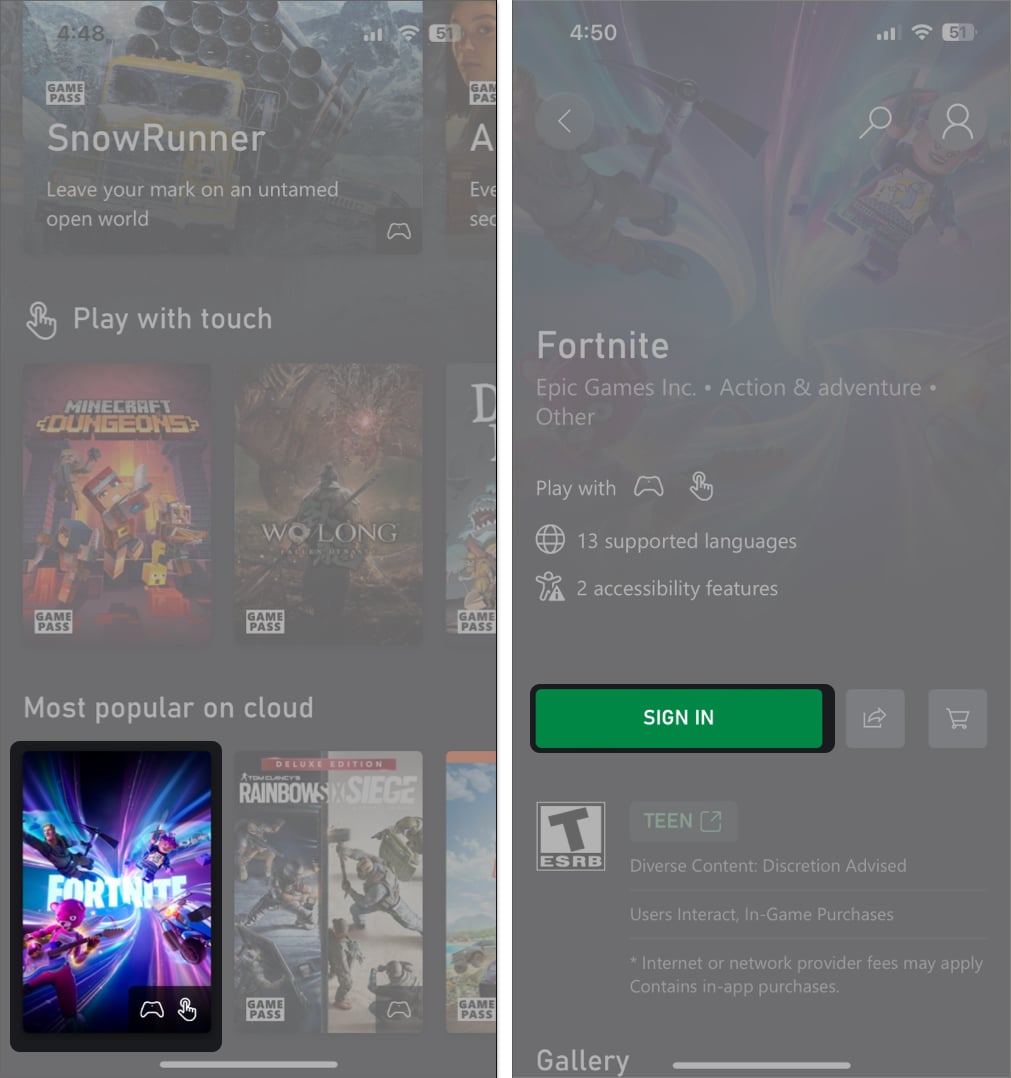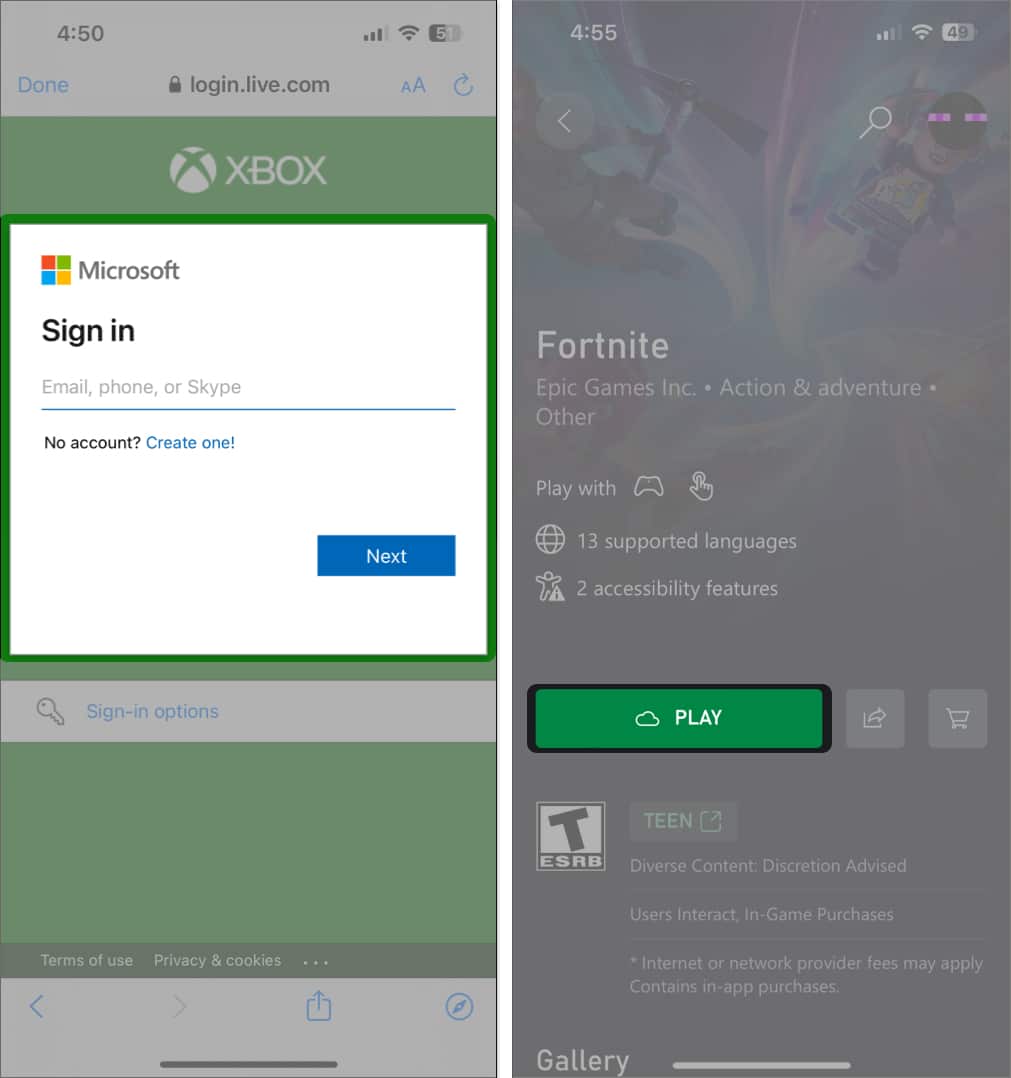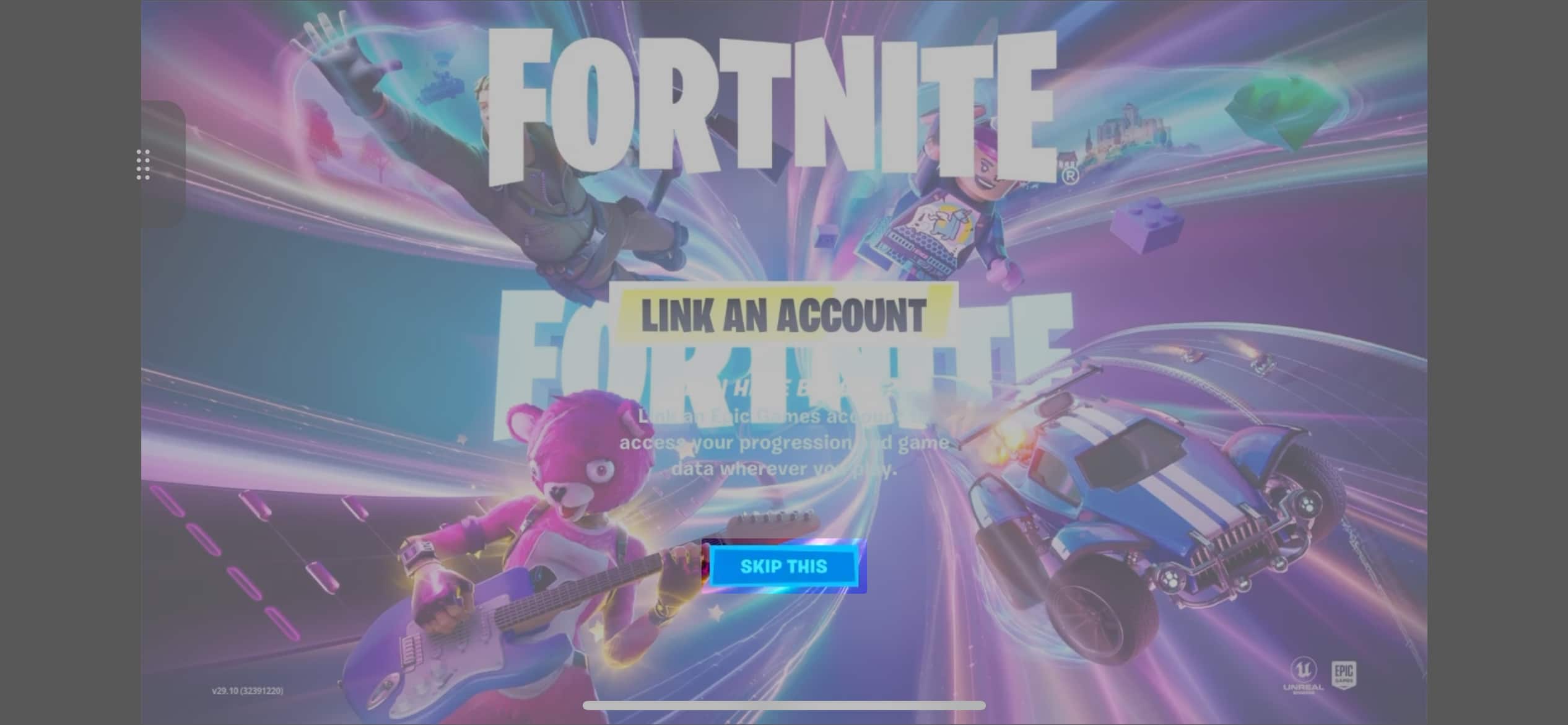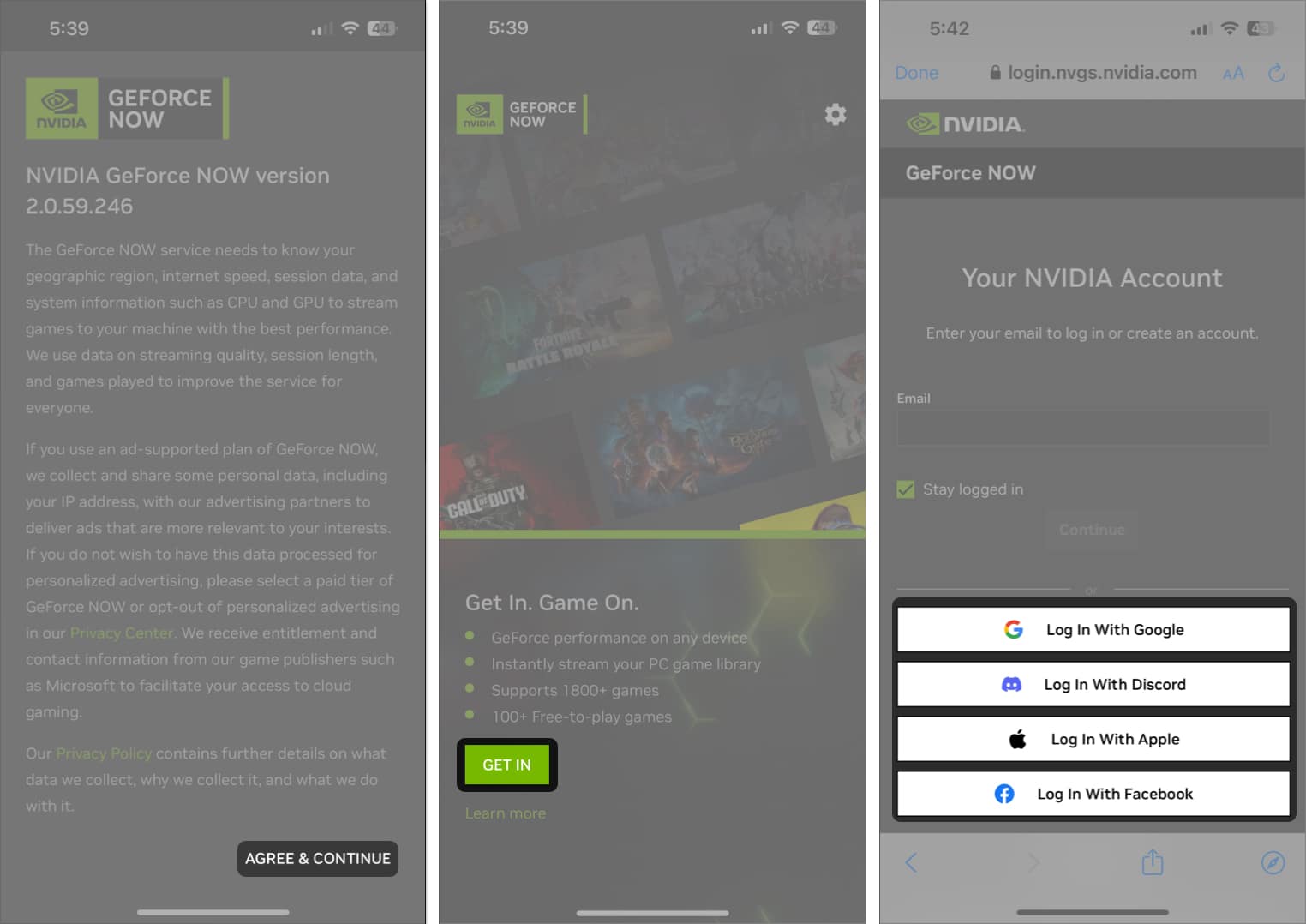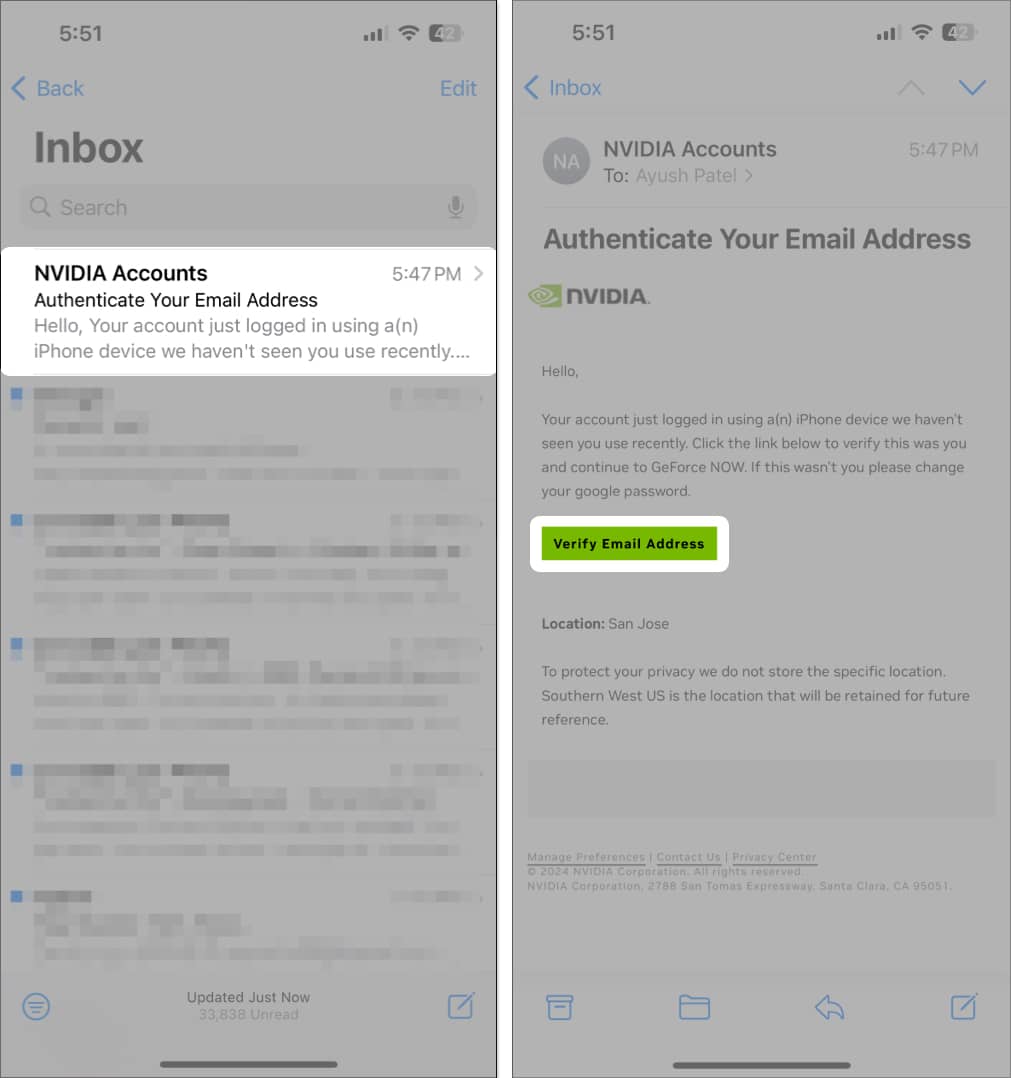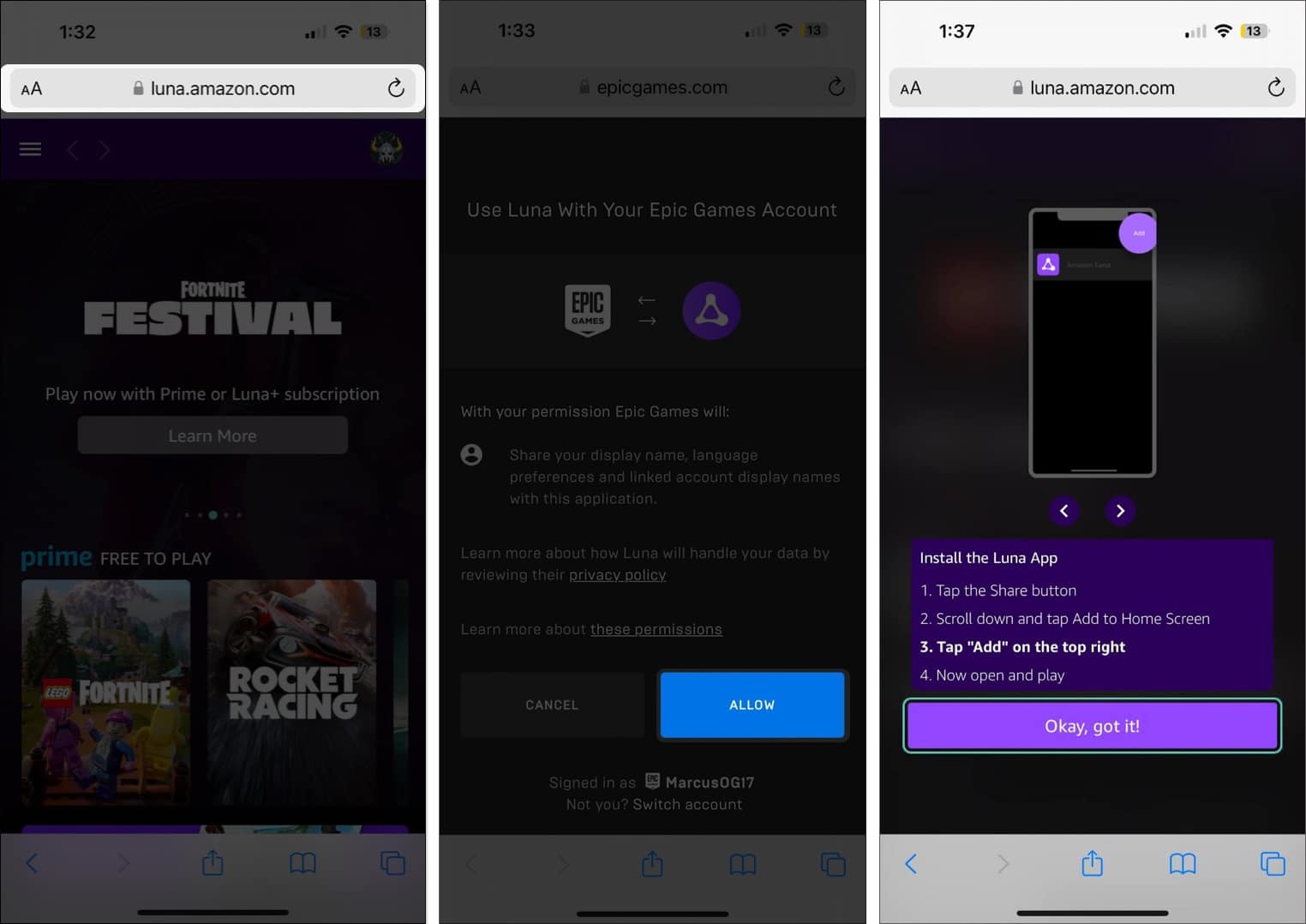The Epic Games vs. Apple battle is something the gaming community will not forget anytime soon. Following the skirmish, Fortnite was removed from the App Store, and gamers have been searching for ways to play the game on their iPhones.
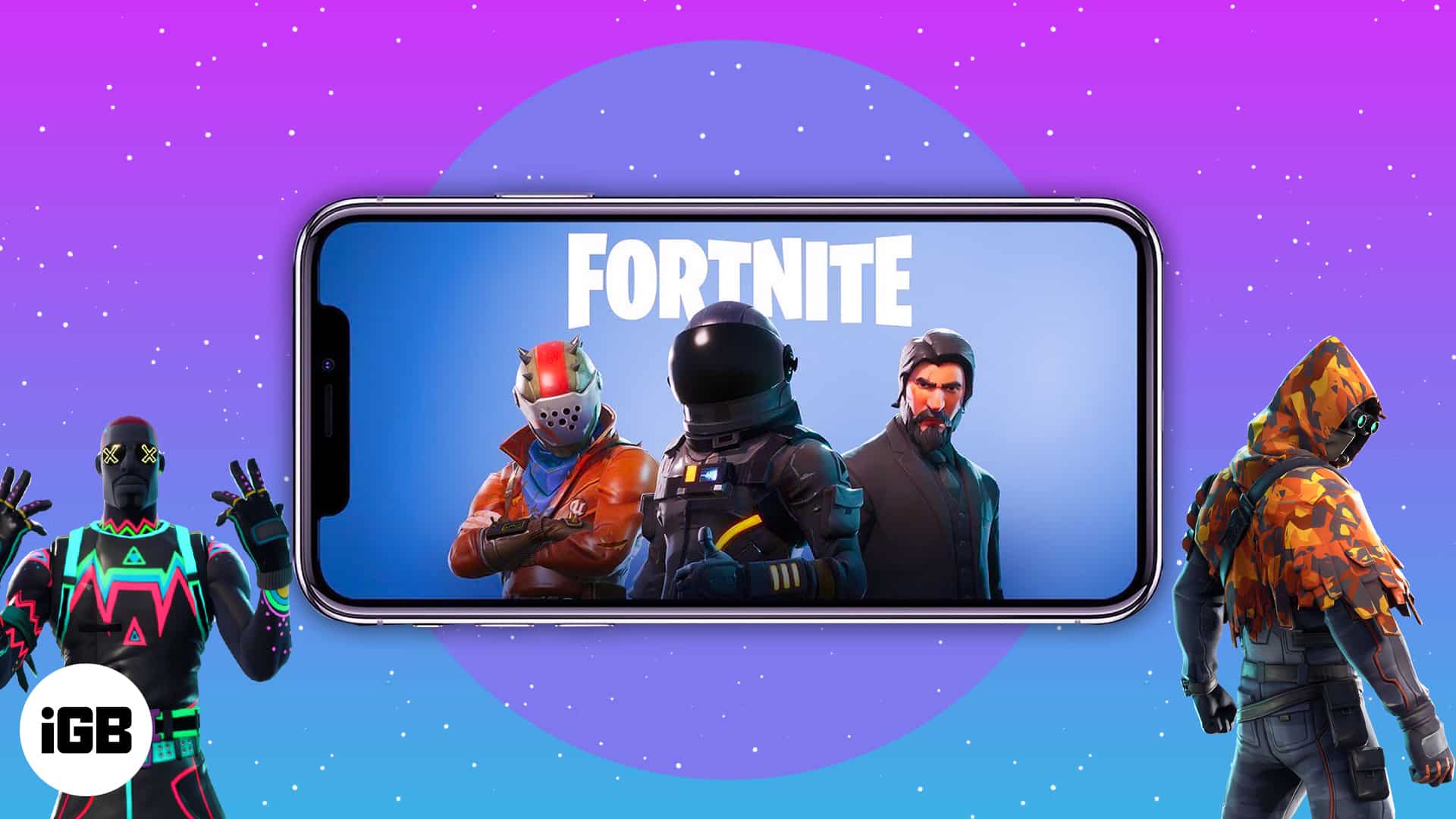
So what if I told you there’s a way to officially run the game on iOS? Read along to find out how to play Fortnite on your iPhone or iPad.
How to play Fortnite on iPhone using Xbox Cloud Gaming
Thanks to the age of cloud gaming, you can now play games such as Fortnite on your iPhone without installing them. The best part is that it won’t take up your iPhone’s internal space. Remember, you need an Xbox account to play Fortnite on your iPhone using Xbox Cloud Gaming.
- Open Safari on your iPhone or iPad → Go to xbox.com/play.
- Tap the Share icon → Then, tap Add to Home Screen → Add.
- Open the Xbox Cloud Gaming shortcut from the Home Screen.
- Select Fortnite from the list of games → Then, tap Sign In.
- Sign in using your Microsoft account → Then, tap Play.
- Once Fortnite starts, tap Link an account to start playing.
You may tap the dotted icon to access additional options.
That’s it! You can now play Fortnite on your iPhone through the Xbox app. Since the program is still in beta, you might see some UI inconveniences. But it’s better than having nothing, right?
How to play Fortnite on iPhone with GeForce Now
Besides Xbox Cloud Gaming, there’s another cloud-gaming giant that’s facilitating Fortnite on iPhone. With NVIDIA GeForce Now, you can play Fortnite on your iPhone without the Xbox app. Here’s how:
Note: Similar to Xbox Cloud Gaming, NVIDIA GeForce Now is limited to only a few regions since it’s still in beta. However, you can use a VPN on your iPhone to access the service.
- Open Safari on iPhone or iPad → Go to play.geforcenow.com.
- Now, tap the Share icon → Then, tap Add to Home Screen → Add.
- Open the Nvidia GeForce Now shortcut from your Home Screen.
- Read the terms and conditions → Then tap Agree & Continue.
- Tap Get In to create a new Nvidia account or directly log in.
In my case, I logged in to Nvidia using my Google account. - Go to the Mail app and open the Nvidia Accounts email.
- Tap on Verify email address to complete the verification.
- After that, in Nvidia GeForce Now Home Screen shortcut, search Fortnite.
- Tap on Fortnite’s banner → Then, tap Play to start playing.
You’ll be asked to link your Epic account to start the game. If you don’t have one, sign up for an Epic account.
You’re all set! If you doubted whether Fortnite was available on iOS 17, your questions have been answered by NVIDIA GeForce Now.
How to play Fortnite on iPhone with Amazon Luna
Are you one of the more than 200 million people who have Amazon Prime? If you do, you have access to free games on Amazon Luna, Amazon’s cloud gaming service.
One such free game on Luna is Fortnite. That means, if you have a Prime subscription, you have a way to play Fortnite on your iPhone.
- Open your browser of choice, like Safari or Chrome.
- Go to luna.amazon.com and sign into your Prime account.
- Scroll down to view the Free Games section. Tap Fortnite.
- Now, link your Epic Games and Amazon Prime accounts through the link provided.
Make sure to tap Allow when prompted by Epic Games. - Once redirected to Luna, press Play Now, then follow the on-screen instructions to download the Luna App.
- Open the Luna app from your home screen. Tap Fortnite again, make sure your phone is in landscape mode, and then you’re good to go.
Amazon Prime makes it easy to play Fortnite on your iPhone for free. However, if you’d rather go through the App Store, you have a few options remaining.
Download Fortnite from Epic Games Store for iOS in the EU
If you live in the European Union, you may soon be able to play Fortnite natively on the iPhone.
Apple has reinstated Epic Games’ developer account in Sweden, and the gaming giant has announced plans to launch an exclusive app store for iOS by the end of the year. The store will work separately from the existing iOS App Store and will also support third-party payment platforms in the EU.
The new Epic Games Store is the result of Epic Games’ legal battle with Apple over the latter’s App Store policies and charges. As part of the settlement, Apple has agreed to open its walled garden, allowing an alternative app store on iOS devices sold in the European Union.
Now, if you reside outside of the European Union, there’s an outside chance to access the new Epic Games Store if you change your iPhone App Store region to a European country. This is speculative and may involve some additional steps or restrictions. We will have to wait till the end of 2024 to confirm if this particular workaround is possible.
Keep watching this space, as I will update it with the latest information as and when available.
That’s it!
Fortnite is an amazing game, and it’s a bit sad that it’s not available on the App Store. Let’s hope that Apple and Epic Games call a truce and bring the game back to the App Store once and for all. But in the meantime, these are a few valid methods to play Fortnite on your iPhone in 2024.
If you have any doubts or queries regarding the steps and methods mentioned here, let me know in the comments.
You may also like to read: