If you’re tired of waking up to a not-so-gentle buzz, it’s time to change your alarm settings. In this guide, I’ll walk you through the steps to disable the alarm vibration on your iPhone. Because who needs a jolt when you’re trying to ease into the day? Without any further ado, let’s get started!
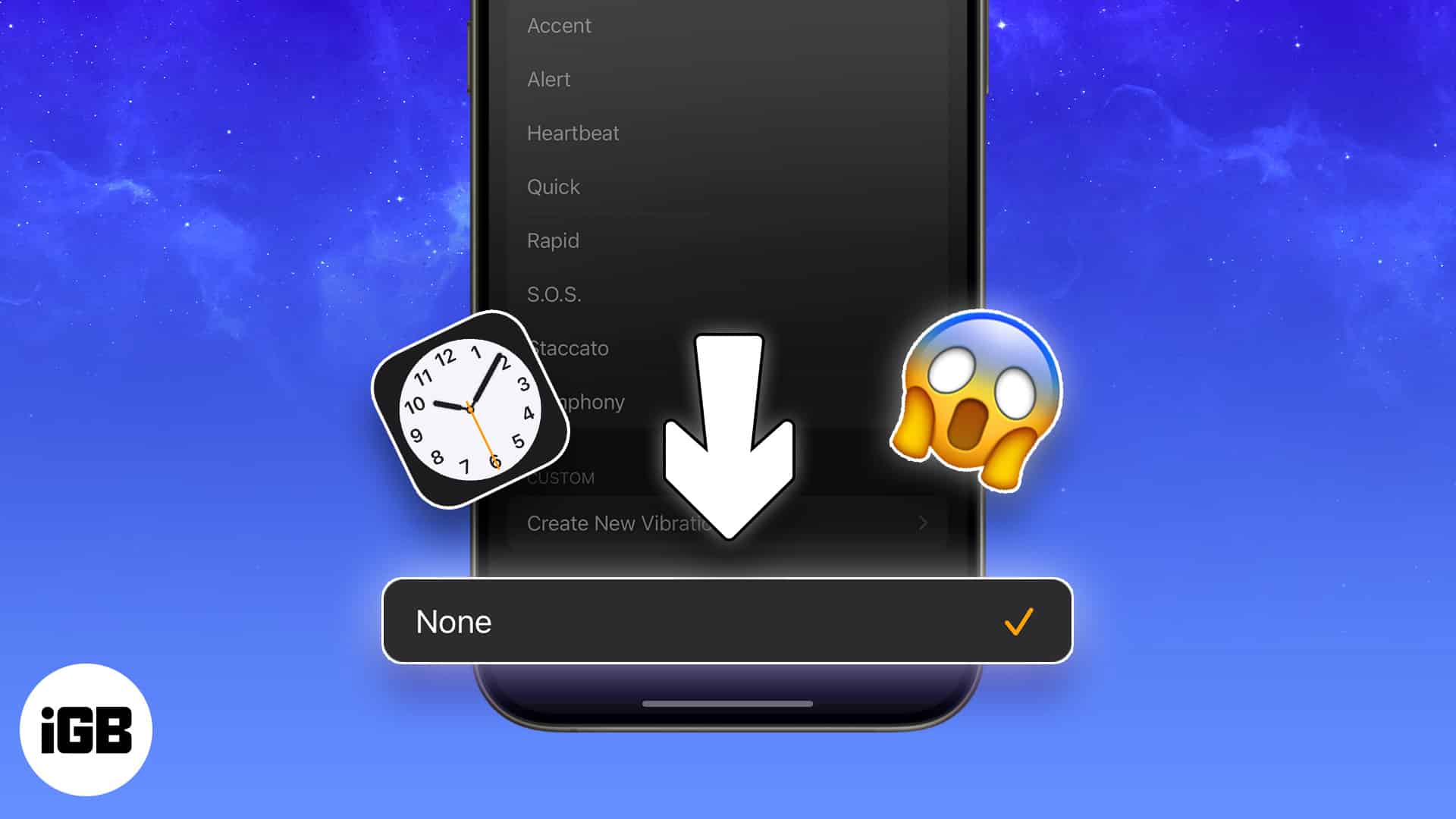
How to disable vibration for alarm in Clock app on iPhone
- Launch the Clock app on your iPhone.
- Tap Edit from the top-left corner.
Alternatively, you can tap the saved alarm itself. - Select an alarm → Choose Sound to proceed.
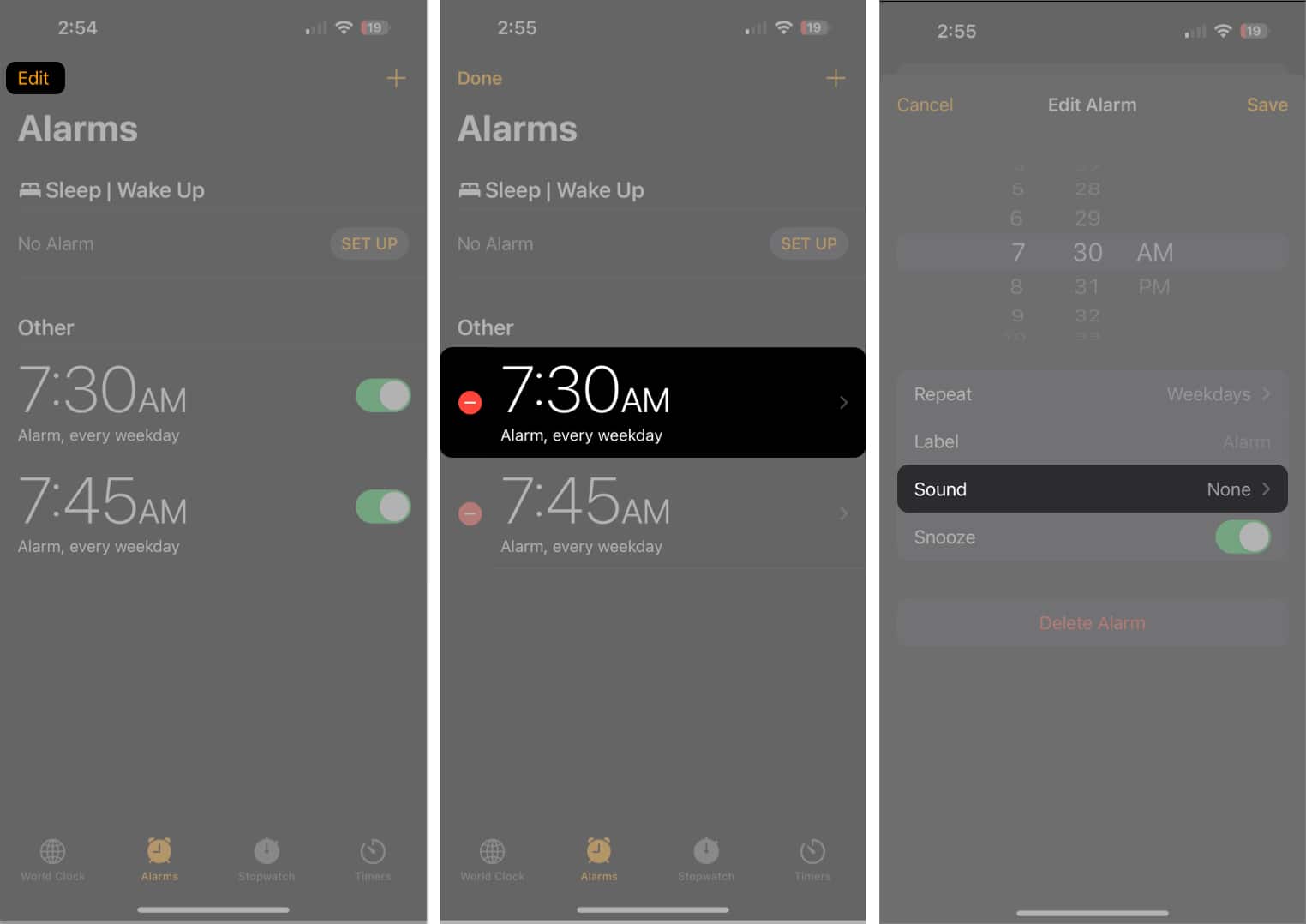
- Go to the top of the next menu and tap Haptics → Choose None.
- Now head back to the main interface → Tap Save from the top-right corner to confirm changes.
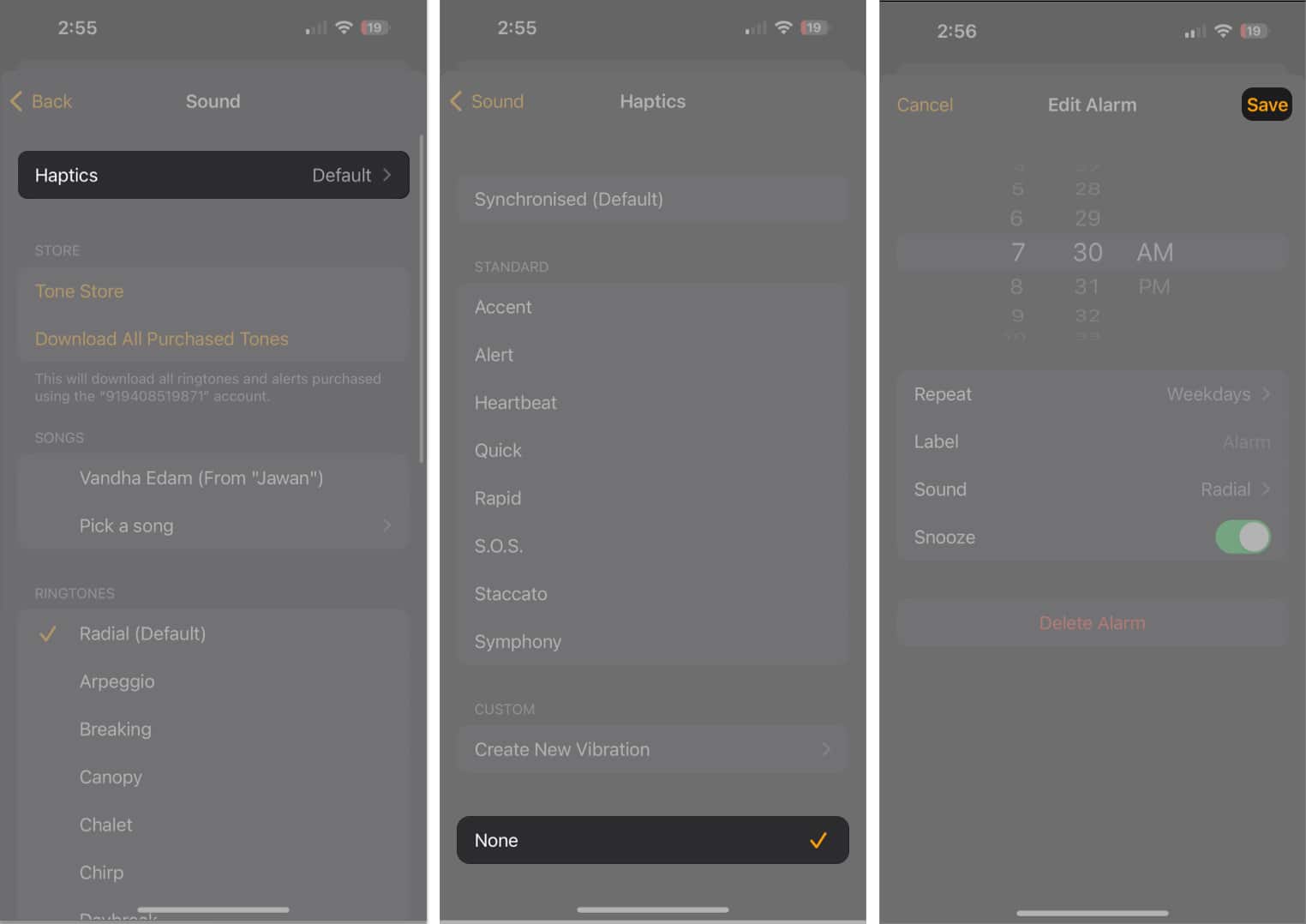
Note: If you have set up multiple alarms on your device, you must repeat this process for the rest as well. It works on an individual basis.
Those who wish to permanently disable the vibration haptics for their device, regardless of the task, can refer to the steps outlined below.
How to disable Haptics on iPhone
- Access the Settings app on your iPhone.
- Tap Sound & Haptics from the menu.
- Select the Haptics option to proceed.
- Finally, choose Never Play to change your preferences.
Note: Upon complying with these steps, your device will not vibrate for any alerts. This goes for incoming calls and notifications as well.
Sleep tight, wake right!
The long, loud vibration may annoy you at times. I’m thinking of your iPhone placed on a wooden desk: the vibration really creates a noisy tone on wood. Despite being a useful feature for times when your iPhone is in the pocket, vibration for alarm clock does tend to disturb you, making you feel uncomfortable. I hope that this little tip helps you avoid the vibration in alarm clock.
FAQs
Yes, even if your iPhone is on silent mode, the alarm will still sound unless you’ve muted the alarm sound as well.
Read more:

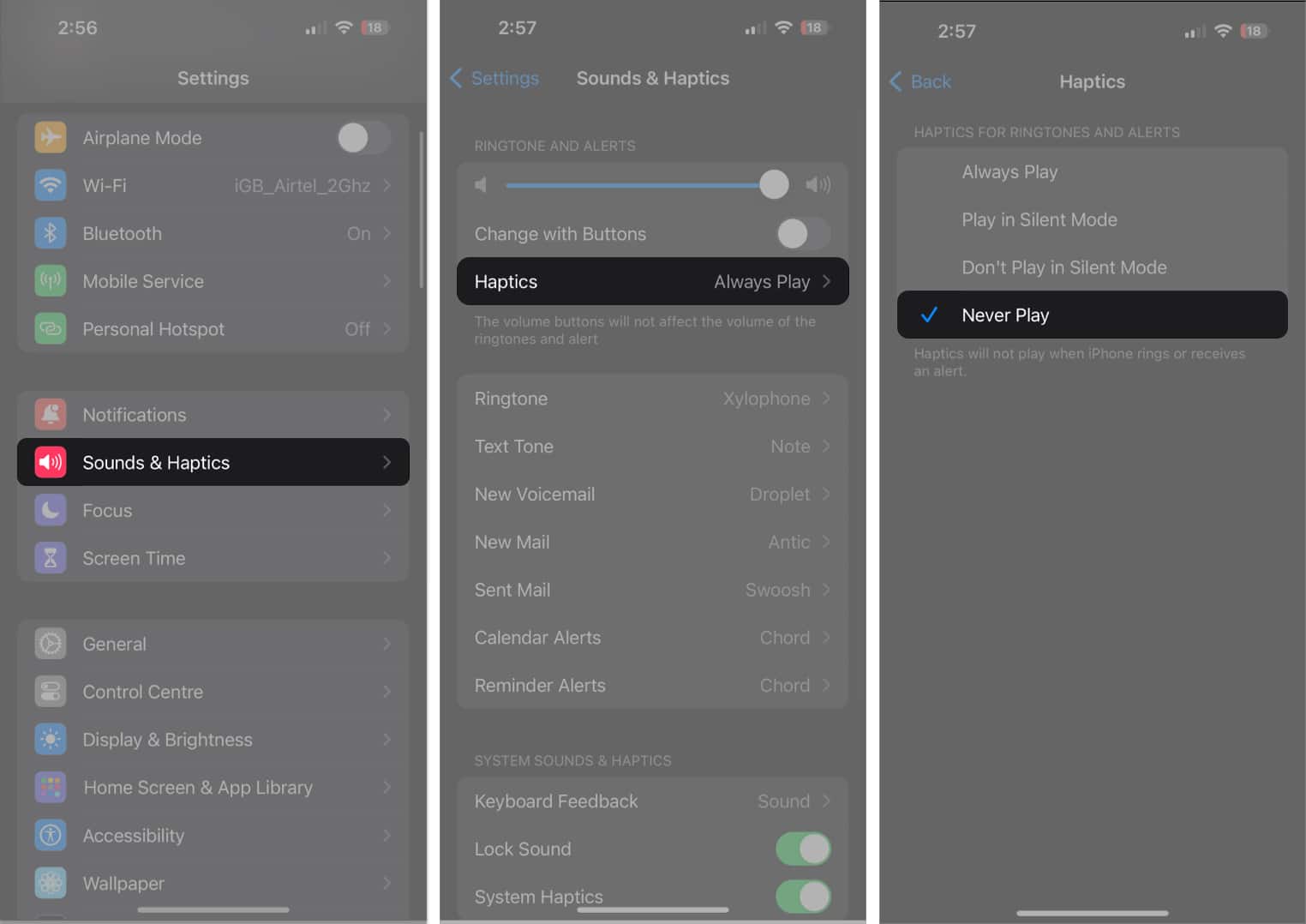 Note: Upon complying with these steps, your device will not vibrate for any alerts. This goes for incoming calls and notifications as well.
Note: Upon complying with these steps, your device will not vibrate for any alerts. This goes for incoming calls and notifications as well.
That was great, Im going to come to your site every time I need to do something on my iPhone and one day I may not hate it anymore!
Thank you for the simple & straightforward instructions.