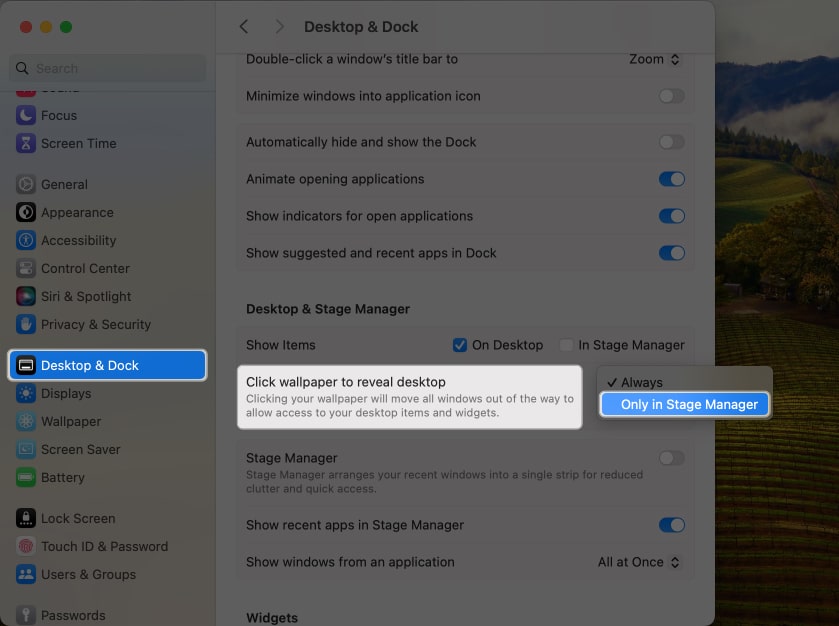Updated to macOS Sonoma? You might’ve scratched your head, noticing how your windows quickly slide to the side whenever you click the desktop. Don’t worry; this isn’t a glitch. It’s a new feature that comes with the macOS upgrade. If you’re not a fan of this, we’ll walk through how to turn off Click wallpaper to reveal desktop feature on macOS Sonoma.
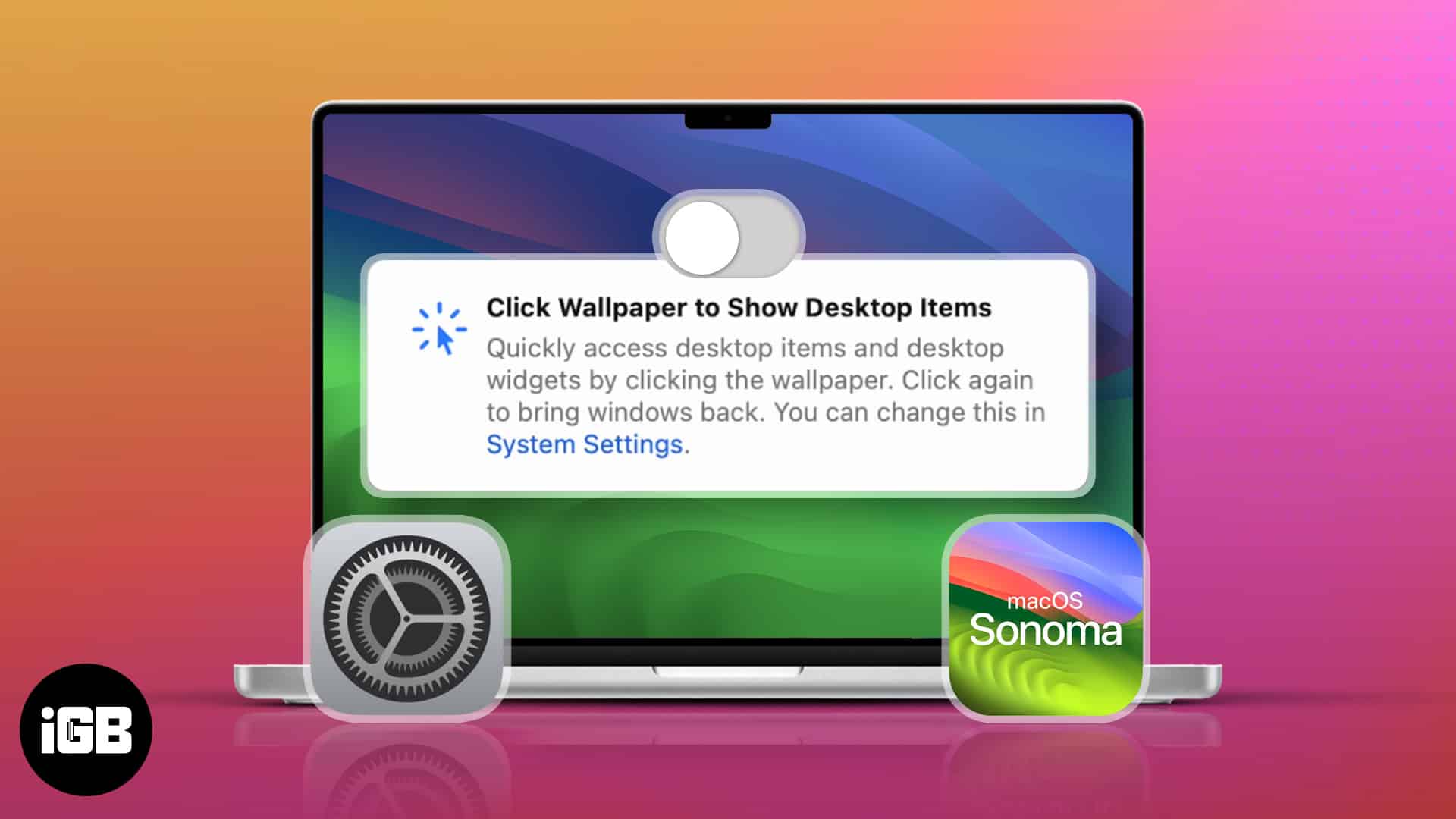
- Why do my windows hide when I click on Mac desktop?
- How to turn off Click Wallpaper to reveal Desktop in macOS Sonoma
- Alternatives to Click Wallpaper to Reveal Desktop
Why do my windows hide when I click on Mac desktop?
When you upgraded your Mac to macOS Sonoma and logged in on your device for the first time, you might’ve glossed over the pop-up window introducing the Click Wallpaper to Show Desktop Items feature. Or maybe you’ve seen it but don’t know how to turn it off.
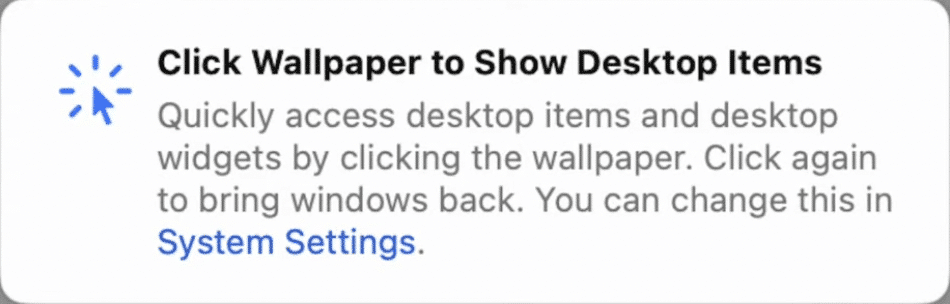
To be honest, this feature isn’t entirely new to Mac. It’s essentially similar to the Hot Corner feature that moves all windows aside to give you a clearer view of the desktop. The only difference is that this feature is turned on by default in macOS Sonoma and gets triggered when you click anywhere on the screen instead of clicking on a dedicated corner.
This feature can be pretty handy for those who store vital files on their desktop or just enjoy a glance at their desktop widgets. Meanwhile, some people can find accidentally triggering this feature pretty annoying.
How to turn off Click Wallpaper to reveal Desktop in macOS Sonoma
- Go to the Apple menu → System Settings.
- Choose Desktop & Dock on the sidebar.
- Under Desktop & Stage Manager, click the dropdown menu beside Click wallpaper to reveal desktop → Select Only in Stage Manager.
Your Mac will no longer show your desktop when you click on it, except when Stage Manager is on.
Alternatives to Click Wallpaper to Reveal Desktop
If you do need to clear your screen from clutter to see what’s on your desktop, there are other shortcuts you can use.
For example, you can do a spreading gesture using your thumb and three fingers on your trackpad. You can also click Cmd + F3 to reveal your desktop.
Wrapping up…
There you have it. This feature, enabled by default in macOS Sonoma, might have caught many users off guard. Did you find the feature bothersome? Share your thoughts below!