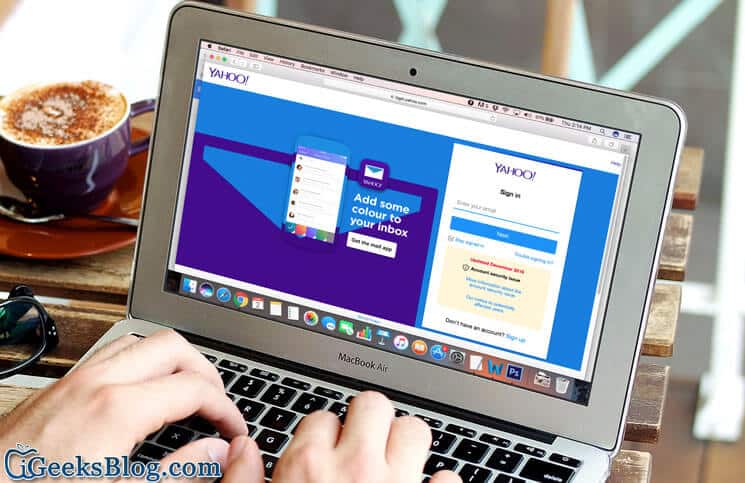Yahoo has once again revealed that around 32 million accounts have been accessed using forged cookies by intruders. It’s the third data breach in the last six months.
Yahoo had first reported that over 500 millions accounts were hacked. Later, they went even higher revealing that more than one billion accounts were breached. In the wake of such repeated data breach, it’s better to delete Yahoo mail account permanently and remove all the data.
How to Delete Yahoo Mail Account Permanently
- When you delete your account, your Yahoo! ID, Mail address, and Profile names will be eliminated
- Your account data and settings across the Yahoo! Network will also be removed
- The contents of HotJobs, Yahoo! Mail, Yahoo! Address Book, Yahoo! Small Business, Yahoo! GeoCities, Yahoo! Briefcase, My Yahoo!, Flickr account will be altogether eliminated
- When you delete your account, it terminates all the paid services which you have with this Yahoo ID
- Besides, you can’t recover payments remitted for these services
- Make sure to verify that you no longer have active premium services before deleting your Account
- Yahoo! first deactivates your account before completely deleting it. It takes up to 90 days to delete your account. Some of your data may remain even after you have shut down your account
- Head over to Data Storage and Anonymization to find out more about the data which may remain even after the deletion of the account
Step #1. First off, open any web browser on your iPhone or computer and head over to the Terminating your Yahoo account page.
Step #2. Now, You need to Enter your Yahoo Email ID and passwords to sign in to your account.
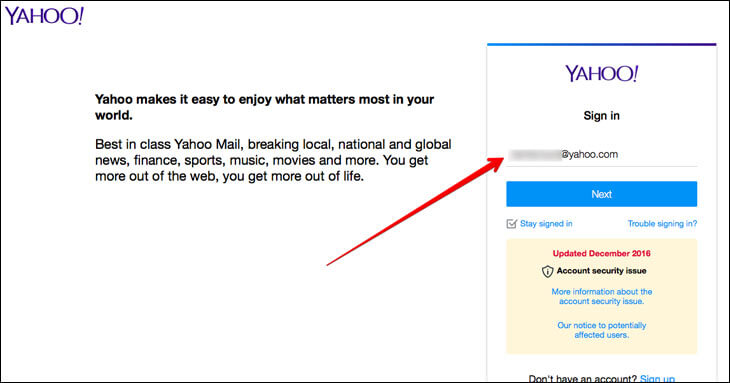
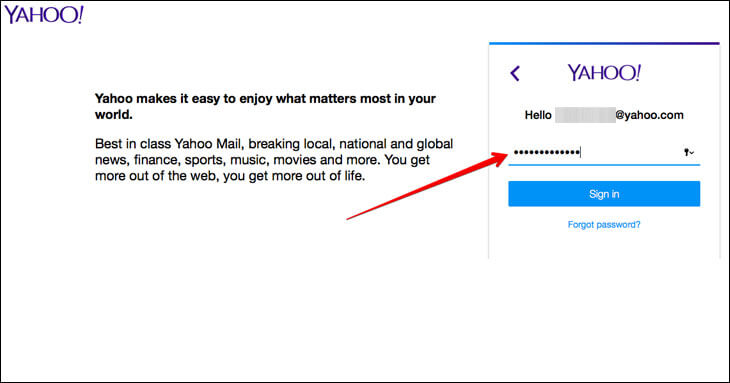
Step #3. Next, you need to enter passwords again to confirm your identity.
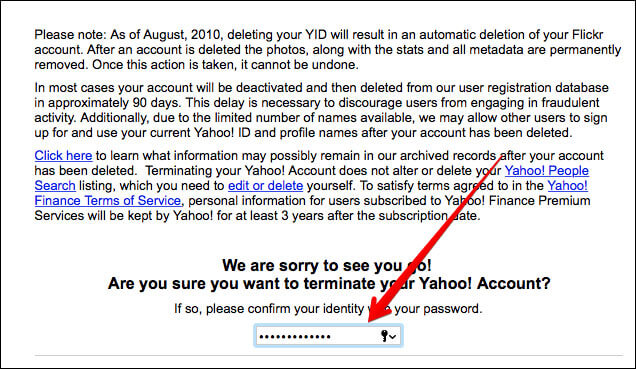
Step #4. Next up, you have to type in CAPTCHA code.
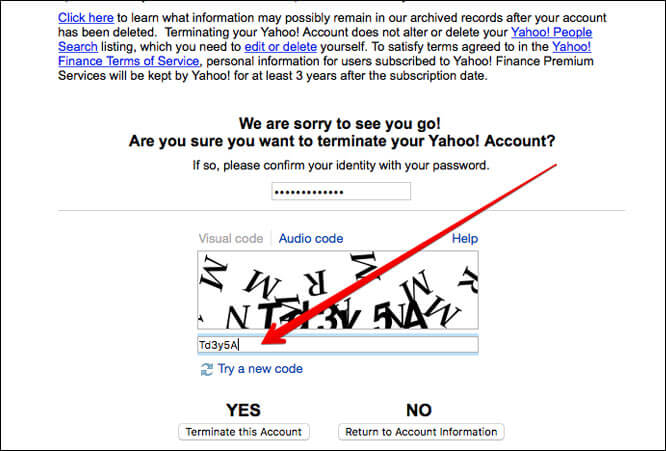
Step #5. Finally, tap/click on YES to delete your Yahoo! account. Now, you should see a confirmation page.
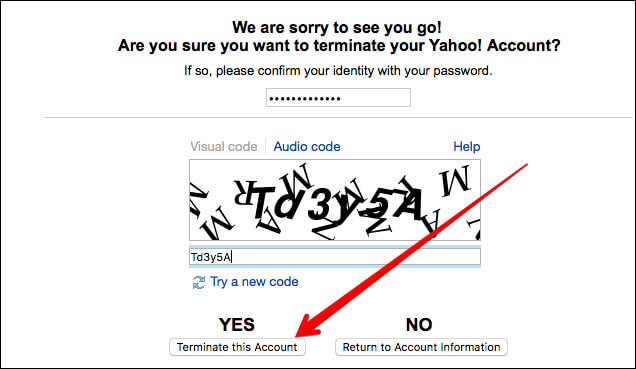
Wrap Up:
It’s advisable to offer complete security to your account. You must enable two-factor authentication for your Apple ID, 2-step verification for your Google account and make sure to enable 2-step verification of WhatsApp as well. If you use other apps and services, ensure that they are thoroughly protected.
🗣️ Our site is supported by our readers like you. When you purchase through our links, we earn a small commission. Read Disclaimer.