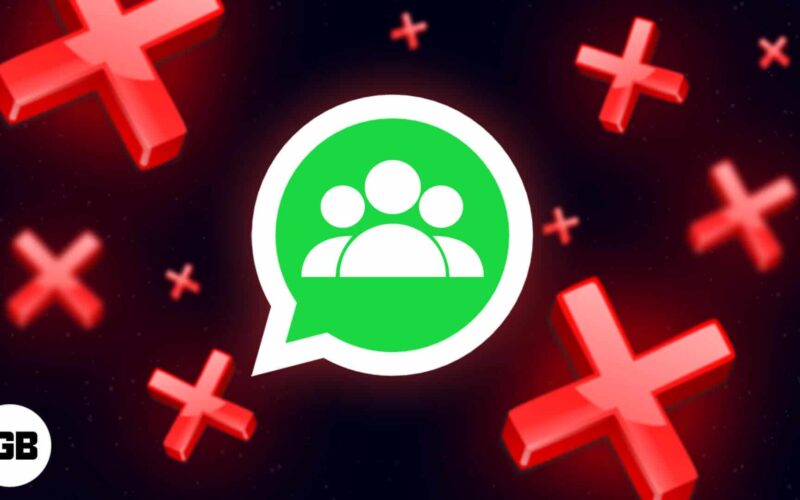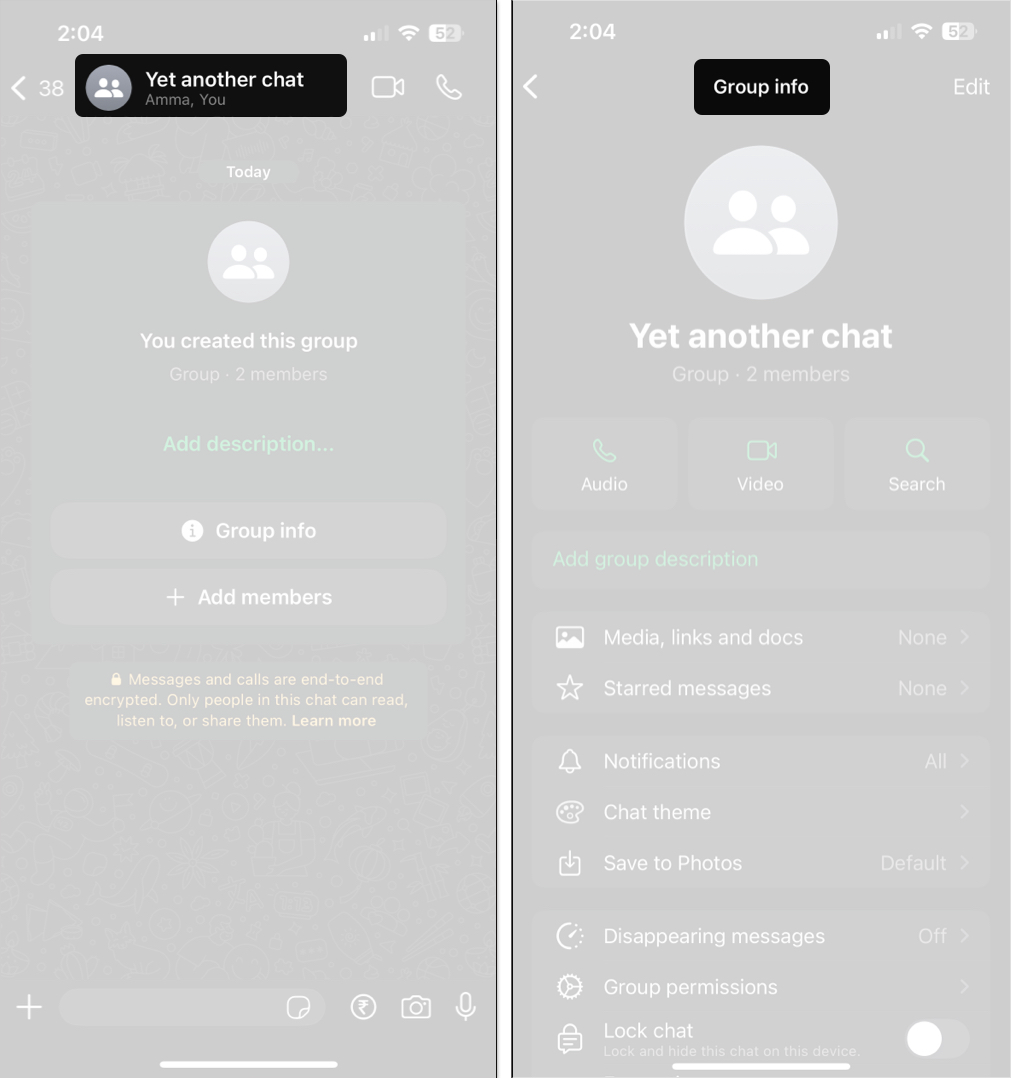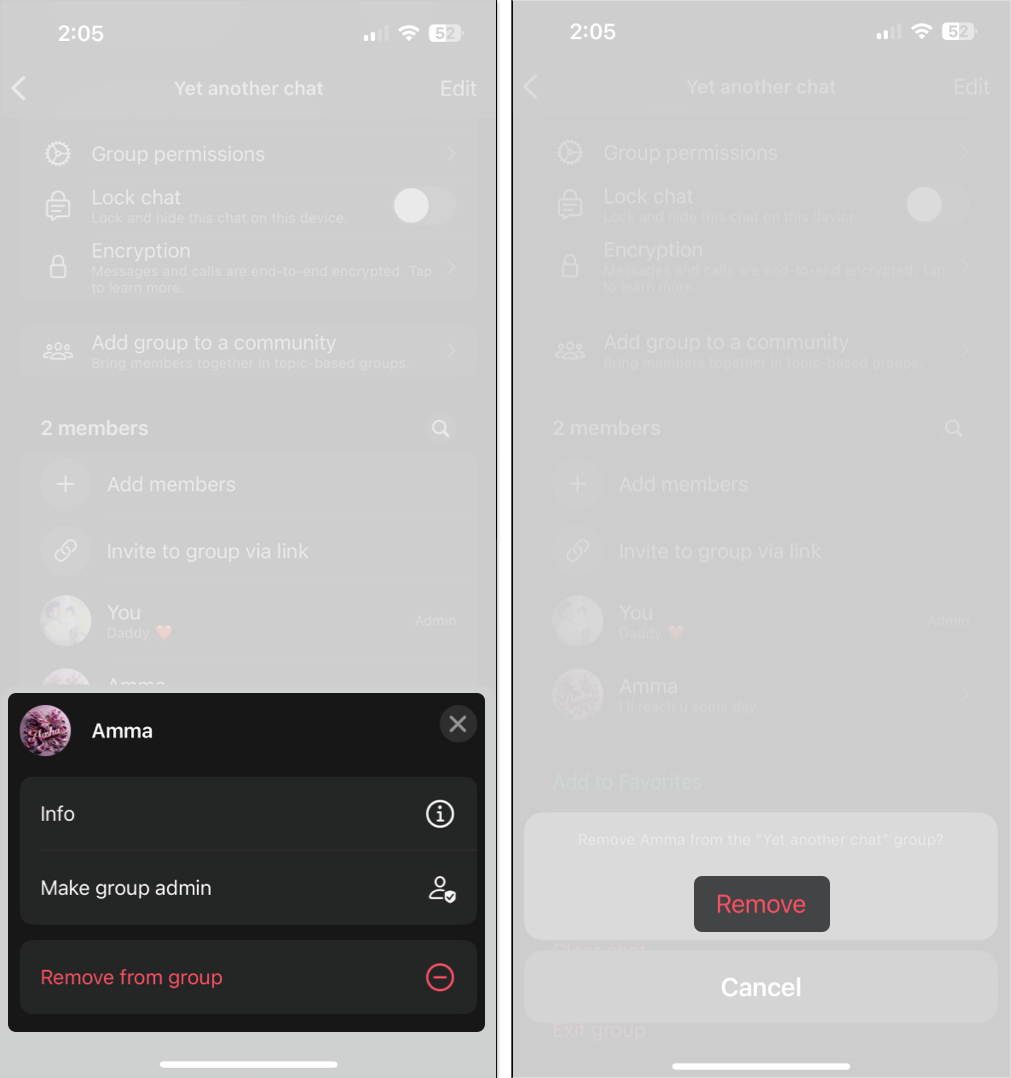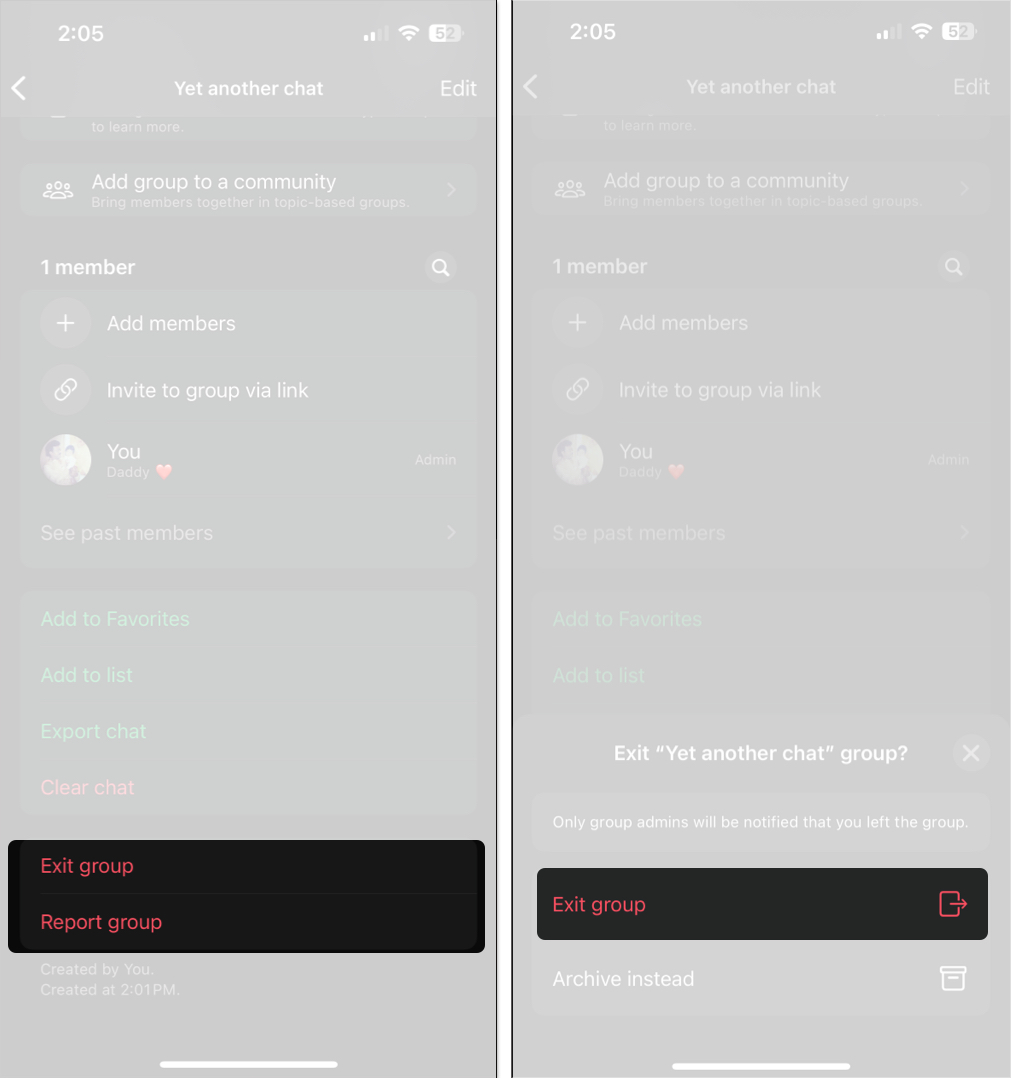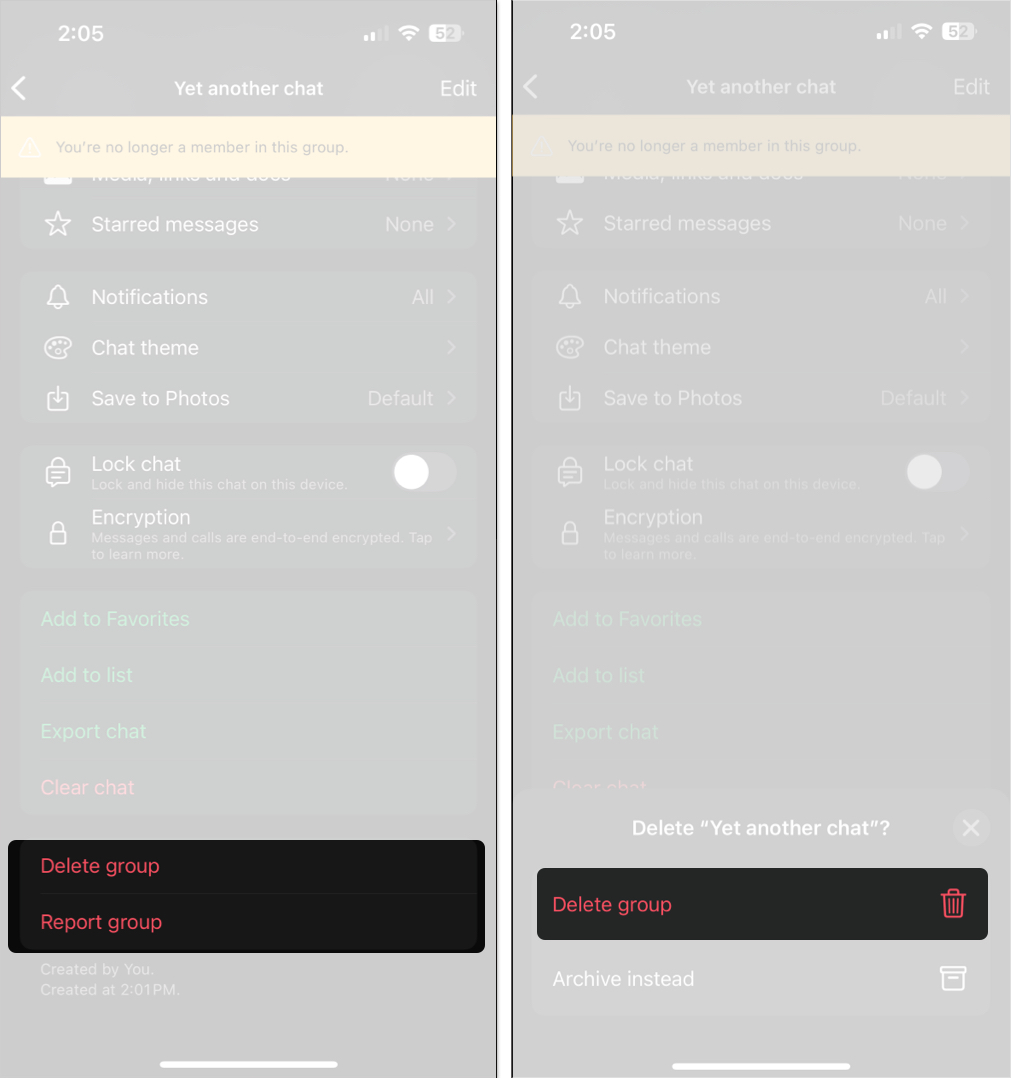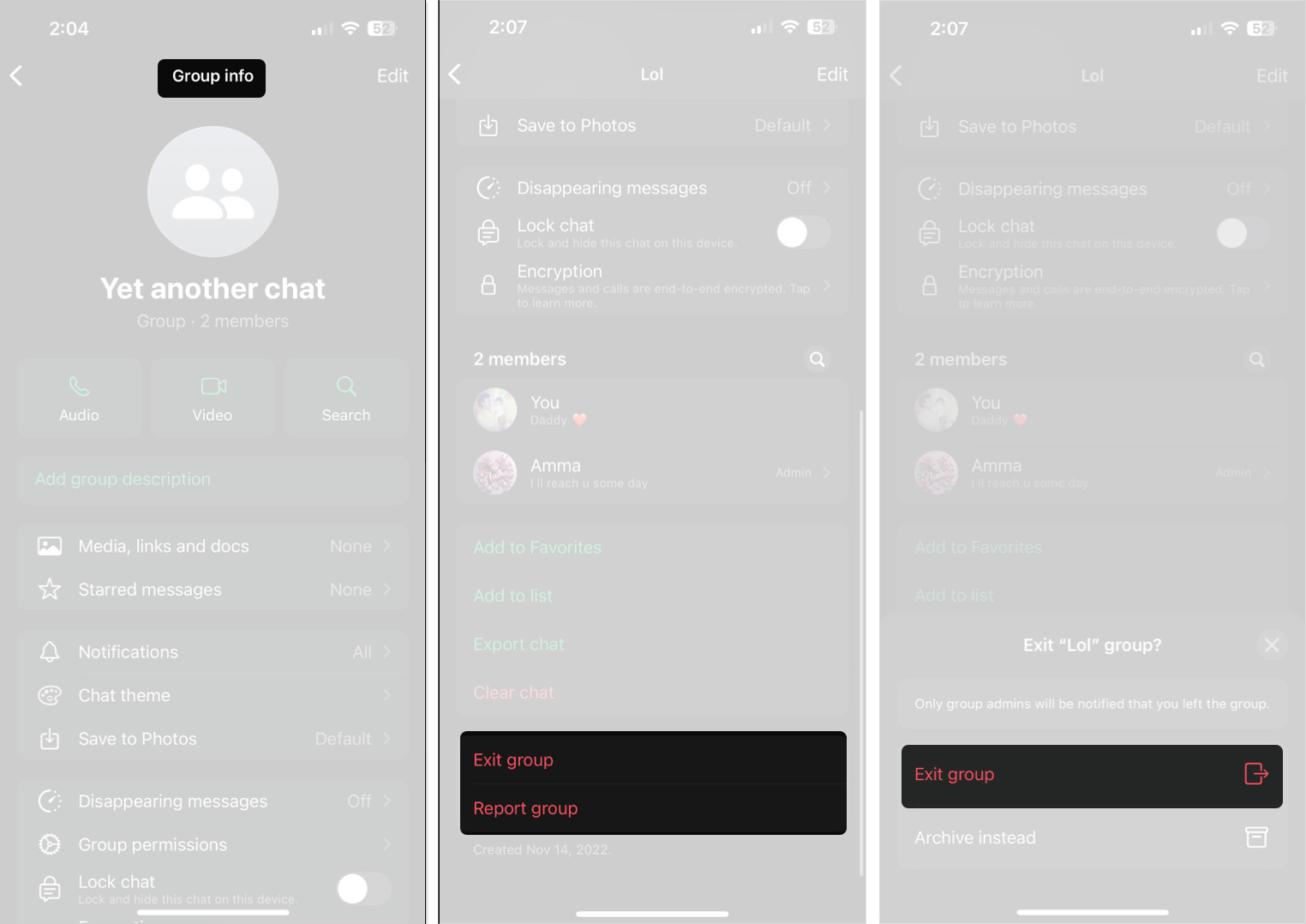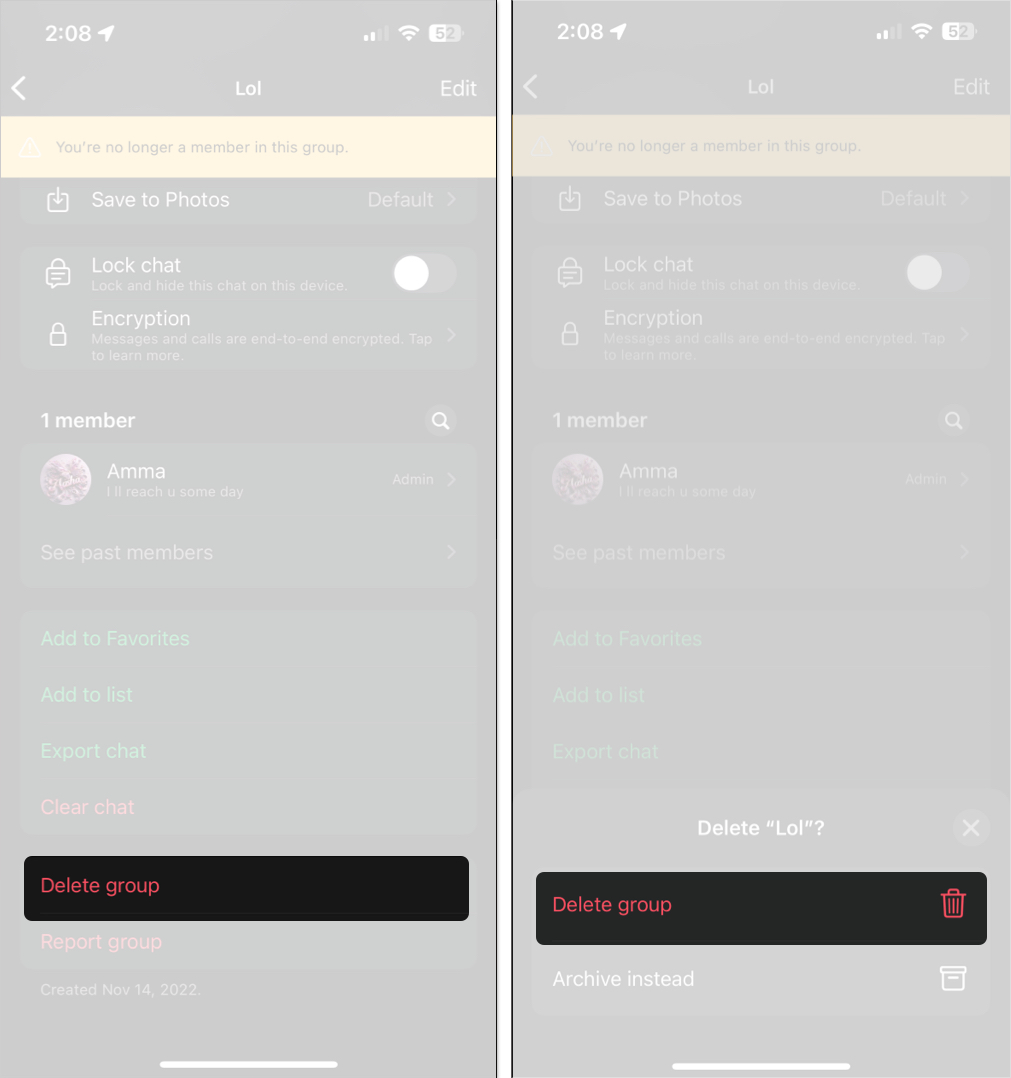From planning events to sharing memes, WhatsApp groups are integral to our digital conversations. However, these groups can become redundant over time—perhaps because they have served their purpose, turned chaotic, or gone silent—and pile up in your inbox, making you want to delete them.
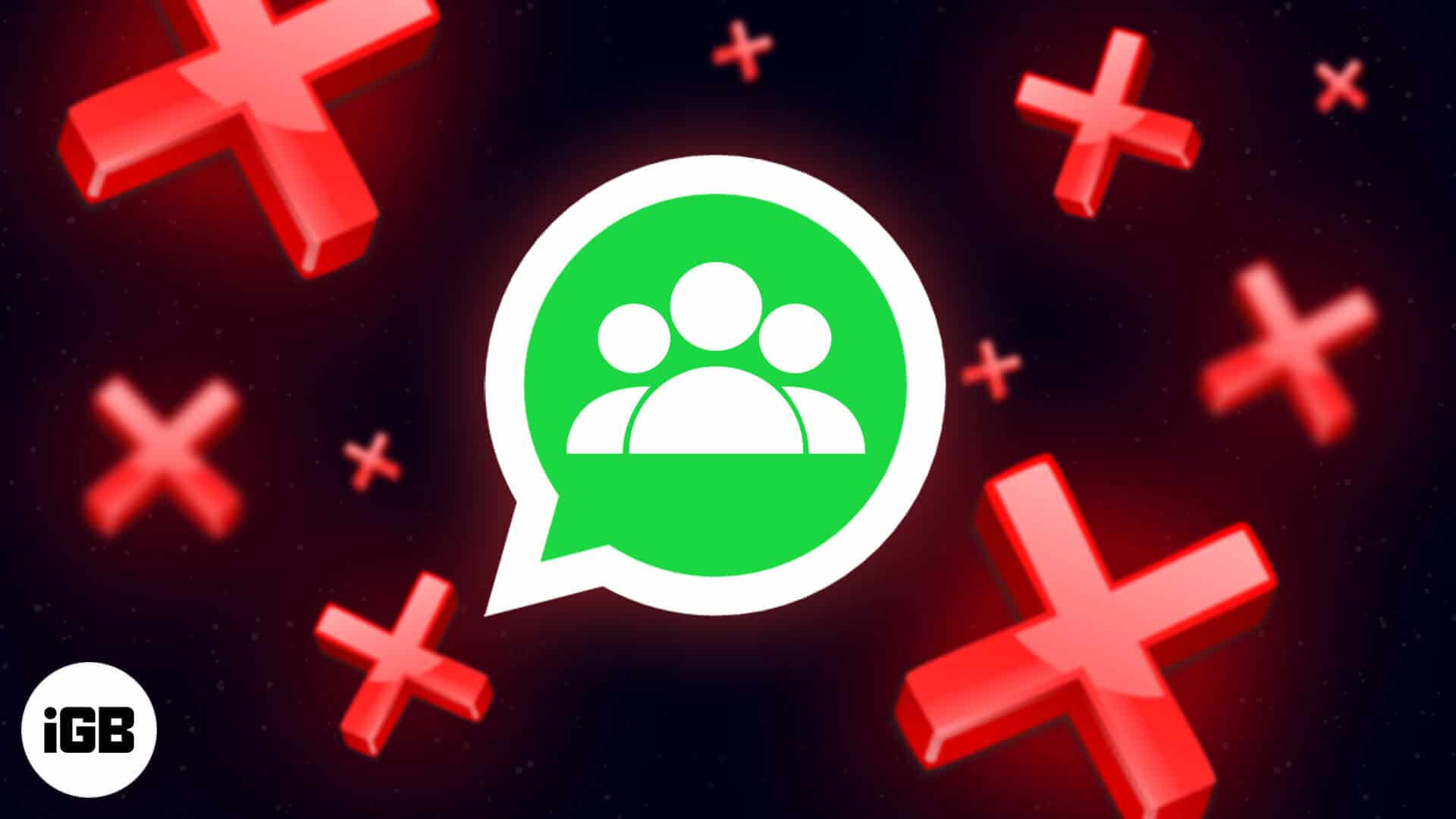
Whatever the reason, though, doing so is easy. Here’s how you can delete a WhatsApp group on your iPhone or Android, depending on whether you’re an admin or just a member.
Things to know before deleting a WhatsApp group
Before you delete a WhatsApp group, it’s essential to be aware of the following:
- Only group admins can delete a group for everyone.
- If you’re just a member, you can only exit a group; the group will still exist for others.
- Deleting a group removes chats and media from your device, but not from others’.
- Deleted groups don’t vanish from others’ chat lists unless they delete them too.
- If the group has anything important, you can back up all your WhatsApp chats or save media before deleting it.
How to delete a WhatsApp group on iPhone or Android
You can delete a WhatsApp group on your iPhone and Android in pretty much the same. However, the steps you need to follow depend on your role in the group.
Deleting a WhatsApp group if you’re the admin
If you created the WhatsApp group or were made an admin, you can delete it completely as shown below.
- Go to the group chat you want to delete in WhatsApp.
- Tap the group name at the top to access the Group Info page.
- Remove each participant one by one: Tap their name and select Remove from Group. Tap Remove again in the pop-up to confirm.
- After removing all members, scroll down and tap Exit Group. Then tap Exit Group again.
- Finally, tap Delete Group and then Delete Group again in the pop-up to delete the group permanently from your chat list.
If you exit the group before removing everyone, WhatsApp will automatically assign another member as admin, and the group will continue to exist without you. So make sure to remove all participants first.
Deleting a WhatsApp group if you’re a member
You can’t delete the group for everyone if you’re just a member. However, you can remove it from your own WhatsApp like so:
- Go to the group you want to delete and access the Group Info page.
- Scroll down and tap Exit Group. Tap Exit Group again in the pop-up to confirm your action.
- Once you exit, tap Delete Group and then Delete Group again to deleet it from your chat list.
Whether you’re an admin or member, other participants will be notified when you leave the group. So expect some attention.
Say goodbye to groups
WhatsApp groups can be incredibly useful, but it’s best to leave and get rid of them when they outlive their purpose. Whether you’re simply tidying up your chat list or closing a group permanently, knowing the difference between exiting and deleting (especially if you’re an admin) is key. Follow the right steps, and you’ll clean up your WhatsApp in no time without any confusion or leftover clutter.
FAQs
No. Whether you’re a member or an admin, you must exit the group before you can delete it. However, instead of deleting the group, you can clear all the chats.
On an iPhone: Go to the group chat > tap the group name > Clear Chat.
On an Android: Go to the group chat > tap the three-dot menu > More > Clear Chat.
Yes. If you deleted a group from your device and have the invite link, you can rejoin it anytime. Otherwise, the admin has to add you back. Deleting or leaving a group doesn’t prevent you from joining again. You won’t be able to do it if you—as an admin—deleting a group for everyone.
No. Once you’ve exited and deleted the group, it won’t be restored even if you reinstall WhatsApp.
Related articles worth reading: