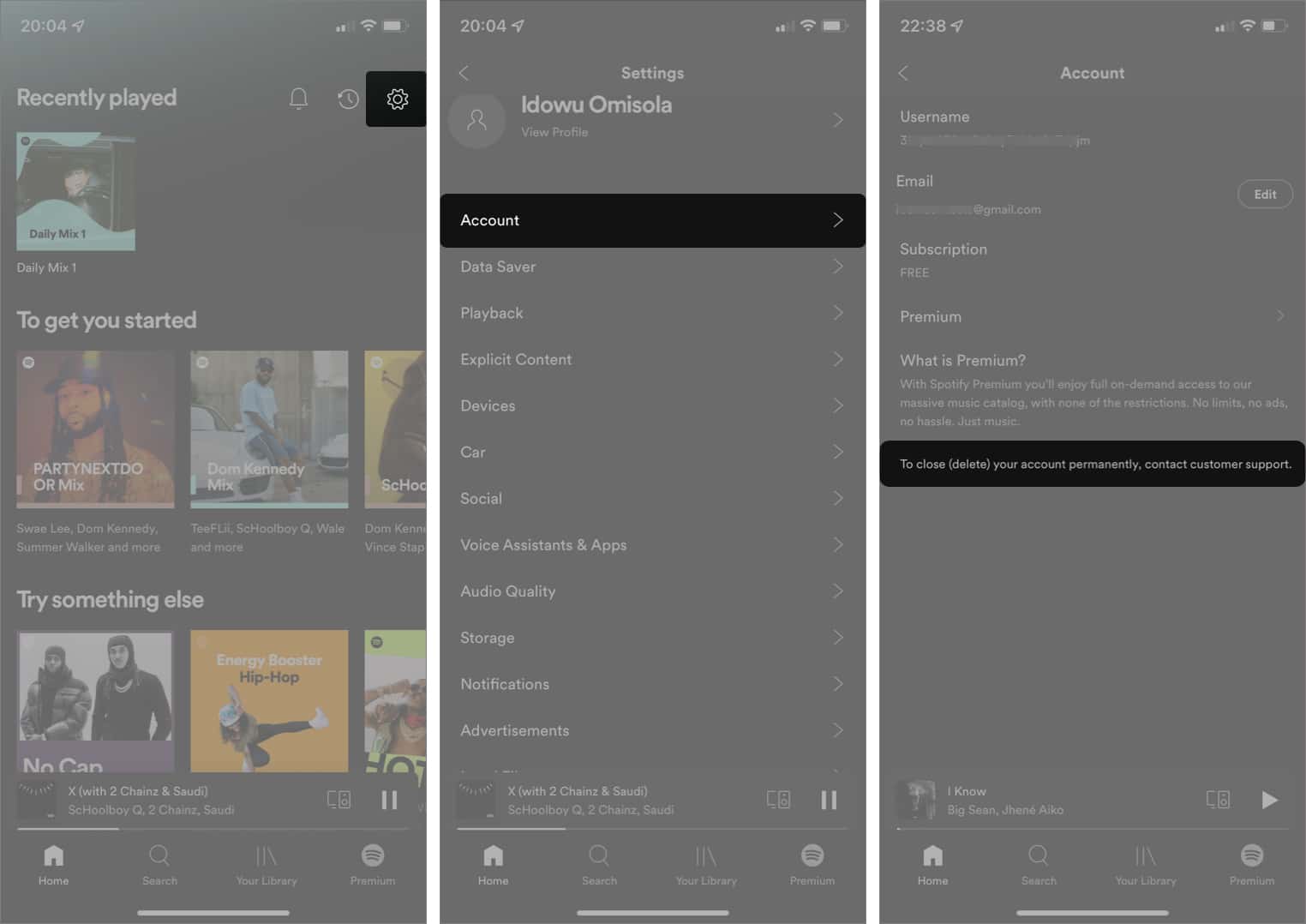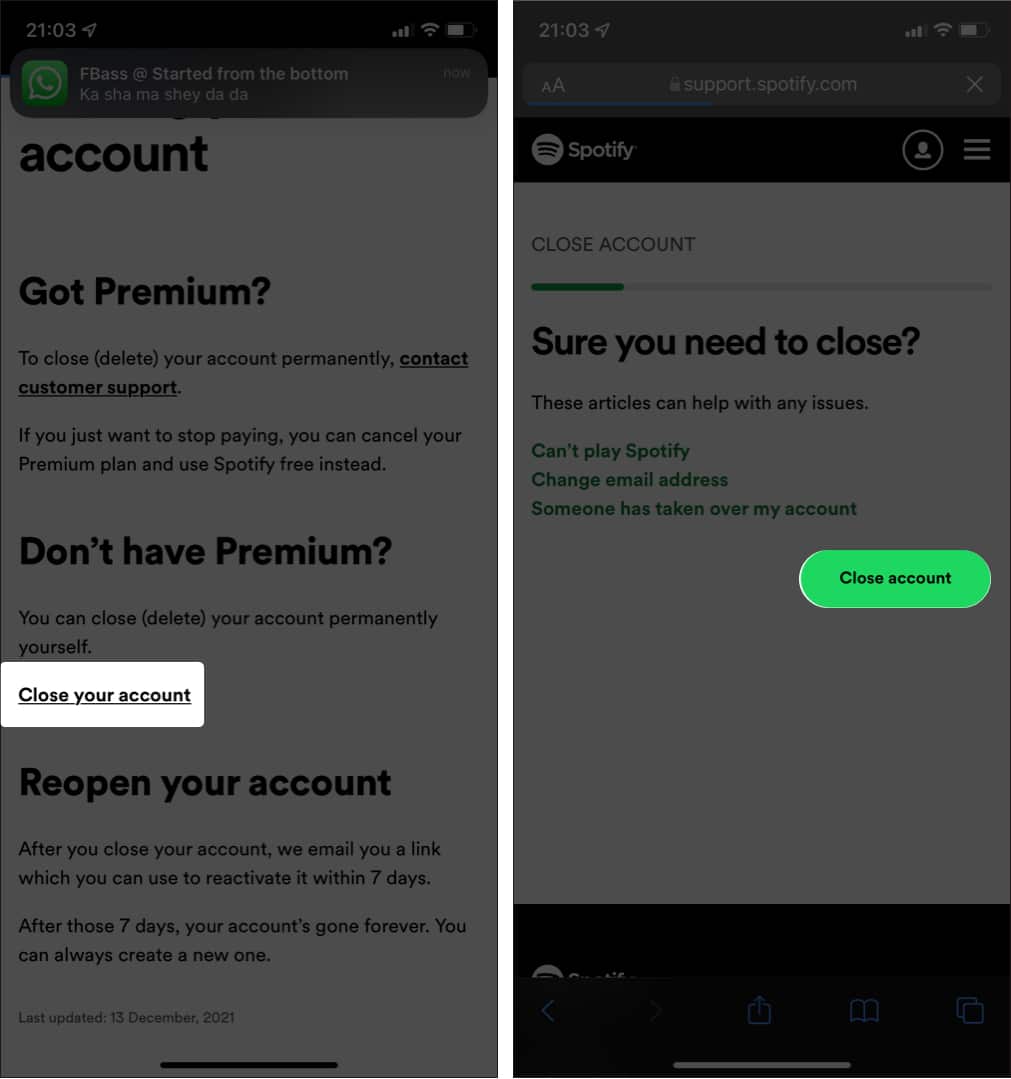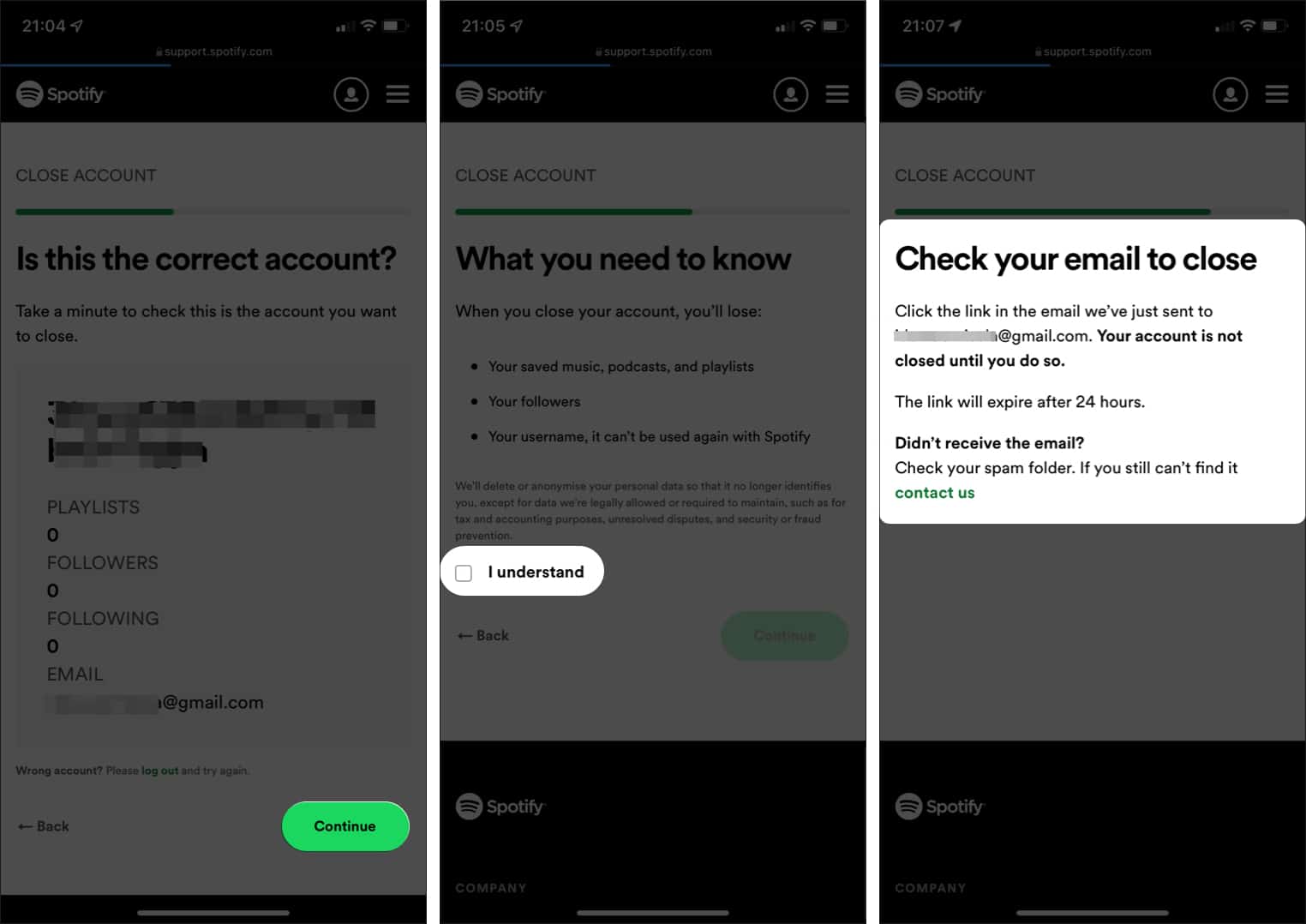Whether switching to a cheaper Spotify alternative or creating a new account, it’s easier to delete your Spotify account from an iPhone or iPad. Depending on your plan, there are 2 ways of doing this. In this article, I’ll show you both the ways of deleting your Spotify account. Let’s get started!
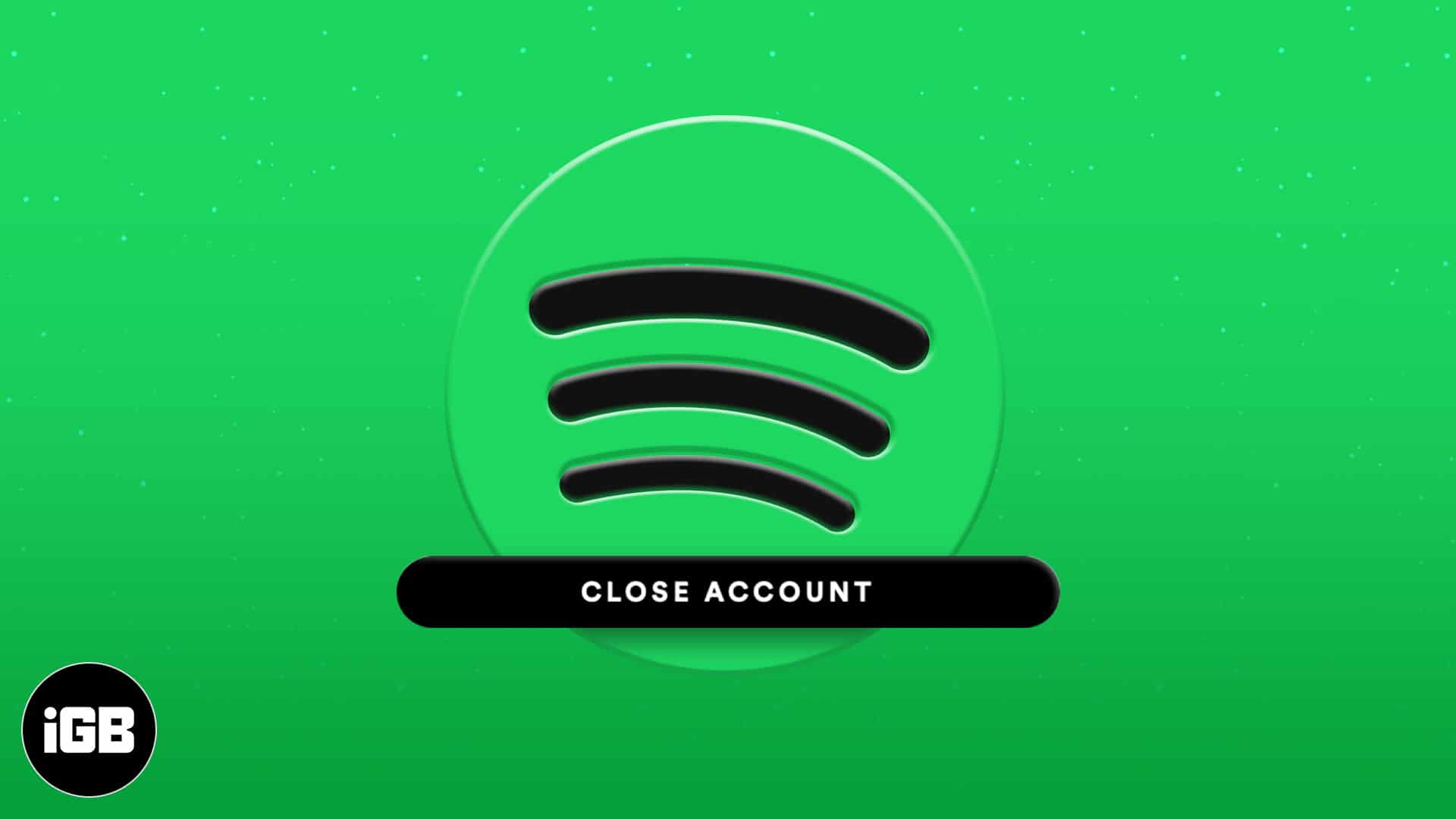
Note: If you’re closing your account because of Spotify’s complex features, these Spotify tips and tricks will make you change your mind.
- How to remove your Spotify account permanently from iPhone or iPad
- How long does it take to delete your Spotify account?
- How to retrieve a closed Spotify account
- What happens after your Spotify account is removed?
How to remove your Spotify account permanently from iPhone or iPad
While you can delete the Spotify account yourself on the free plan, you’ll have to contact customer support to do so on the Premium plan.
In either case, open the Spotify app on your iPhone and follow these steps:
- Tap the Settings icon at the top-right.
- Select Account.
- Tap the last sentence in that menu to log on to the Spotify support page. The text reads thus:
To close (delete) your account permanently, contact customer support. - Alternatively, log on to the Spotify support page to get started.
Once on that page, follow the steps in the next sections based on your account type.
How to delete your free Spotify account
As mentioned, you can delete your account yourself if you’re on a free plan. I want to assume that you’re already on the Spotify support page, though. To delete your account:
- Tap Close your account under Don’t have Premium?:.
Log in with your account details if prompted. - Tap Close account.
- Confirm your account detail and tap Continue.
- Check the I understand box.
- Select Continue.
After completing these steps, Spotify sends you a confirmation email that expires after 24 hours. So you might want to check your email address within 24 hours to confirm your Spotify account deletion.
When you open this email, tap CLOSE MY ACCOUNT to launch the link. On the web page, you see a message that says All done! Spotify will send you another email containing the link for reactivating your account.
If you didn’t get a confirmation email, the best alternative is to contact Spotify customer support. I’ll show you how to do this in the following section.
How to delete your premium Spotify account
While on the customer support page, tap contact customer support instead. Next, select Send message to continue.
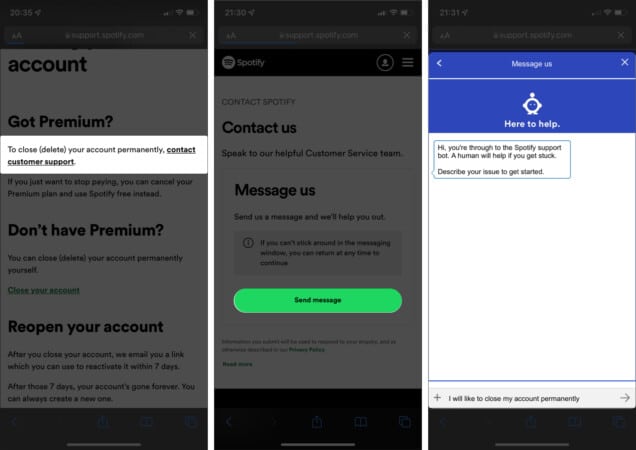
Type a message in the text field at the bottom, telling Spotify that you would like to close your account permanently. Now, tap the pointer at the bottom right to send your message. Spotify bot will reply to you with further instructions for deleting your account.
How long does it take to delete your Spotify account?
Spotify doesn’t delete your account immediately, even though you’ve deleted it. Instead, they archive it and allow you to reopen it within seven days. After the seventh day, Spotify begins the process to close your account permanently. Hence, you can’t reactivate it after seven days.
However, it still takes Spotify up to 14 to 30 business days to permanently close your account. By then, Spotify would’ve removed your information from their database.
How to retrieve a closed Spotify account
If you changed your mind and decided to retrieve your Spotify account before the seven-day grace, follow the below steps:
- Go to the email they sent after confirming account closure.
- Tap REACTIVATE MY ACCOUNT to open the reactivation link using any browser.
This time, you’ll receive a message that says, You’re back! You can now log back into your account and continue using Spotify. However, you will face some consequences!
What happens when you retrieve your Spotify account?
Your account preferences and playlists won’t be on the Spotify mobile or web app anymore when you come back. And unfortunately, you’ll also lose your Premium plan if you had one before closing your account. It means your account will revert to the free plan once reopened.
What happens after your Spotify account is removed?
Once you confirm account closure, Spotify will automatically log you out of its app and everywhere else you’ve logged in.
You also can’t register using your previous email address within those 14 to 30 days when Spotify is processing your account closure. Nevertheless, you can open a new account using a new email address.
Additionally, you’ll lose your subscription, playlists, listening trends, and other Spotify data once you close your account permanently.
Signing out!
Closing a Spotify account can be necessary for account-based problems to personal preferences. Whatever your reason is, this is how you can delete your Spotify account from your iPhone and iPad.
Have more queries? Share them in the comment section below.
Read more: