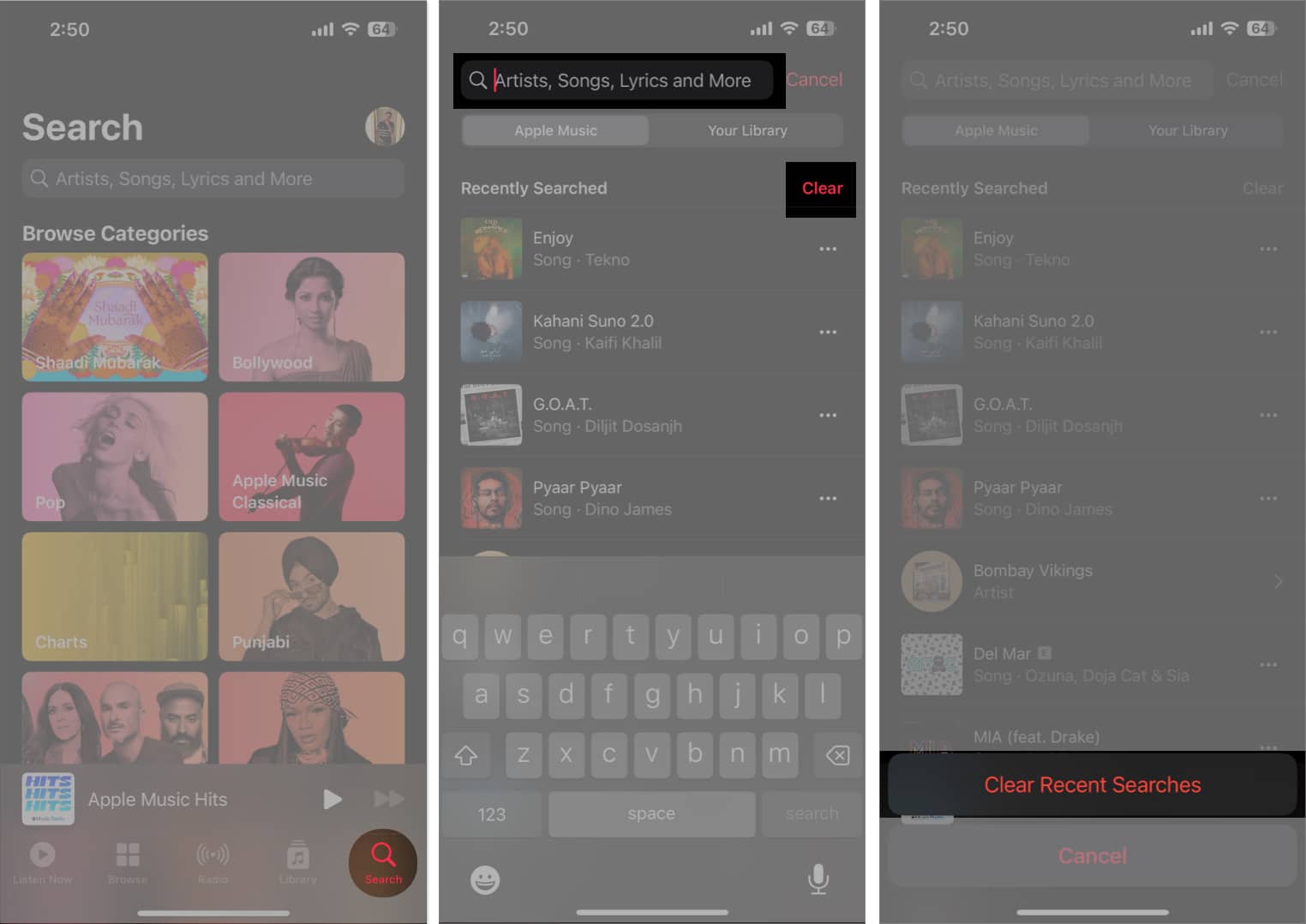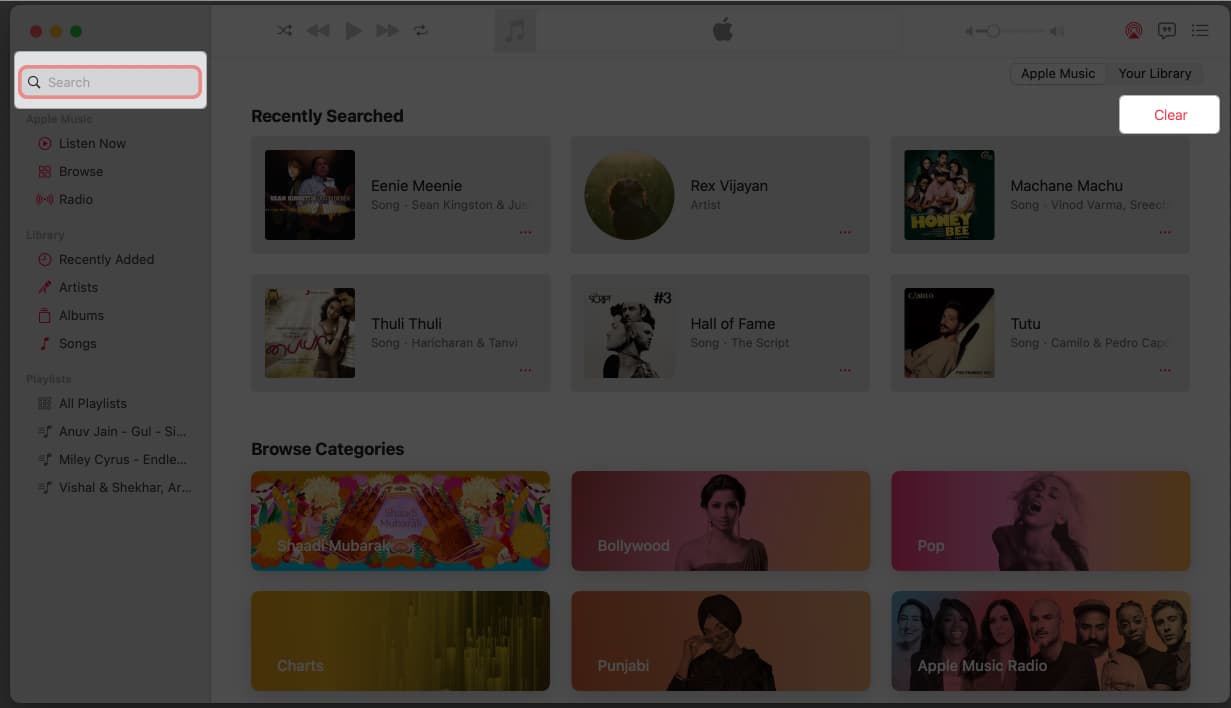While using Apple Music to listen to songs and artists, you might want to keep your preferences a secret. However, the Music app maintains a history of your searches, and at times, it might embarrass you in front of others. To avoid that, you can delete the recent search history in Apple Music on your iPhone, iPad, and Mac. In this article, I’ll demonstrate how to do it.
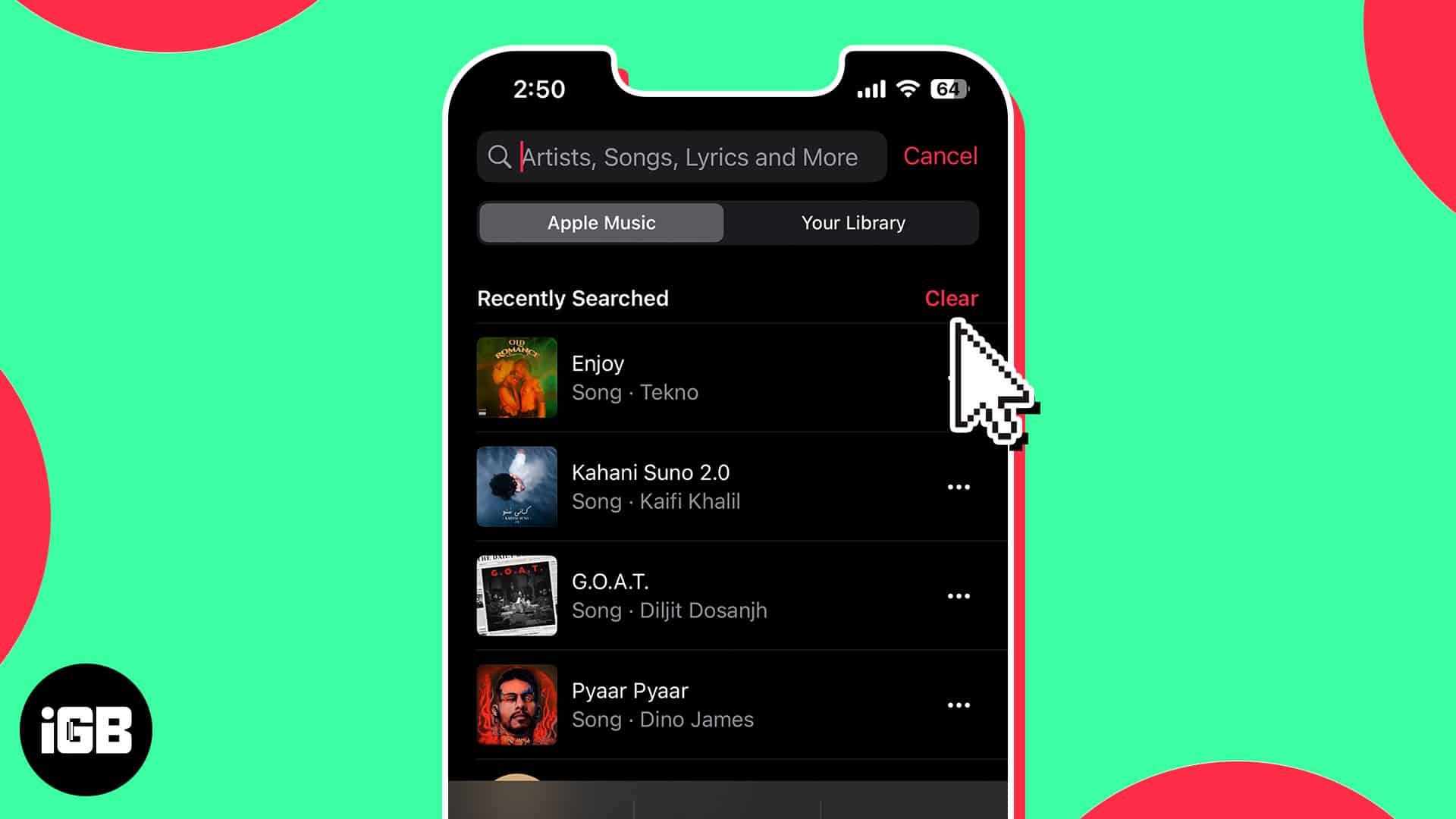
- Importance of clearing recent Apple Music search history
- How to clear recent searches in Apple Music on iPhone or iPad
- How to delete recent searches in Apple Music on Mac
Importance of clearing recent Apple Music search history
- Start fresh: It can be great to start over occasionally and get rid of everything. You can start afresh and make the Music app’s algorithm introduce you to new and more interesting music.
- Free up storage space: Each time you use Apple Music to conduct a search ,the results are saved in your device’s memory. This may slow down your device and use up a lot of space over time. Your device will operate more efficiently if you clear your most recent search history.
- Protect privacy and avoid embarrassment: Clearing your recent search history contributes to the privacy protection of your searches and makes sure that no one else can view the titles you’ve searched for. This is especially crucial if you’re utilizing a shared device or have Family Sharing enabled.
How to clear recent searches in Apple Music on iPhone or iPad
- Launch the Music app on your iPhone.
- Tap Search at the bottom right of the screen.
- Select the Search box → Tap Clear → Confirm by tapping Clear Recent Searches.
With these easy steps outlined above, you can delete songs from your iPhone’s Recently Played list and bid adieu to the cringe-worthy tracks listed in your queue.
How to delete recent searches in Apple Music on Mac
- Launch the Music app on your Mac.
- Click the Search box on the top left.
- Select Clear on the right side in the Recently Searched tab.
Voila! The search history has been deleted.
Remember that if you are using the same Apple ID on your Mac and iPhone, then deleting recent searches in one will also remove it from the other.
FAQs
No, clearing Recently Played history on your Apple Music won’t remove any playlists or music that has been saved. That will just eliminate your search history from the app.
You can delete the most recent searches you’ve made in Apple Music at any time. I suggest you do so at regular intervals as it helps you to refresh the list and keeps your search history sort of a secret.
Happy listening!
Now, armed with this newfound information, you can listen to music undistracted. Clearing your recent search history in Apple Music is a simple process that can help keep your listening habits private and organized.
Also, check out our article on Apple Music Sing to make the most of the new karaoke feature in the app. Until next time, keep swooning.
Read more: