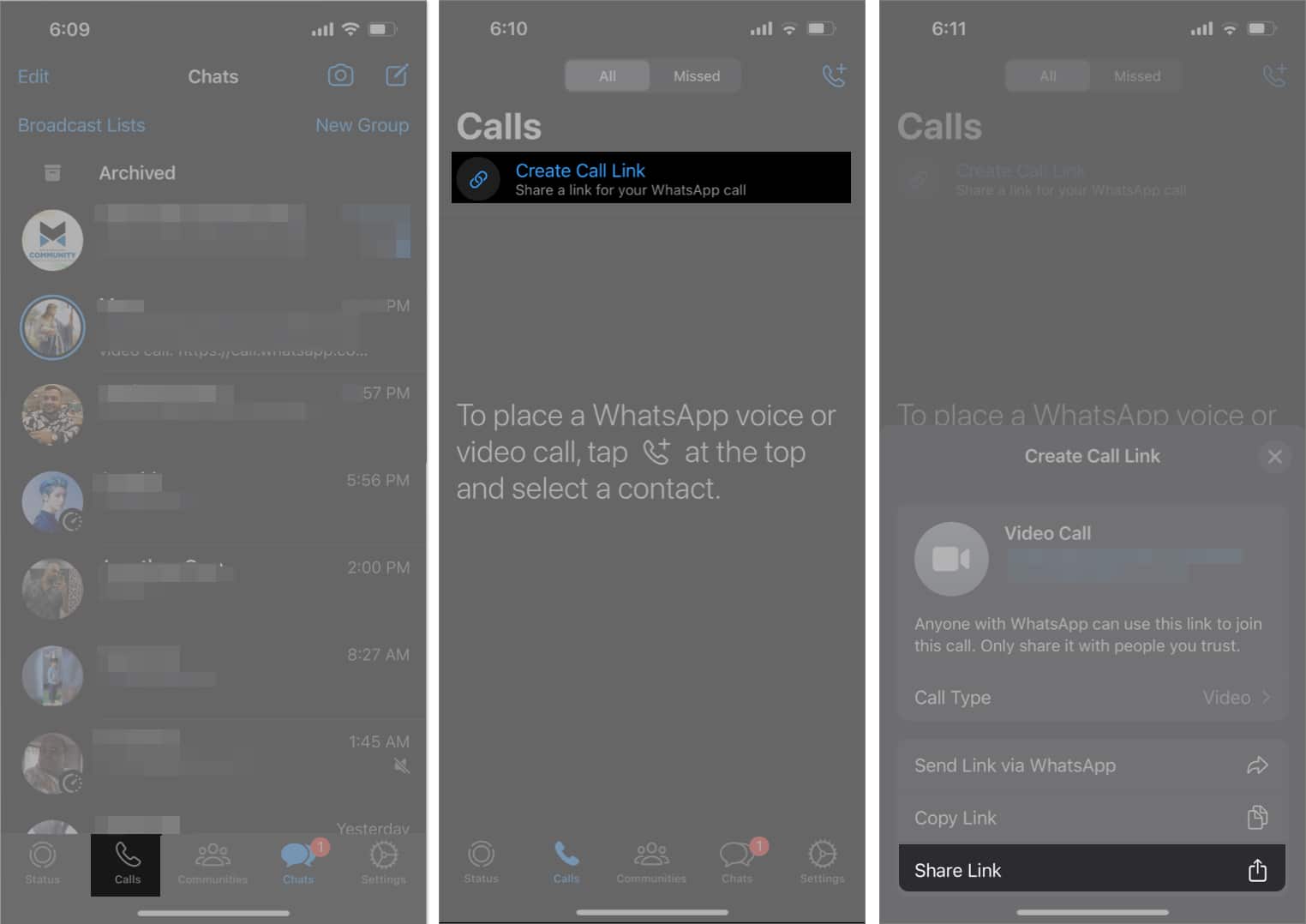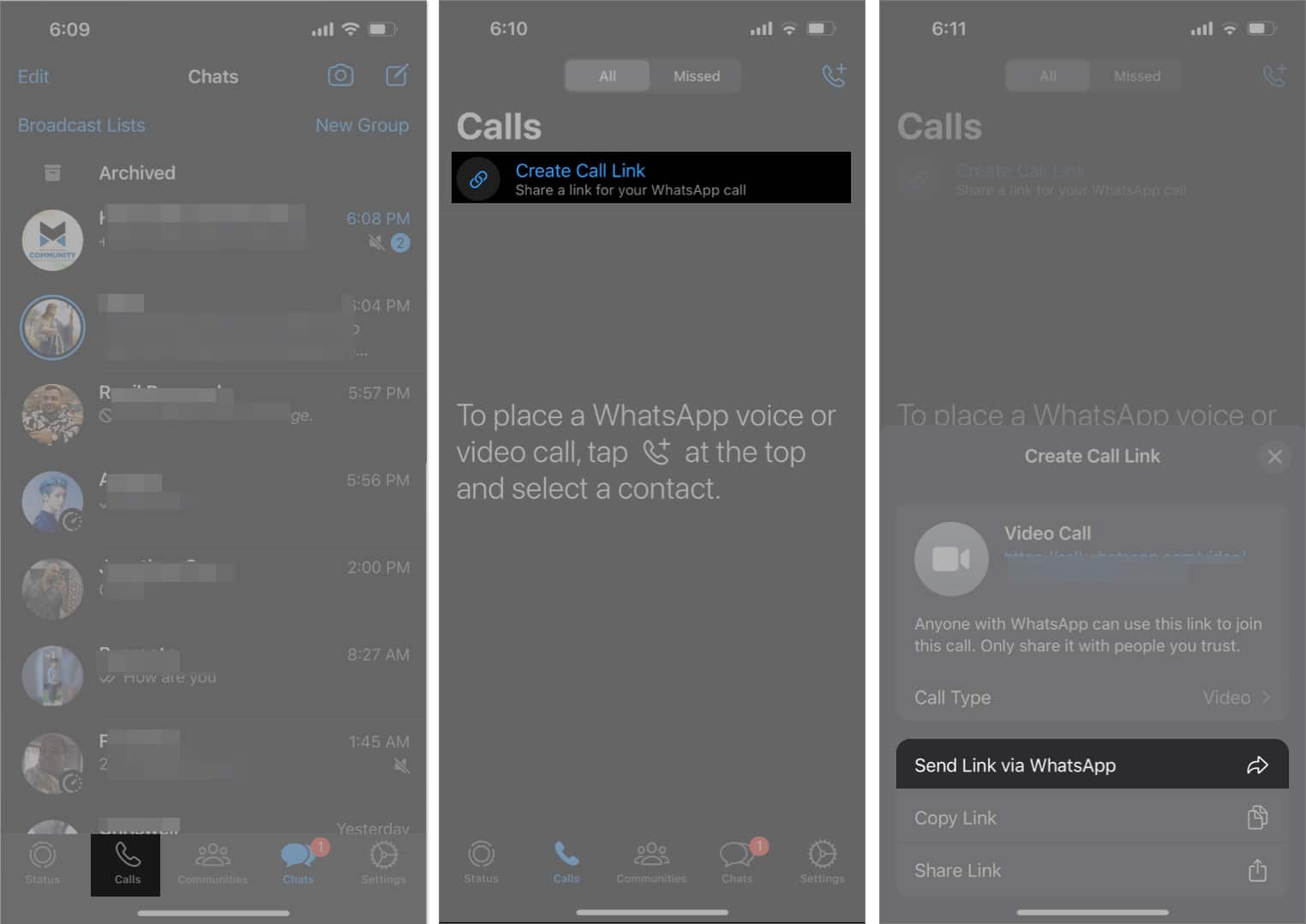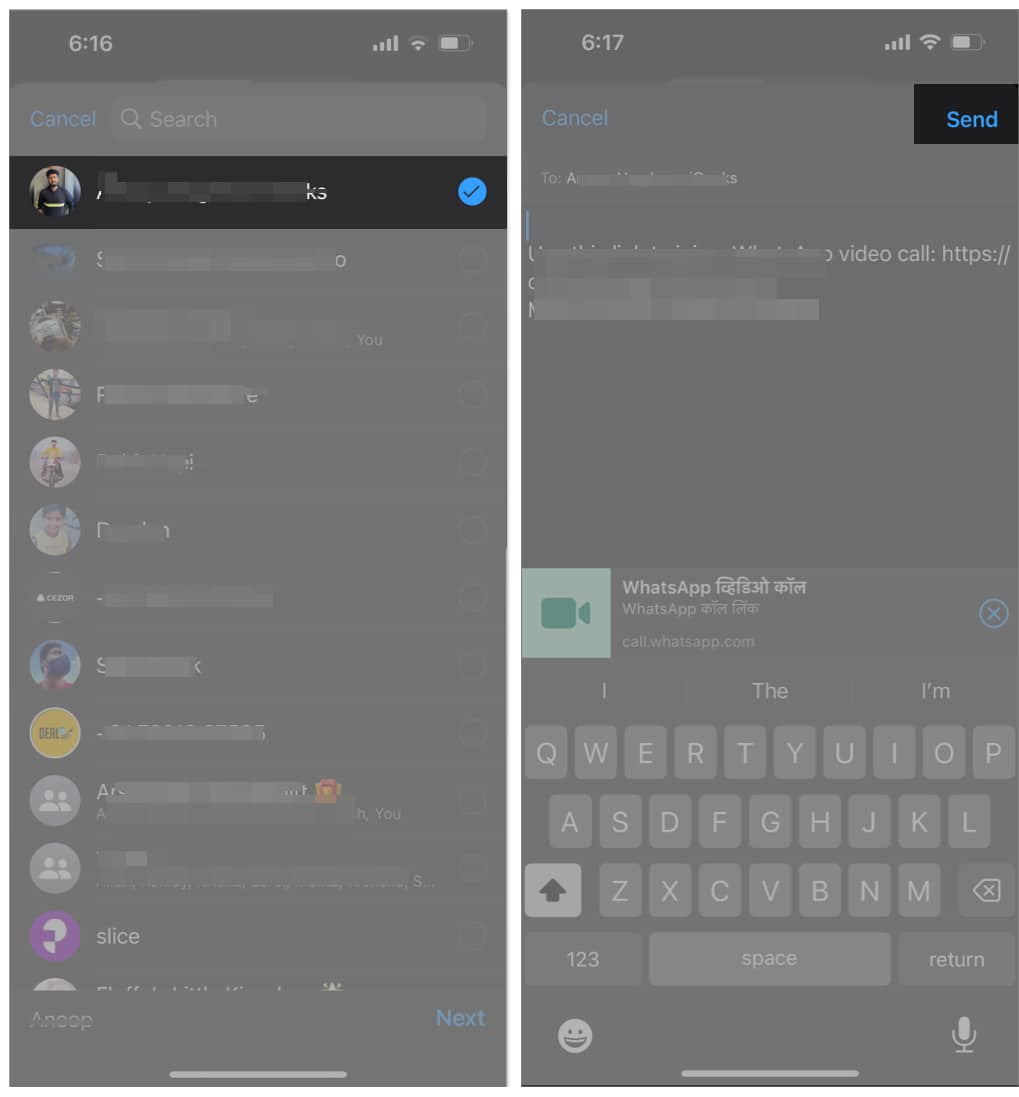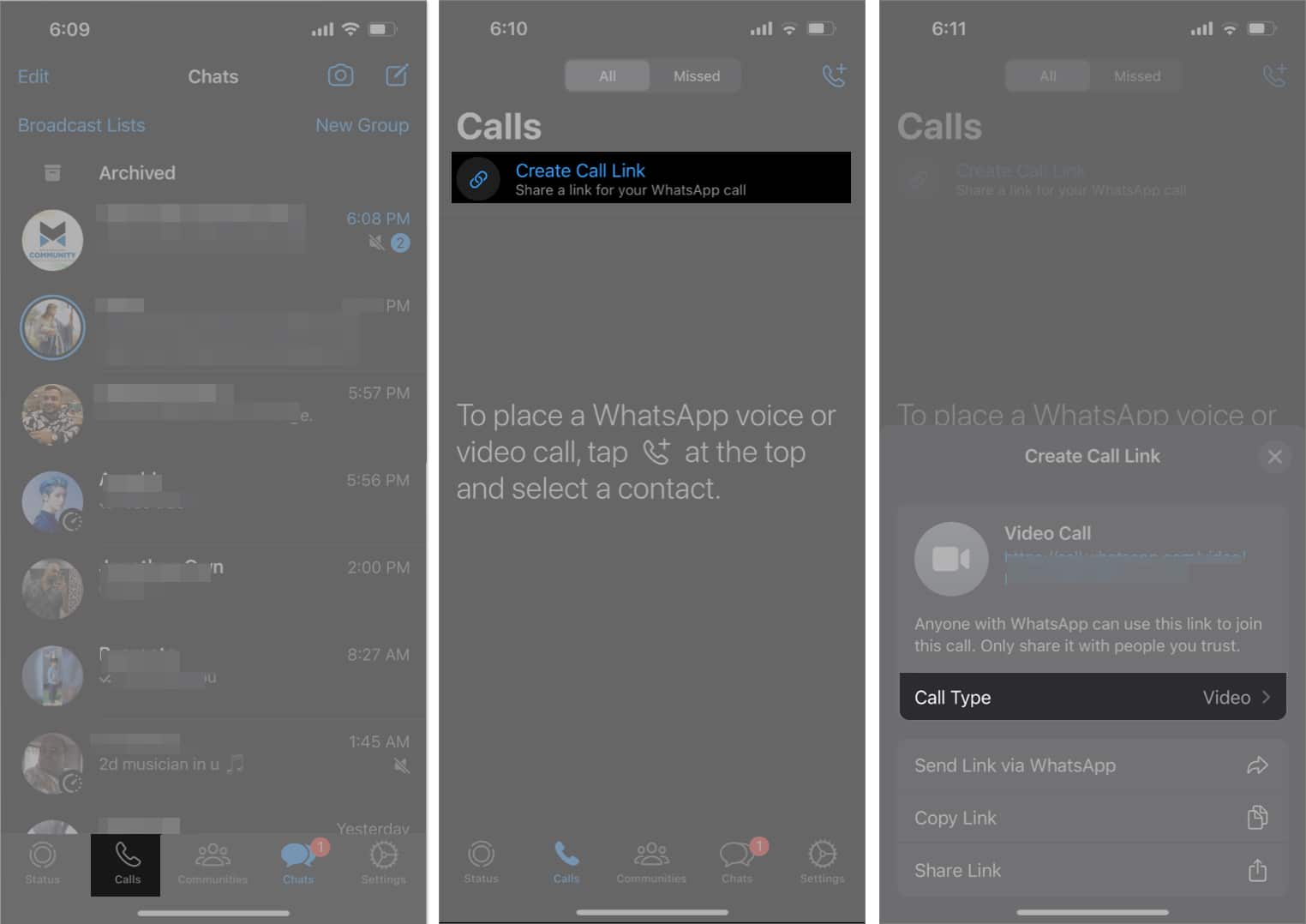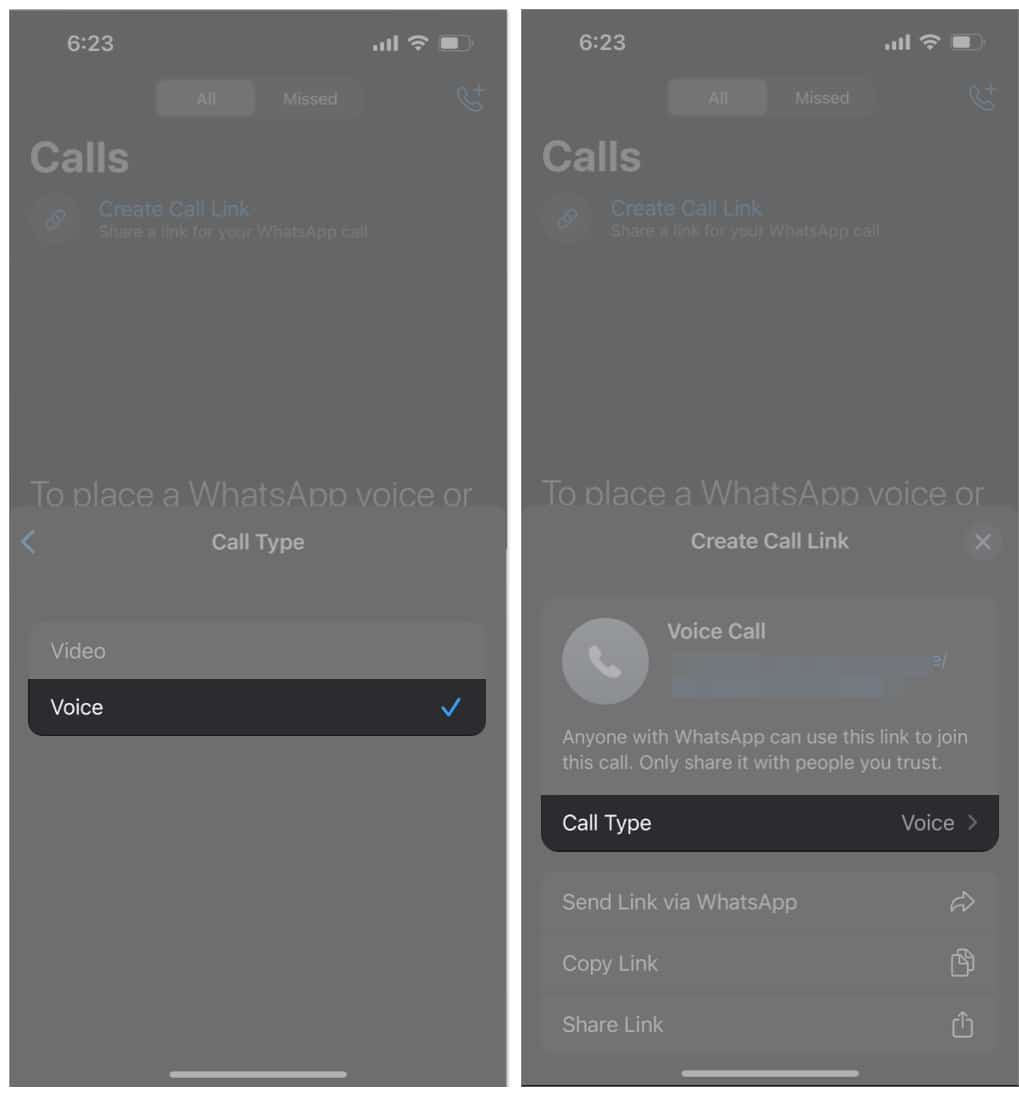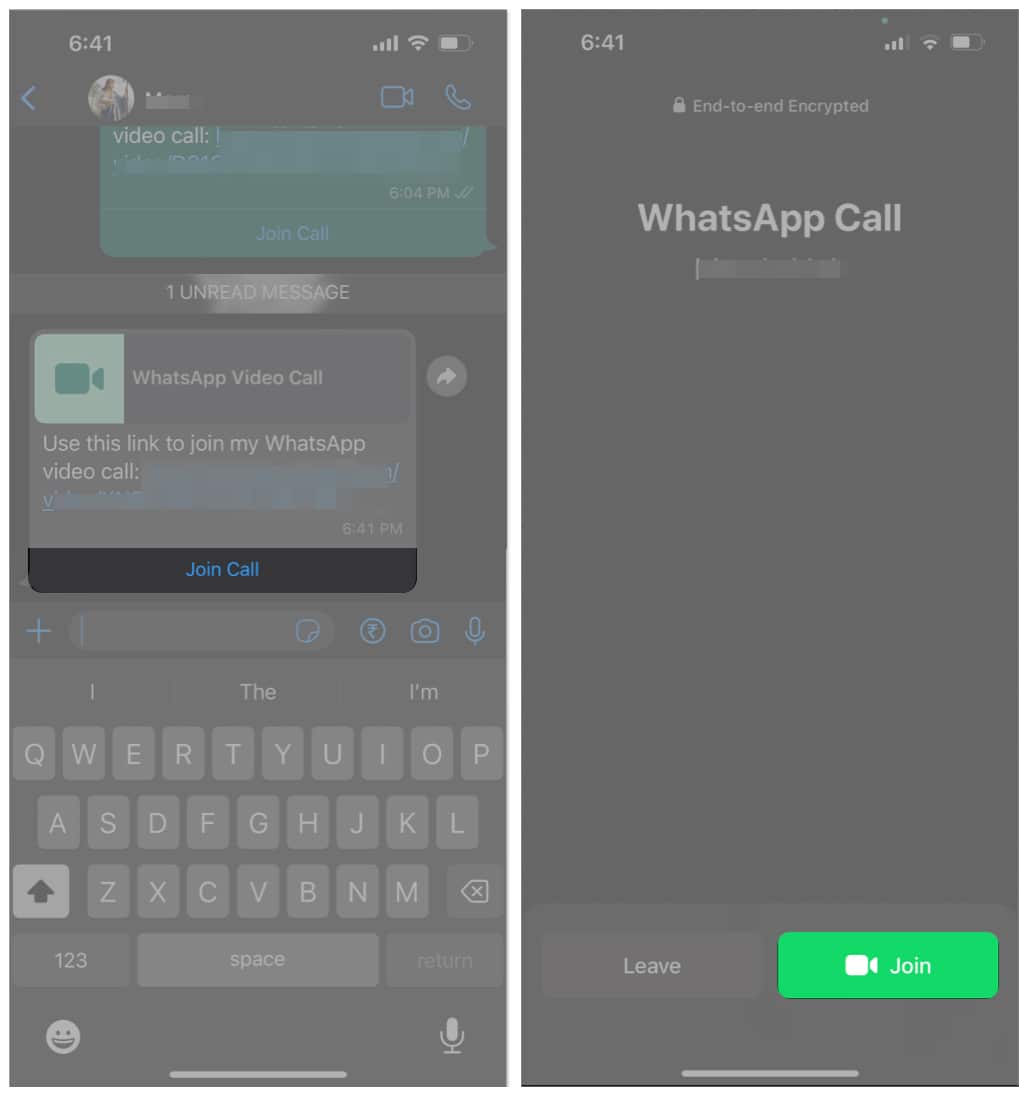WhatsApp is one of the largest instant messaging services in the world. It is the primary service used for audio and video calls in several countries. Considering that, the company constantly makes additions and improvements to the service. The latest addition allows users to create WhatsApp call links on iPhone. Read along to learn how you can create and share call links with your friends and family.
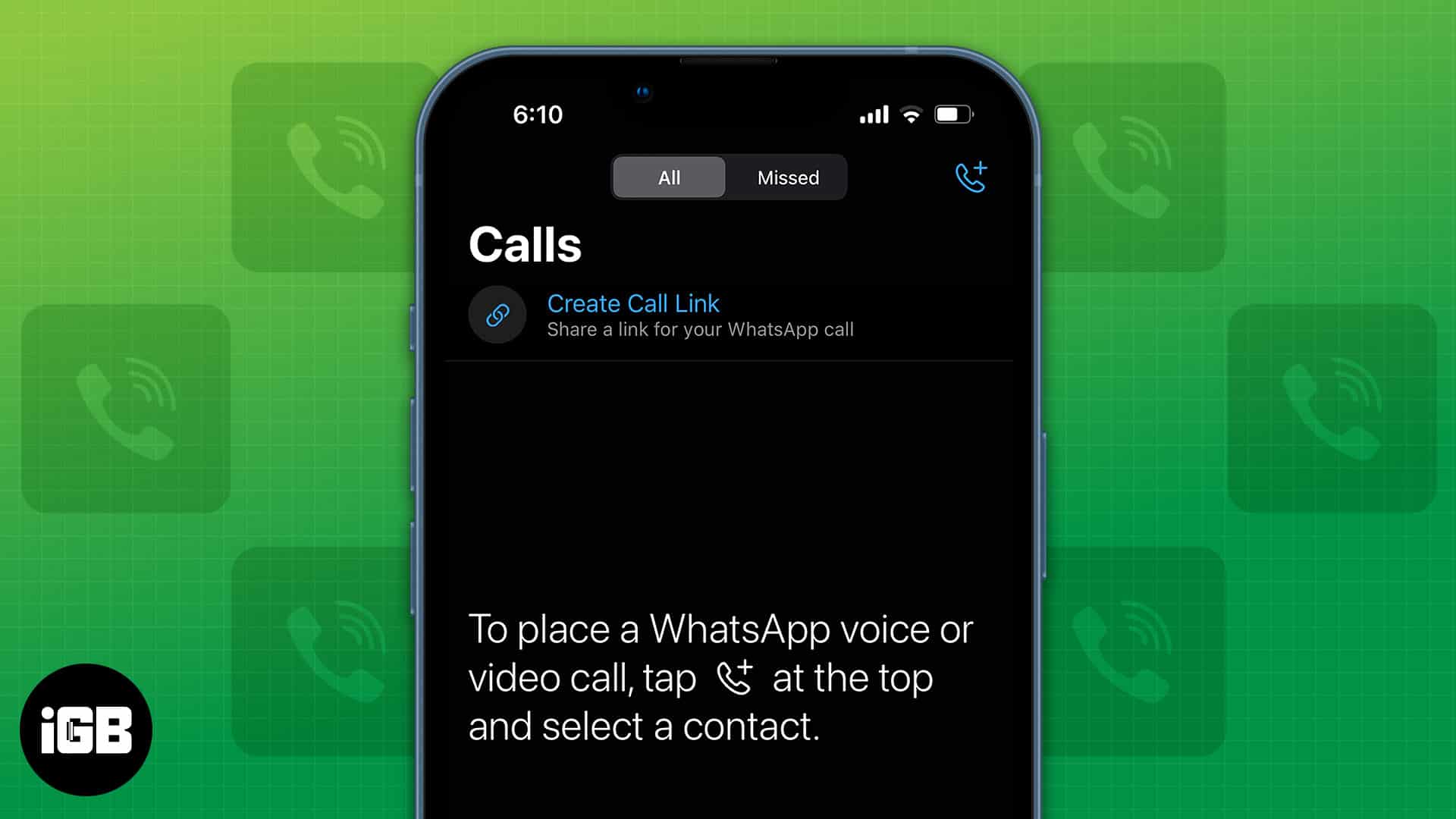
- What is Call Link on WhatsApp?
- Things to know about WhatsApp call link
- How to create a WhatsApp call link on iPhone
- Create a WhatsApp voice call link on iPhone
- Join calls through WhatsApp call links on iPhone
What is Call Link on WhatsApp?
As mentioned earlier, a huge number of users around the globe prefer WhatsApp for voice and video calls. The user base of the service is over 2 billion. The “Create Call Link” feature on WhatsApp allows users to create and share links to WhatsApp voice or video calls.
Several video conferencing platforms offer this feature, and from the looks of it, that is what WhatsApp seems to be replicating. Moreover, it lets you share a call link on WhatsApp, allowing the person on the receiving end to get their affairs sorted and hop on the call.
This approach is much better than the traditional method. If you want to ask someone to call you or if you want to call, you can send the user a link and ask them to join the call at their convenience or schedule it for a particular time.
Things to know about WhatsApp call link
- WhatsApp call links do not work on the desktop version of WhatsApp. Currently, the feature is only available for iOS users.
- Like WhatsApp messages, voice and video calls also support end-to-end encryption.
- Once you share the call link and join the call, the call will automatically end if no one joins the call in the next 60 minutes. Also, these links are valid for 90 days.
- Anyone with the link can join the call. Please share this link only with the people you trust. If the link falls into the wrong hands, it might be very problematic. Also, you cannot delete these links manually.
- Blocked users cannot join calls using the shared link.
How to create a WhatsApp video call link on iPhone
- Open WhatsApp on your iPhone.
- Select the Calls tab at the bottom left corner.
- Now, tap Create Call Link under the Calls section.
- Tap Share Link.
- Follow the on-screen instructions to share the link.
A new update allows you to share the created call links on WhatsApp itself. Here’s how to do it,
- Open WhatsApp on your iPhone.
- Select the Calls tab at the bottom left corner.
- Now, tap Create Call Link under the Calls section.
- Tap Share Link and select the Send Link via WhatsApp option.
- Select the contact you want to share the link with and tap Next.
- On the next screen, tap Send at the top right corner.
That is how you share video call links on WhatsApp. Also, copying the link and sharing it is an option you can opt for.
Create a WhatsApp voice call link on iPhone
By default, whenever you create a WhatsApp Call link, the platform will generate a video call link. You can, however, create a separate voice call link too. The process is familiar with one tweak along the way. Here’s how to create a WhatsApp voice call link on iPhone.
- Open WhatsApp on your iPhone.
- Select the Calls tab at the bottom left corner.
- Now, tap Create Call Link under the Calls section.
- Tap Call Type and select the Voice option.
- Tap Share Link.
- Follow the on-screen instructions to share the link.
Following the abovementioned steps, you can also share the link directly on WhatsApp.
Join calls through WhatsApp call links on iPhone
- Open WhatsApp on your iPhone
- Tap on the contact that shared the link.
- Now, tap the Join Call button below the link.
- On the next screen, tap the Join button at the bottom right.
You’ve now joined a WhatsApp call using a shared call link. If you receive the link on any platform, tap on it, and you’ll be redirected to the call page on WhatsApp.
Share links with only the people you trust
The “Create Call Link” is a useful feature that WhatsApp introduced. While it supports end-to-end encryption, anyone with the link can join the voice or video call. Please ensure to share the link only with people you wholeheartedly trust because it could be a nightmare in the wrong hands.
Please let us know your thoughts about this feature in the comments below.
Read more: