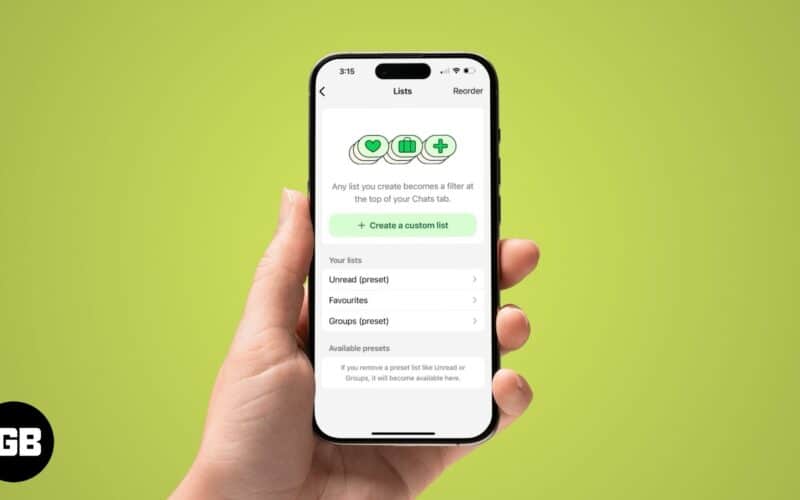WhatsApp gives you a bunch of lists at the top of your inbox to filter your chats and quickly jump into a conversation when you need it. For example, there’s Unread to view all your conversations with unread messages and Favorites to access your favorite conversations.
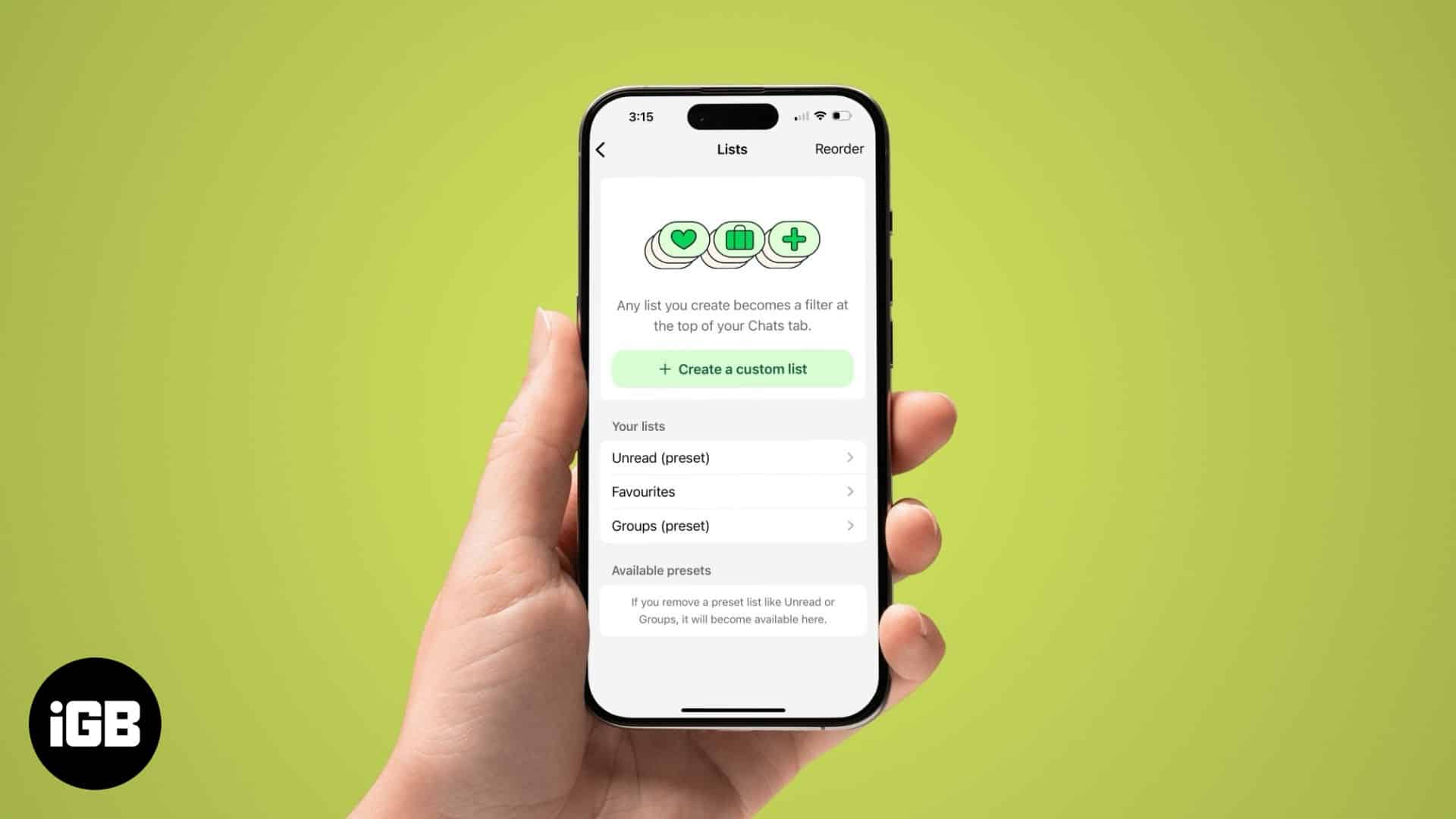
But what if you want to create your own categorization to organize your conversations? Well, thanks to WhatsApp’s custom lists feature, you can create personalized lists to make important conversations in your inbox more easily accessible.
Keep reading to learn how to create and use custom WhatsApp lists on your iPhone.
How to create a custom list on WhatsApp
Before you begin creating a custom WhatsApp list on your iPhone, be sure to update the WhatsApp app to the latest version. Head to the App Store, tap the Apple Account icon in the top-right corner and check to see if WhatsApp has a pending update. If one exists, install it.
Once you update WhatsApp, here’s how you can create a custom chat list:
- Open the WhatsApp app, swipe left on the list bar at the top of your inbox, and tap the + icon.
- Give a name to your list.
- Then, tap Add People or Groups at the bottom and select the conversations (people or group) you want to add to the list.
- Tap Done in the top-right corner to save the list.
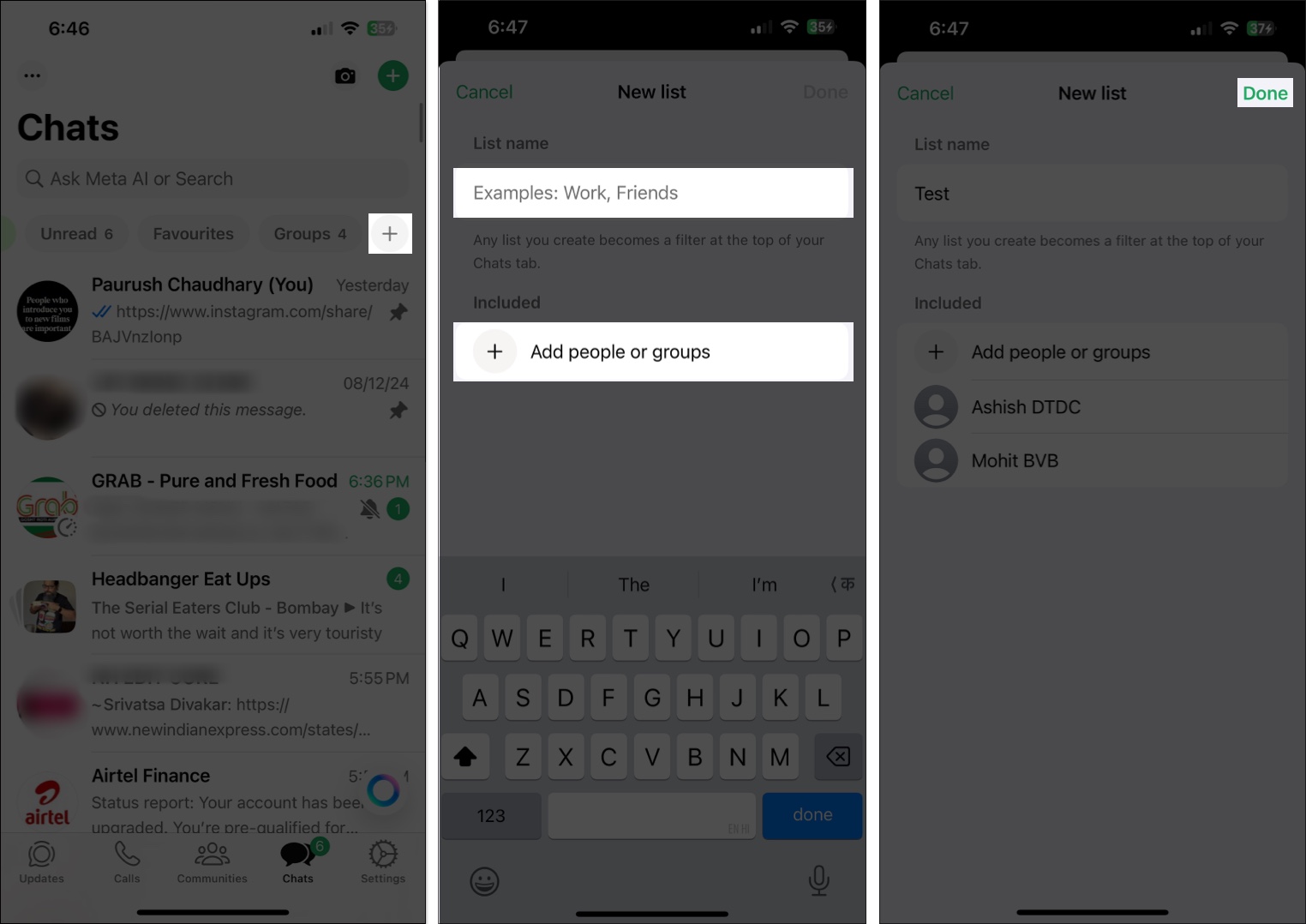
Alternatively, you can also create a custom WhatsApp chat list from the Settings. This is what that looks like:
- In WhatsApp, tap the Settings tab at the bottom.
- Select Lists and tap on Create a Custom List on the following page. From here, repeat the same process as mentioned above.
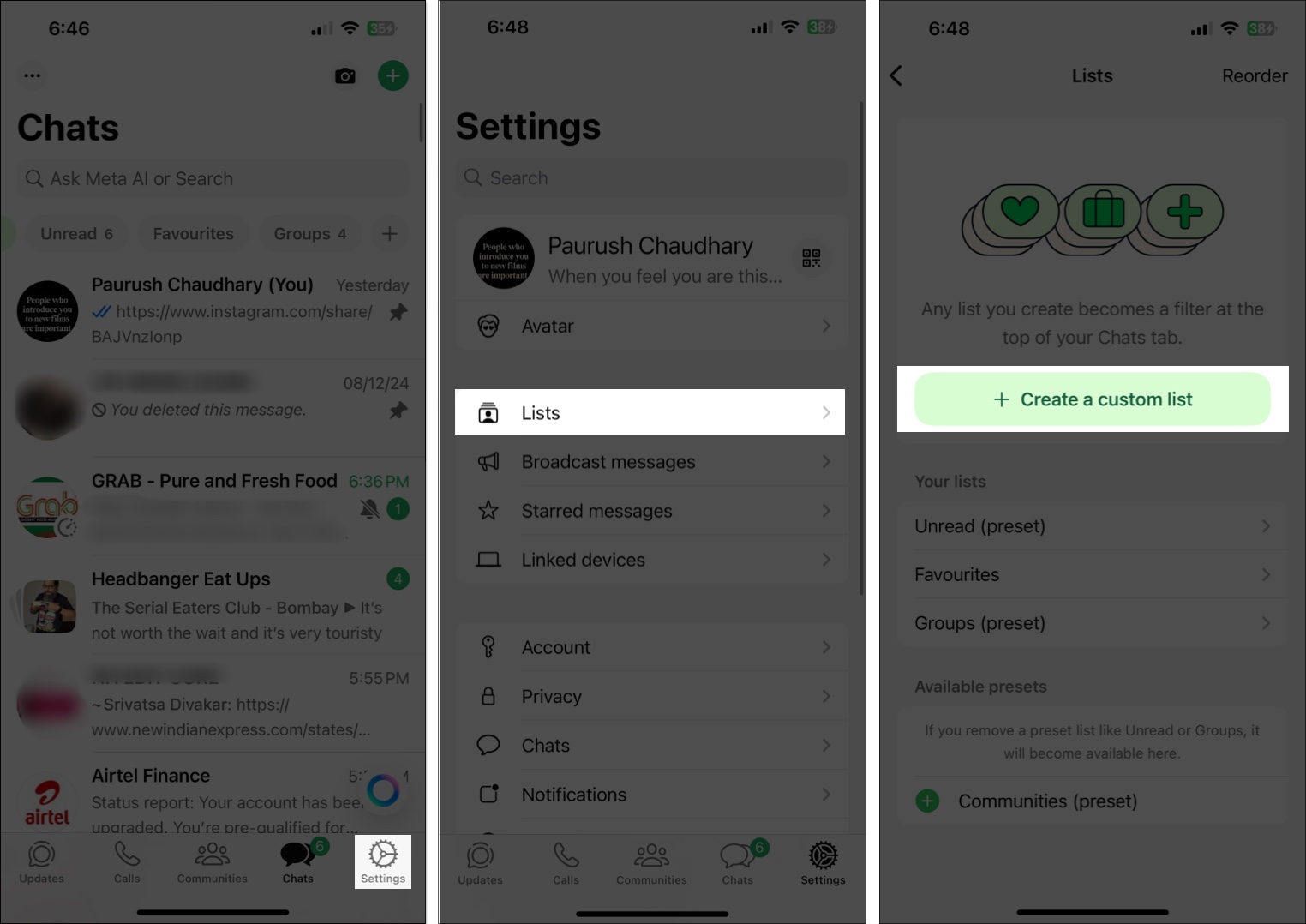
You can also add a Communities chat list by selecting the preset chat list at the bottom.
How to manage custom lists on WhatsApp
After you create a chat list, you can easily manage it: rename it, add/remove conversations, change its order of appearance in the list bar, and more.
Rename a custom list on WhatsApp
You can easily rename your custom chat list on WhatsApp at any time like this:
- Tap and hold the list and select Edit from the menu.
- Enter a new name in the List Name field and tap Done to confirm the changes.
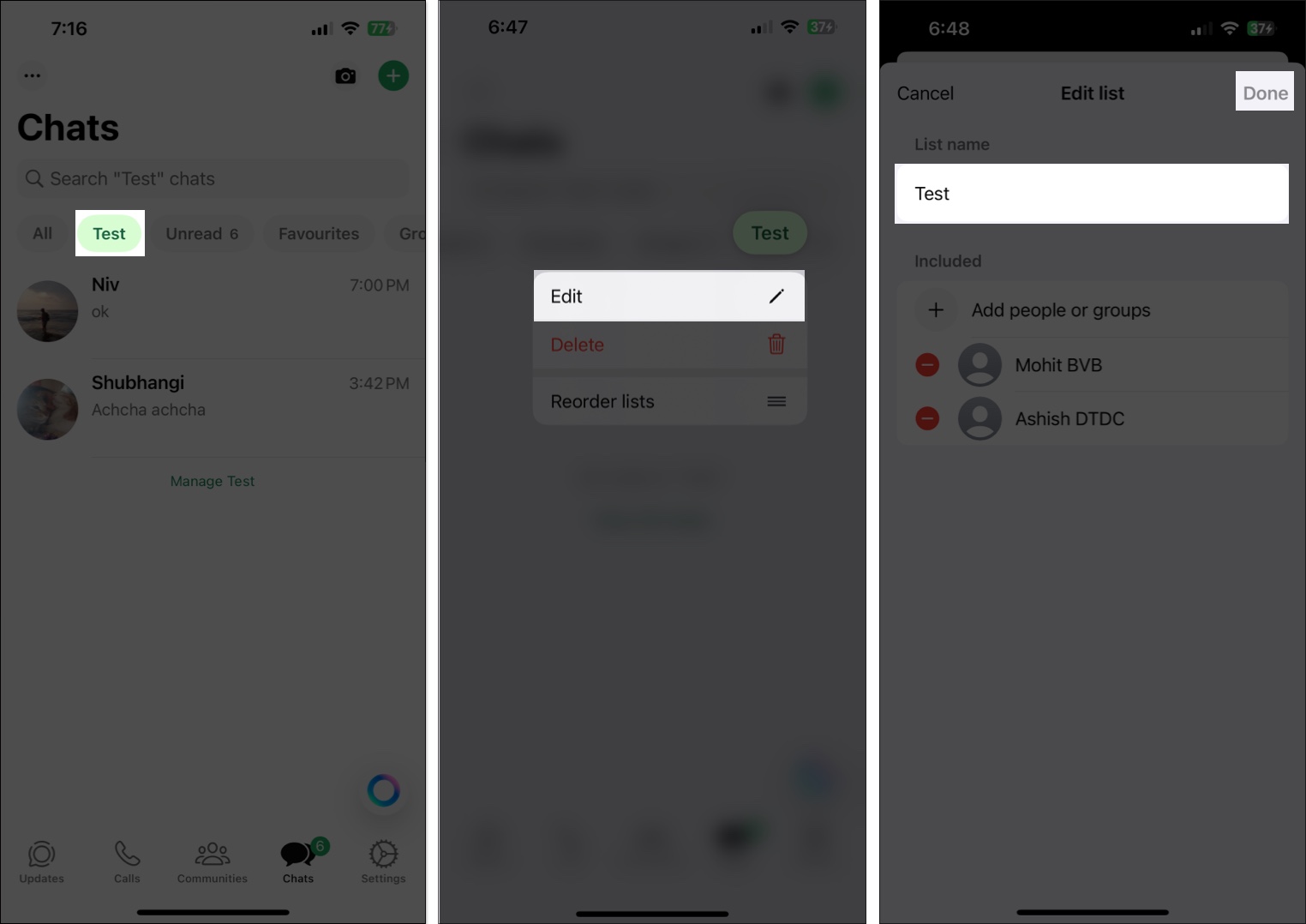
Add or remove contacts to a custom list
If you no longer want to see conversations with a person in your custom list, you can easily remove them. Similarly, you can add conversations with new people to your custom WhatsApp list.
- Long-press on your list and select Edit.
- Tap on Add People or Groups if you want to add new people to your list. You will be asked to pick the contacts on the subsequent screen.
- If you want to remove a contact, tap the – icon to the left of their name and select Delete.
- After making the changes, tap on Done to save the list.
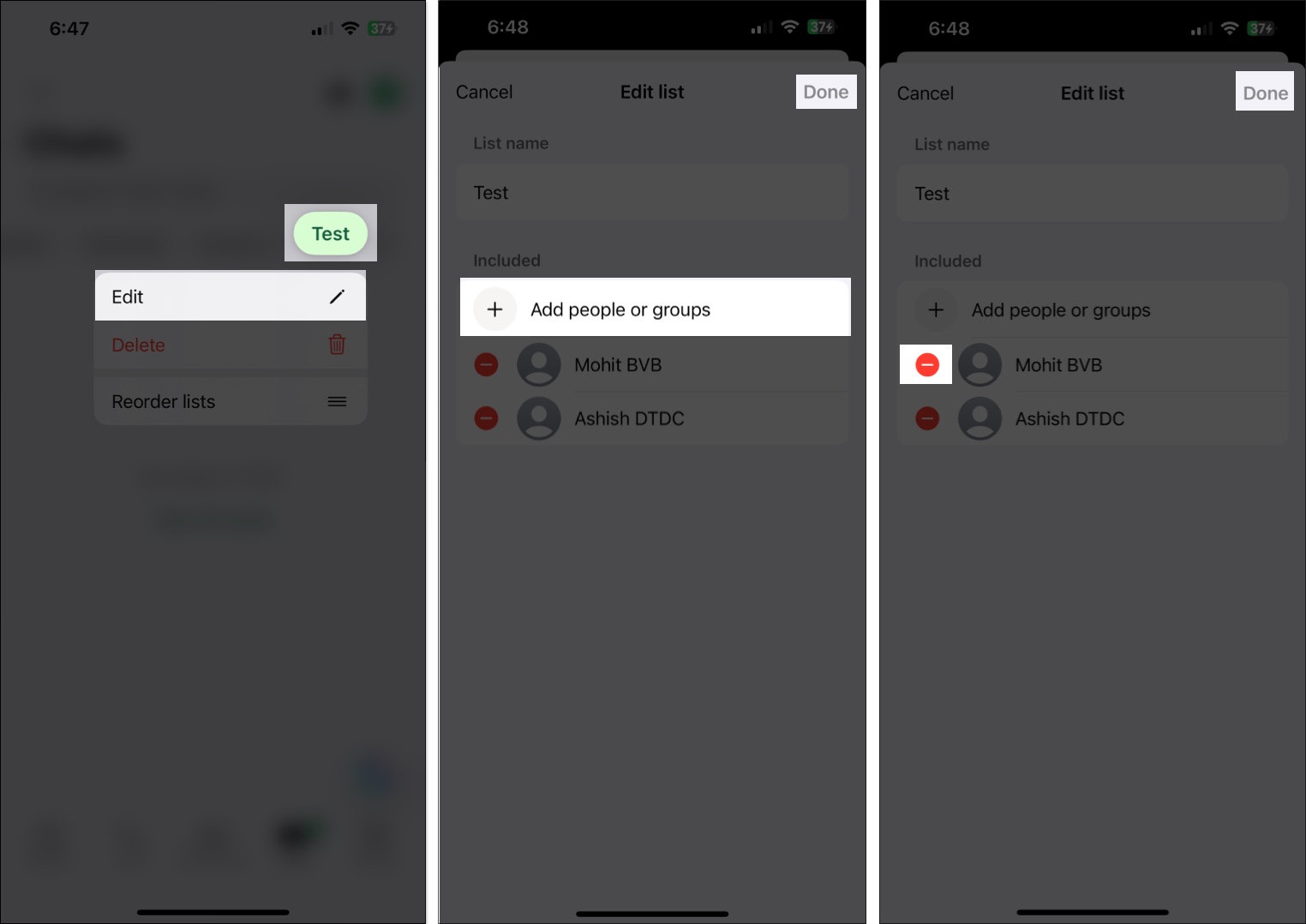
Delete a custom WhatsApp list
At any point in time, if you no longer want the custom chat list you just created, you can delete it. Simply long-press on the list and select Delete from the menu. Confirm the deletion by tapping the Delete button in the confirmation prompt.
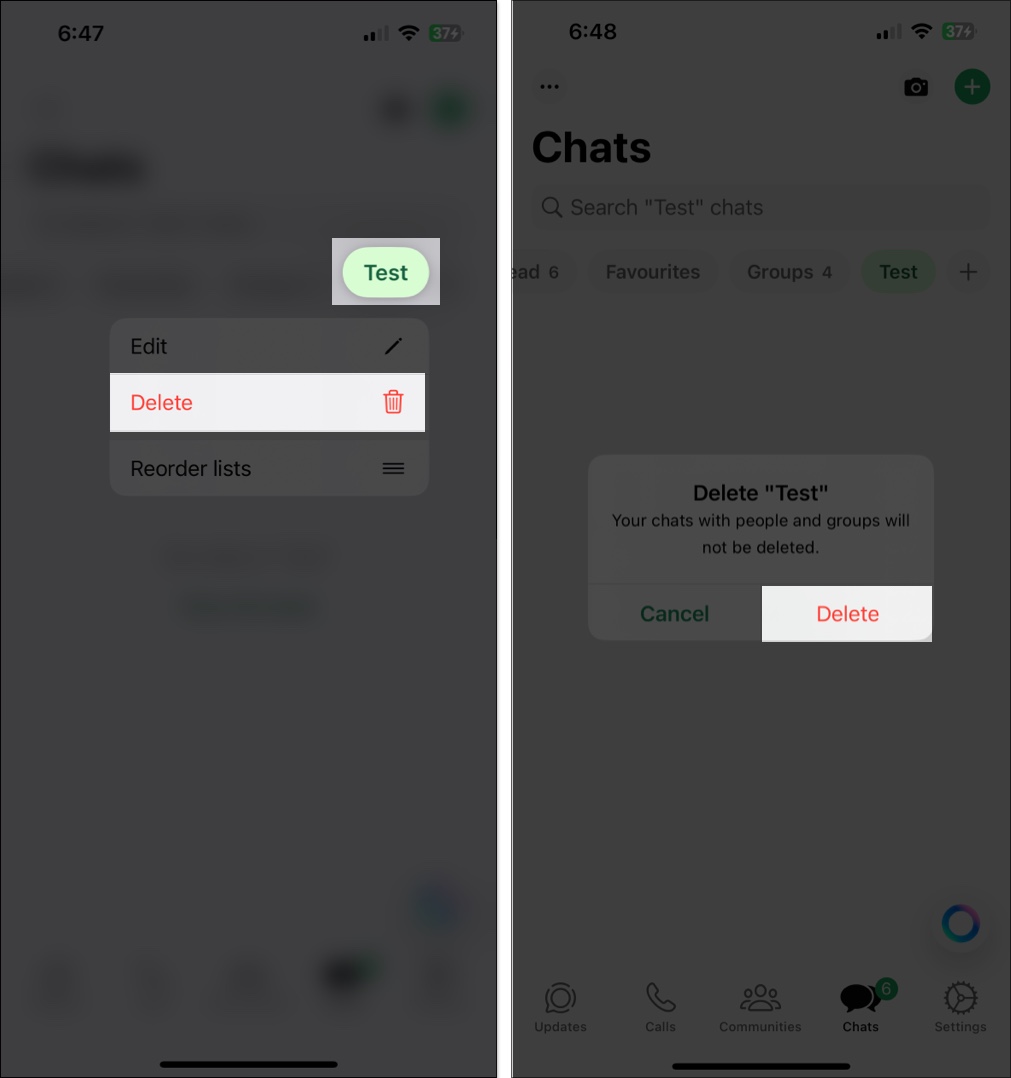
Alternatively, go to Settings → Lists, select the custom list you want to delete, and tap Delete List at the bottom.
Change a custom list’s order in the tab bar
By default, the list bar in your inbox shows the Unread list. However, you can choose to reorder the list bar per your preference. Here’s how.
- Long-press on your any list in the list bar and select Reorder Lists.
- Drag the chat list to your preferred position in the list bar.
- Tap Done in the top-right corner to save the changes.
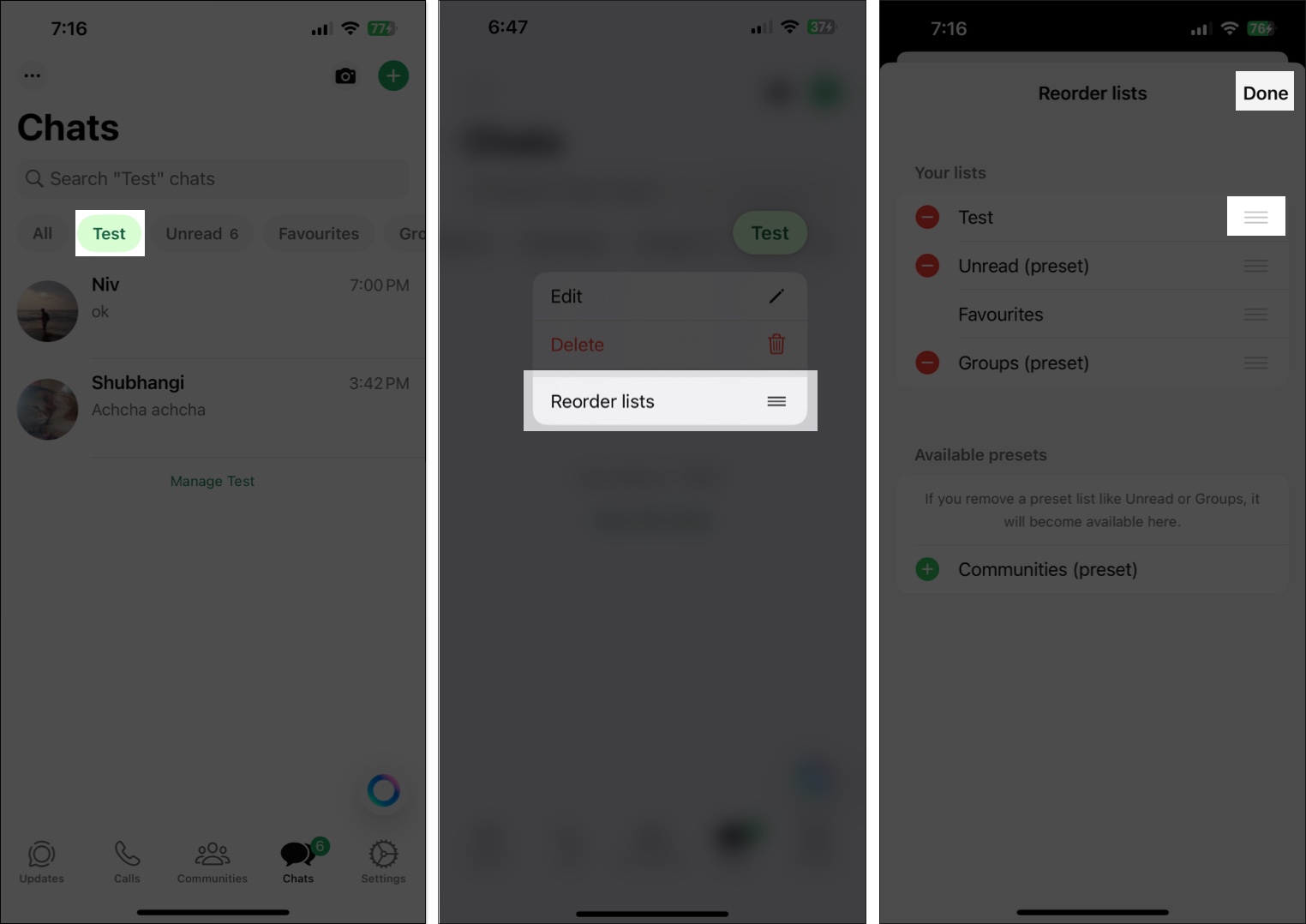
Alternatively, go to Settings → Lists. From here, tap Reorder at the top and rearrange the order of your lists. Hit Done.
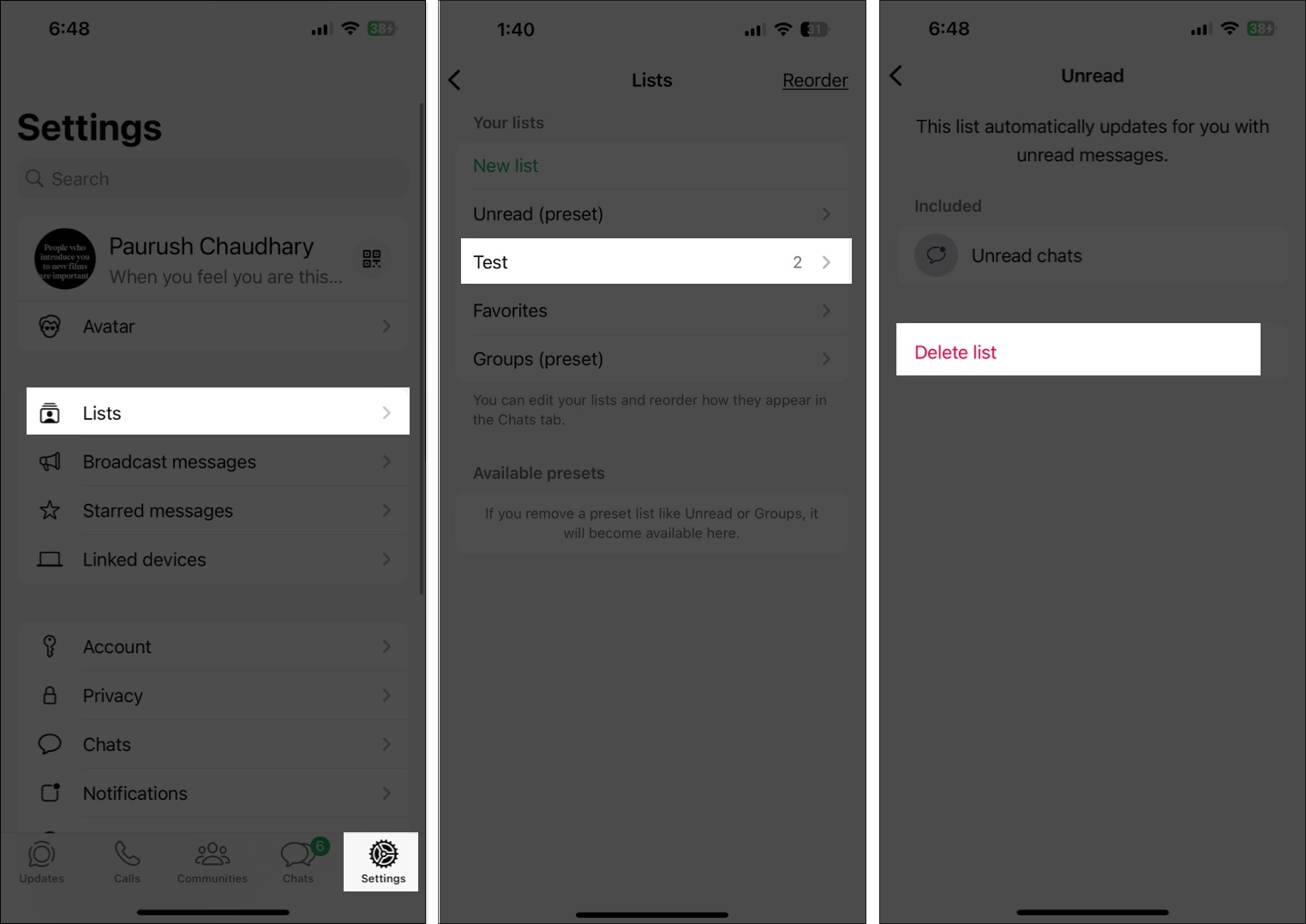
Wrapping up
Custom lists are a great way to manage your WhatsApp chats effectively. And the best part is they are customizable, so you can change the name of your custom chat list, add or remove contacts, and delete it whenever required. So go ahead and create custom lists to keep your WhatsApp inbox organized.
FAQs
No, your contacts won’t be notified when you add them to a custom list.
As of writing this post, custom lists don’t sync with your linked devices.
You might also like: