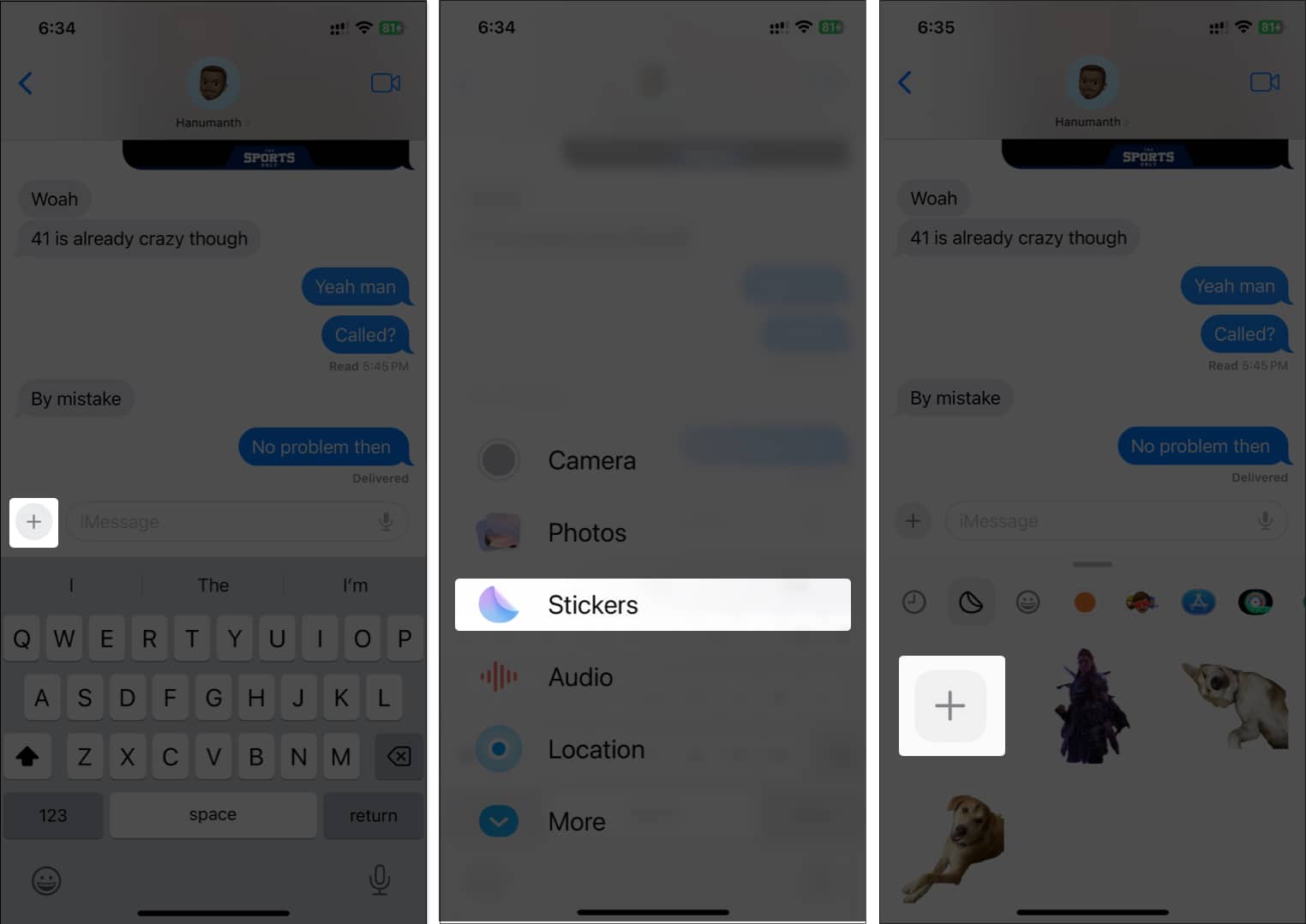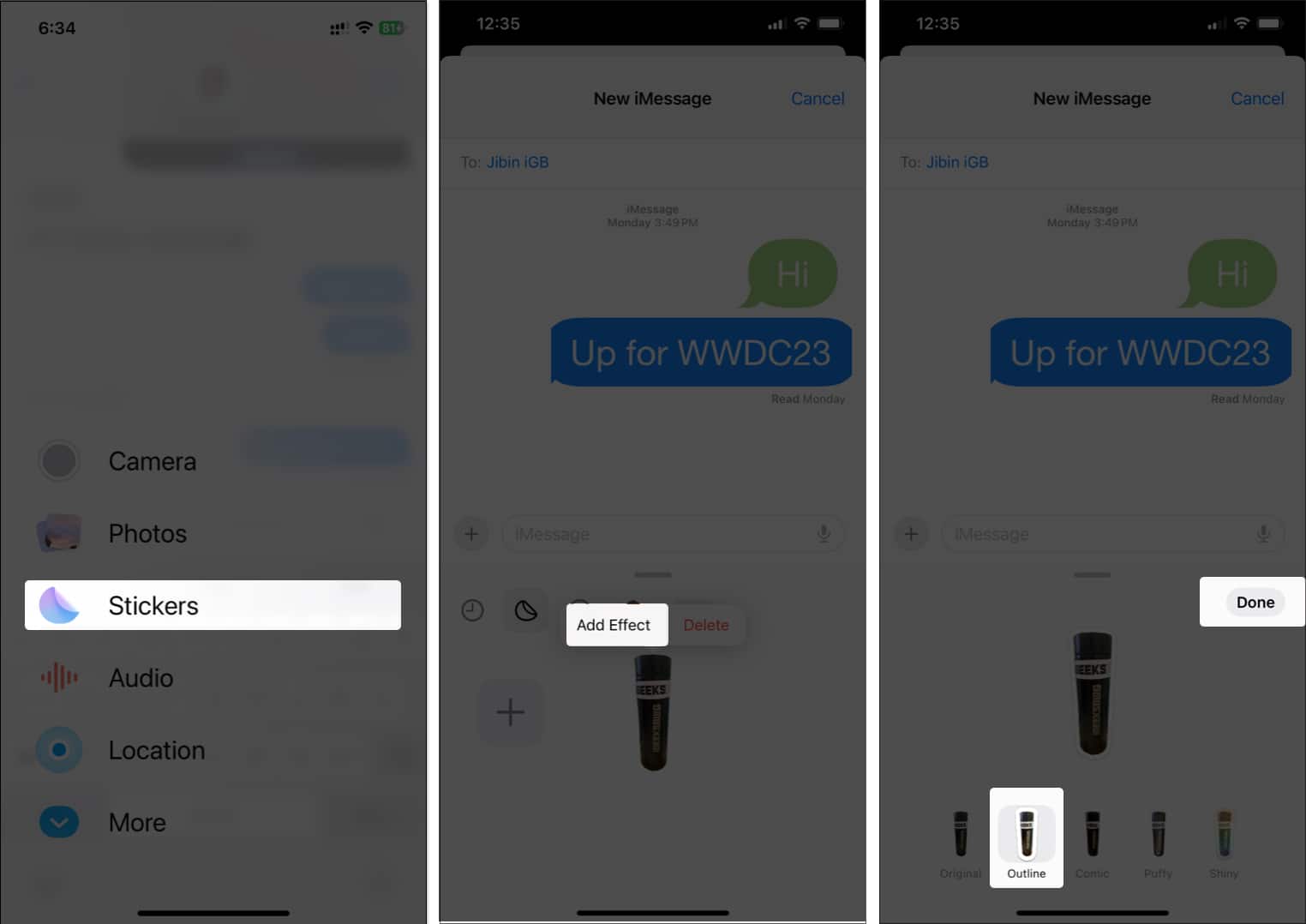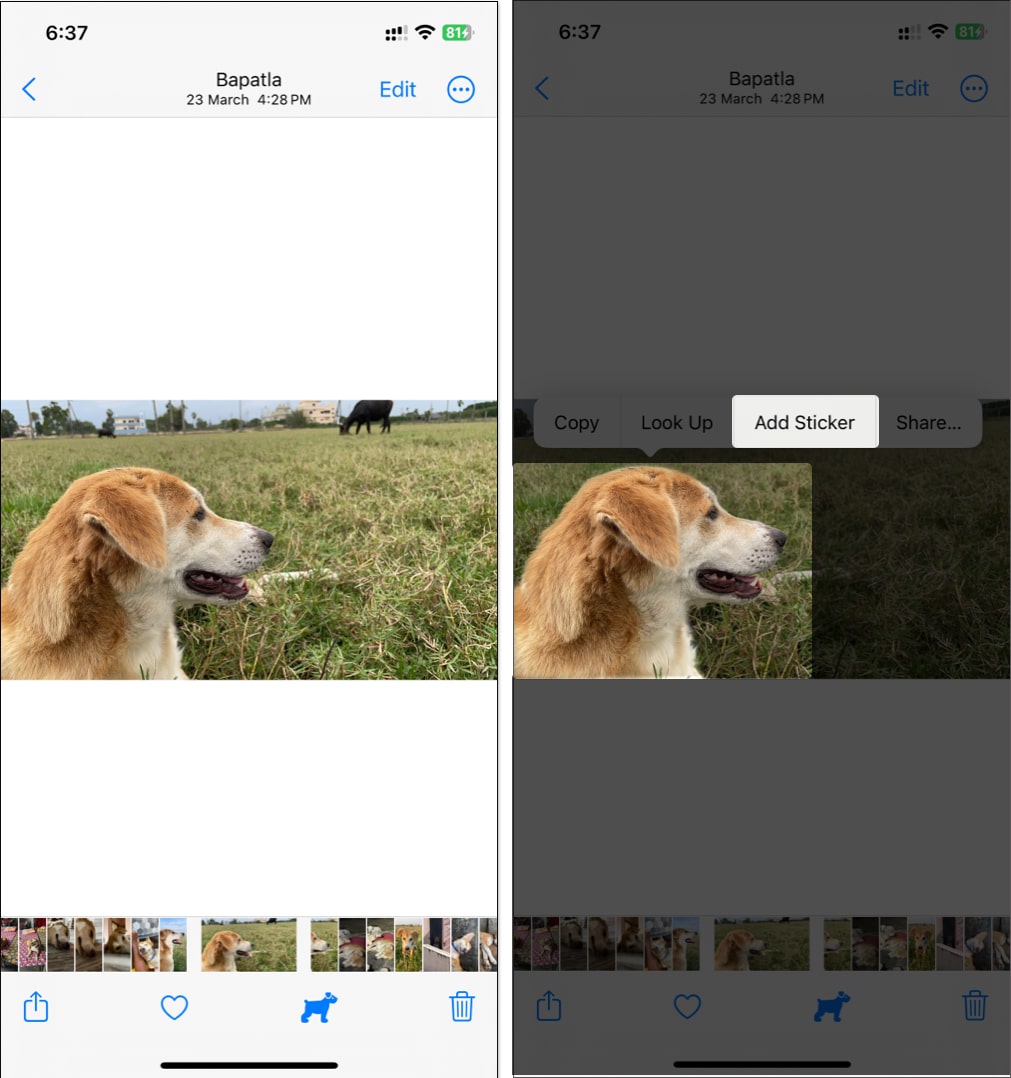Want to make your conversations more fun and expressive on your iPhone? With Live Stickers, you can turn any photo into an animated sticker on your iPhone! Whether it’s your pet, a friend, or a fun moment, these stickers are perfect for spicing up your messages. Check out how you can make Live Stickers on your iPhone in a few quick steps.
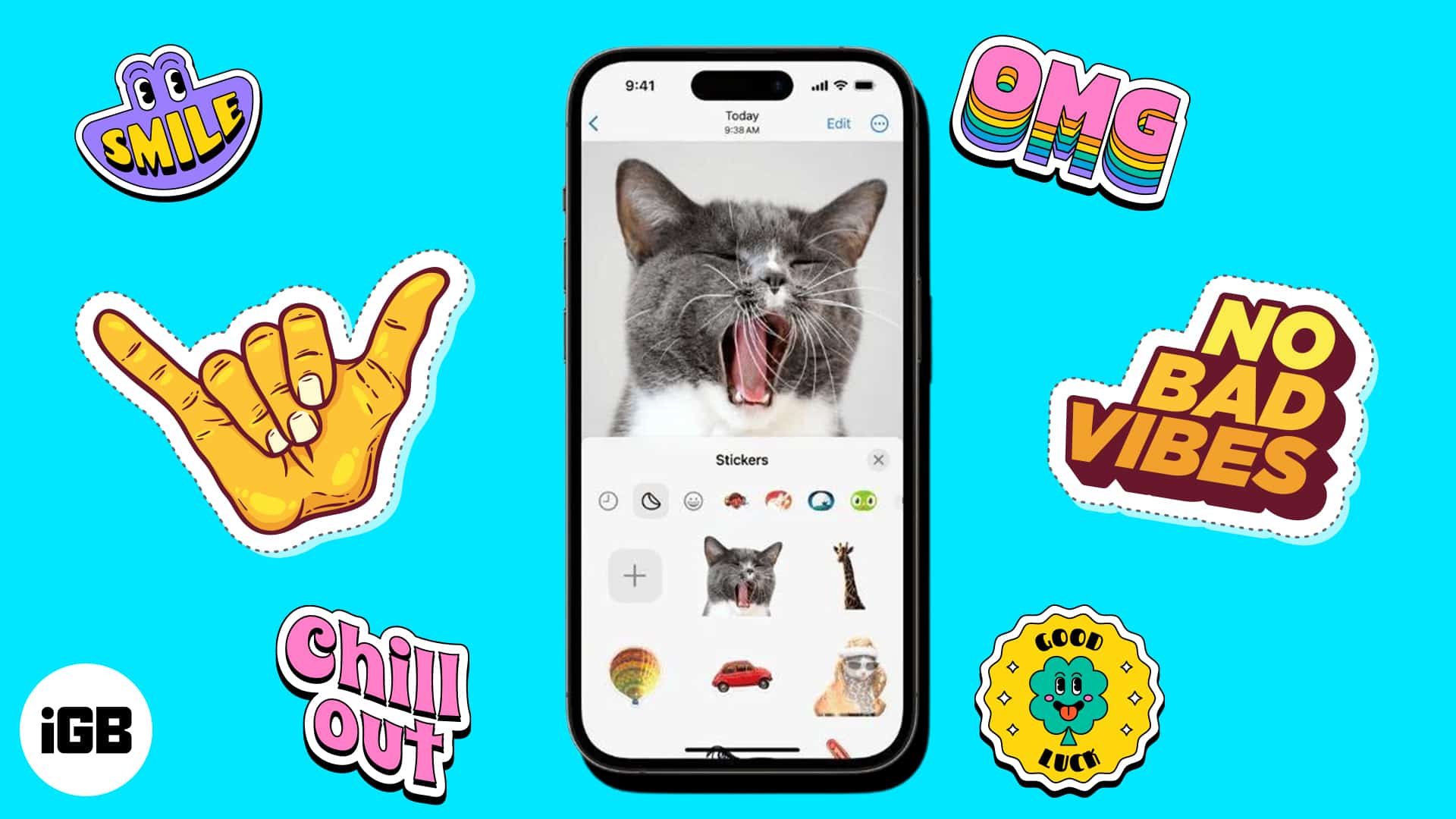
What are Live Stickers on iPhone?
Live Stickers lets you touch and hold an object in Photos to turn it into a Live Sticker. iOS 16 added the option to lift a subject from the background in a photo; Live Stickers utilizes the same functionality. Moreover, you can create an animated sticker with a Live Photo.
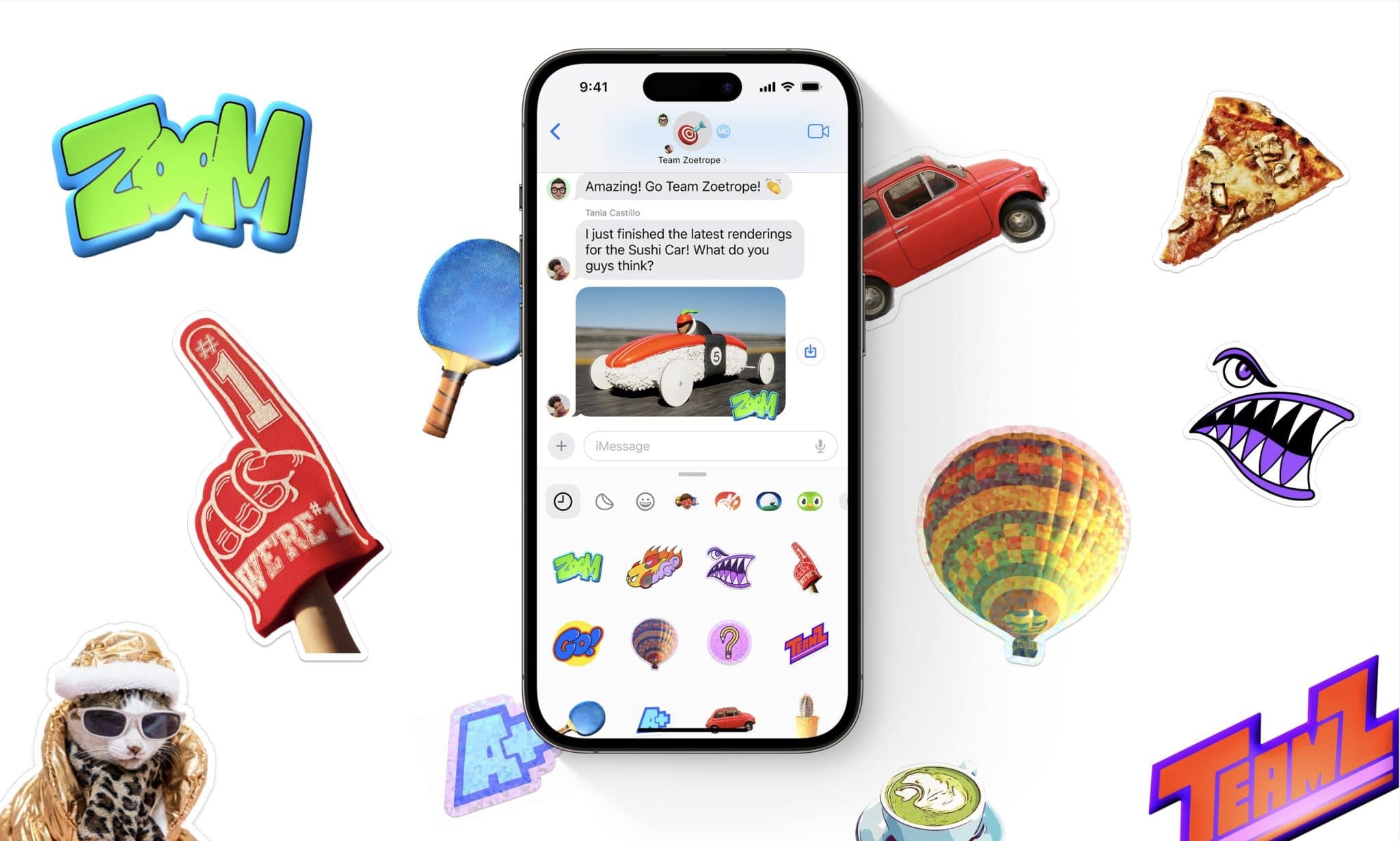
To personalize them, you can choose from various effects, such as Shiny, Comic, Puffy, and Outline.
How to make Live Stickers on iPhone
You can create Live Stickers from the Messages app or the Photos app. I’ll show you both methods, so you can use whichever you find easier.
Using Messages app
- Open a conversation in the Messages app on your iPhone.
- Tap the Plus (+) button on the left of the text box → Select Stickers.
- Tap the Plus (+) option under the Stickers tab.
- Select the photo you want to convert as a Live Sticker → Tap Add Sticker to add the Live Sticker to your Stickers tab.
If you don’t want an animated version of the Sticker, tap the Live option on the top left. - Once done, you can access them from the Stickers menu under the Plus (+) button in Messages to send them to your contacts.
- To add effects, you can long-press the newly created sticker and select the Add Effect option from the mini pop-up.
- Select the effect you want and tap Done to save it.
Using Photos app
- Launch the Photos app → Open the photo you want to use as a Live Sticker.
- Tap and hold the subject in the picture. A small pop-up menu appears over the subject, and select Add Sticker from the pop-up, and it’ll turn into a sticker.
The newly created sticker will be added to the Stickers tab.
Again, you can long-press the newly created sticker and select the Add Effect option from the mini pop-up to add effects. Select the effect you want and tap Done to save it.
Where can you use Live Stickers on iPhone?
It’s apparent that you can use Live Stickers in the Messages app. However, you can use it in third-party apps like Snapchat, photos, screenshots, PDFs, emails, and more. Since Live Stickers are available system-wide, you can use them almost anywhere, provided more developer(s) of third-party apps add support for them.
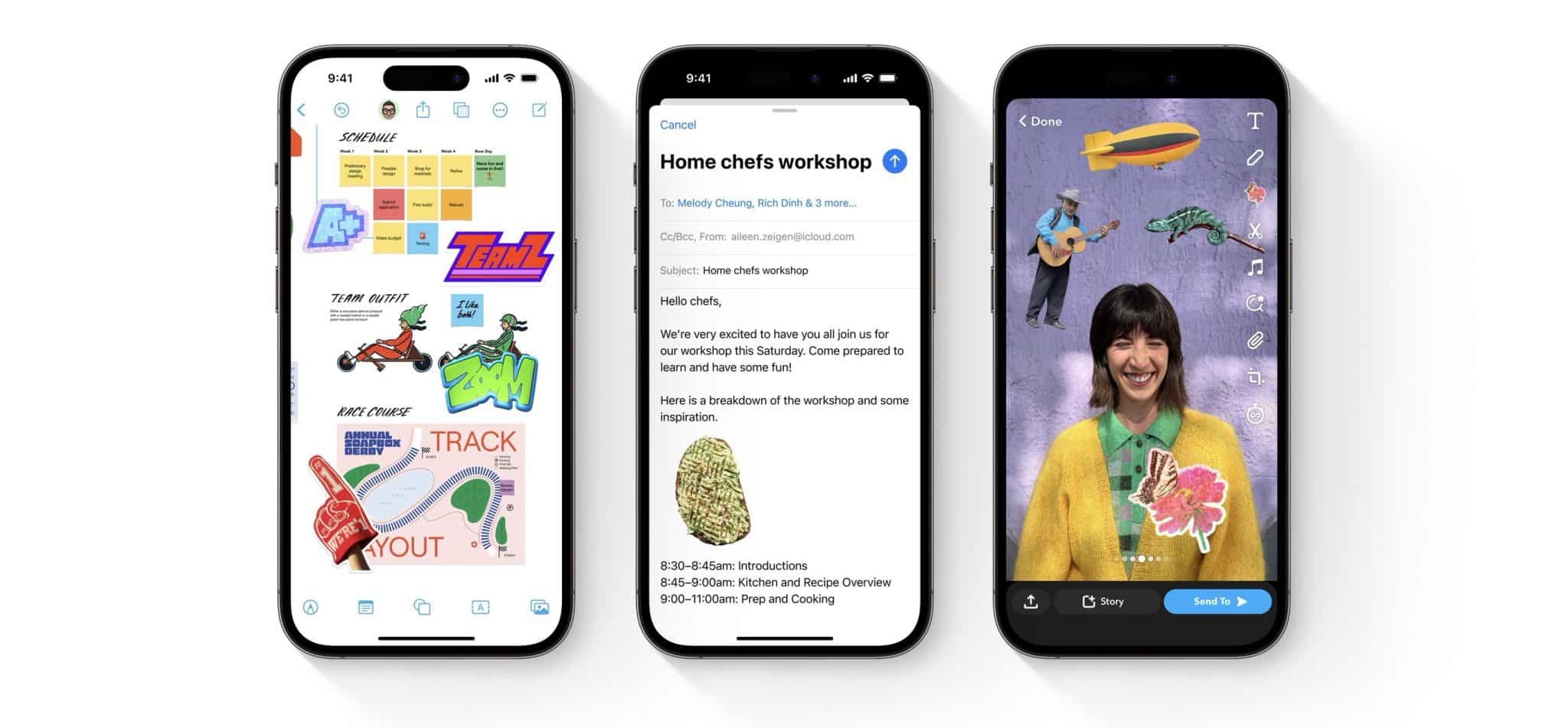
Furthermore, Live Stickers will be available on your Mac running macOS Sonoma or later and iPad running iPadOS 17 or newer, in addition to your iPhone. The Live Stickers you create on your iPhone will also sync with your other Apple devices.
Conclusion
Live Stickers on iPhone is a great way to create funny stickers for anyone to add fun to your conversations. But you can use them system-wide apart from just conversations. Let me know if you made some for yourself in the comments below.
You can also explore: