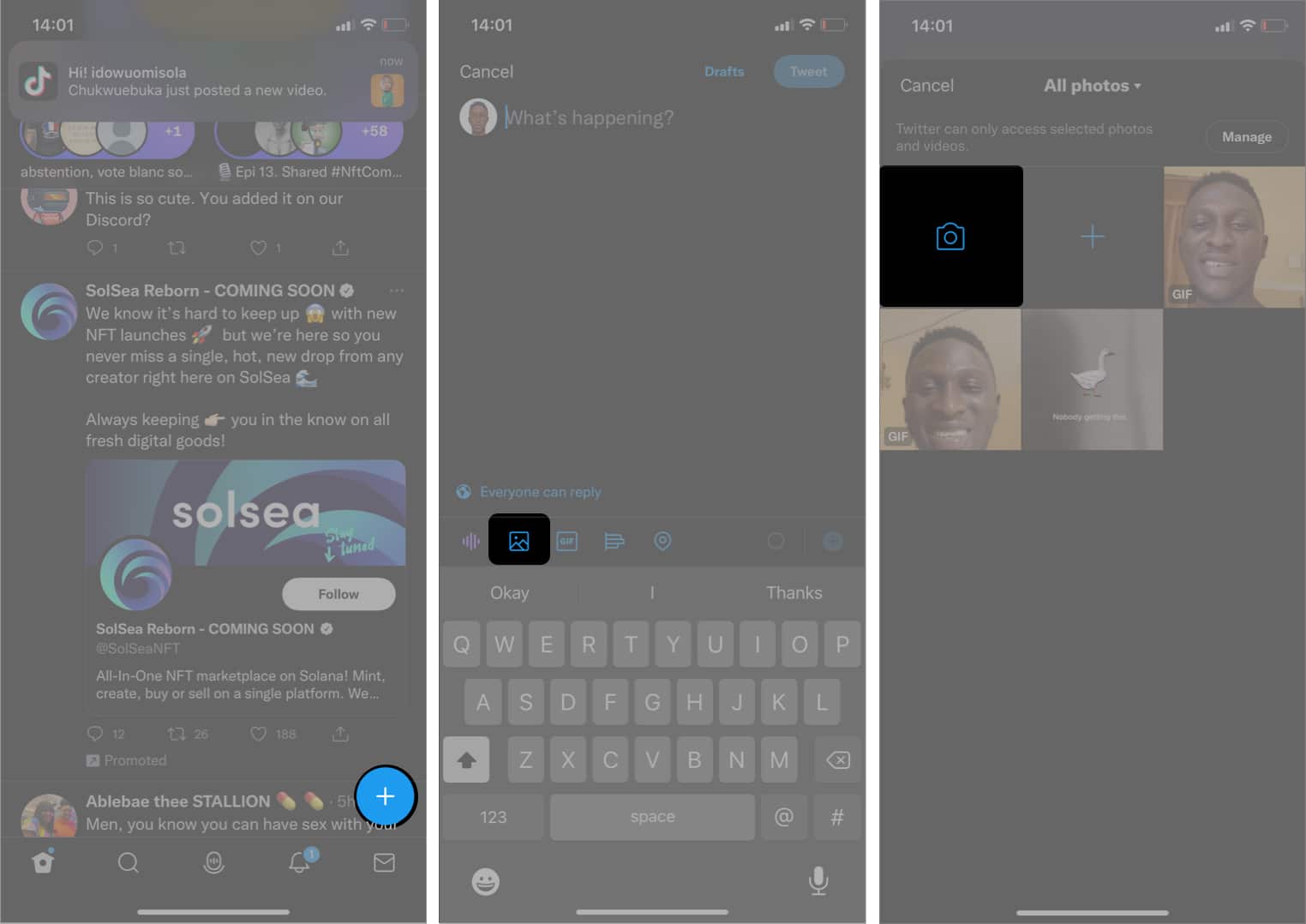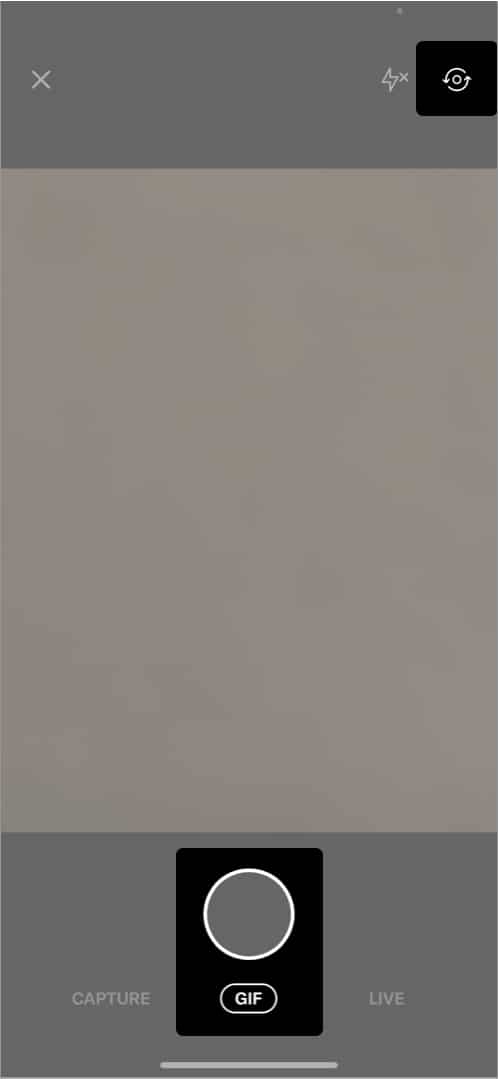Twitter (Now X) is an app full of fun and rage, with many people chiming in daily to air their opinions about literally anything. Twitter recently added a GIF maker to its iPhone app. So, if you want to add a GIF to your tweets, you can do it within the Twitter app and post it immediately. Wondering how you can create your own GIF on Twitter? Keep reading to find out.
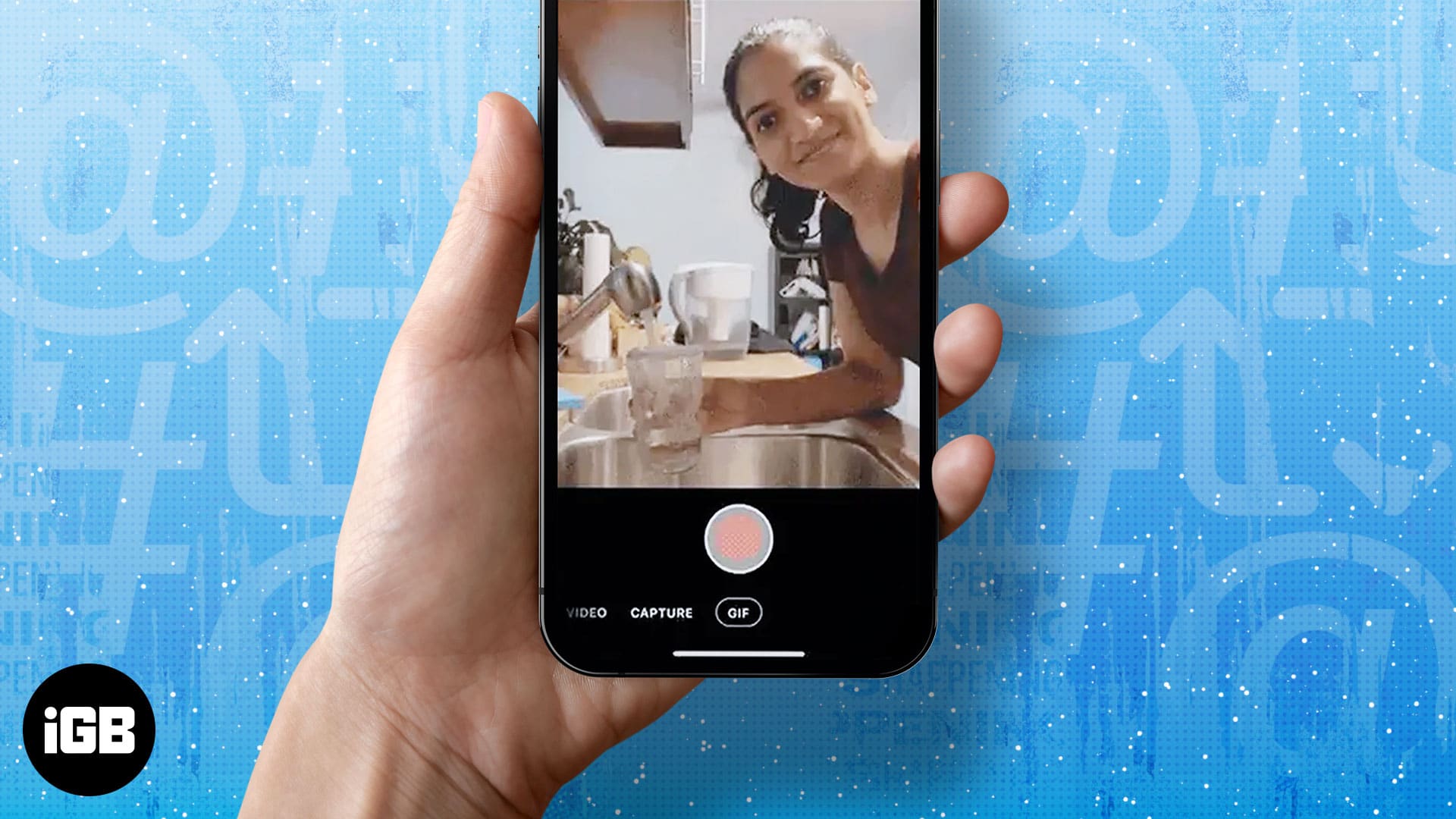
Table of Contents
- What is a GIF?
- How to create a GIF in Twitter (X) on iPhone
- How to use GIFs effectively on social media
- 1. You can use GIFs as a reply to informal, generalized, funny posts or comments
- 2. Use GIFs to keep the conversation alive
- 3. You can dish out a short instruction with GIFs
- 4. Use GIFs to show a brief view of your surroundings
- 5. You can use GIFs for advertising your products
- 6. Create trailers with GIFs
- Can you post GIFs on other social platforms besides Twitter?
What is a GIF?
GIF is an acronym for Graphics Interchange Format. It’s a short, light video with the usual low quality that captures a moment of someone’s reaction to an event. Its aim is usually to express feelings. Many people find GIFs to be more expressive. Twitter users often prefer using GIFs rather than typing how they feel in words.
How to create a GIF in Twitter (X) on iPhone
So, how can you create your GIF on Twitter? It’s simple. Open the Twitter app on your iPhone and use the following steps to create a custom GIF:
- Open the X app on your iPhone
- Tap the + icon for creating a tweet.
- Tap the gallery icon (not the GIF icon) at the top of the keyboard. It’s the second option, going from the left to right.
- Next, select the camera icon.
- The GIF option is selected by default. If not, tap GIF under the camera icon to use it.
- Tap the rotation icon at the top-right to use the front camera.
- Hold down the capture button and act your reaction to make your GIF. The recording will stop once the maximum length GIF length is reached.
- Tap Use GIF. Type out the Tweet. Once done, Tweet at the top-right to post.
That’s it! You just made yourself a custom GIF and posted it on the bird app. Who knows? You might become popular with your GIF if people find it whimsical enough.
How to use GIFs effectively on social media
Twitter isn’t the only social platform where you can express yourself with GIFs. You can also do so on WhatsApp, Facebook, Instagram, LinkedIn, and any other social media platform that allows you to send direct messages, post content, comments, and more.
There are many ways to use GIFs on social media. However, keep in mind that GIFs can have a confusing effect. So, you might want to avoid using them as comments or replies to sensitive posts. No matter how sad your GIF looks, it connotes informality and unseriousness. Even if you mean to use it to express feelings like shock or distress, a GIF can never replace words in some situations.
With that said, here are some instances where you can use GIFs on social media:
1. You can use GIFs as a reply to informal, generalized, funny posts or comments
GIFs are a great way to express yourself and add to the fun in a funny post or comment. They vibe the fun differently and uniquely, especially when they’re a GIF of yourself.
2. Use GIFs to keep the conversation alive
You can also use GIFs to cheer up a dulled conversation. Or use it to keep a dead thread alive. And trust me, sending GIFs to someone you admire in a chat might work out some magic if you’re creative enough.
Be careful not to bore them with it, though. Use enough dynamics to keep the conversation going. Winks.
3. You can dish out a short instruction with GIFs
Although I mentioned that GIFs are whimsical regardless of what they express, adding an instruction with GIF creates a long-lasting impression in the recipients’ minds. It lets you show people how they can achieve something within a short period while practicing what they see.
4. Use GIFs to show a brief view of your surroundings
Whether or not you’re a social media influencer, you can share your environs with your fans on social media. Remember, a short video of that beautiful calm autumn might be all someone needs to stay happy.
5. You can use GIFs for advertising your products
GIFs are unique. So, they might go a long way to help you create brand awareness. The short form ensures your audience understands the brand without spending more time.
6. Create trailers with GIFs
So you’ve just created a captivating YouTube video or a movie? You can use GIFs to introduce striking scenes to potential viewers in under 15 seconds.
Can you post GIFs on other social platforms besides Twitter?
The short answer is yes. However, the only difference between Twitter and other social media sites like Facebook, LinkedIn, and Instagram is that these other ones don’t allow you to create or upload GIFs directly like you can with Twitter. Regardless, there are ways to go about using GIFs on each platform.
For Facebook, you can use an iPhone GIF maker like GIPHY and paste the GIPHY link to your GIF while creating a post. The GIF gets animated once you publish it on Facebook. A similar process works for Facebook comments.
LinkedIn also doesn’t support GIFs. But you can create a short video of fewer than 10 seconds in length and use it in a post. You can also use the same process to post GIFs of yourself on Instagram. However, note that these short videos need to be less than 15 seconds in length to create the looping effect typical of GIFs.
Wrapping up
A GIF is one of the ways to demonstrate your knowledge of Twitter and have great fun with people. Tweeted your first self-made GIF on Twitter already? Share your experience in the comments box below.
Read more: