
FaceTime Like a Pro
Get our exclusive Ultimate FaceTime Guide 📚 — absolutely FREE when you sign up for our newsletter below.

FaceTime Like a Pro
Get our exclusive Ultimate FaceTime Guide 📚 — absolutely FREE when you sign up for our newsletter below.
Your iPhone remembers the best moments—now it’s your turn to relive them. Discover how to view, customize, and create stunning Memories with just a tap.
If you think the Photos app is just a gallery for your snapshots, you’re missing out on one of its best features—Memories. With the help of machine learning, the Photos app on iPhone curates and turns your favorite moments into cinematic slideshows, complete with transitions and music.
In this guide, I’ll show you how to use Memories in the Photos app, customize them to reflect your style, and even create your own memory movies using iOS 18 or Apple Intelligence.
Memories are automatically generated video slideshows of your photos and videos grouped by people, location, events, or dates. Your iPhone uses on-device intelligence to identify meaningful moments and packages them into short highlight reels with background music and transitions.
These aren’t just for nostalgia—they’re interactive, customizable, and even sharable.
With iOS 18, Apple has redesigned the Photos app interface. Here’s how you can find and view your Memories:

Want to personalize your Memories to make them more meaningful? You can tweak everything—from music to key photos to mood filters. Here’s how:
Like transitions and the position of photos and videos in the timeline, the Photos app automatically chooses a music track for the created memory movie. However, it does let you change it if you don’t like it. Here’s how:

As memories are automatically generated, your iPhone gives each one a title and chooses a key photo that suits it the best. However, it does allow you to tweak the title and replace the key photo with one of your liking. Here’s how:

You can easily change the order of the clips in a memory movie to suit your fancy. Here’s how:

Didn’t like a particular photo or video in a memory movie, or want to add one that your iPhone missed? Well, here’s how you can do this:


Apple also lets you change a memory’s mood by adding a filter over it to adjust music and transitions automatically. Here’s how:

You can also keep the music track as it is while applying a different filter to your memory.
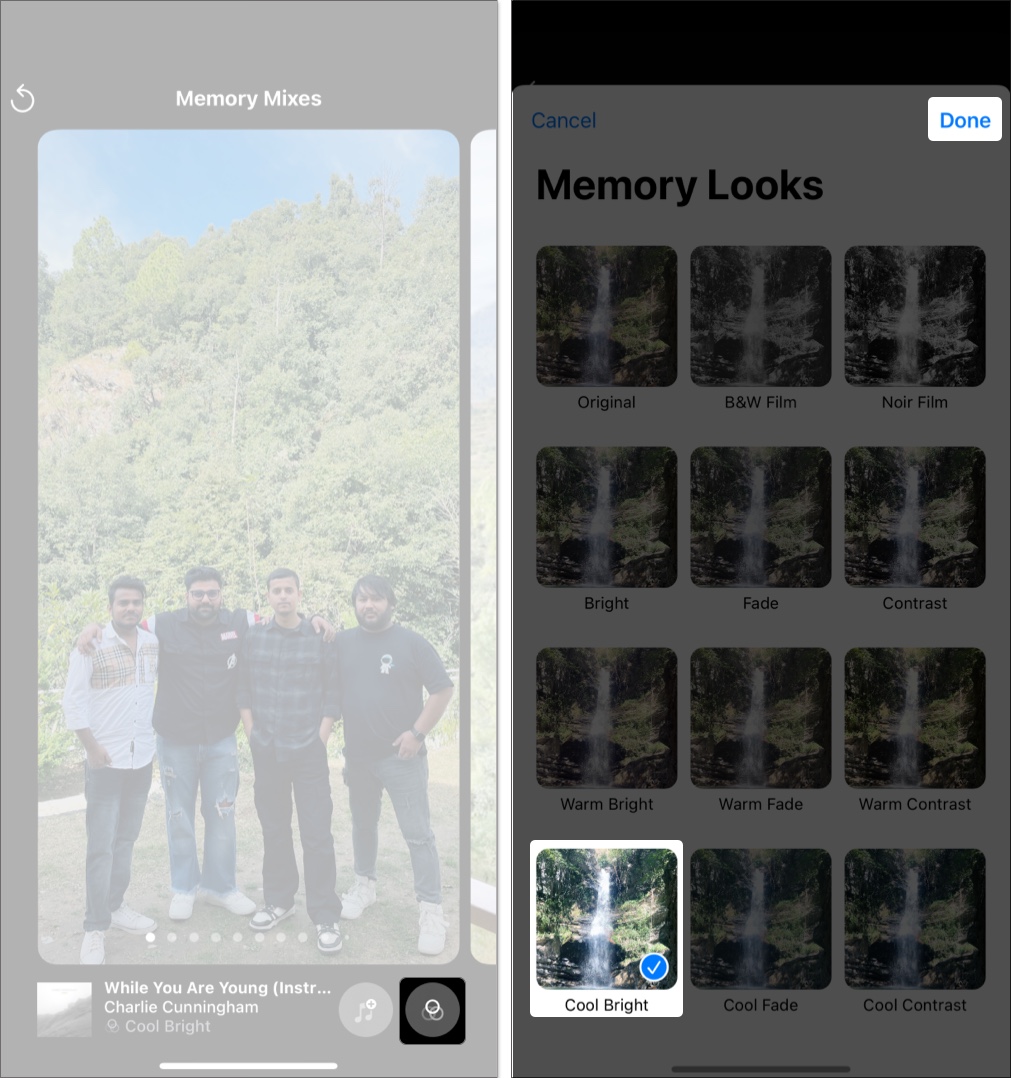
While the Photos app automatically creates memories, you can manually create them and even ask Apple Intelligence to create one for you if you own a supported iPhone.



Memory movies, automatically generated videos in the Photos app, can be created with just a text description using Apple Intelligence on supported iPhones. To do so:

After creation, you can customize the movie by changing the music, adding filters, or editing the title and timeline as you usually do.
Deleting a Memory, whether created automatically or manually, is far easier than creating one in the first place. Here’s how you can delete a memory:

Use the Search tab in the Photos app. Type in terms like “concert,” “New York,” or “sunset,” and related Memories will appear in your search results.
Memories in the iPhone Photos app offer a powerful way to revisit and reimagine your favorite experiences. From birthdays and holidays to road trips and reunions, turning these into beautiful memory movies lets you enjoy the highlights without sorting through albums manually.
Whether you customize existing Memories or create new ones using Apple Intelligence, these mini movies are sure to make you smile. Want help with your first custom memory? Drop your questions in the comments!
Related articles worth reading: