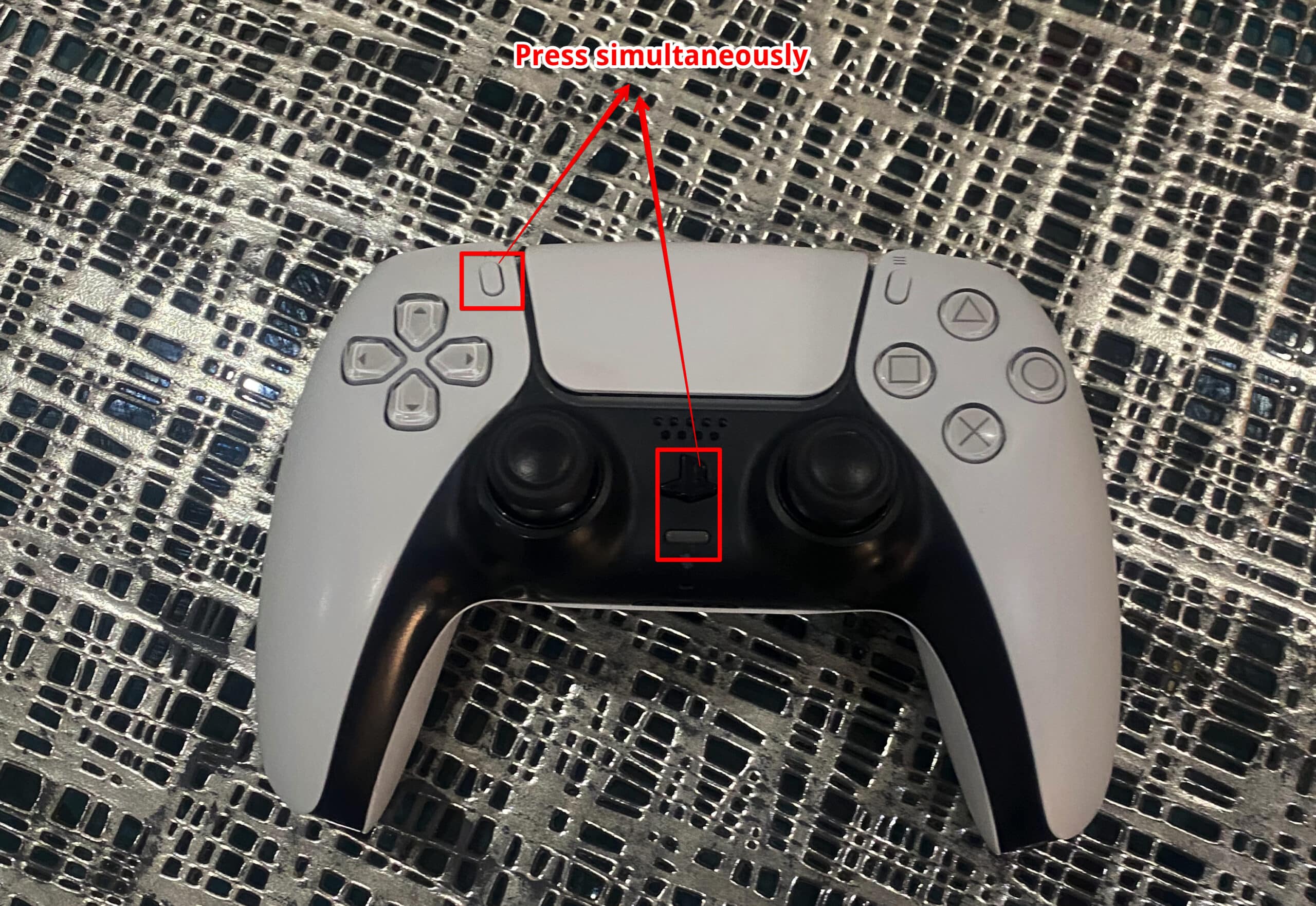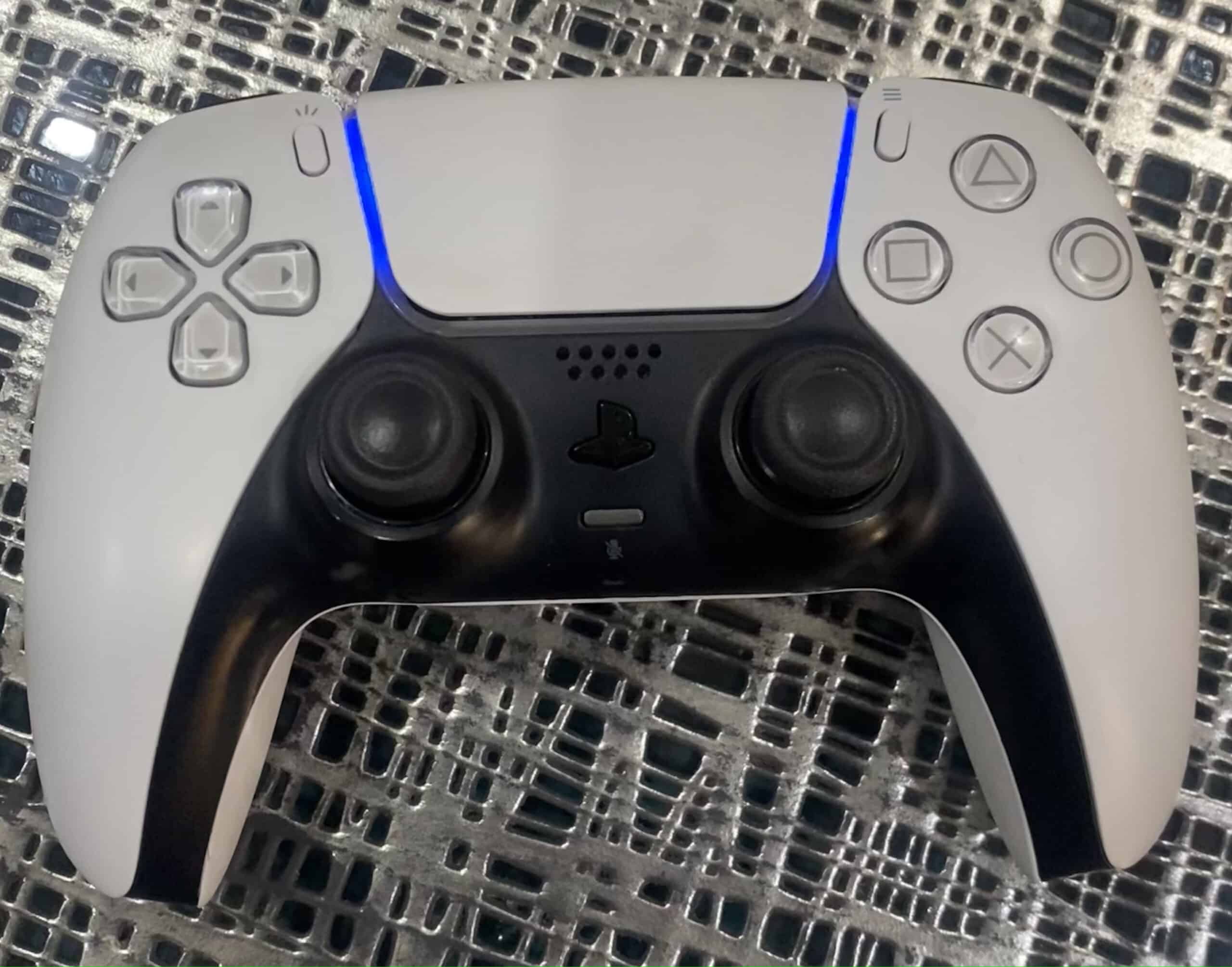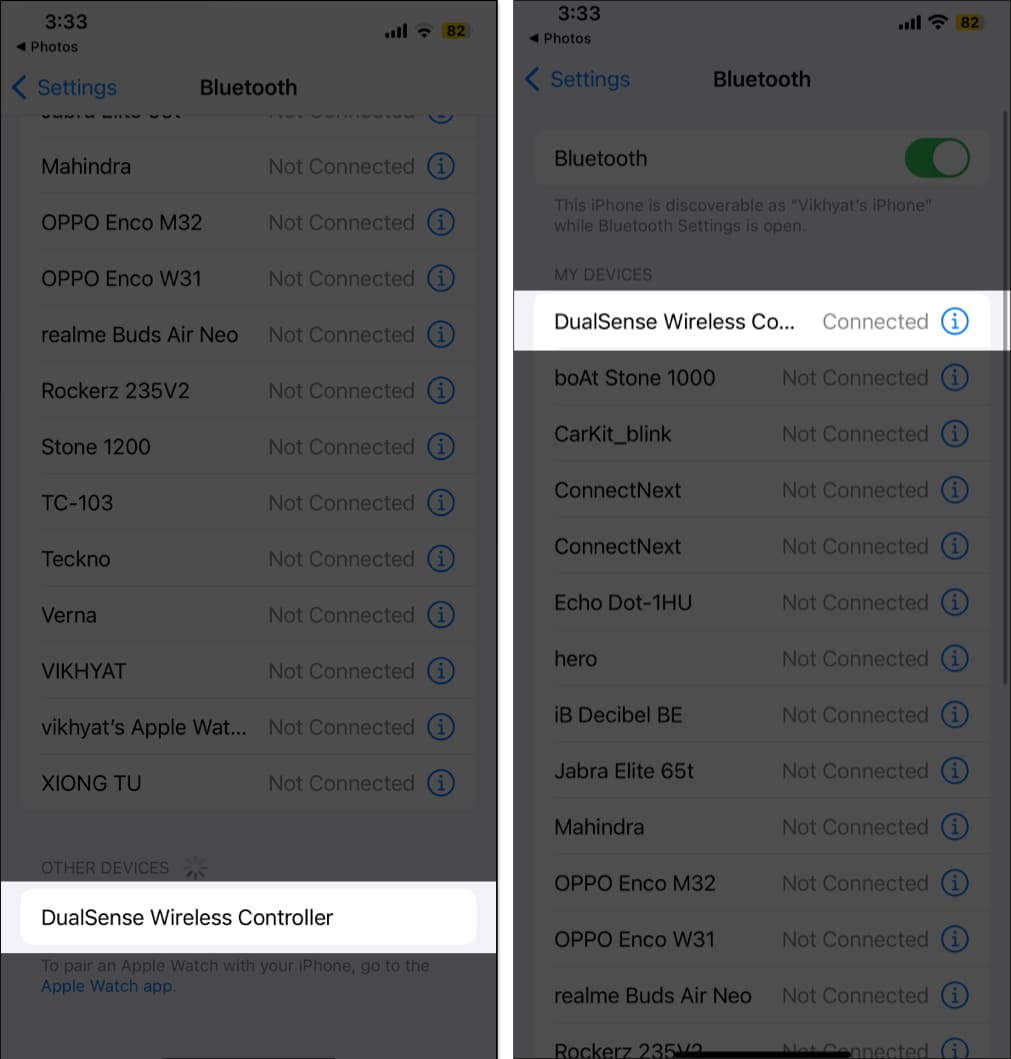With more and more AAA gaming titles available on iPhones, gaming is much more accessible. However, the only thing that causes the roadblock for many gamers like me is getting used to playing games directly on a screen with no physical buttons. If that’s the case, you can easily use your PS5 Controller on your iPhone instead.

Keep reading to learn how to connect your PS5 controller to your iPhone and enhance your gaming experience to the pro level.
Table of Contents
How to connect a PS5 controller to an iPhone or iPad
While many console and PC games now have an iPhone port, those games are currently limited to the iPhone 15 Pro series and the latest iPad models. Connecting your PS5 controller to your iPhone is fairly easy, as you only need to use the Type C available in your iPhone’s box.
However, if a wired connection doesn’t suit your fancy, you can easily create a wireless connection between the two using Bluetooth. Here’s how:
- First, make sure your PS5 controller isn’t connected to your PS5 and is turned off.
- Now, Press and hold the Home (PS) and the Share buttons simultaneously until the Controller’s lightbar starts flashing.
- The flashing of the lightbar indicates your PS5 controller is now in pairing mode.
- Next, switch to your iPhone and head to the Bluetooth settings.
- Here, turn Bluetooth on if it isn’t already.
- Once done, your PS5 controller will appear as a “DualSense Wireless Controller” under the Other Devices section.
- Tap on it to connect the controller to your iPhone.
- Once the controller is connected to your iPhone, the lightbar will turn Orange or Amber.
You can now use Sony’s PS5 controller to control your iPhone. Combined with the newly introduced Game Mode on iPhone, the PS5 controller can significantly improve your gaming experience and make you a pro in portable gaming. But to enjoy the best gaming experience possible, set up the PS5 controller in any game you plan to play.
Game mode on….
Now that you know how to use a PS5 controller with your iPhone, you can make the best out of AAA titles like Resident Evil Village, Assassins Creed Mirage, and more.
Which is your favorite gaming title on the App Store? Do share with us in the comments.
FAQs
Unfortunately, you can only connect the PS5 controller to one device at a time. You must create a fresh connection every time you wish to switch the device.
All iPads running on the iPadOS 14.5 or later are compatible with the PS5 DualSense controller.
The battery life of the PS5 controller depends on how intense you are gaming on your iPhone. However, in my testing, I found the battery to last roughly 11 to 12 hours on a single charge.
Read more: