All the media files you come across on Twitter are cached on your iPhone. It is done in order to load these files faster the next time. However, if you are low on storage space and don’t want to get rid of the Twitter app, you should consider clearing its cached files. Read along to learn how to clear Twitter cache on iPhone and iPad.
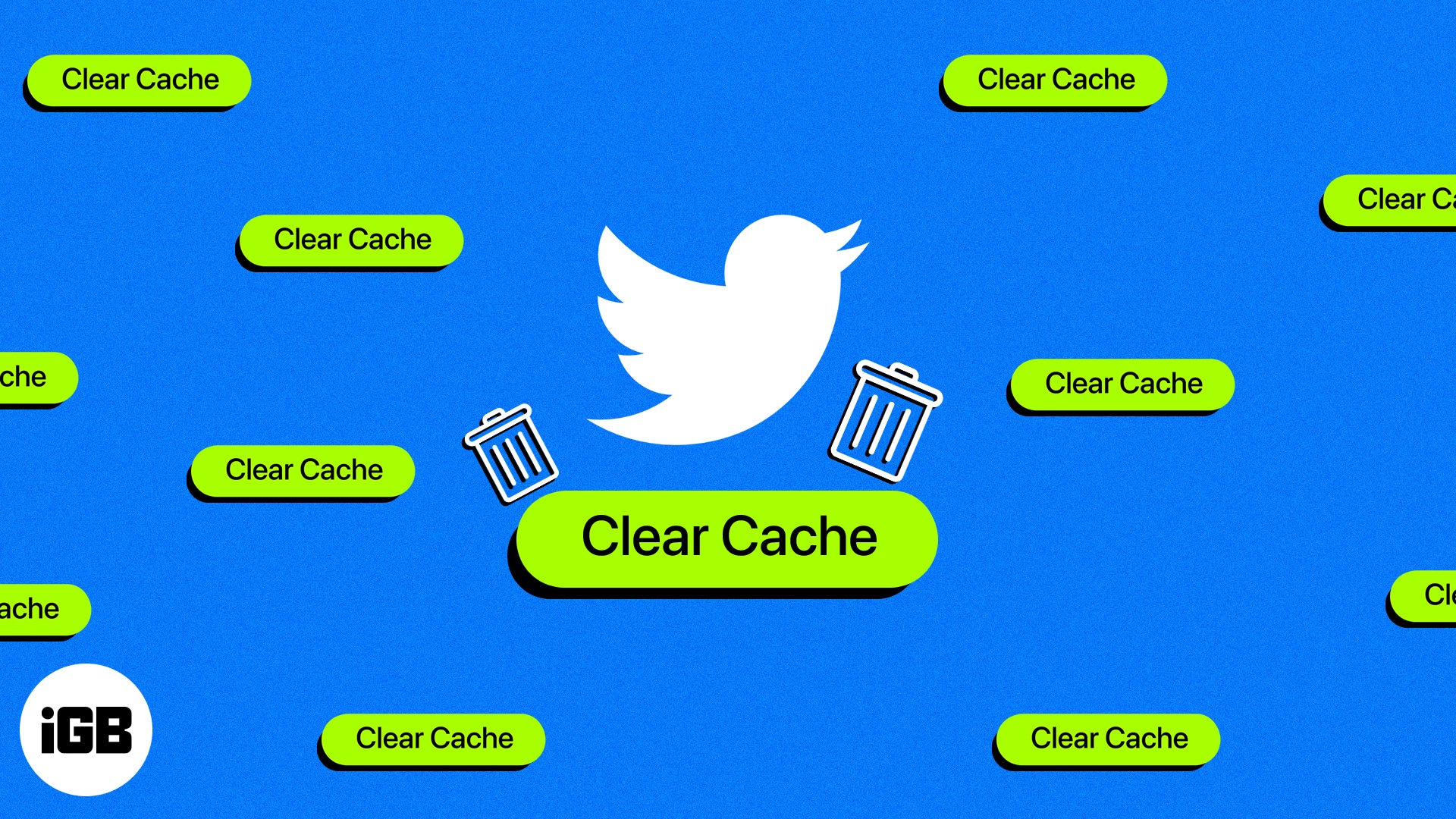
How to clear web and media storage in Twitter on iPhone or iPad
- Open the Twitter app on your iPhone.
- Tap your Profile Picture at the top left corner.
- Tap the Settings and Support drop-down menu → select Settings and privacy.
- Navigate to Accessibility, display, and languages.
- Select Data usage.
- Scroll down to Storage. Here, you will find two options:
- Media storage: Accounts for the storage space taken up by media files like images, gifs, etc.
- Web storage: Accounts for the storage space taken up by web data like website cookies, saved login details, etc.
- Select the Media storage option.
- Tap Clear media storage twice to confirm your selection.
Now, you’ll be redirected to Data usage page. - Then select the Web storage option.
- Tap Clear all web storage twice to confirm your selection.
You have successfully cleared cached Twitter files and freed up storage space.
While we’re talking about ways to free up space on iPhone, there is also an option to offload unused apps on iPhone and iPad. However, it might not be the best choice if you are running low on storage. Offloading an app does not delete its documents and data. It is rather a preventive measure to ensure you have enough storage on your iPhone.
Clear Twitter cache periodically!
If you are using an older iPhone with lower storage, you should consider clearing the cache not only from the Twitter app but other apps that allow it as well. Once you do that, the apps will act a little sluggish for a while as they will take longer to load files, but you will have the extra space.
You can also consider upgrading to iCloud+ for extra storage. None of these are long-term solutions for storage space issues. With time, you’ll have to upgrade to a newer iPhone; this will help prevent lags and contribute towards a jitter-free user experience.
Read more:

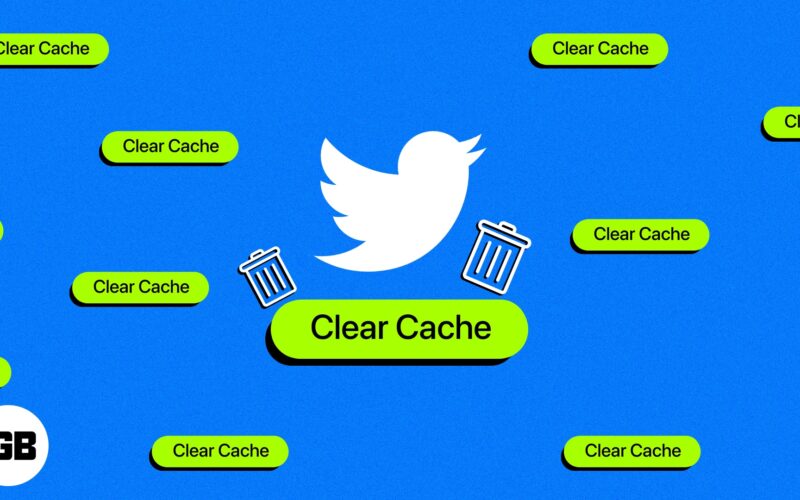
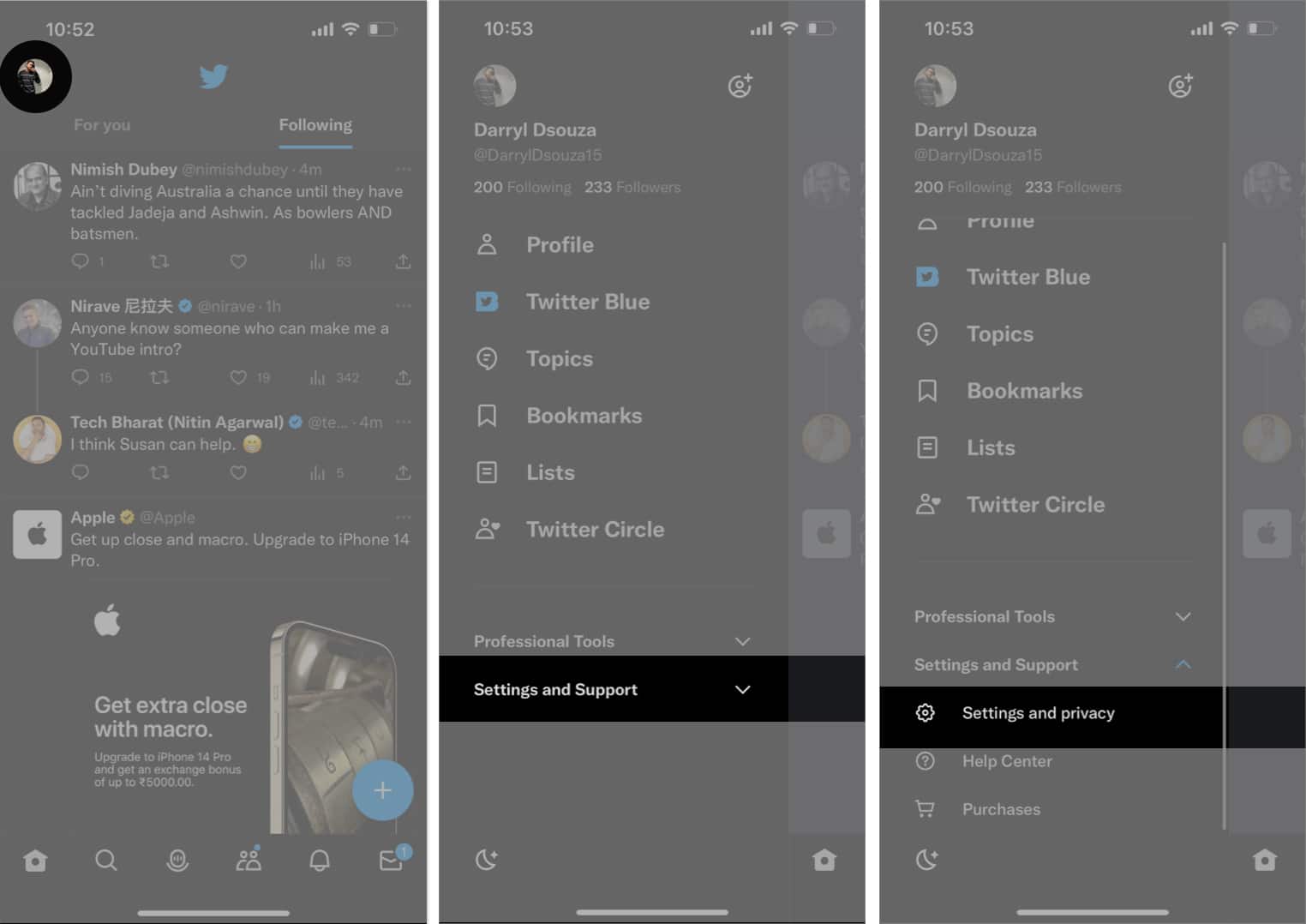
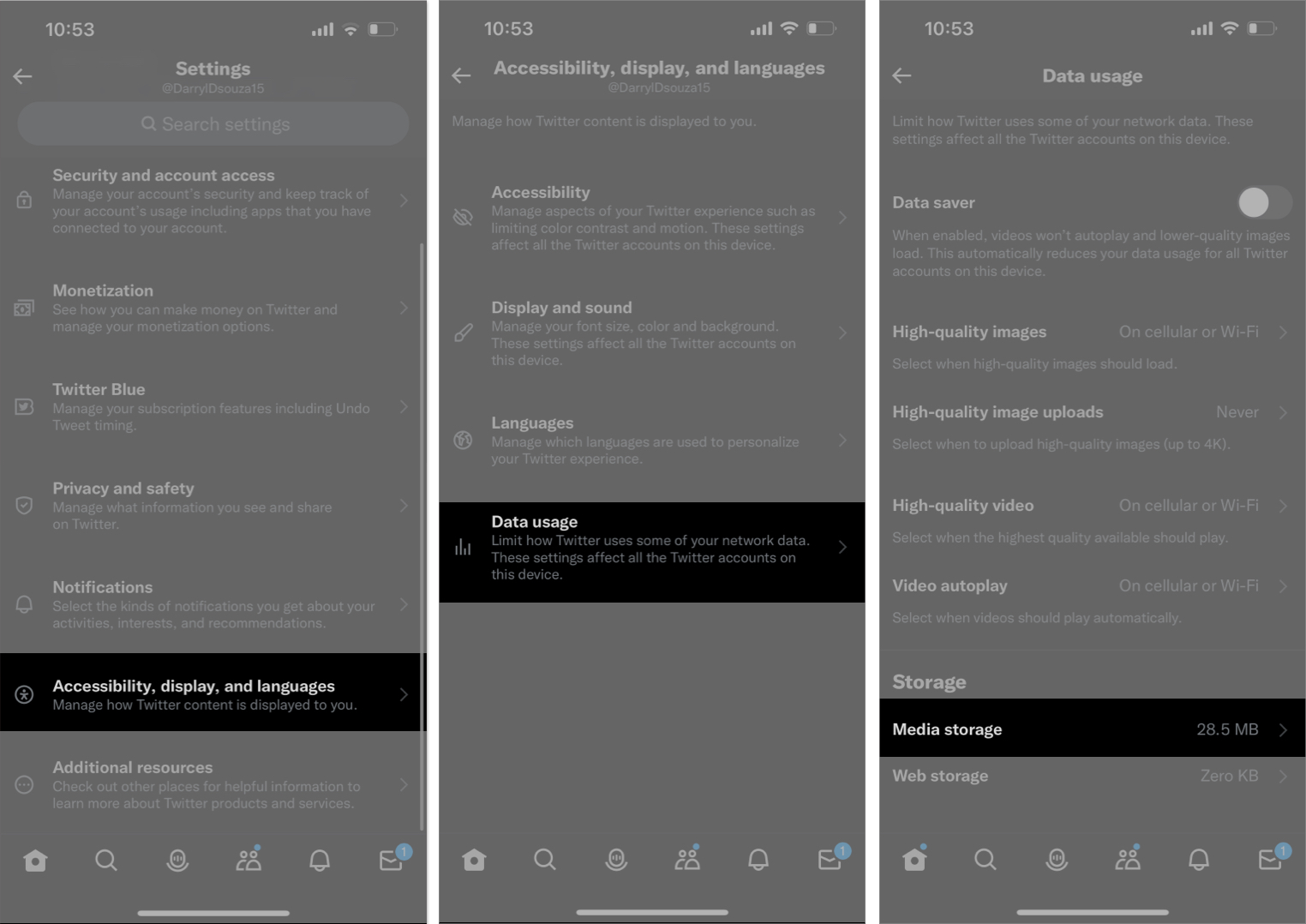
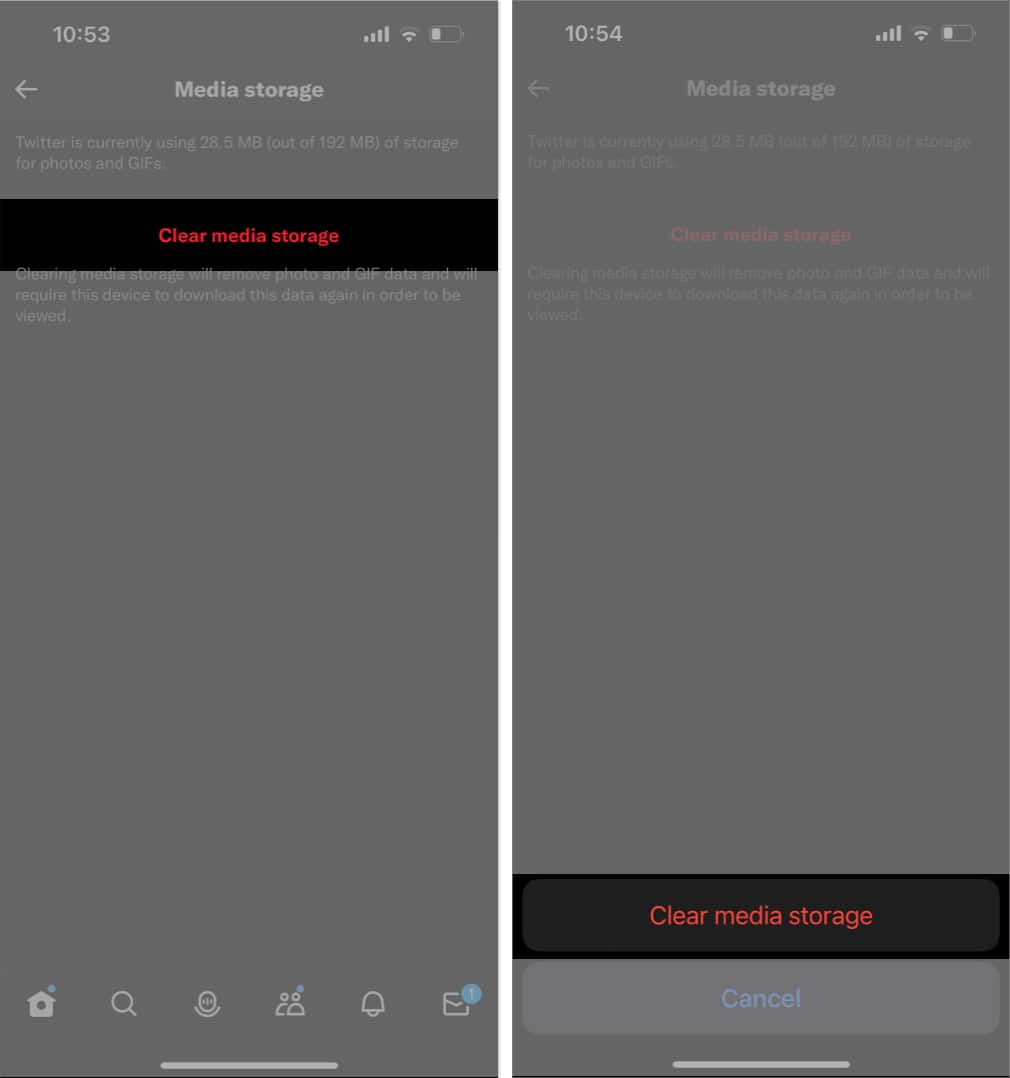
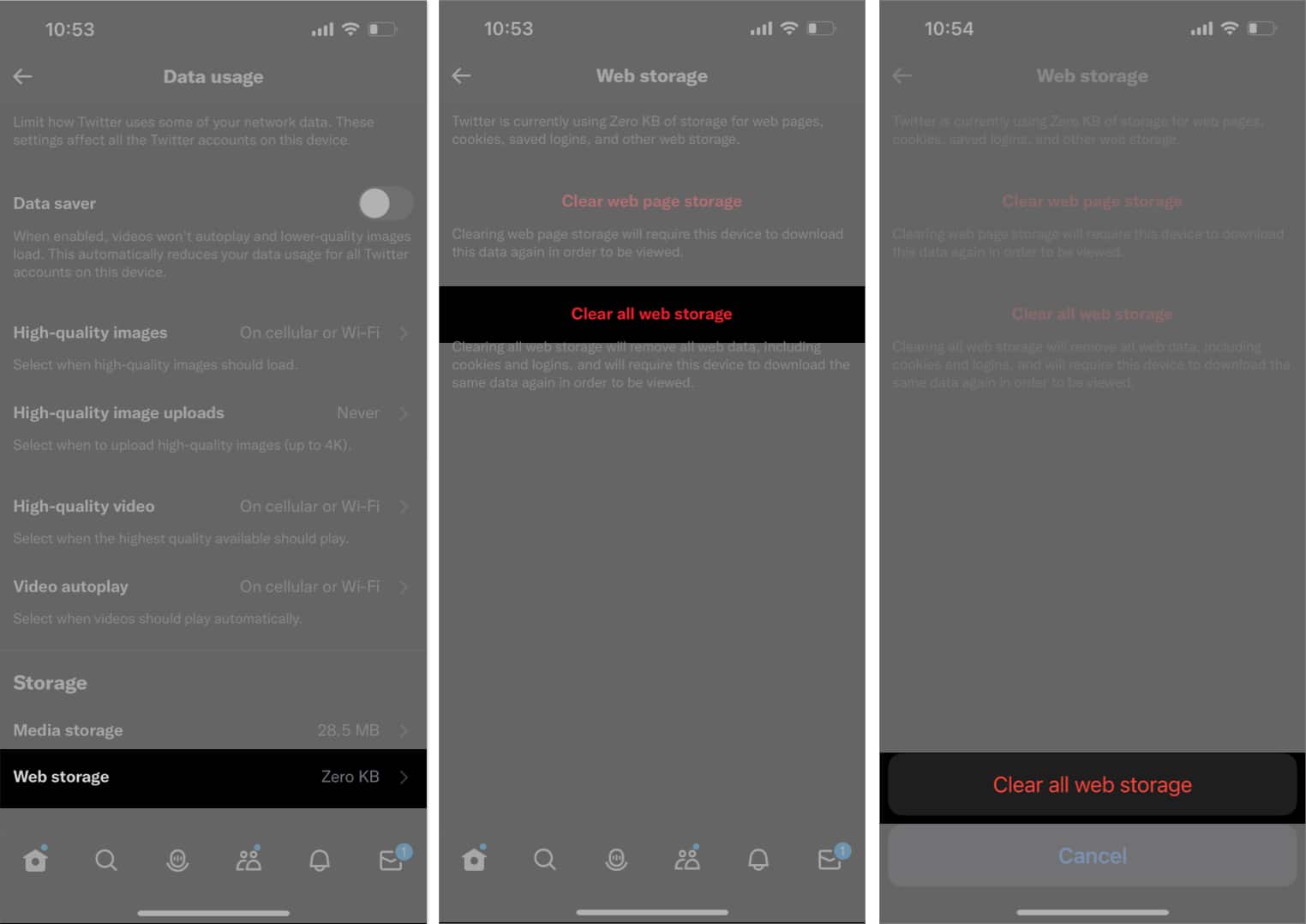

Thanks for the helpful guide! I always struggled with clearing the Twitter cache, but your step-by-step instructions made it so easy. Appreciate the tips!
Thanks for the clear instructions! I had no idea that clearing the cache could improve my Twitter experience on my iPhone. The steps were easy to follow. Appreciate the tips!
Thanks for the detailed guide! I’ve been experiencing issues with Twitter loading slowly, and this helped me clear the cache easily. Appreciate the step-by-step instructions!
Thank you for this helpful guide! I was experiencing some issues with the Twitter app and clearing the cache really did the trick. The step-by-step instructions were easy to follow. Keep up the great work!