
FaceTime Like a Pro
Get our exclusive Ultimate FaceTime Guide 📚 — absolutely FREE when you sign up for our newsletter below.

FaceTime Like a Pro
Get our exclusive Ultimate FaceTime Guide 📚 — absolutely FREE when you sign up for our newsletter below.
Free up storage space on your iPhone by clearing Instagram cache.
Is Instagram taking up too much of your iPhone’s storage space, even though you haven’t downloaded anything on the app? It’s likely because of a bloated cache. While clearing Instagram cache seems like the obvious solution, iOS doesn’t give you a native way to do it. But fret not, as you can use a couple of simple workarounds instead.
Keep reading, and I’ll show you how to clear the Instagram cache on your iPhone.
Instagram caches are temporary files that improve Instagram’s performance on the device, like speeding up load times. They can include cached info for accounts you visit often, search history, preloaded media for smoother playback, and more.
While useful, if you spend a lot of time on the app, this cache can pile up quickly and eventually fill your iPhone storage, leading to issues like:
There are two simple ways to clear the Instagram cache and free up storage from unnecessary data. Here’s a step-by-step guide to help you do it easily.
A straightforward way to clear Instagram’s cache is to offload and reinstall the app. Offloading an app on iPhones implies removing the app from your device while keeping your account and app data intact. When you reinstall the offloaded app, the cache files are cleared, and the app starts building the cache from scratch.
Here’s how to offload the Instagram app on your iPhone:

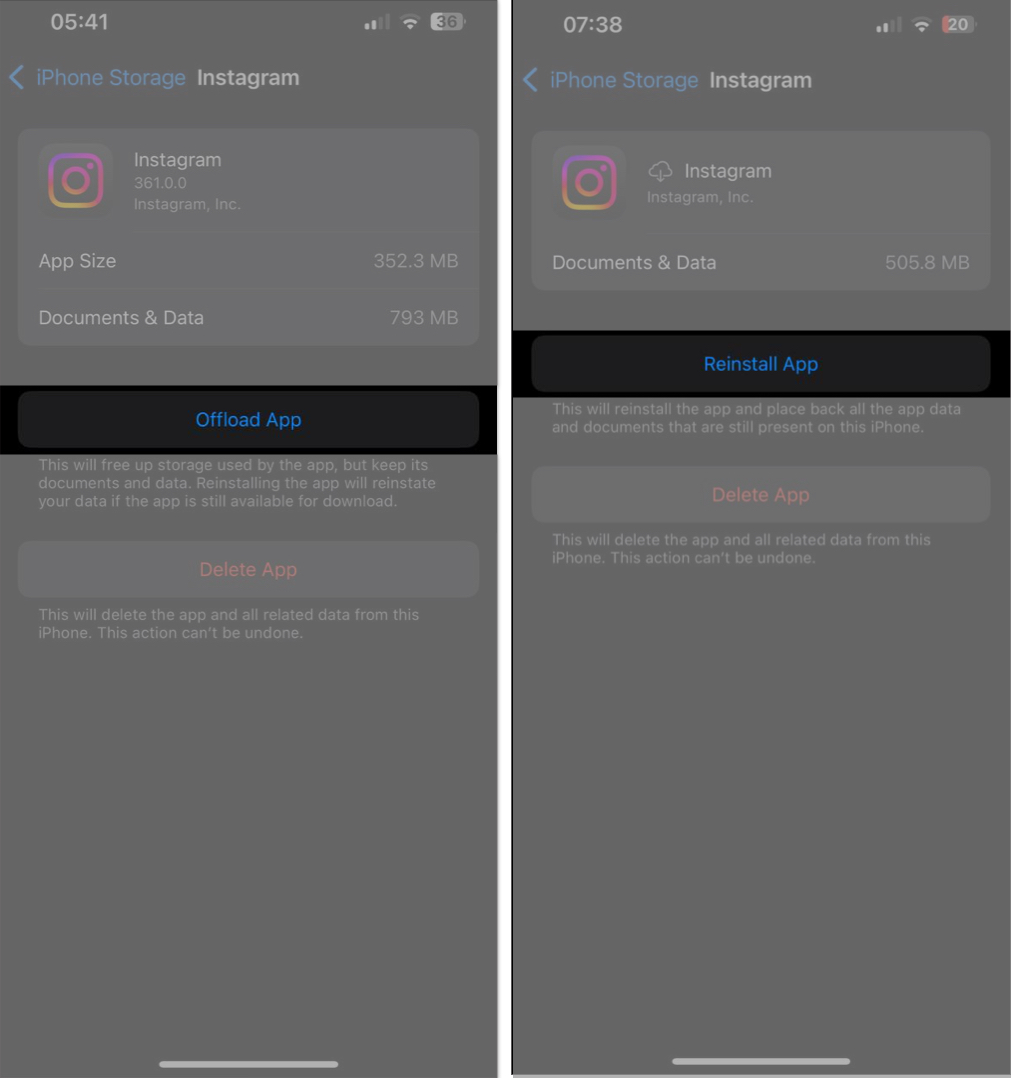
You can also clear Instagram cache by deleting and reinstalling the app. It’s best to take this approach when offloading the app doesn’t help. Here’s how to do it:
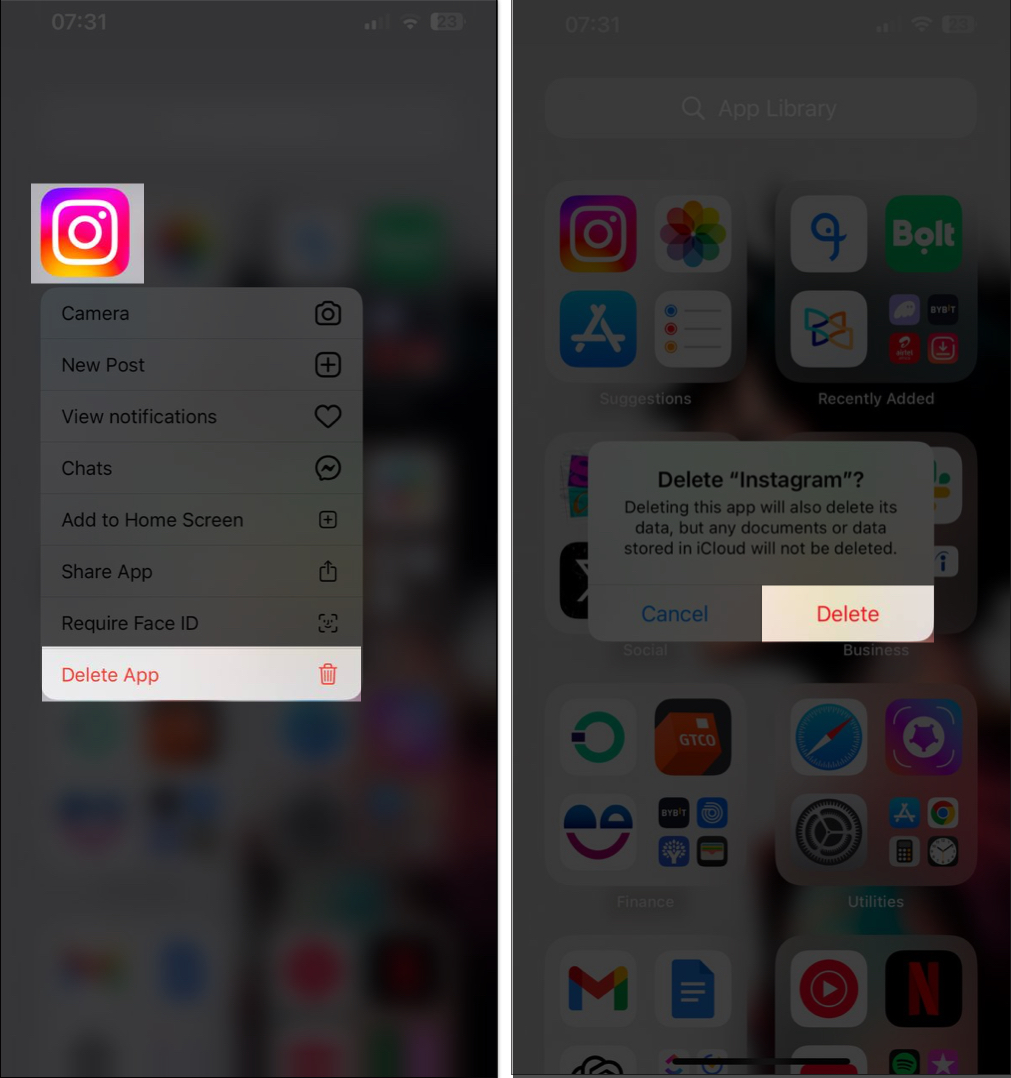
Clearing an app’s cache, like Instagram’s, removes temporary files and data, including thumbnails, images, videos, and search history. This helps free up storage space based on how much cache was taking up space.
However, as you keep using Instagram on your iPhone, the app will start building new cache from your activities, like storing images, videos, and profile info. This adds to the accumulation over time.
To avoid a buildup of Instagram cache on your iPhone, you’ll need to check and clear it regularly using one of the methods mentioned in this post.
Signing off…
While Instagram cache can improve your experience on the app, it’s usually unnecessary, especially if it starts taking up too much storage. With the methods we’ve covered above, you can easily clear the Instagram cache on your iPhone and stop it from piling up. If you have any questions, feel free to drop them below.
FAQs
Yes, but it only deletes temporary data Instagram uses to run more smoothly. Clearing the cache won’t delete your Instagram account.
Yes, you can clear your Instagram cache by offloading the app on your iPhone instead of deleting it. This allows you to keep all your Instagram data and remain logged into your account when you reinstall.
It depends on how often you use Instagram. The more you use the app, the more cache builds up.
Also read: