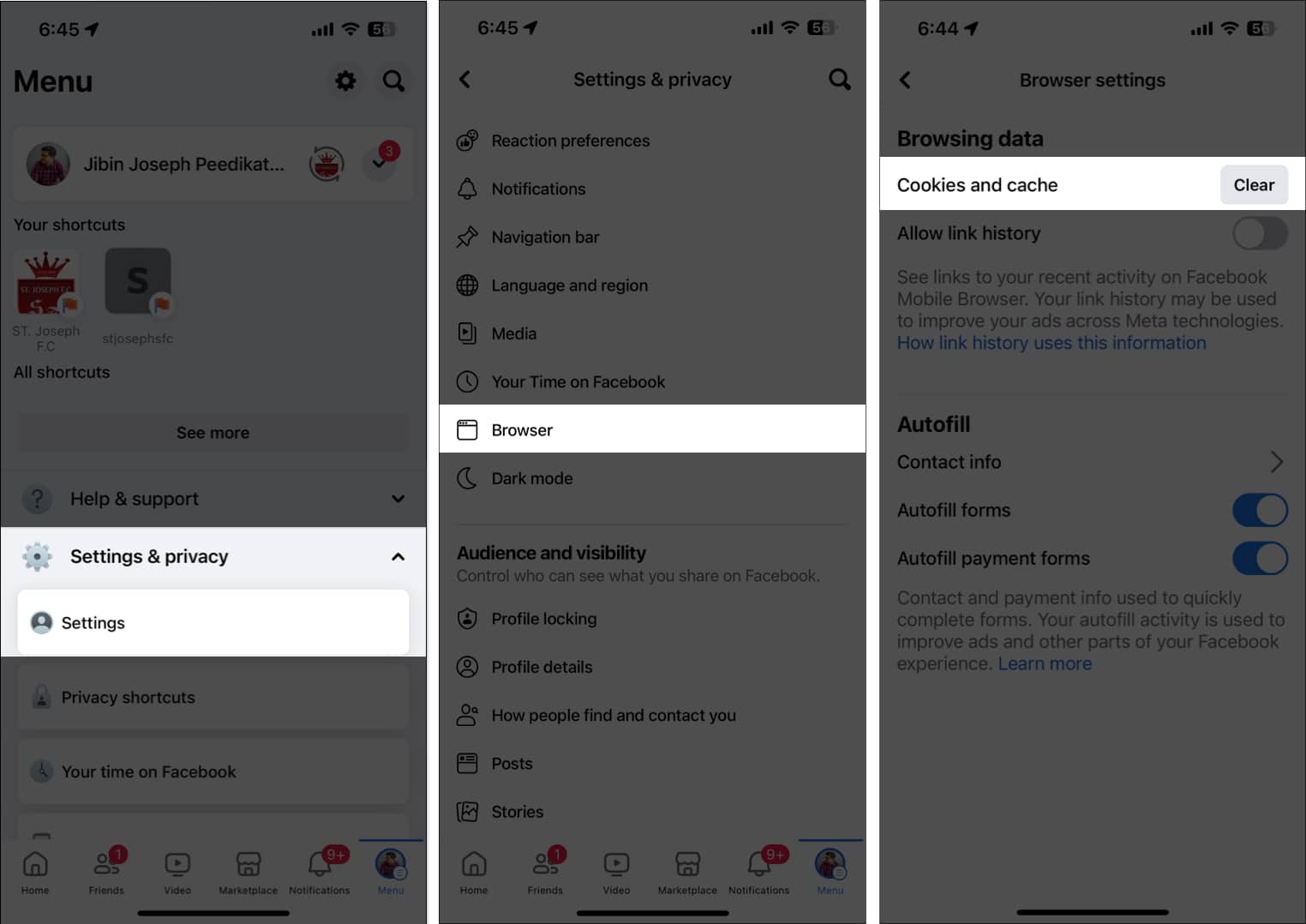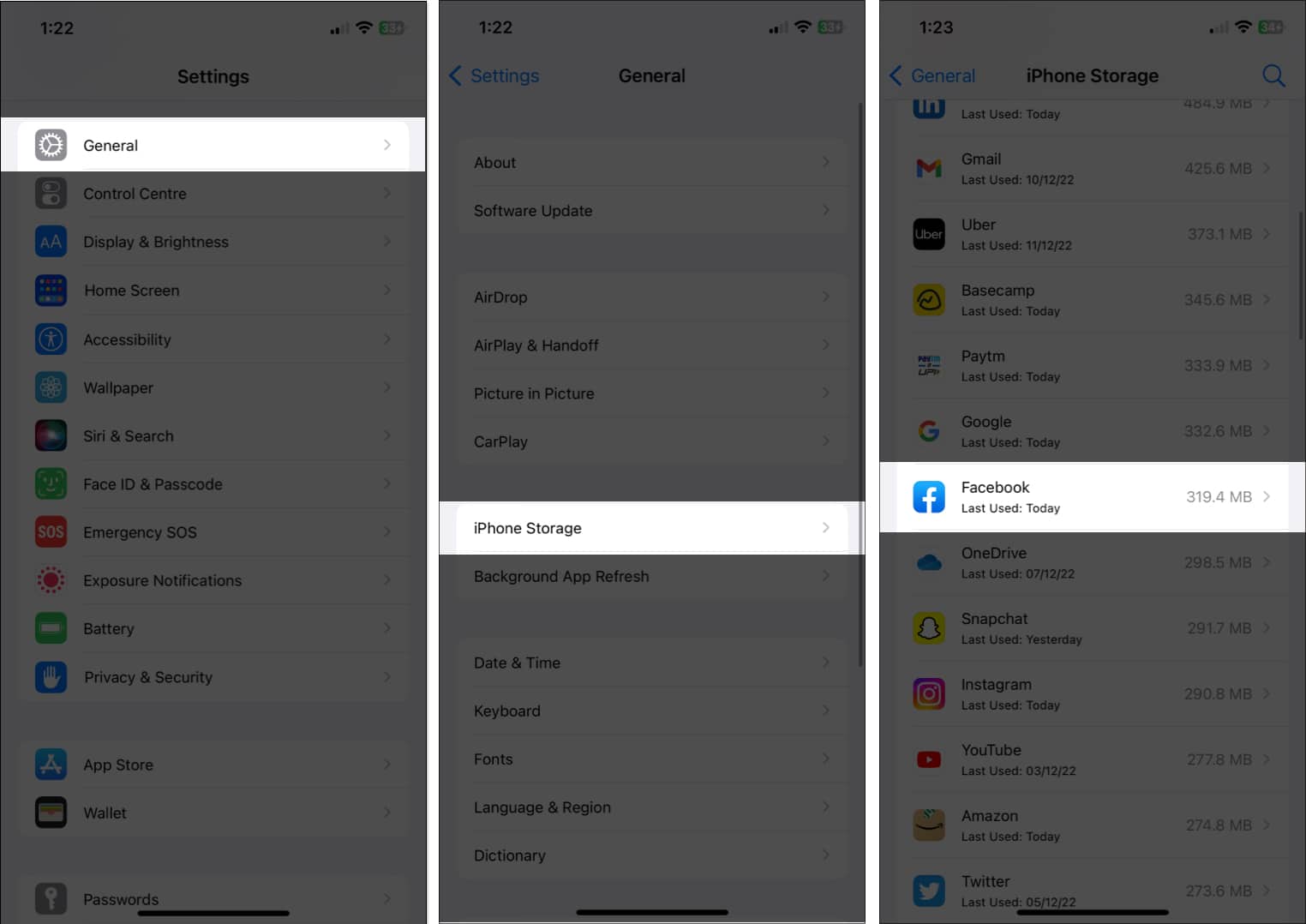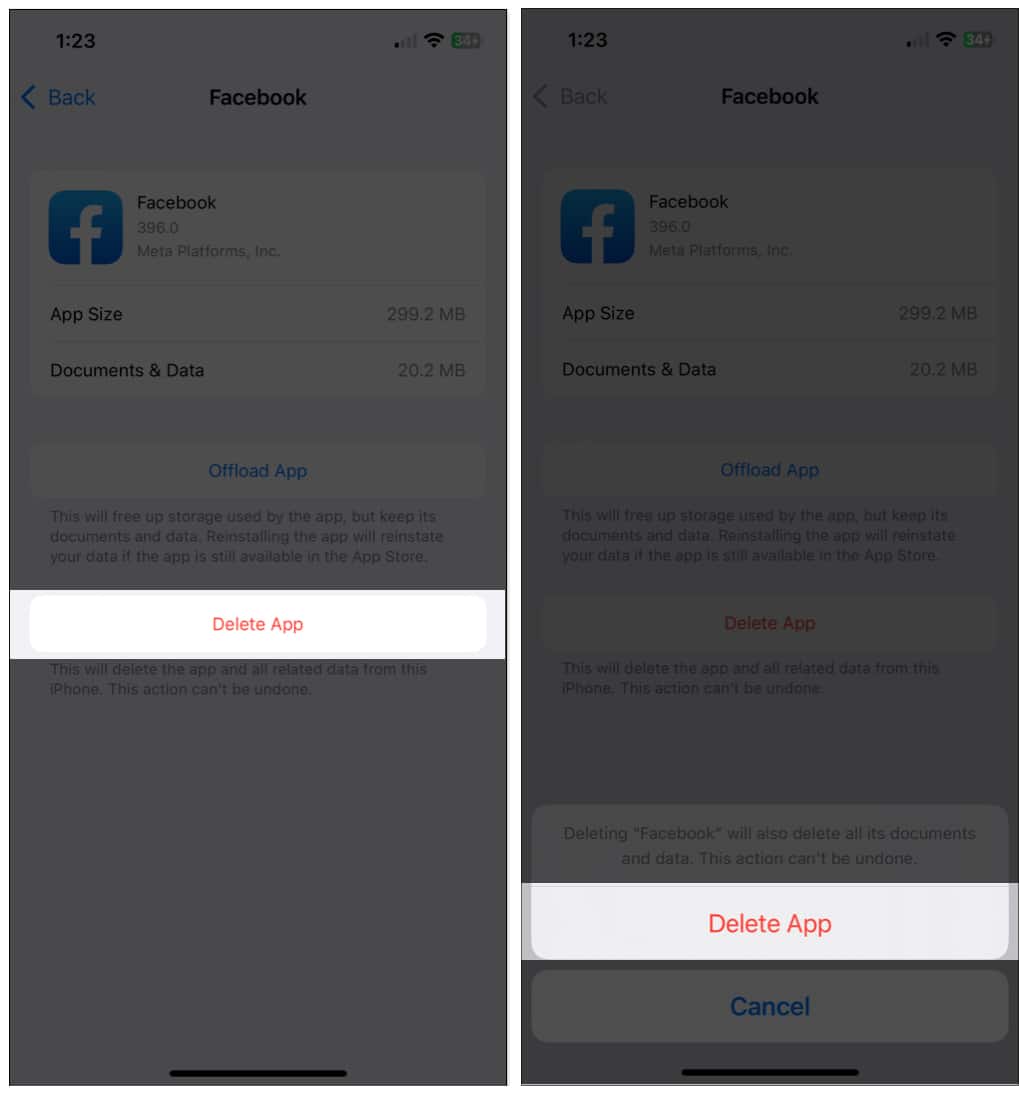Are you experiencing frequent crashes or lags while scrolling your Facebook news feed? The Facebook app collects cached data that might slow down your device or make it behave erratically. To avoid these issues, you need to clear the Facebook app cache from your iPhone.
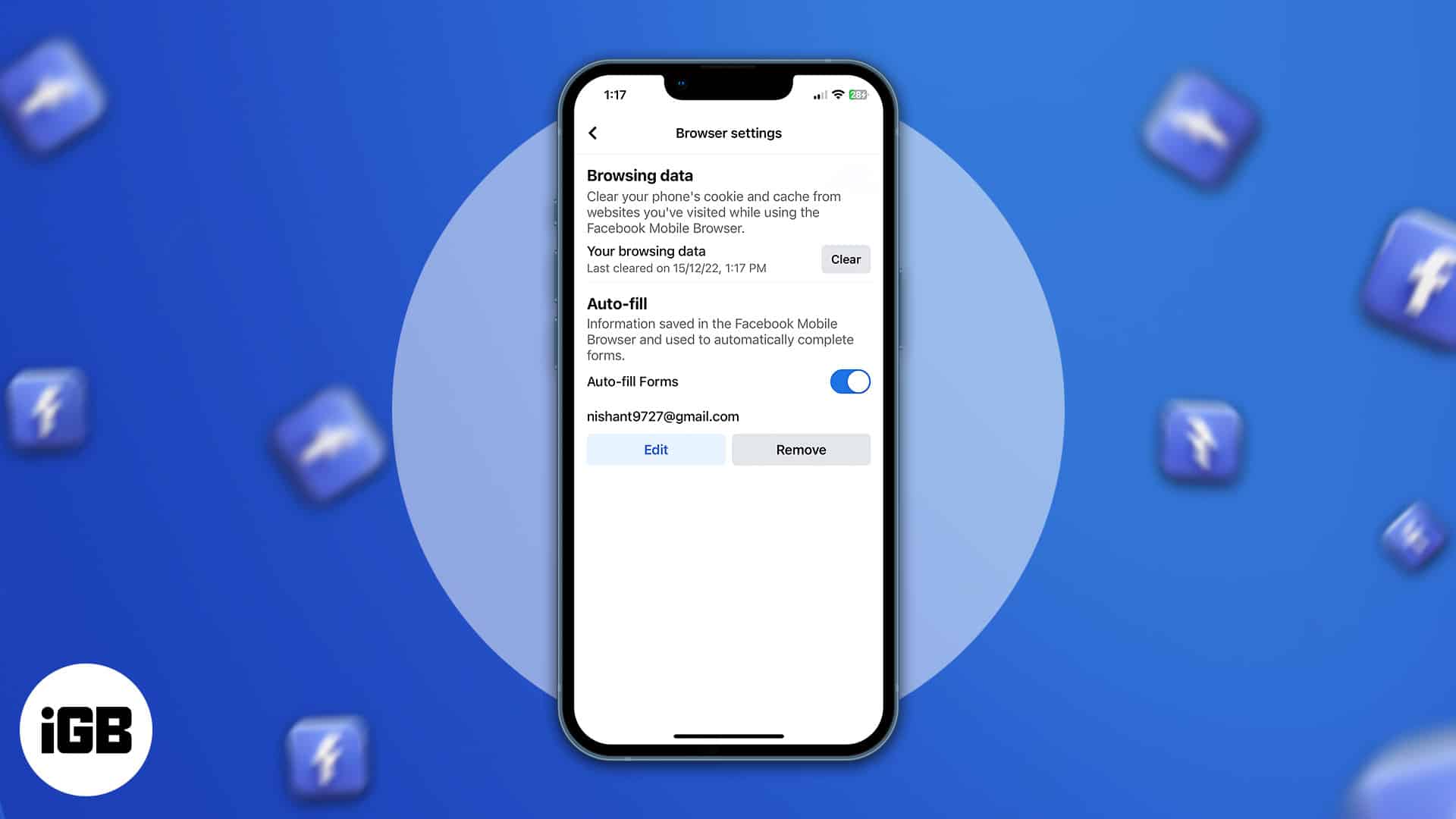
This improves the performance of your iPhone and iPad and frees up storage space. In this guide, I will explain why clearing Facebook’s cache is important and show you how to do it on your iPhone and iPad.
What is Facebook cache on iPhone?
The Facebook cache is a collection of temporary files stored by the app on your iPhone or iPad. Whenever you use Facebook—whether you’re scrolling through your feed, watching videos, or liking posts—the app stores your activity data to help speed up your future interactions. This includes images, videos, comments, and other content in the posts, pages, and profiles you visit.
So, the cache saves information on your device for Facebook to access quickly without requesting it from the internet each time you use the app. If you open the Facebook app offline, you will see a news feed with posts you have already read.
Despite their usefulness, caches also have disadvantages. Over time, this saved information accumulates on your iPhone, occupying a considerable amount of space and might affect its performance. If the cache isn’t cleared regularly, it can get corrupted, causing the app to slow down, crash, or behave unpredictably.
Why should you clear your Facebook cache on your iPhone and iPad?
As I already mentioned, clearing your Facebook cache plays a crucial role in maintaining the app’s and your device’s performance. Here’s why you should consider doing it:
- Free up storage space: As the cache accumulates, it can take up considerable space on your iPhone or iPad. Clearing the cache can free up space if you’re running low on storage. So your device can run more smoothly and make Facebook load faster.
- Improve app performance: A bloated cache can slow down the Facebook app, causing lag, freezing, or crashes. Clearing the Facebook app cache removes outdated or unnecessary data, helping the app function properly and reducing glitches.
- Resolve app issues: If you’ve noticed that Facebook is acting up, like not loading content properly, being unable to update your profile, etc., deleting the cache can often resolve these issues. It gives the app a fresh start and eliminates potential conflicts.
- Fetch new content: Long-stored cache data may often show older content on the news feed. Clearing Facebook caches from iPhone forces the app to retrieve the most current data from the server.
In summary, regularly clearing your Facebook cache is a performance booster and an effective way of removing common app-related problems. So, how frequently should you do this? You should clear your Facebook app cache every few weeks or when there are any indications of poor performance.
And do not worry; clearing the cache does not erase any of your personal data, such as Facebook posts, messages, or photos. It only deletes the app’s temporary local files.
How to clear your Facebook app’s cache on an iPhone
- Launch the Facebook app on your iPhone.
- Tap the Menu icon → Scroll down, and tap Settings & Privacy → choose Settings.
- Scroll down and choose Browser under the Permissions section.
- Tap the Clear button next to Cookies and cache.
Clear Facebook cache on iPhone by deleting the app
After clearing your browsing data, if Facebook is still slow and unresponsive on your iPhone, you can delete the app and reinstall it. Here’s how.
- Open the Settings app on your iPhone.
- Tap General → iPhone Storage → Facebook.
- Choose Delete App → tap Delete App to confirm.
- Return to the home screen of your iPhone and open the App Store.
- Type Facebook in the Search section and reinstall the app.
Alternatively, you can press and hold the Facebook app on your iPhone Home Screen → tap Remove App → Delete App → select Delete.
To uninstall the Facebook app from the App Library, tap and hold the app icon → tap Delete App.
Wrapping up…
Has clearing the Facebook cache on your iPhone improved your privacy and speed? You can also experiment with other features, like customizing your feeds and enabling dark mode, to enhance your Facebook experience.
Do you still have questions about clearing the cache on Facebook? Please let me know in the comments.
FAQs
If you actively use Facebook daily, the cache files can quickly pile up. So, you must delete them once every 1-2 weeks. For moderate users, clearing the cache once every month is sufficient.
Not at all. Deleting the Facebook app cache does not affect your information. You will still stay logged into Facebook, and your friends list, shared photos, chats, and other activities will remain as they were.
Read more: