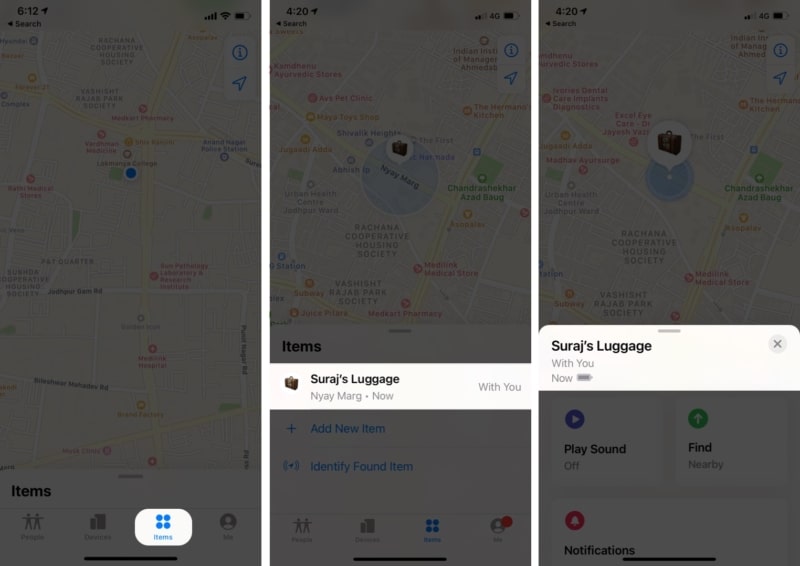The Apple AirTag comes with a user-replaceable CR2032 coin cell battery. Although Apple claims the tracker should last ‘over a year,’ using features like Precision Finding and Lost Mode may shorten its battery life. The good news? You can easily replace the AirTag battery with a CR2032, which is readily available at most drugstores and big-box retailers.

While changing the battery is simple, let’s not be hasty! First, ensure that the battery actually needs to be replaced. In this article, I have explained the steps to check and replace it, along with tips to help you track your AirTag’s battery.
How to check your AirTag battery life
- Open the Find My on your iPhone.
- Under Items, click AirTag whose battery you want to check.
- You should see the battery, in the form of a filled bar, under the AirTag’s name.
Although it does not show you the exact percentage, it should give you a fair idea of how much juice is left on your tracker. If it is critically low, you will see the battery symbol filled with a red-colored bar.
Don’t worry; you won’t have to repeat this. Find My app will notify you as soon as your AirTag’s battery goes low.
Changing an AirTag’s battery is pretty simple and shouldn’t take much of your time When you have grabbed a new coin cell battery.
Steps to remove and replace the battery in your AirTag
- Turn over the AirTag so that the Apple logo is facing you.
- Press down the silver plate with your thumbs and rotate the AirTag anti-clockwise.
- Remove the silver plate when it loosens up.
- Take out the old battery from the AirTag.
- Insert the new battery, ensuring that the flat side faces you (the side with the -ve sign on it).
- Place the silver plate on top.
- Now, press hard on the silver plate and rotate the Tag clockwise.
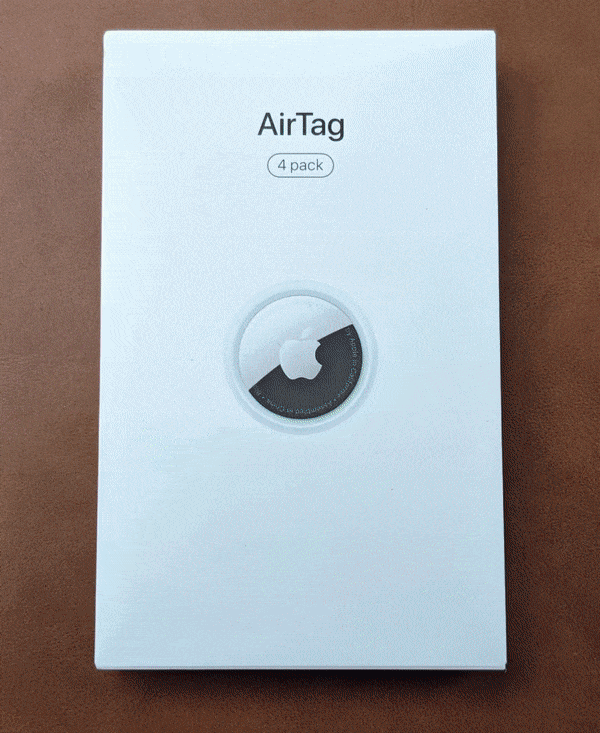
As soon as you replace your Tag’s battery, you’ll hear a chime confirming that the new battery is in place. You can now continue using AirTag as you normally would.
If you still see a red battery bar for your AirTag on your iPhone’s Find My app, even after replacing it with a new CR2032 battery, you may try reseting your AirTag.
Tips to maximize and track your AirTag’s battery life
Although AirTags don’t have a battery-saving mode, you can follow these steps to check your AirTag’s battery and ensure it doesn’t run out when you need it most.
- Take out the battery when you don’t need it.
- Set a reminder for every month: To do this, simply summon Siri and ask her to set a reminder to “Check AirTag battery life on (say 1st or any date of your choice) of every month.” The app on your iPhone will now send you a notification for the same. Additionally, you can set the priority alert to ‘High’ so that the reminder stays on your screen until you check its battery.
Additional tip: Keep a spare CR2032 battery when you’re on vacation.
Related: