Our friends, family, colleagues, and managers can sometimes be so talkative. And then they ask you, where did the time go? If you want to keep up with your time on FaceTime calls, here’s what you need to do.
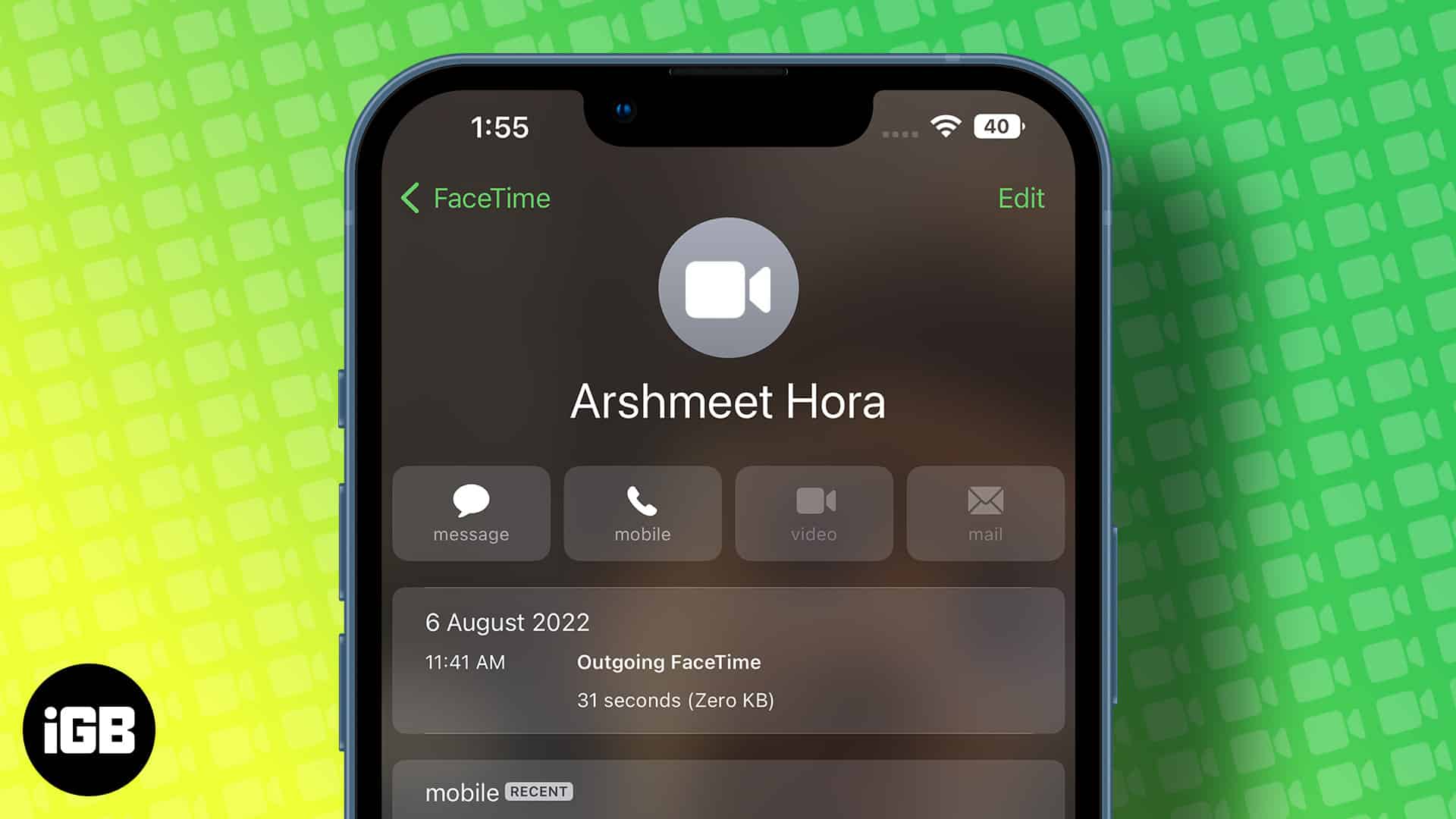
While it might sound pretty simple on paper, there’s a little complication here. So, let me show you all possible ways to check your FaceTime call duration on your Apple devices.
How to view FaceTime call duration on iPhone and iPad
Through FaceTime App
- Open to the FaceTime app.
- Find the contact whose call log you want to check.
- Tap the info(i) button that appears next to it.
- The call duration would show up there under the date.
Interestingly, this method isn’t reliable enough. For whatever reasons, you can’t see everyone’s call duration. And if you’re iPhone isn’t showing FaceTime call duration in the FaceTime, try the next step,
Through Phone App
Note: Since iPad doesn’t have a Phone App, this is an iPhone-only solution,
- Navigate to the Phone app.
- Head to the Recents tab.
You’ll notice that FaceTime Audio/ Video calls would have a subscript along them. - Go to the contact and tap the (i) button.
- You’ll notice the call duration showing up under Incoming/Outgoing calls.
See how long a FaceTime call was on your Mac
Ironically, FaceTime doesn’t’ provide you with an option to find out the call duration on macOS. So, if you’re looking for a way to check it with Mac devices, you’re in no luck.
But, if you’ve got the iPhone lying around (with the same Apple ID), you can use the Phone app on your iPhone to check the call duration from the steps mentioned above.
Keep in mind: The Phone app does not let you check the devices from which you made calls; it only shows the call history and duration.
To check call duration of an ongoing call
- On your iPhone and iPad, you can check the current time of FaceTime audio by heading to the call screen.
- On Mac, you will notice the FaceTime pop-up hovering over the screen of your Mac in the top right, with the time.
Note: FaceTime does not offer a way (yet) to spot the current progress of a video call, but you can always check that up in the Phone app once the call is disconnected.
Summing up…
That’s pretty much it from my side, hope you got what you were looking for. I think Apple should provide better management in the FaceTime app, don’t you think?
FAQs
FaceTime can be accessed through almost every Apple device equipped with a microphone and can access the internet.
Yep, WIth the introduction of iOS 15, iPadOS 15, and macOS Monterey, Apple provided the Spatial Audio feature to the FaceTime app.
Yeah, both the FaceTime audio and video calls are free of cost. Also, once the link is created from an Apple device, the FaceTime call can be accessed even through non-Apple devices. (Data charges may apply)
FaceTime calls can be easily recorded through the built-in screen recording feature. For a detailed guide, check out this article linked here.
While you’re here:

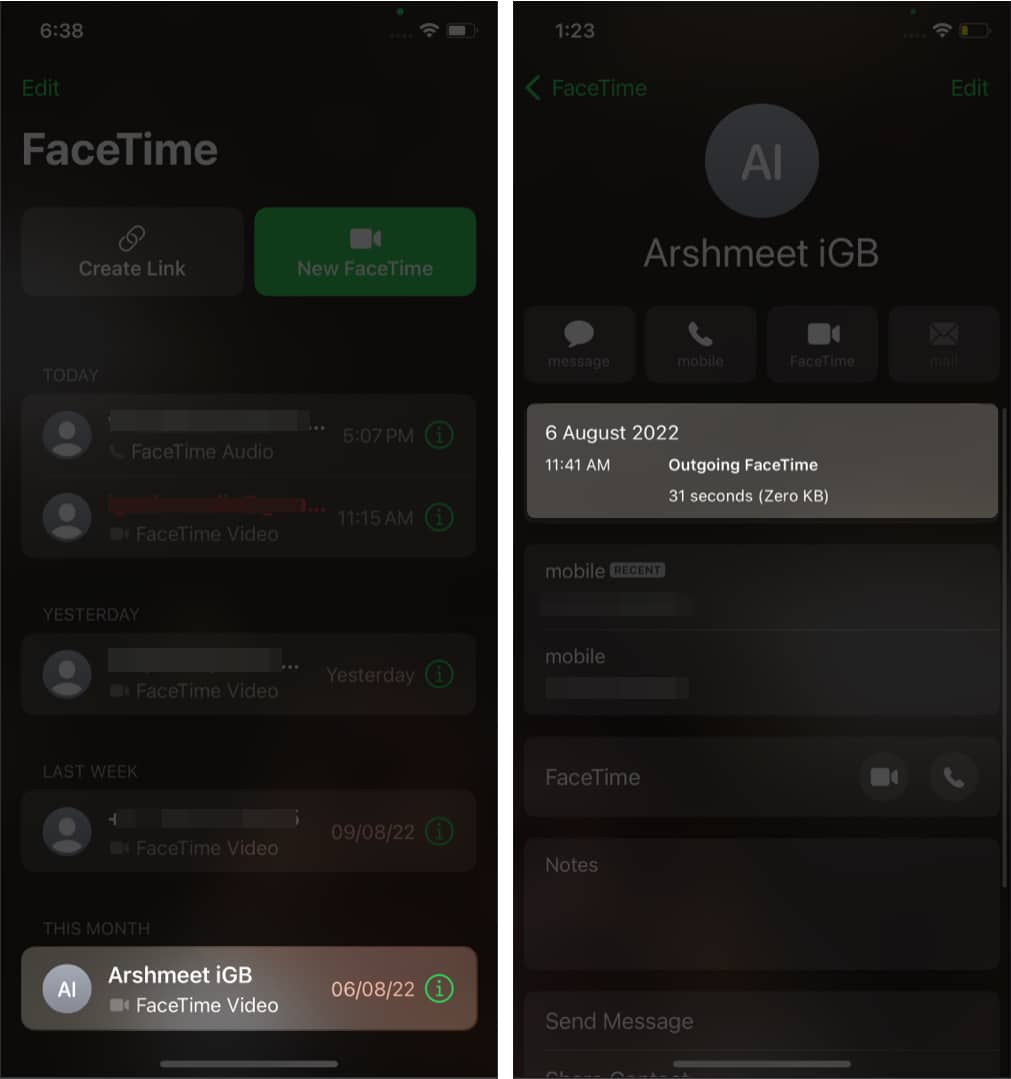
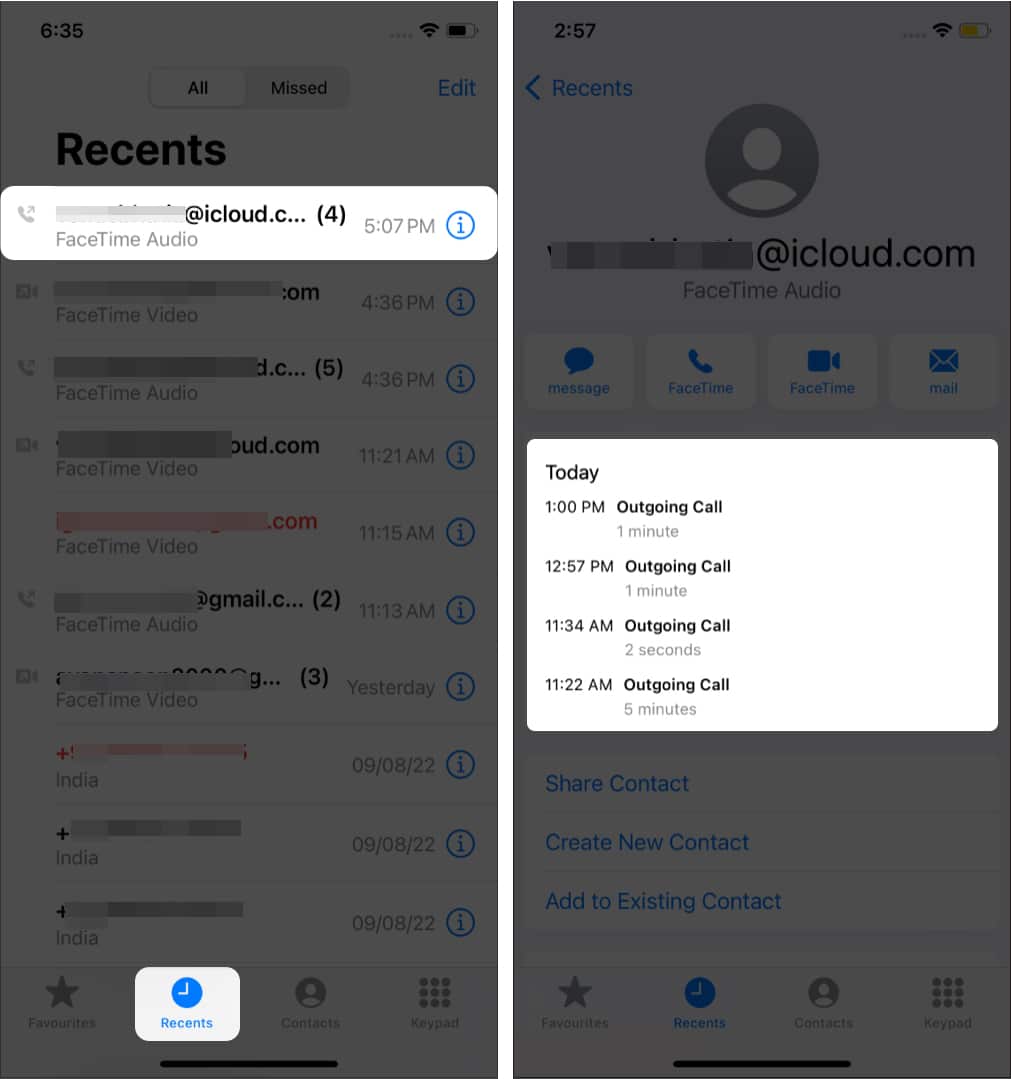
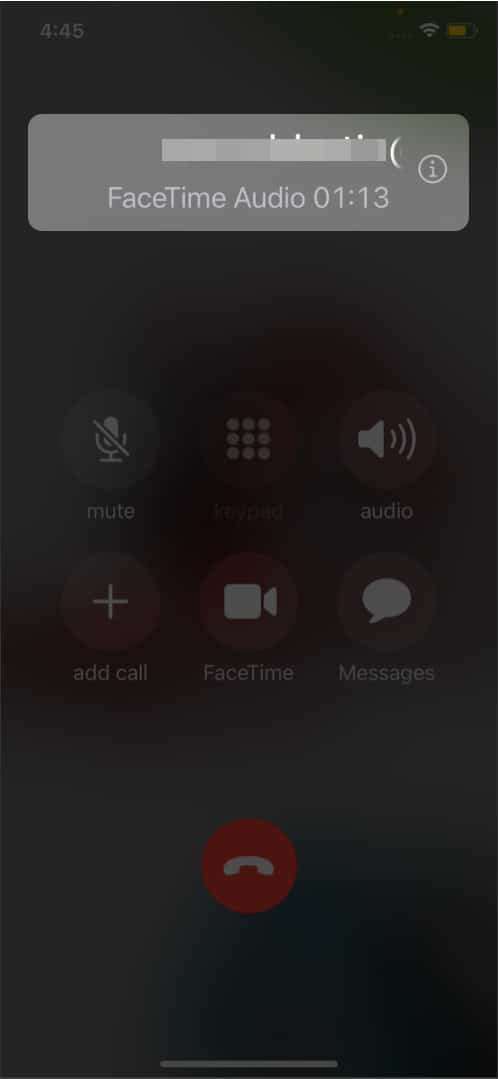
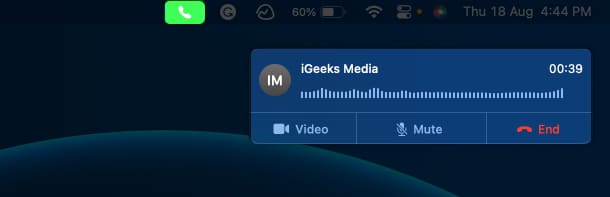

Great tips! I had no idea the call duration was so easy to find. This will definitely help me keep track of my calls. Thanks for sharing!