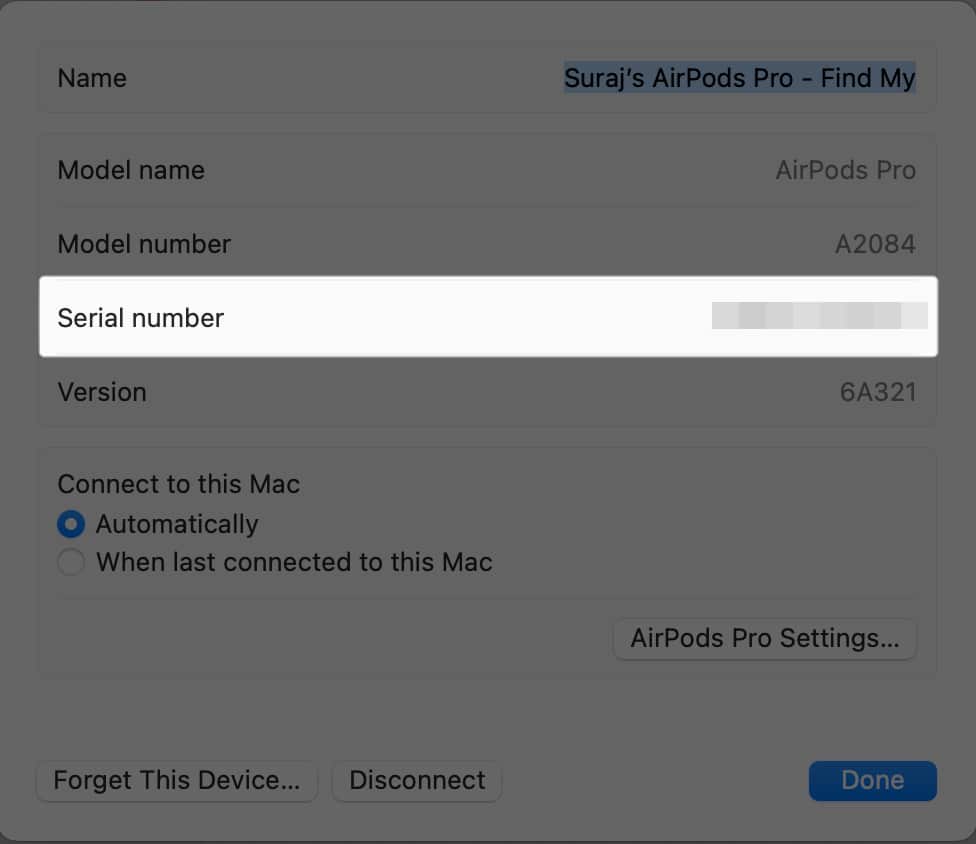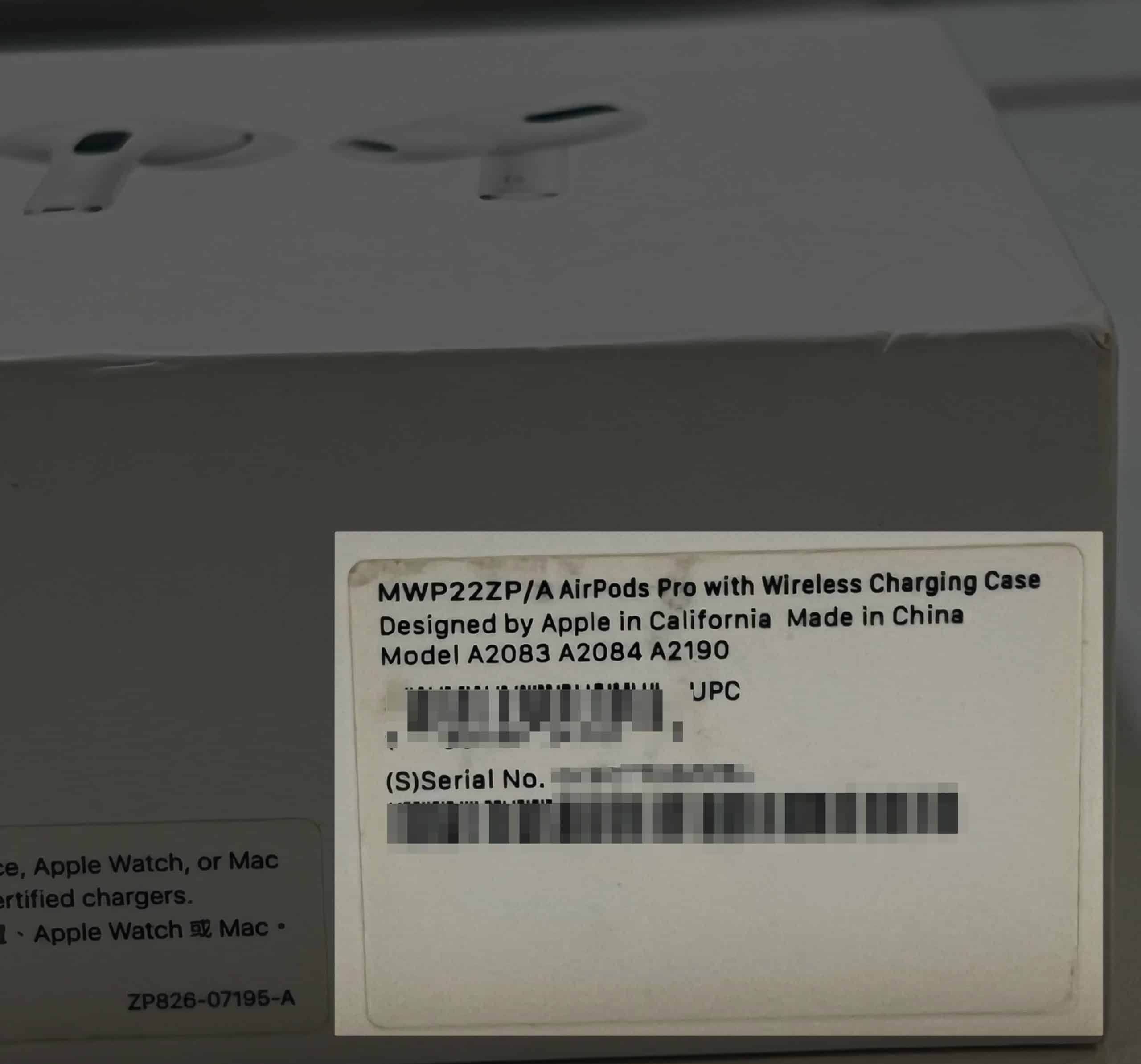Serial numbers are unique to each Apple product. Finding the AirPods Pro serial number is necessary to check the warranty coverage, replace the broken AirPods, or verify that the device is brand new.

If you are wondering how to find the serial number of your AirPods or AirPods Pro, don’t worry. There are three easy ways to do it, and I have mentioned them below. Additionally, I have explained how you can use the serial number to check if your AirPods are original or fake.
1. Find AirPods Pro serial number inside charging case
For most AirPods models, you can find the serial number printed inside the charging case.
Check the lid’s underside near the hinge. It’s printed in small, neat lettering, so you might need to tilt the case to read it correctly. However, it may sometimes fade off or be too small to read.
If you can’t retrieve the serial number in this manner, follow the method below to find the AirPods Pro serial number without the charging case.
2. Check AirPods Pro serial number from paired devices
Once you pair your AirPods Pro with your iPhone, iPad, or Mac, you can check all its details, including model number and serial number, from the device settings.
From iPhone or iPad
- Go to Settings app → Bluetooth.
- Tap the info icon next to your AirPods.
- Check your AirPods Pro Serial Number.
Alternatively, if you have connected the AirPods to your iPhone or iPad, you can access its settings directly, like so:
- Go to Settings → [your name]’s [AirPods Pro].
- Scroll down to see your AirPods Pro’s Serial Number.
From Mac
- Click the Apple logo in the menu bar → Select System Settings.
- Go to Bluetooth.
- Click the info icon next to your AirPods Pro from the right pane.
- You will see the Serial number pop up in a new window.
- To go back to the previous window, click Done.
3. See original packaging or invoice
When buying a new or pre-owned AirPods Pro, you must verify its serial number to ensure the AirPods are not fake or stolen.
Fortunately, Apple prints the serial number on the AirPods packaging box. Locate the barcode on the box, and you will find the Serial No nearby. Also, you can see the serial number listed on the invoice.
Now that you’ve found the serial number of your AirPods Pro, let’s see how to check it on Apple’s website to know if it’s still under warranty and get other essential details.
Alternatively, if your AirPods Pro stems are out, you can go to System Settings → Pick your AirPods Pro from the sidebar → View your Serial number in the right pane.
If you don’t have the paired device nearby or buying a new AirPods Pro, there are other ways to find its serial number. Let’s explore!
How to verify AirPods Pro serial number
- Note down the AirPods Pro serial number.
- Access the Apple device coverage website.
- Enter the Serial Number and CAPTCHA.
- Select Continue.
- You will see all the details of that AirPods Pro.
If it doesn’t render any results, the product is fake.
Get your AirPods ID!
I have shared the three simple methods to retrieve the serial number of any AirPods or AirPods Pro. You may go through all the methods mentioned above and select the one that best suits your preferences.
If you have any other queries, let me know in the comments below!
Read more: