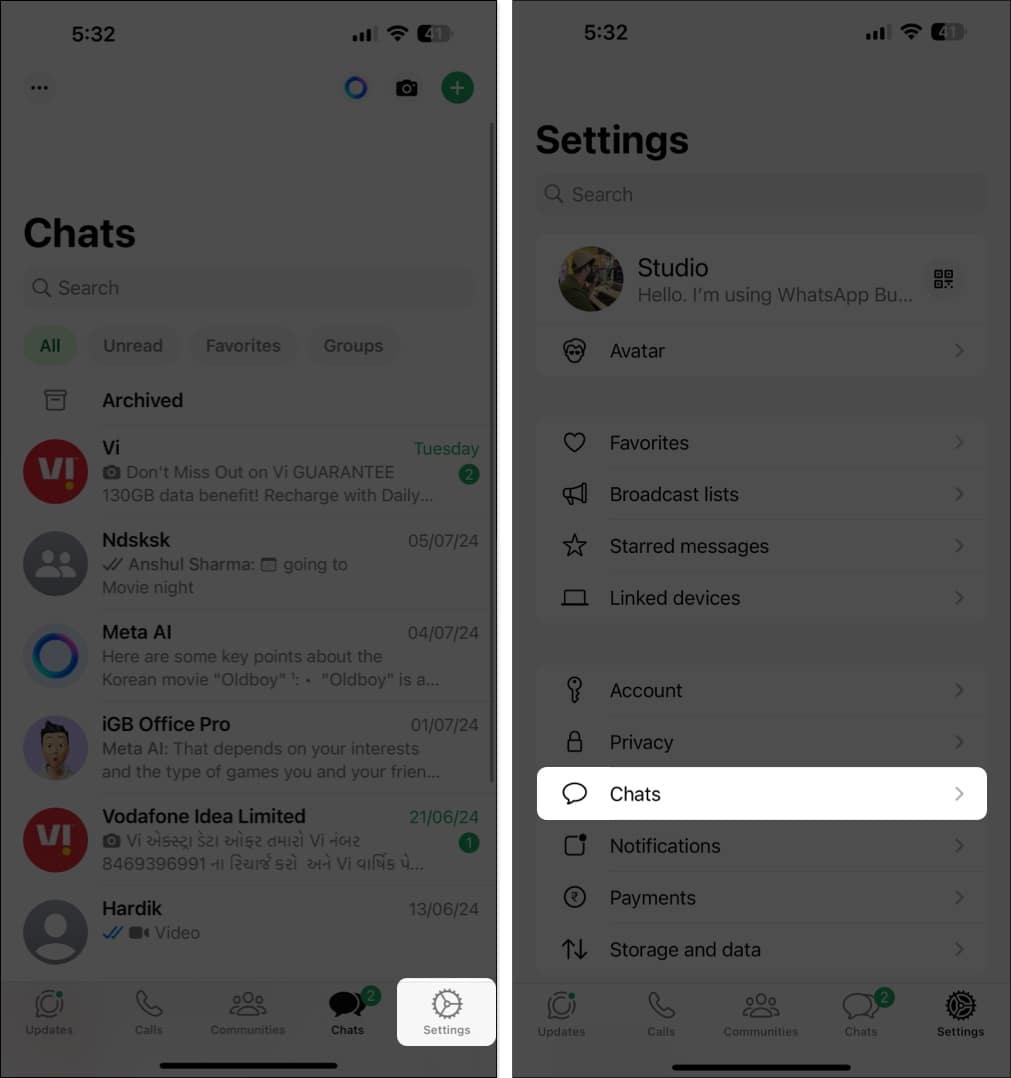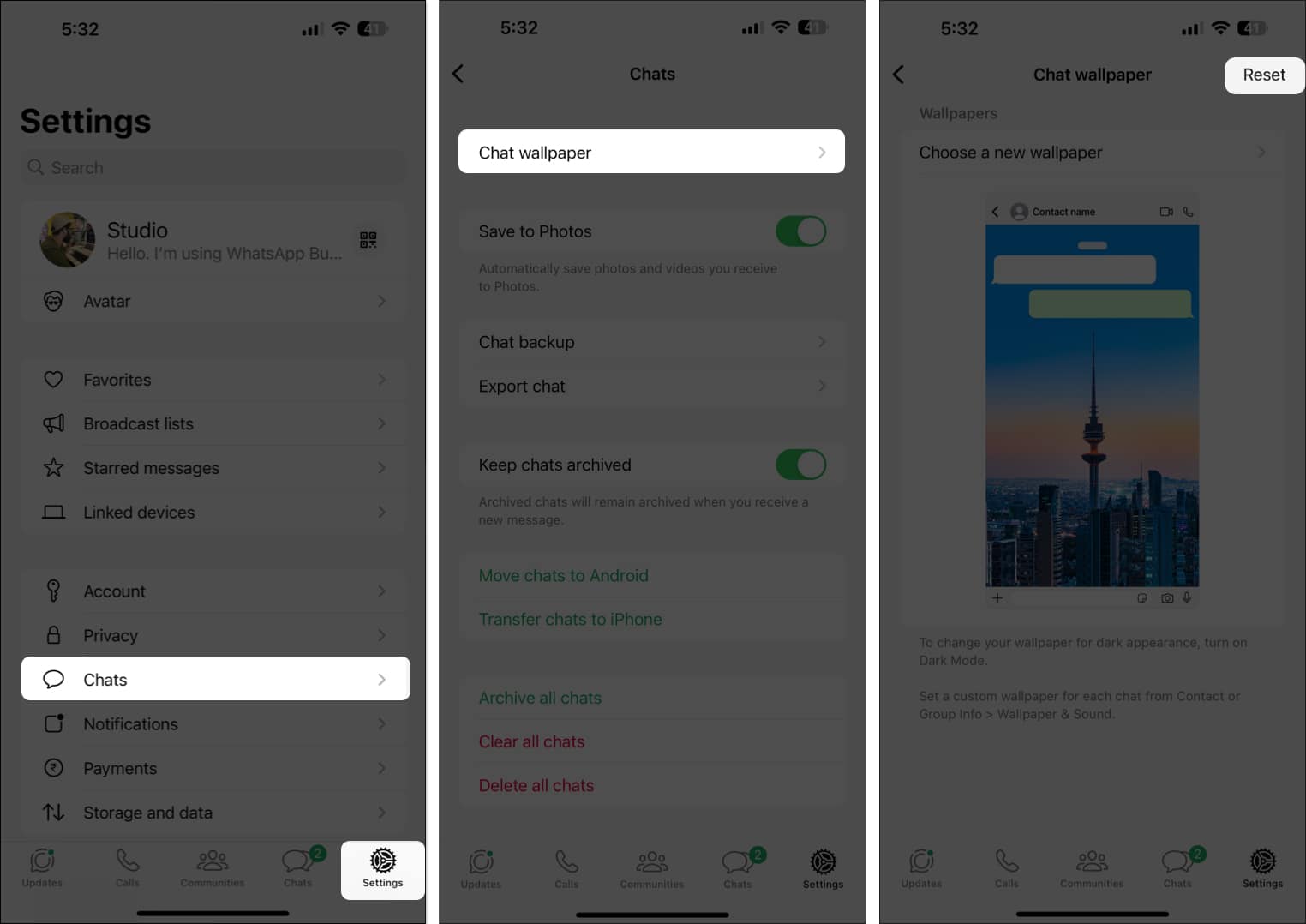Are your WhatsApp chats looking a little drab lately? You can spice things up and add some personality with fresh new wallpaper!
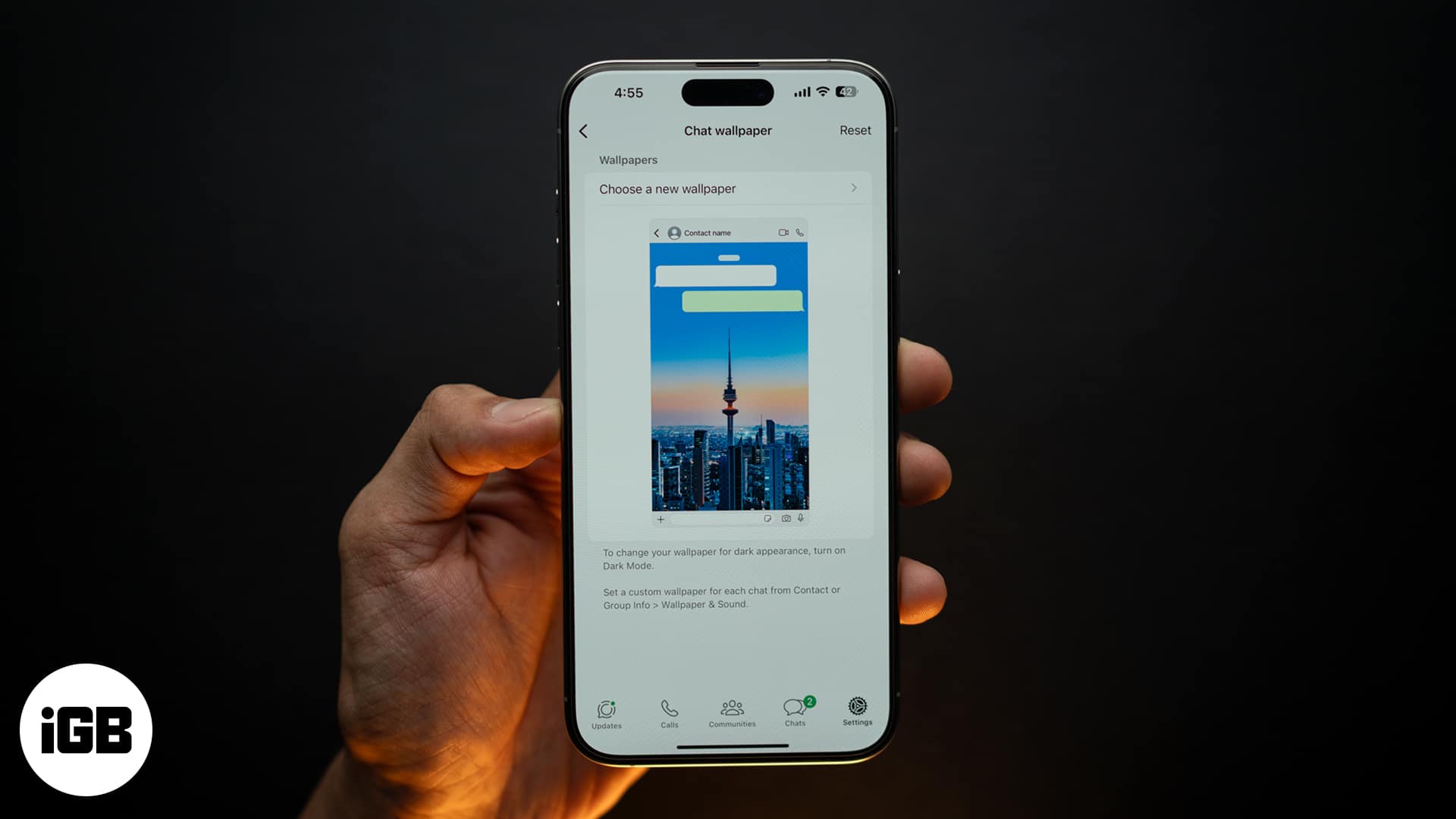
WhatsApp makes it super easy to customize your chat backgrounds on an iPhone by offering a range of wallpapers on different themes. It also allows you to set your images as custom chat wallpaper.
In this article, we will explore how to change WhatsApp chat wallpaper on an iPhone.
How to change your chat wallpaper on WhatsApp for iPhone
Changing your WhatsApp chat wallpaper on an iPhone is a quick and easy process. You can either choose from the pre-designed wallpapers provided by WhatsApp or use your own images.
Change WhatsApp wallpaper for all chats
If you want to change the background wallpaper for all your WhatsApp chats on an iPhone, follow these steps:
- Open WhatsApp on your iPhone.
- Tap on Settings at the bottom.
- Select Chats.
- Select Chat Wallpaper, then hit Choose a New Wallpaper on the following screen.
- Here you can see WhatsApp’s wallpaper libraries. Choose one based on your preference:
- Bright: Vibrant wallpapers of beautiful landscapes and themes.
- Dark: If you love black wallpaper, you will love this library.
- Solid Colors: For minimalists, WhatsApp provides solid color wallpapers.
- Photos: You may choose images from your camera roll to set as wallpaper.
- Browse through the available options and select the one you like.
- Adjust the image as needed and tap Set to apply it.
While setting the wallpaper, you will see a label at the bottom stating Wallpaper Motion: On. This means WhatsApp has added a parallax effect to the chat wallpaper, meaning it moves the wallpaper in response to the movements you are making on your phone. For instance, if you tilt the phone left, the wallpaper will appear to move to the left.
If you don’t want to have the motion effect, tap the motion button (with a phone icon) in the middle, and it will turn it off. You can then proceed to set the wallpaper.

Similarly, the solid color wallpapers have the default WhatsApp doodle. If you want to have a cleaner look, tap the effect button in the middle before applying the wallpaper.
Change WhatsApp wallpaper for a specific chat
You may change the chat background on WhatsApp for one person for more personalization. Here’s how:
- Open WhatsApp.
- Go to the chat you want to customize.
- Tap the contact’s name at the top of the screen to view their Contact Info page.
- Select Wallpaper.
- Then tap Choose a New Wallpaper.
- Pick a wallpaper from the wallpaper library, Photos, or use a solid color.
- Once you’ve selected and adjusted the image, tap Set to apply it to that specific chat.
How to reset your WhatsApp wallpaper on an iPhone
Want to get the classic WhatsApp vibes? You can easily revert to the default WhatsApp wallpaper. To reset the background of WhatsApp:
- Open WhatsApp and go to Chats settings as shown in the screenshot below.
- Select Chat Wallpaper.
- Tap Reset in the top-right corner of the screen.
- Confirm the action by tapping Reset.
Signing off…
Changing your WhatsApp wallpaper on an iPhone is a simple yet effective way to personalize your chatting experience. Whether you want a uniform look across all chats or unique backgrounds for specific conversations, WhatsApp gives you the flexibility to customize your app to your liking.
FAQs
You can change the wallpaper on WhatsApp Web but there’s a catch. WhatsApp only provides solid color wallpaper options on the web version. You may remove the doodle on them. But you can’t set custom images as chat background on WhatsApp Web.
If you are having trouble changing your WhatsApp wallpaper, ensure that you have the latest version of WhatsApp installed. Sometimes, issues can arise from using outdated versions of the app. If the issue persists, try clearing the app’s cache, reinstalling WhatsApp, or contact WhatsApp for more help.
More on WhatsApp: